Diary Settings (General)
Why Use This Function:
Diary Settings are configured individually for each Diary to tailor the system to the specific preferences and workflow of every Practitioner within the Practice. In environments where multiple Diaries are in use, each one must be customised separately. This ensures precise scheduling, supports operational efficiency and aligns seamlessly with each Practitioner’s unique way of working. Proper configuration of these settings helps maintain consistency, accuracy, and a well-coordinated appointment management process across the Practice.
- This user manual will start on the Settings screen.
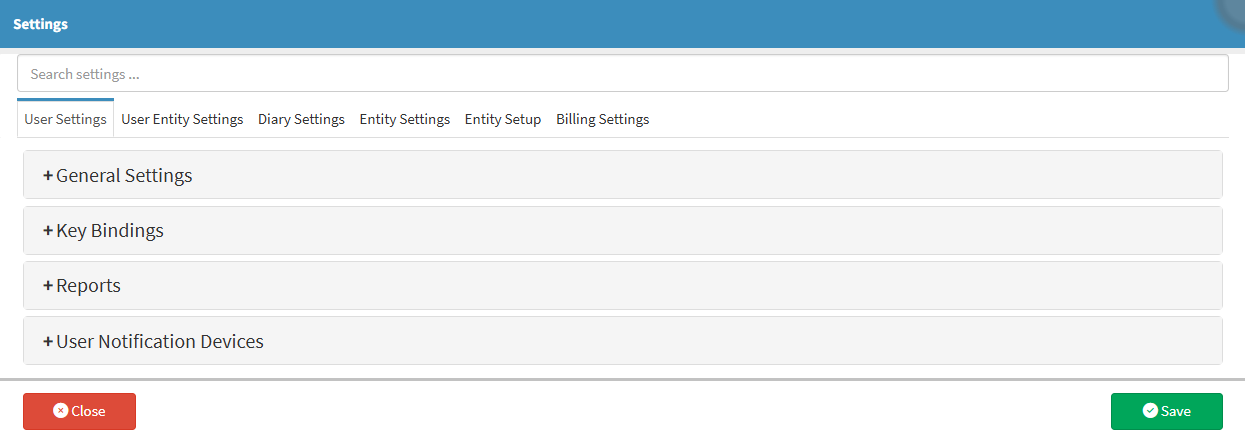
- For more information regarding the Settings screen, please refer to the user manual: How to Navigate the Settings screen.
- Click on the Diary Settings tab.
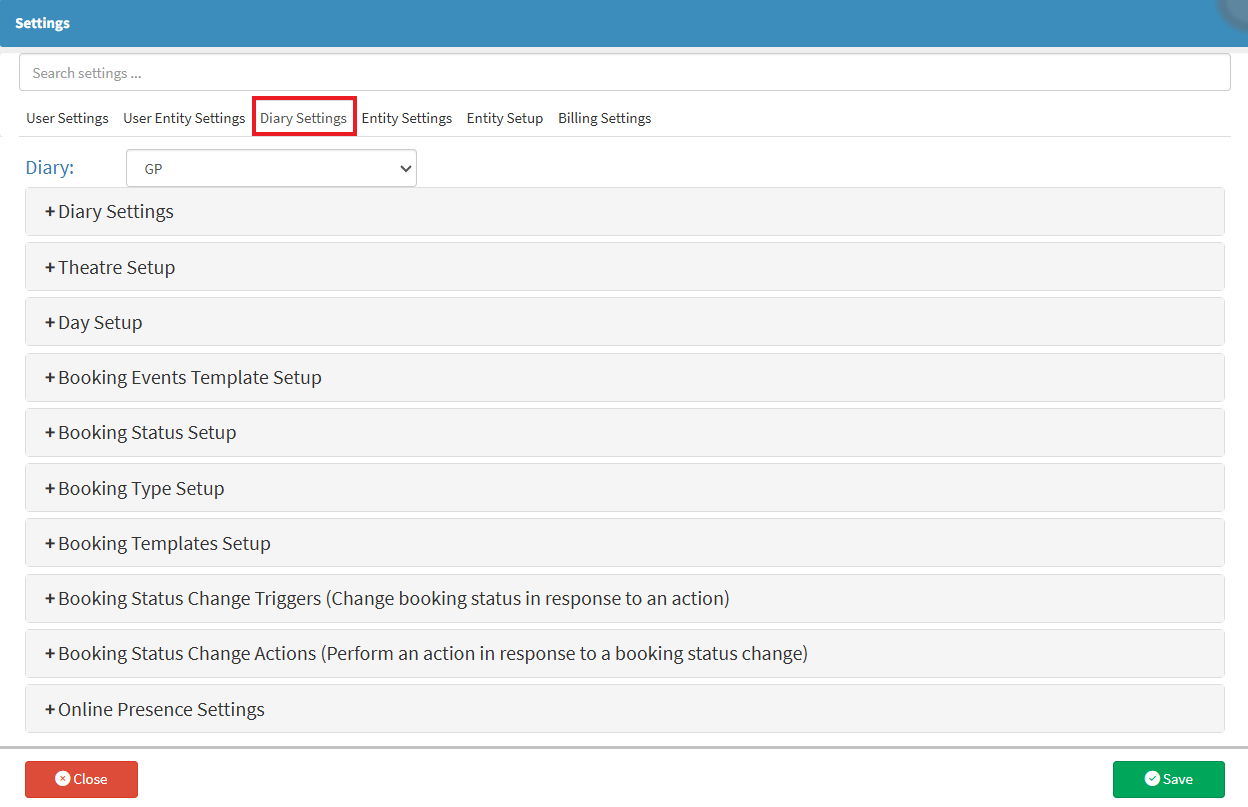
- Click on the Diary Settings panel.
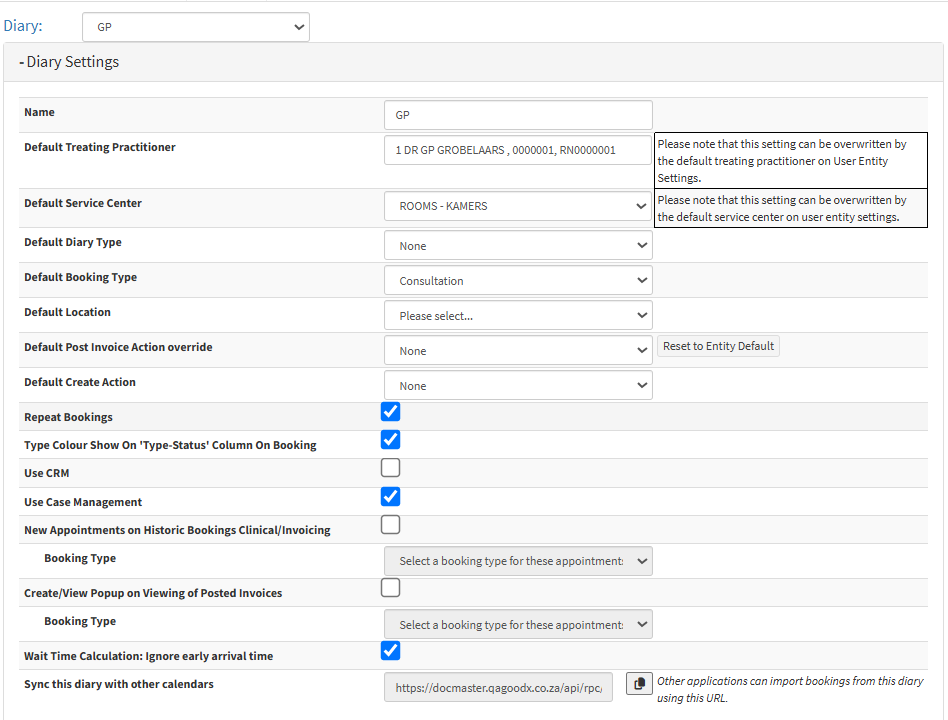
- For more information on the Diary Settings panel, please refer to the user manual: Diary Settings.
- Click on the Theatre Setup panel.
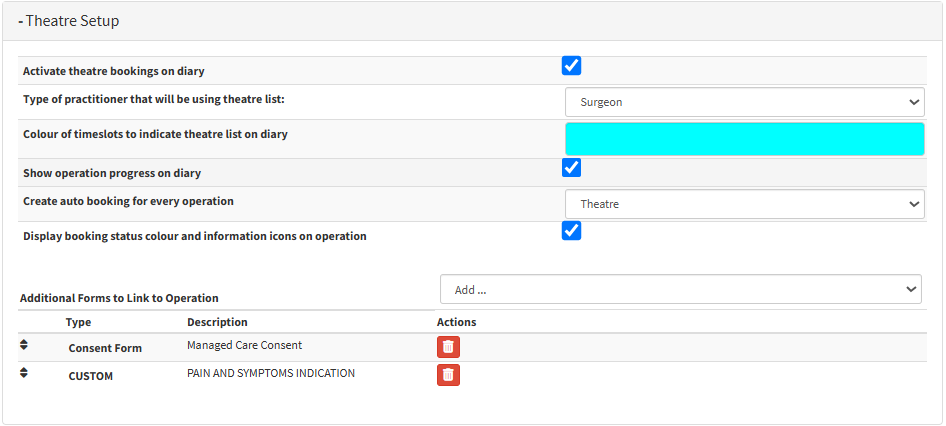
- For more information on the Theatre Setup panel, please refer to the user manual: How to Set up the Theatre Manager.
- Click on the Day Setup panel.

- For more information regarding the Day Setup panel, please refer to the user manual: Day Setup.
- Click on the Booking Events Template Setup panel.
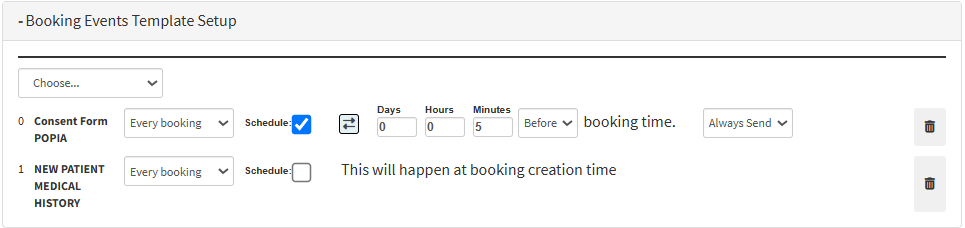
- For more information regarding the Booking Events Template Setup panel, please refer to the user manual: Booking Events Template Setup (Diary Settings).
- Click on the Booking Status Setup panel.

- For more information regarding the Booking Status Setup panel, please refer to the user manual: Booking Status Setup.
- Click on the Booking Type Setup panel.

- For more information regarding the Booking Type Setup panel, please refer to the user manual: Booking Type Setup.
- Click on the Booking Templates Setup panel.

- For more information regarding the Booking Template Setup panel, please refer to the user manual: Booking Templates Setup.
- Click on the Booking Status Change Triggers panel.

- For more information regarding the Booking Status Change Triggers panel, please refer to the user manual: Booking Status Change Triggers (Change booking status in response to an action).
- Click on the Booking Status Change Actions panel.
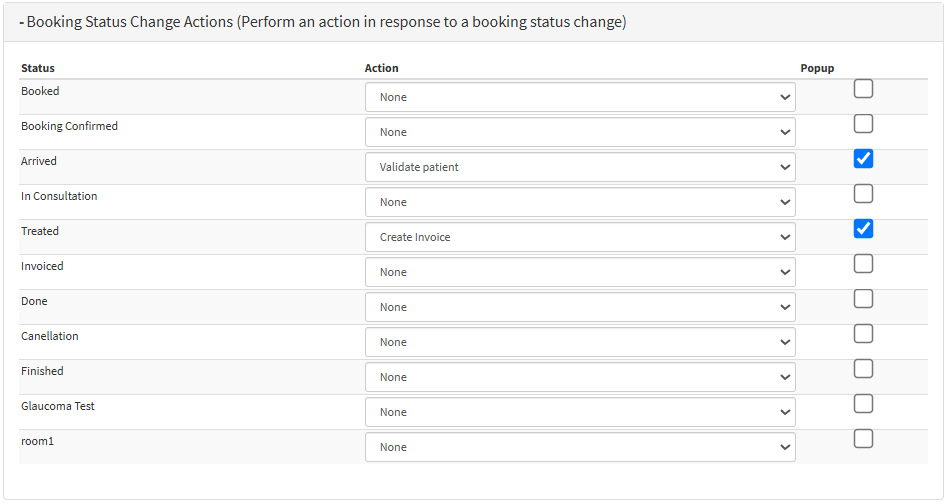
- For more information regarding the Booking Status Change Actions panel, please refer to the user manual: Booking Status Change Actions (Perform an action in response to a booking status change).
- Click on the Online Presence Settings panel.
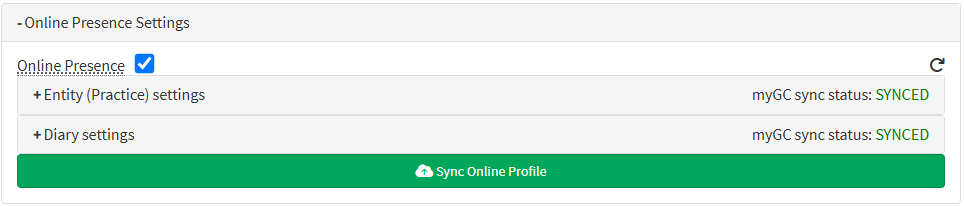
- For more information regarding the Online Presence Settings panel, please refer to the user manual: Online Presence Settings.
Last modified: Wednesday, 16 July 2025, 10:55 AM