Entity Settings - Patient File Settings: Navigation and Use
The Patient File Settings are used to determine what the Patient File screen will look like in the system, and what clinical data users can share with other Entities. Entity Settings are set up per Entity and not per user to customise the program to the specific needs of the Practice. The Entity Settings will determine how functions are set up and work per Entity.
- The contents of this user manual will consist of the following information
- Share Clinical Data
- Default Patient File Search Filter Option Values
- Event Subtypes and Colours
- This user manual will start on the Diary screen.
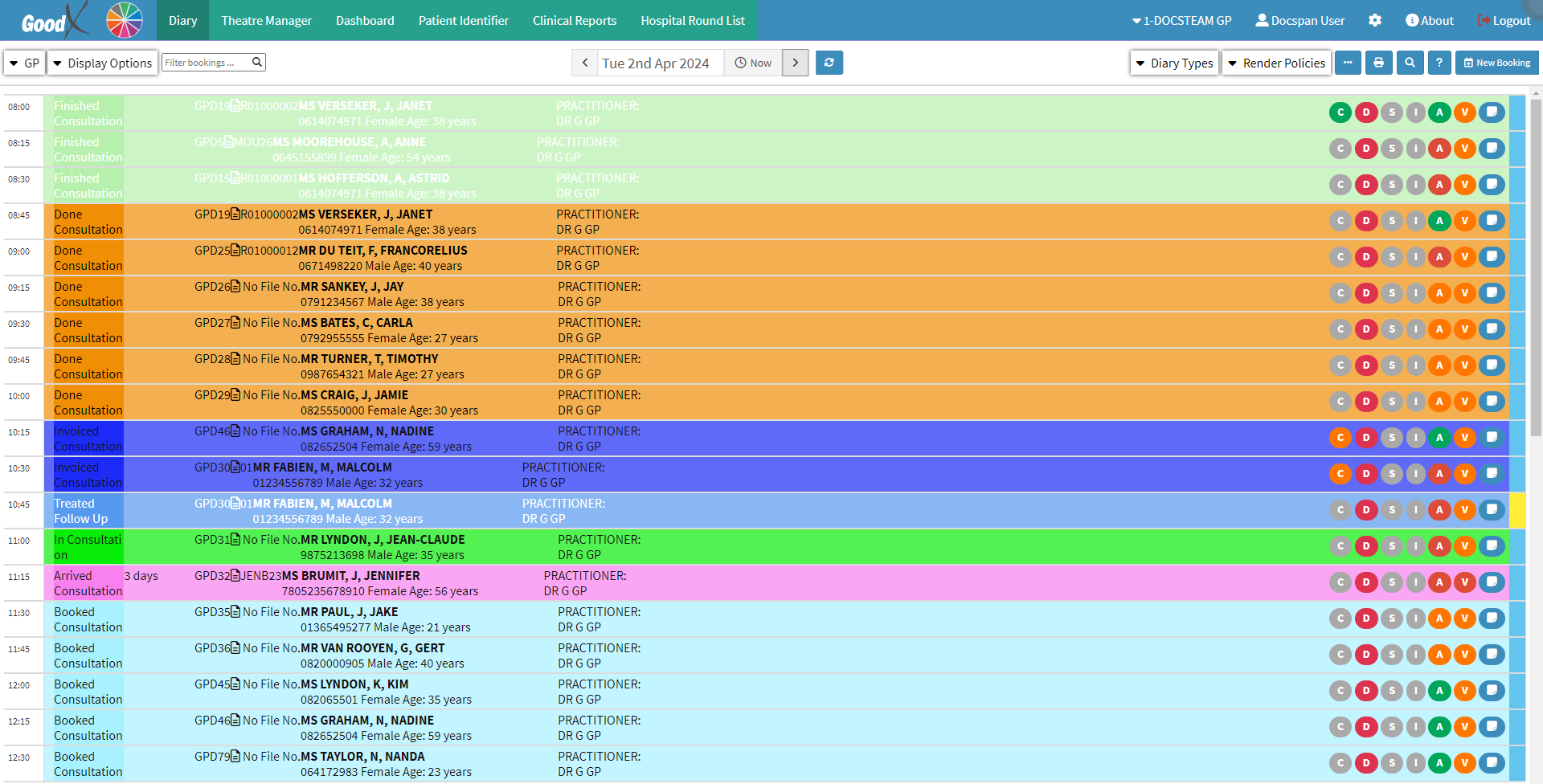
- Click on the Settings button on the Navigation bar.

- The Settings screen will open.

- Click on the Entity Settings tab.

- The Entity Settings tab will open.
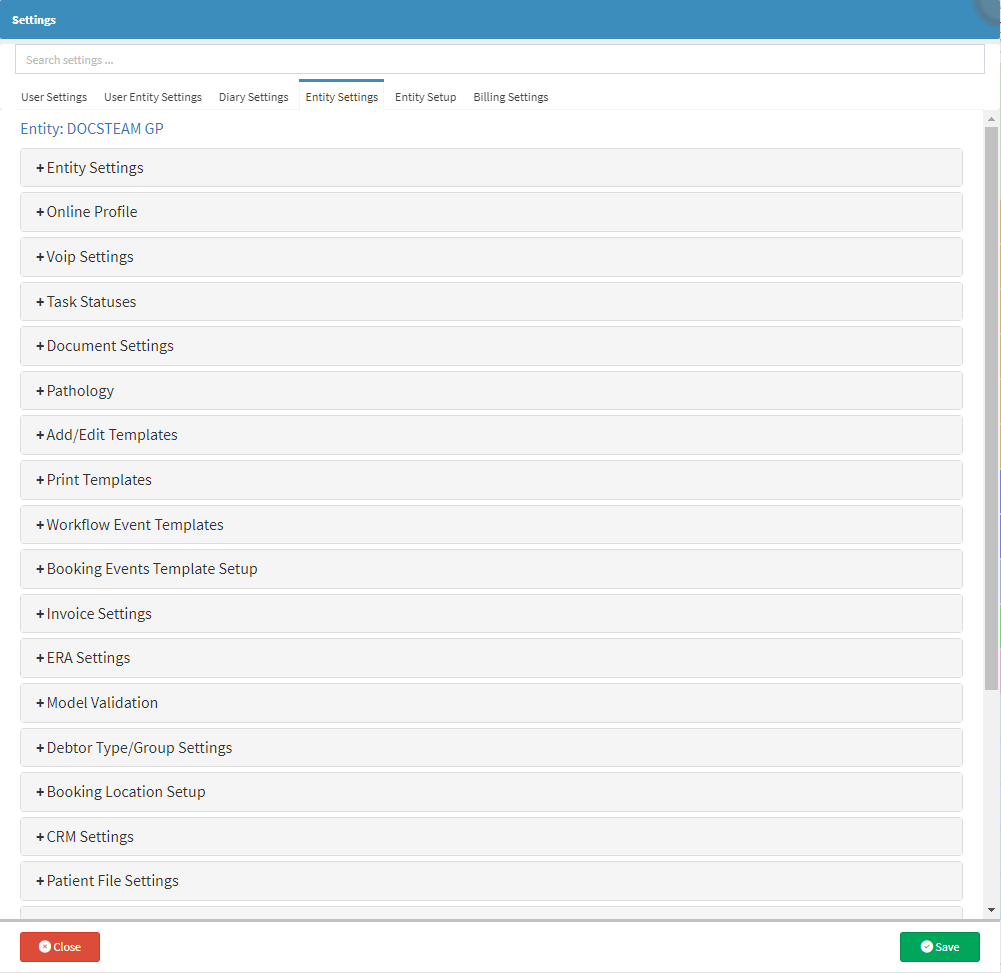
- Click on the Patient File Settings panel.
![]()
- The Patient File Settings panel will open.
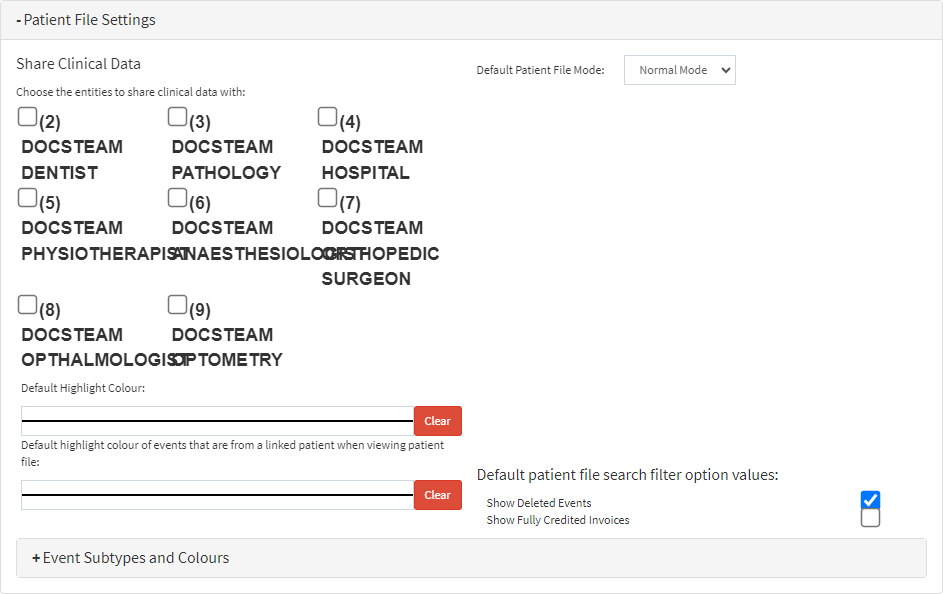
- An Explanation of the Patient File Settings panel will be given:
Share Clinical Data
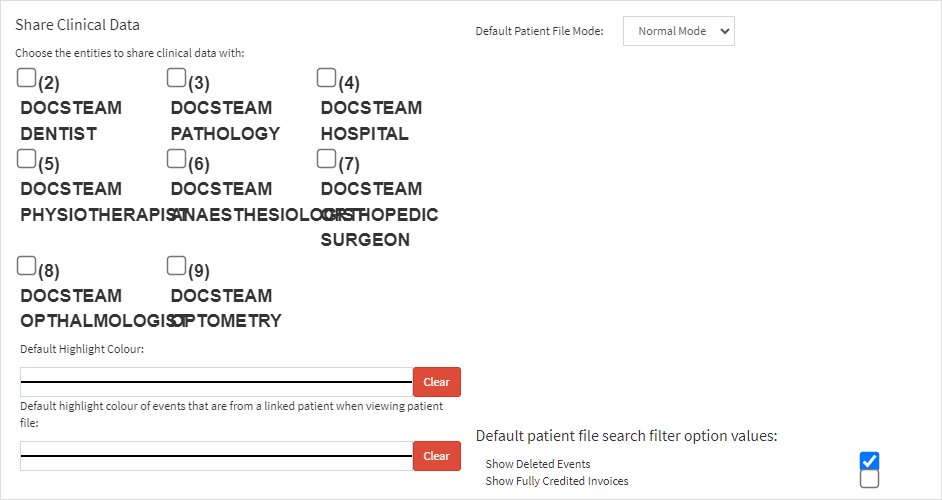
- Choose the Entities to Share Clinical Data With: Enables Practitioners to share Clinical Data with different Entities. Practitioners on separate entities can access each other's Clinical Data if the relevant checkboxes have been Ticked.

- Default Patient File Mode: Enables the user to change the way the Patient File is displayed by default.
![]()
- Click on the Default Patient File Mode drop-down to open the menu.

- Select one of the options that has become available.
- For more information regarding the two Patient File Modes, please refer to the user manual: Patient File Screen Sidebar: Navigation and Use.
- Default Highlight Colour: The user can choose the default colour of the Patient File of the current Entity. The selected colour will display on the other Entities as well, to show that the Patient File is from a different Entity.

- Click on the Default Highlight Colour field to open the colour picker.
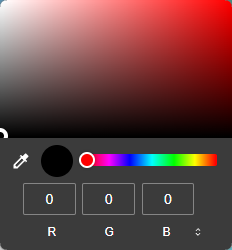
- Select the desired colour from the colour picker.
- The Default Highlight Colour field will change to the selected colour.

- Click on the Clear button to revert the Default Highlight Colour field to the default colour.
![]()
- Default Highlight Colour of Events That are From a Linked Patient When Viewing Patient File: This option will change the colours of events that are created on a linked Patient.

- Refer back to the Default Highlight Colour for an explanation on how to select a colour for this field.
Default Patient File Search Filter Option Values

- A user is able to select the following filter options from the Default Patient File Search Filter Option Values.
- Show Deleted Events: Will display forms/events that have been deleted.
- Show Fully Credited Invoices: Will display invoices that were fully credited when a credit note was done.
Event Subtypes and Colours
From the Event Subtypes and Colours panel, a user is able to override the colours that are displayed for different events.
- Click on the Event Subtypes and Colours panel.
![]()
- The Event Subtypes and Colours panel will open.

- For more information regarding the Event Subtypes and Colours panel, please refer to the user manual: Event Subtypes and Colours.
- Click on the Save button to save the new settings and exit the Settings screen.
![]()
Last modified: Monday, 15 April 2024, 8:00 AM