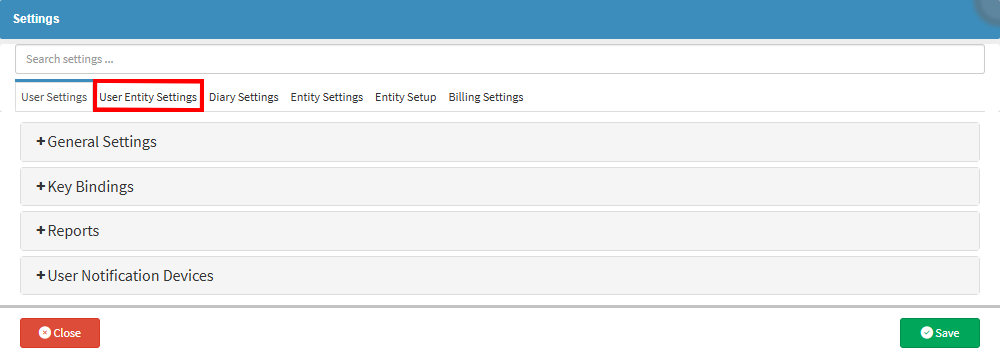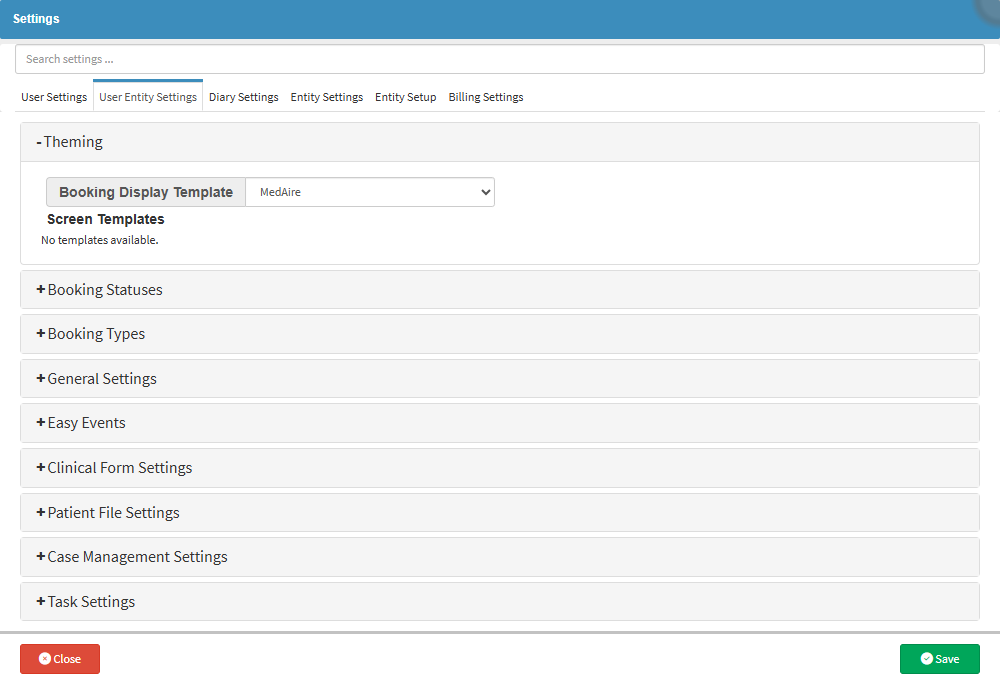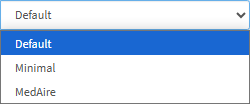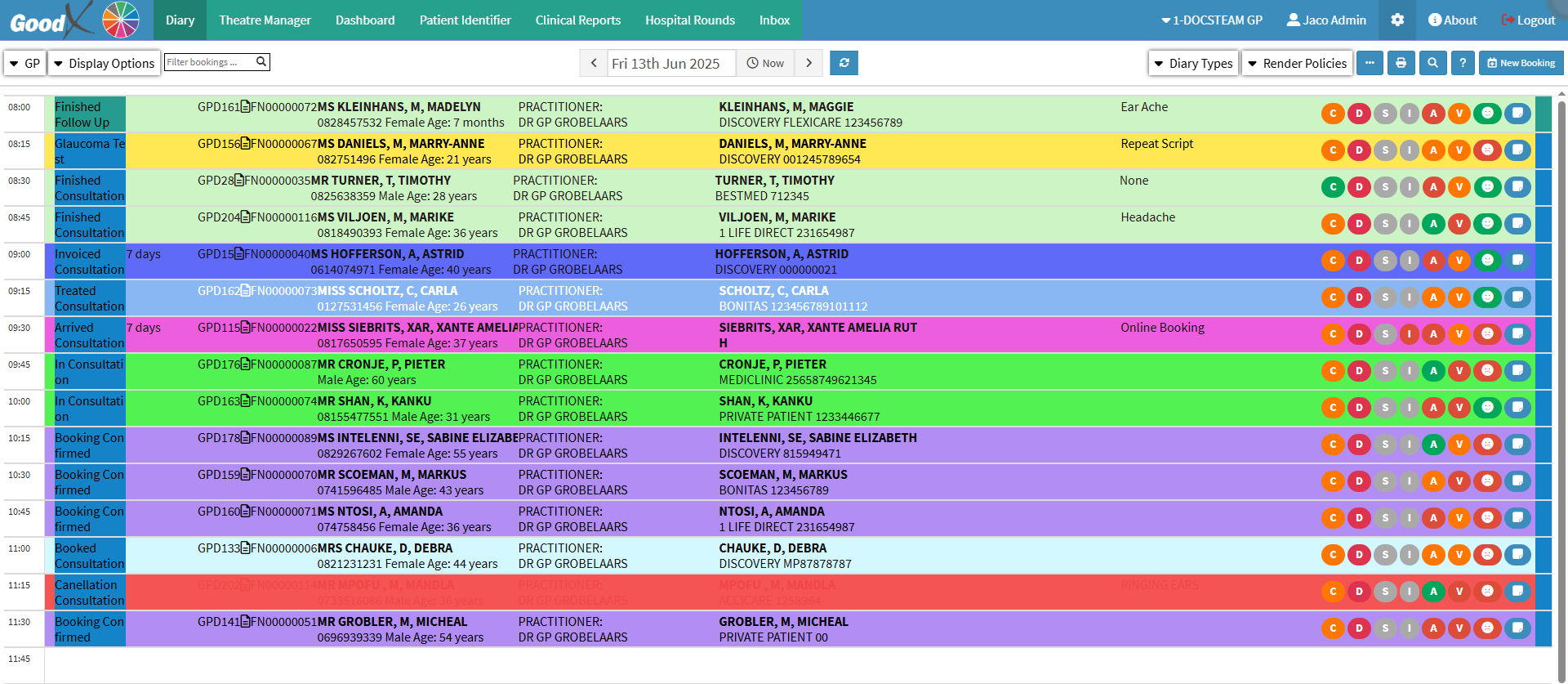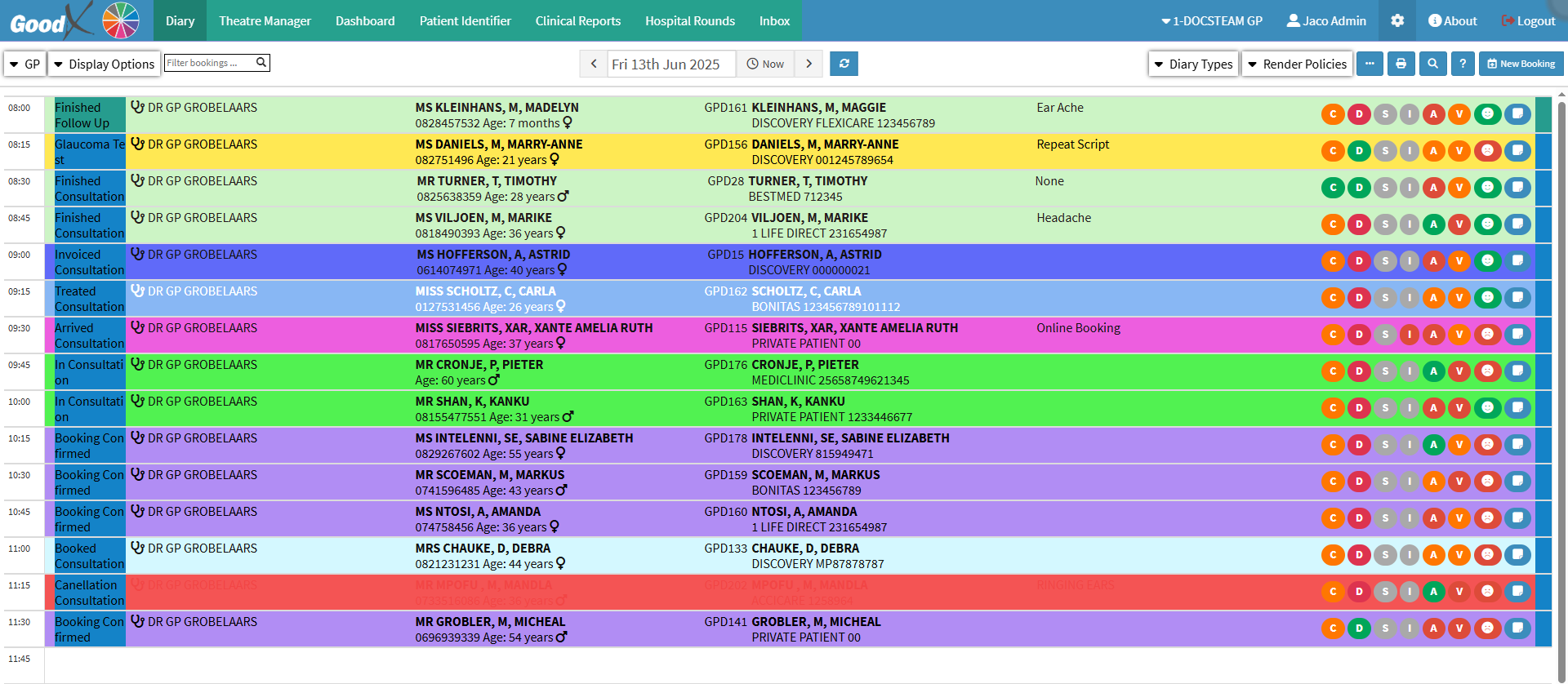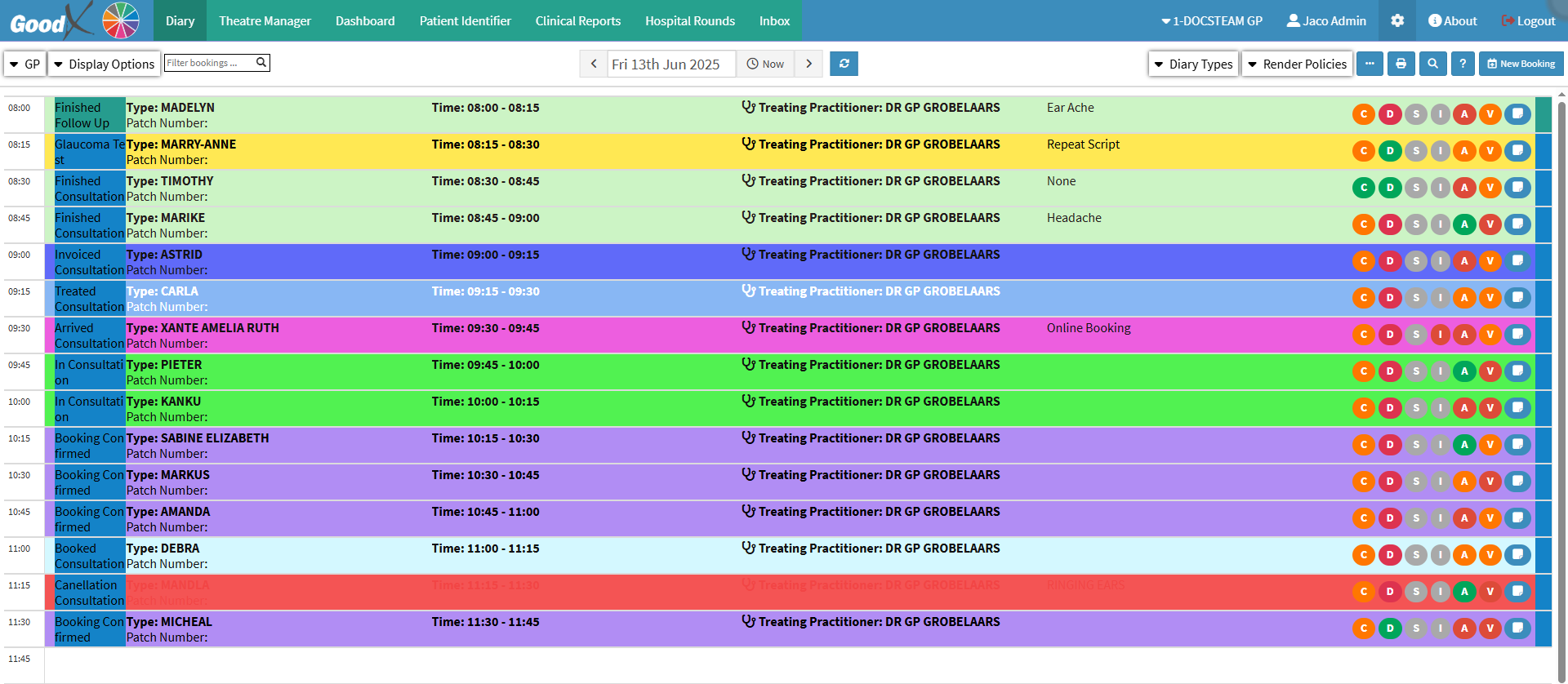User Entity Settings - Theming
Why Use This Function:
Theming allows you to customise how bookings and booking fields appear in your Diary screen, to suit your workflow and preferences. Customising the layout and look of your bookings improves visibility, reduces confusion, and will help you work more efficiently with different booking types and Patient data.
The Contents of This User Manual:
- Accessing Theming Settings
- Default Template
- Minimal Template
- MedAire Template
- This user manual will start on the Settings screen.
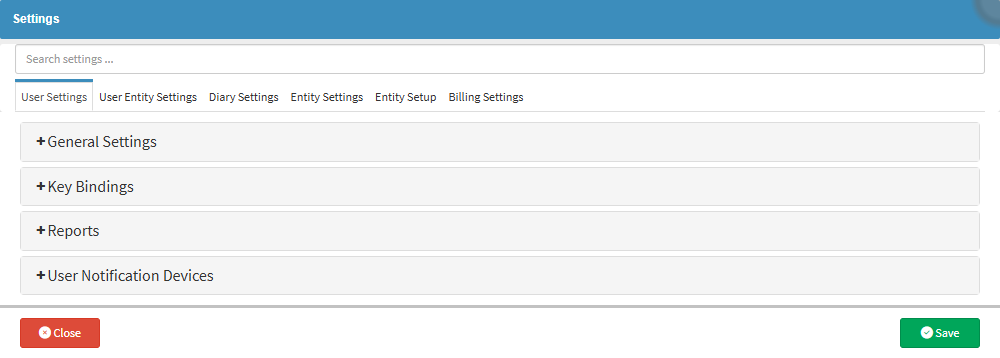
- For more information about the Settings screen, please refer to the user manual: How to Navigate the Settings screen.
MedAire Template
The MedAire Template customises the layout of bookings in the Diary screen to display information relevant to MedAire workflows. It replaces standard Patient and Debtor details with key MedAire-specific fields such as the M1 or M2 Type, Patch Number, and Booking Time. This template provides a simplified view of bookings that highlights essential flight medical information, making it easier to manage bookings and track key details during aviation-related operations.
Last modified: Thursday, 28 August 2025, 12:19 PM