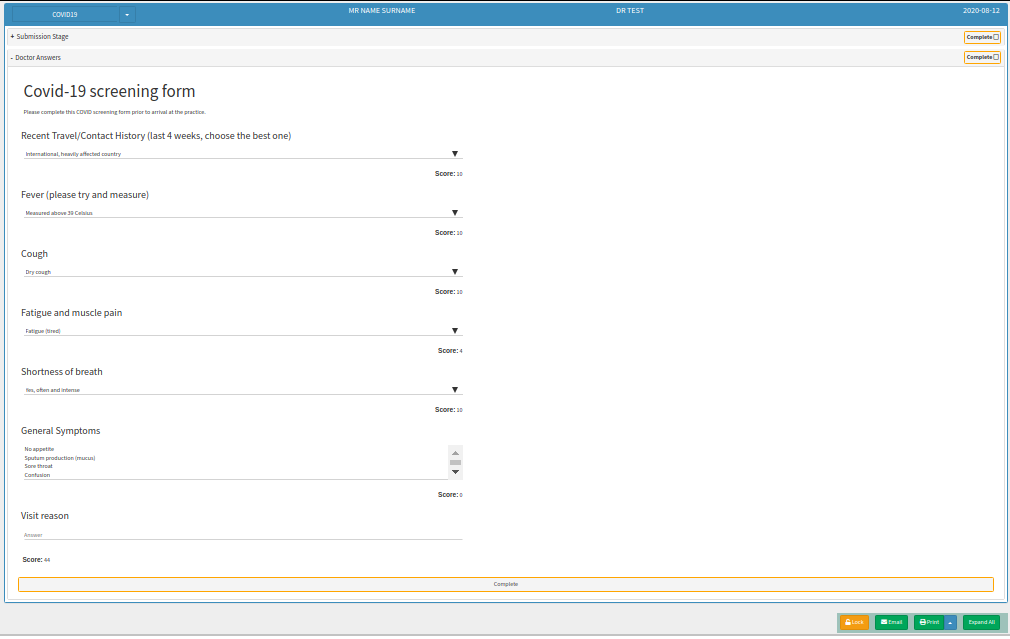Questionnaire Form Settings
Entity Settings are set per Entity and not per user to customize the program to the specific needs of the Practice. The entity settings will determine how functions are set up and work per entity.
The questionnaire form is a research instrument consisting of a series of questions for the purpose of gathering information from respondents. Questionnaires have advantages over some other types of surveys in that they are cheap, do not require as much effort from the questioner as verbal or telephone surveys, and often have standardized answers that make it simple to compile data. The Practitioner will immediately have the response/results on the GoodX system after the Patient completed the Questionnaire.
To access the Settings:- From the Diary screen, click on the Settings button in the top right corner.

- Click on Entity Settings
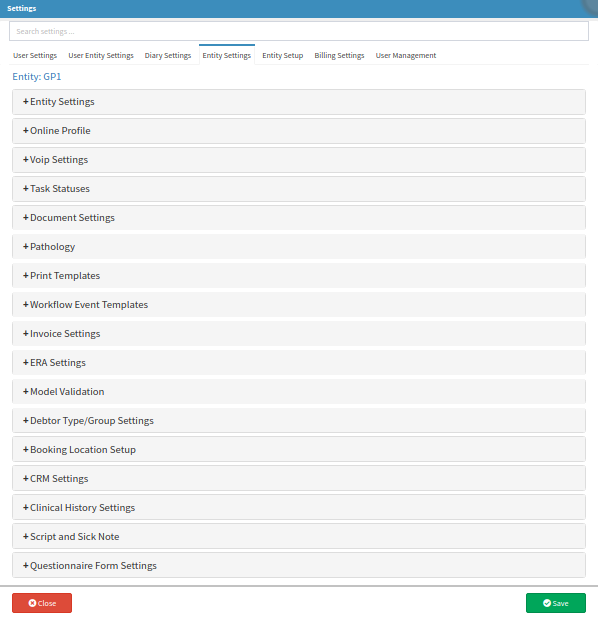
- Send questionnaire form with every booking: Select the Custom set up Form (Covid-19 Form in this case) from the drop-down list. All the available forms on the system will be on the list you can choose from.
- Display Name on Booking Screen: This is the name of the Form that will be displayed on the booking icons on the Diary when the appointment is made.
- Warning Threshold Value: This will indicate the warning risk of the Patient on their appointment in either GREEN, ORANGE or RED after they've completed the Questionnaire. Type in a number value to indicate the warning threshold. The warning threshold value will indicate the colour of the warning threshold. Green will, for example, be 0 to whatever number the Doctor complete as the warning threshold. Eg. 0 to 9. From 9 upwards the colour will change to Orange indicating the patient is in the warning threshold.
- Danger Threshold Value: This will indicate the danger risk of the Patient on their appointment in either GREEN, ORANGE or RED after they've completed the Questionnaire. Type in a number value to indicate the danger threshold. The danger threshold value will indicate the colour of the danger threshold. Orange will, for example, be 9 to whatever number the Doctor complete as the danger threshold. Eg. 9 to 19. From 19 upwards the colour will change to Red indicating the patient is in the danger threshold.
TAKE NOTE: The Doctor can enter ANY value for the warning and danger threshold. The lowest value they can enter is 0. The highest value will depend on the scoring they complete on the Questionnaire. This will/can be different for every Practice or Questionnaire.

- Click on Save to save the new Settings.
![]()
- Click on Close to exit the Settings screen without saving.
![]()
Example of the Questionnaire on myGC:
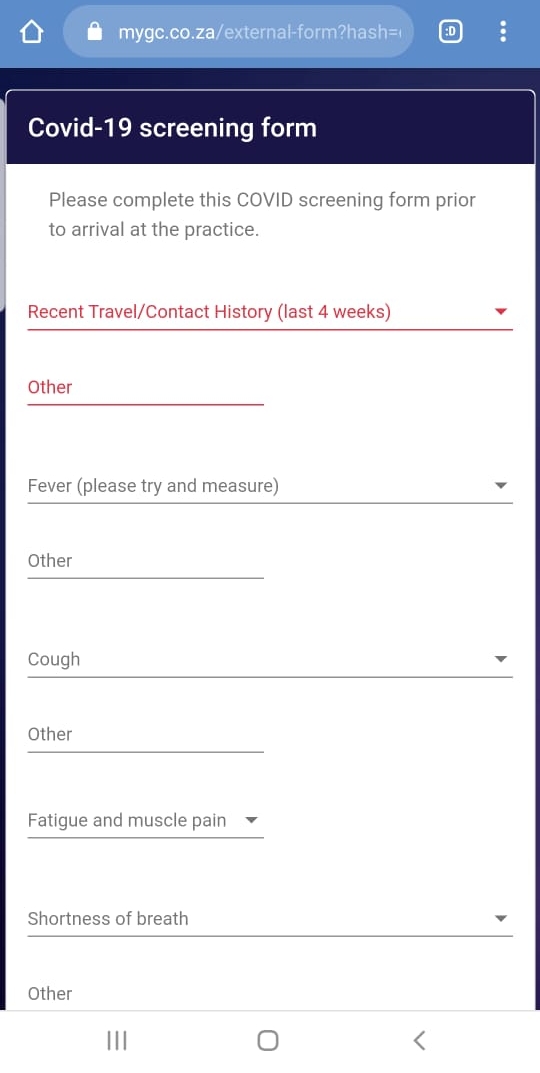
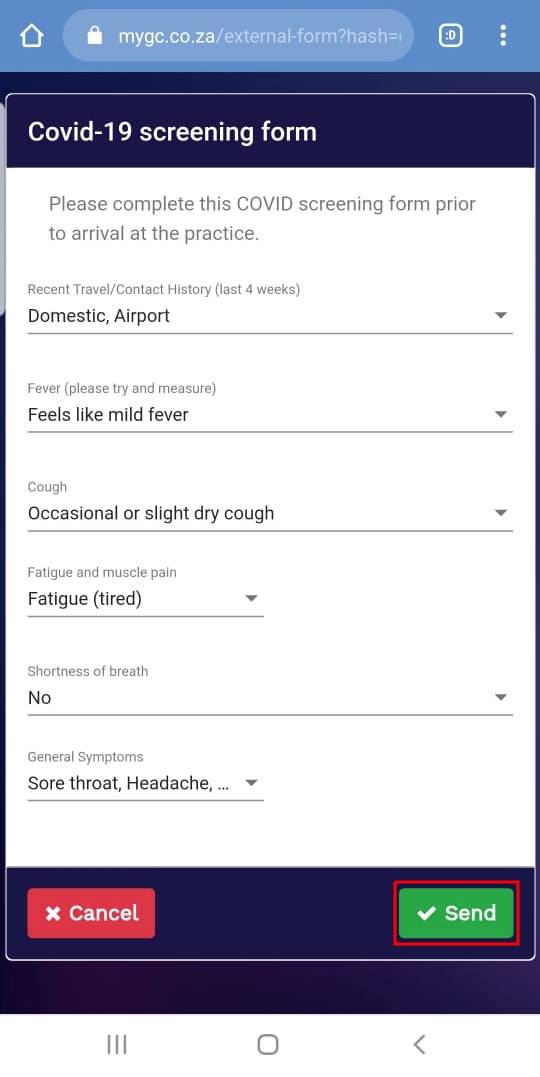
Example of the Questionnaire on the System under Clinical: