CRM Settings
Entity Settings are set per Entity and not per user to customize the program to the specific needs of the Practice. The entity settings will determine how functions are set up and work per entity.
TAKE NOTE: Before you set up the CRM in Entity Settings, you must enable it in Diary Settings >> Diary Settings >> Use CRM
![]()
To access the Settings:
- From the Diary screen, click on the Settings button in the top right corner.

- Click on Entity Settings
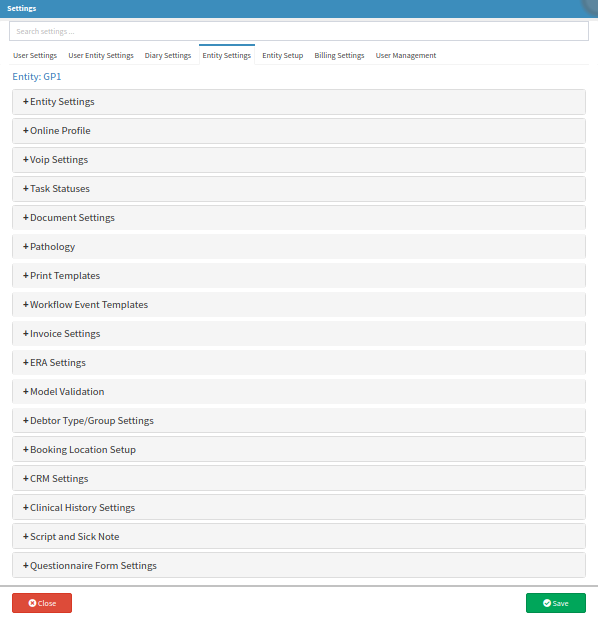
- Click on the CRM Settings Panel.
- Name: The name of the CRM option eg. Facebook/Google
- Disabled: If you want to remove the CRM option, you can tick the disabled box and it will remove the option from the list

- Add a new CRM (+): Click on the grey Add a new CRM button to add a new option. A new line will be added where you can give the new option a Name.
![]()
- Click on Save to save the new Settings.
![]()
- Click on Close to exit the Settings screen without saving.
![]()
THE CRM FUNCTION WILL LOOK AND WORK AS FOLLOW IN THE SYSTEM:
- From the Diary when booking in a Patient, the CRM will be visible next to the Repeat Booking button.
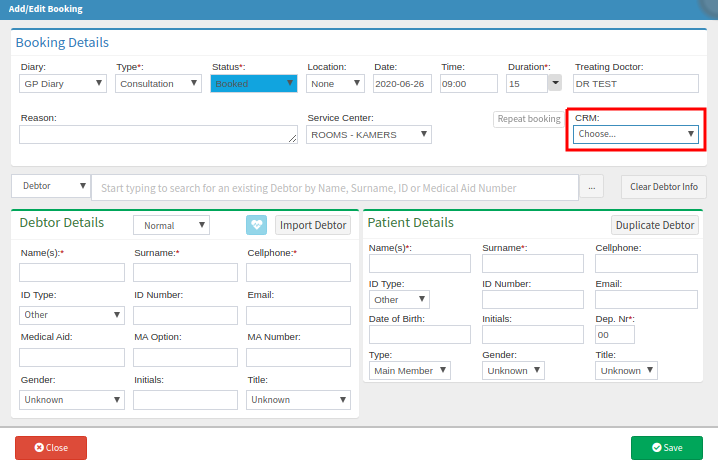
- Click on the CRM drop-down button. The CRM list will expand. You can now choose the CRM that is applicable to the Patient booking the appointment.
TAKE NOTE: The CRM options are custom, depending on the options that the Doctor want set up. You can add new options daily if it's not on the list.

Last modified: Thursday, 29 October 2020, 12:23 PM