Document Settings
Why Use This Function:
Document Settings allow the Practice to define, create, and enable various Document Types to support and promote a paperless workflow, ensuring that paperwork is organised, secure, and easy to access.
Documents are classified according to Debtor, Patient, Case, or Printout, and further sub-categorised into groups such as financial, personal, practice-related, and more. By grouping documents according to their purpose and category, the Practice can maintain consistent, structured, and compliant digital records. Document Settings also allow you to specify which documents are required, ensuring that essential document types are uploaded for every Patient. This promotes accuracy, supports legal and operational compliance, and helps the Practice maintain a fully streamlined and paperless environment.
💡Please Note: Document Settings are set up per Entity so that each Entity can maintain its own customised document types and categories, according to its specific operational processes and record-keeping needs.
- This user manual will start on the Settings screen, User Settings tab.
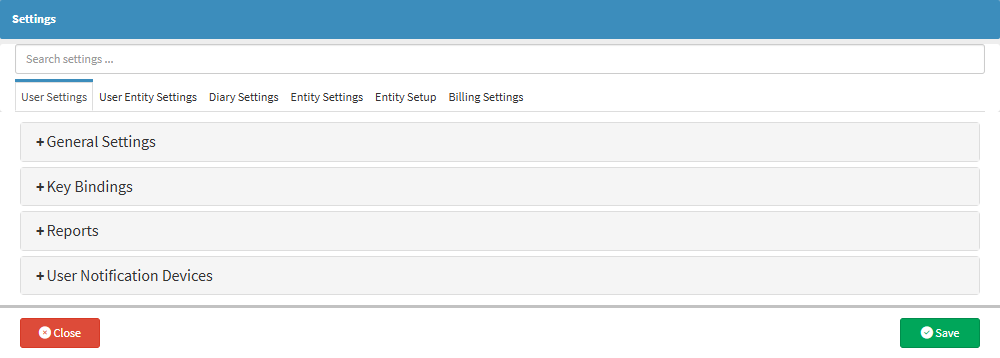
- For more information on navigating the Settings screen, please refer to the user manual: How to Navigate the Settings screen.
- Click on the Entity Settings tab.
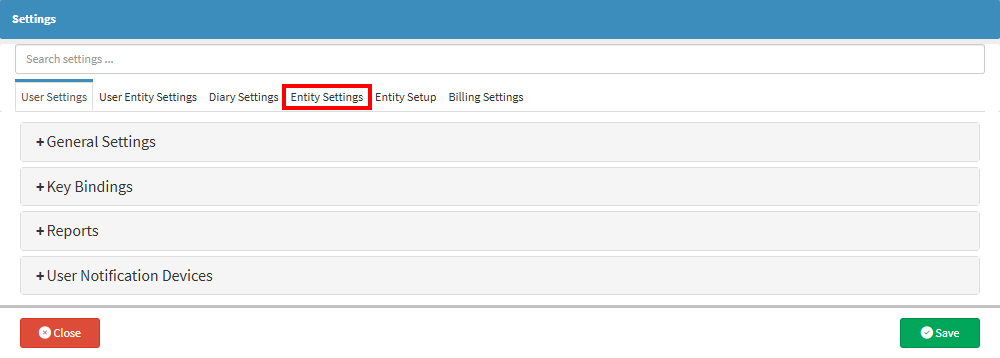
- The Entity Settings tab will open.
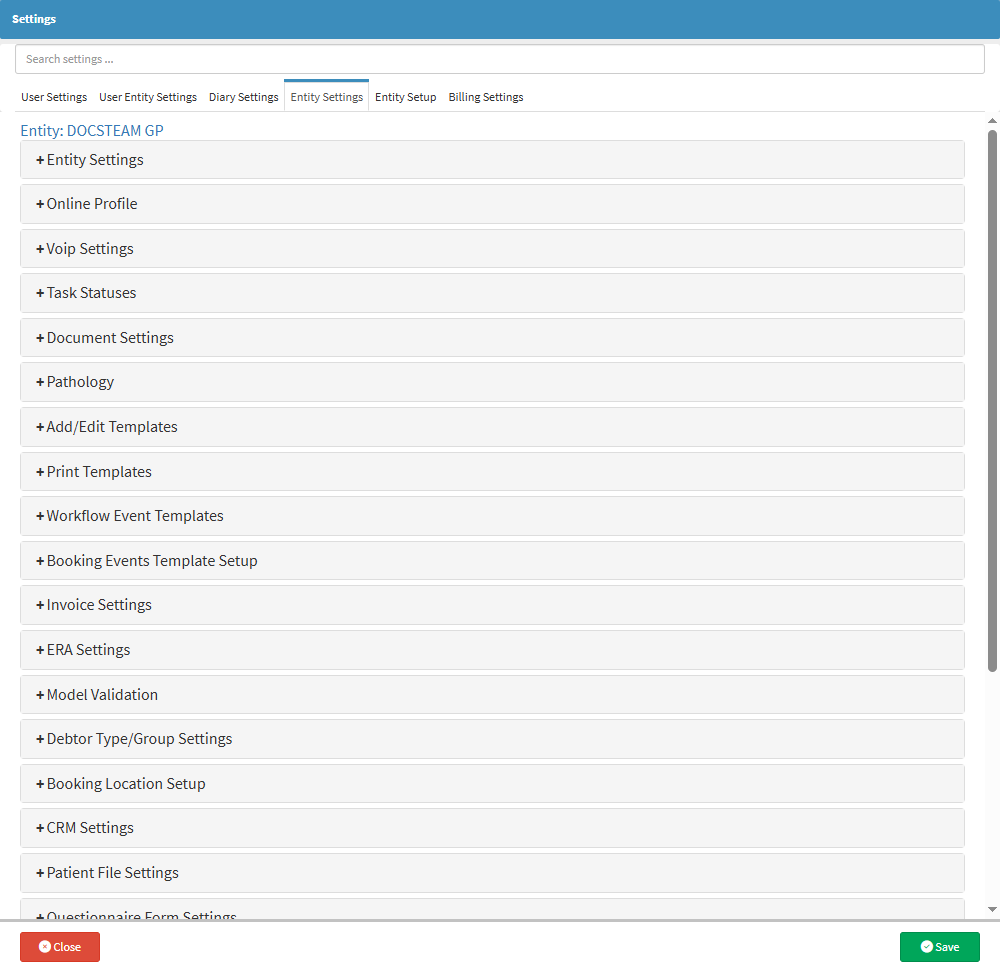
- For more information on navigating and using the Entity Settings screen, please refer to the user manual: Entity Settings Tab: Navigation and Use.
- Click on the Document Settings panel.
- The Document Settings panel will expand.

- An explanation will be given for the options available.
- Click on the Document Classification drop-down menu.
- Document Classification: Select the class of the document from the drop-down menu for the item that needs to be scanned and uploaded to a Patient or Debtor file. You can set up Document Types for the Debtor, Patient, or Printouts. After uploading, you will select who the document belongs to, and it will indicate whether it is a Debtor, Patient, or Printout document.
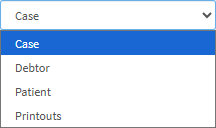
💡Please Note: The document types listed in the GoodX Type drop-down will change depending on the Document Classification selected.
- Name: The name of the document that needs to be uploaded, for example, Medical Aid Card or ID Card.
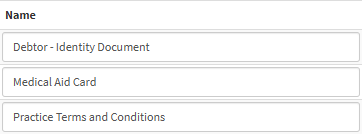
- GoodX Type: A drop-down menu to select the type of document, for example, Debtor Document, Personal or Practice.
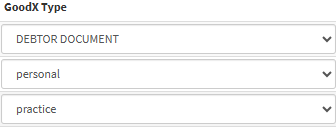
💡 Please Note: The default document types are set to default options upon set-up; however, you can contact GoodX support if changes are required.
- Required Checkbox: Tick the Required checkbox next to a document type to make the selected document type a required document for upload. A system notification will appear if the required documentation has not been uploaded or completed.
- Click on the Add a New Type (+) button.
![]()
- The new editable Document Classification will now be available.
- Click on the Save button to finalise any changes made.
![]()