EMR Case Types
Entity Settings are set per Entity and not per user to customize the program to the specific needs of the Practice. The entity settings will determine how functions are set up and work per entity.
The purpose of setting up the EMR Case Types is for the Practitioner to select under what category type the diagnosis or procedure falls, in the EMR Form under the Clinical event.
- Log In to the GoodX Web App using your GoodX username and password.
- From the Diary screen, click on the Settings button in the top right corner.

- Click on Entity Settings.

- Click on the Clinical Form Settings Panel.
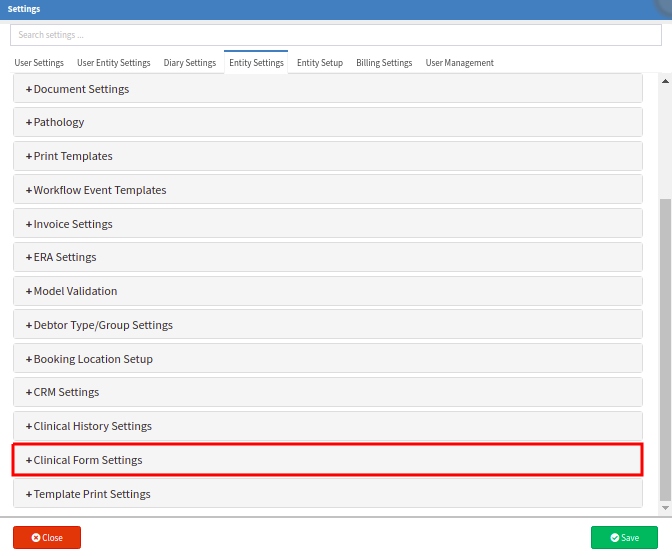
- The Clinical Form Settings panel will expand.
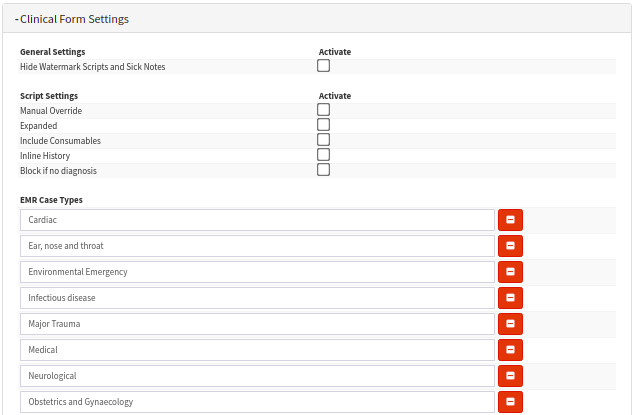
- EMR Case Types: the purpose of setting up the EMR Case Types is for the Practitioner to select under what category type the diagnosis or procedure falls, in the EMR Form under the Clinical event.
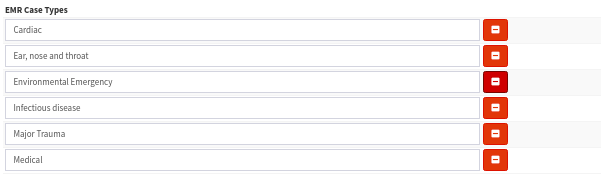
- Click on the 'Add Case Type' to add a new blank field.
![]()
- A new line will be added where you can complete a new case type.
- Type the Case type name in the blank field.
![]()
- Click on the 'Add Case Type' button again if you want to add another Case Type.
![]()
- Click on the red 'Remove Case Type' button to delete a Case Type from the list.
![]()
- In the EMR Form, under the Diagnosis panel, the Practitioner can select the Case Types for the Diagnosis or Procedure for example Ear, Throat and Nose, Surgical, Cardiac etc.

- Click on Close to exit the Settings screen without saving.
![]()
- Click on Save to save the new Settings.
![]()
Last modified: Tuesday, 17 August 2021, 1:52 PM