Script
User Entity Settings are set per User per Entity to customize the program to the specific needs of the Practice. The entity settings will determine how functions are set up and work per user in the entity.
TAKE NOTE: User Entity Settings will always override Entity and Diary settings for the specific User.
Script Settings are to enable the user to indicate how the system should behave when doing a script for a patient.
To access the Settings:
- To access the Settings, from the Diary screen, click on the Settings button in the top right corner.

- Click on User Entity Settings.
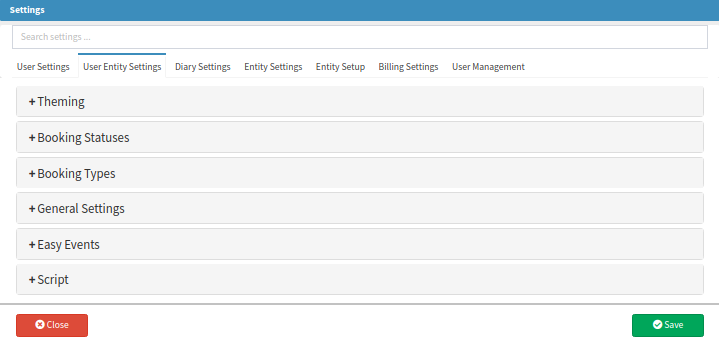
- Click on the Script Panel.
TAKE NOTE: If you tick the 'Override Entity Script Settings' setting, more options will expand under the Script settings.

- Script Settings:
- Override Entity Script Settings: Ticking this option will enable the user to override the entity settings for scripting.
- Manual Override: This setting will disable the searching of medication on the script and the user will be able to enter the items that need to be added to the script manually.
- Expanded: This setting will automatically expand all the lines on the script.
- Include Consumables: Ticking this option will always include consumables as well as a medicine when searching for items on the script.
- Inline History: Ticking this setting will add the script history of the patient at the bottom of the script screen for easy reference.
- Block if no diagnosis: This option will prevent the Doctor from doing a script on the system if no diagnosis (ICD-10 code) is completed.

- Click on Save to save the new Settings.
![]()
- Click on Close to exit the Settings screen without saving.
![]()
Last modified: Monday, 2 November 2020, 5:28 PM