Print Templates
Entity Settings are set per Entity and not per user to customize the program to the specific needs of the Practice. The entity settings will determine how functions are set up and work per entity.
Print Templates: This is all the available Printable Forms for the Practitioners to use in the Practice. Doctors will use different forms depending on their Speciality. Not all forms on the list will be available for everyone and some might need setup by GoodX. But when the Practice's FCL does the setup for the Practice, they can enable and set up all the required forms for the Practitioner.
To access the Settings:
- From the Diary screen, click on the Settings button in the top right corner.

- Click on Entity Settings
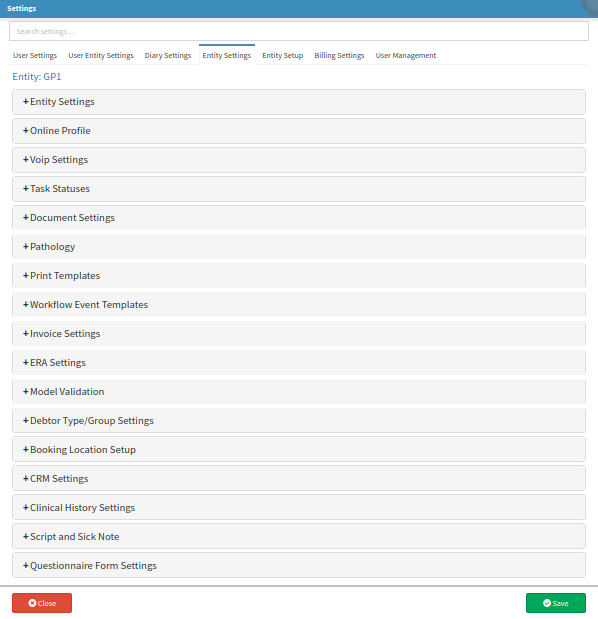
- Click on the Print Templates Panel.
- All the Available Printable Forms will display here.
- Form Name: the name of the available form eg. General Examination, Script etc.
- Print Template: this will either be set to the default template from GoodX or to a custom template that was set up for the Doctor to use. The custom templates can be set up by GoodX or the Practitioner self under the Workflow Event Templates. The Practitioner can then select if they want to use the default template form from GoodX or the custom template that was set up for them, by selecting it from the drop-down under Print Templates.
TAKE NOTE: The Forms Manuals can be found under the Clinical Information Book on the Learning Centre Bookcase. Click on the related manual button at the beginning of this manual to open the Clinical Information Book.
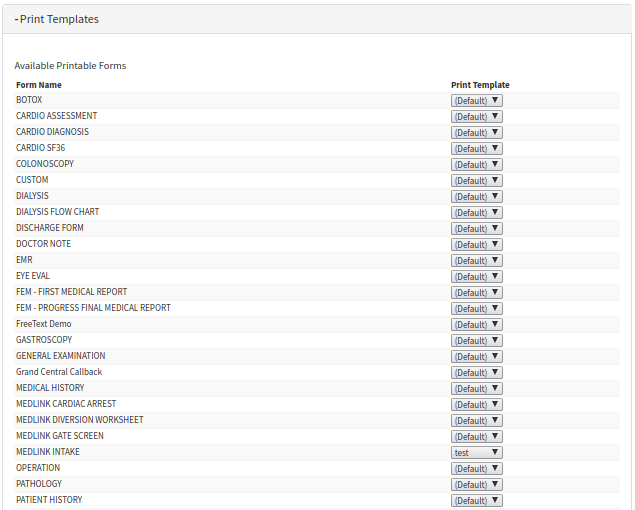

- Click on Save to save the new Settings.
![]()
- Click on Close to exit the Settings screen without saving.
![]()