New Insurance Examination
An insurance examination is an examination that the Insurance companies require when a person applies for life insurance or any company that needs a physical examination on the person's body.
The appointment type New insurance examination is used to create an insurance examination on a new patient that does not have an electronic file at the practice. The electronic file must still be created when the patient arrives at the practice. The insurance booking allows you to add the insurance form reference number and necessary information the company needs for their documentation.
This type of a booking can be chosen, depending on your type of setup
- Log in to the GoodX Desktop App with your username and password.
- Double click on the Diary module.
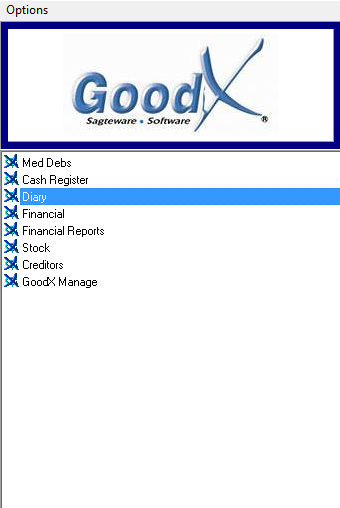
- From the Diary screen, click once on the correct timeslot.

- From the Menu bar, click on Appointment.
- From the sup menu, click on New Insurance Examination.
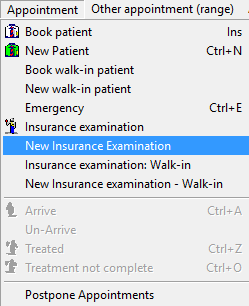
- The New Patient screen will appear.
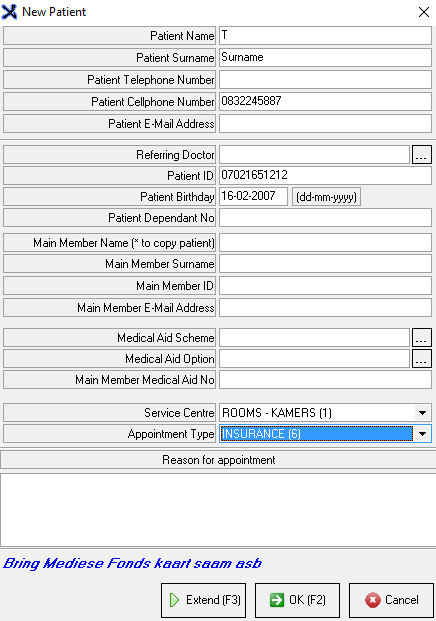
- Complete the following information:
- Patient Name: The name of the patient.
- Patient Surname: The patient's surname.
- Patient Telephone number: A telephone number of the patient, if applicable.
- Patient Cellphone Number: The patient's cellphone number.
- Patient E-Mail Address: The patient's e-mail address.
- Referring Doctor: The doctor that referred the patient to the treating doctor
- Patient ID: The patient's Identification Document number.
- Patient Birthday: The day that the patient was born.
- Patient Dependant No: The dependant number as stated on the Medical Aid card.
- Main Member Name: The name of the person responsible for the account.
- Main Member Surname: The surname of the person responsible for the account.
- Main Member ID: The Identification Document number of the person responsible for the account.
- Main Member E-Mail Address: The e-mail address of the person responsible for the account.
- Medical Aid Scheme: Search for the correct medical aid that the patient use.
- Medical Aid Option: Medical aid option/plan.
- Main Member Medical Aid No: The medical aid number is stated on the medical aid card.
- Service Centre: Choose the correct service center where the patient will be treated.
- Appointment Type: Choose the correct appointment type for what the patient wants to make a booking for.
- Reason for appointment: This is a free text field where the person who is creating the booking, can state why the patient wants to make a booking.
- Click on the OK button or F2 on your keyboard to proceed.
- Click on the Cancel button to exit without saving.
- Extend or F3: Enter the number of appointments that you want to extend the booking with.
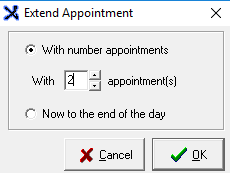
- The New patient will appear on the Diary.
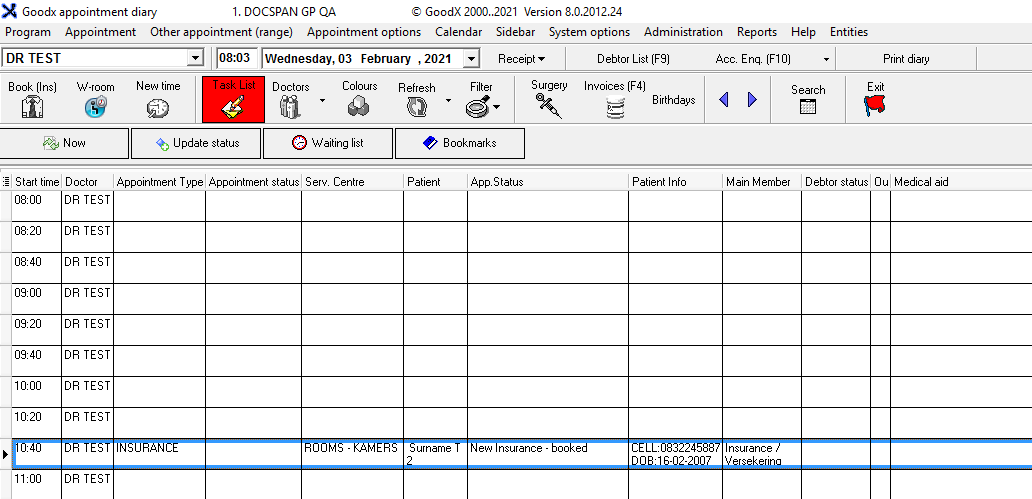
Last modified: Wednesday, 3 February 2021, 8:05 AM