SMS to selected Debtors on Age Analysis
The Age Analysis report indicates all the outstanding accounts both Medical aid and Patient outstanding accounts. This will be grouped into certain age groups for example Current, 30 Days, 60 Days etc. The Age Analysis will also be divided into Total, Medical Aid and Patient outstanding on each invoice.
The Age Analysis report can be set up to send out an SMS to all of the patients and outstanding debtors at once.
- Log into the GoodX Desktop using your GoodX username and password.
- From the Navigator Double Click on the MedDebs Module.
- The Main MedDebs screen will open.
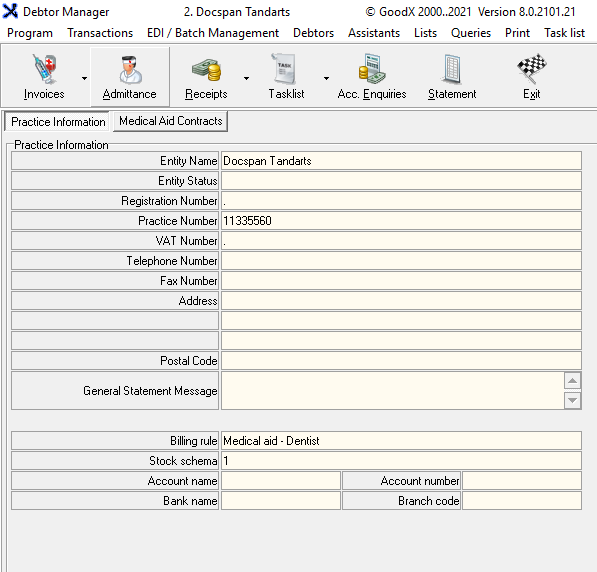
- From the Menubar, Click on Print.
- Click on Age Analysis from the drop-down menu.

Please Note: Set will only have to be done once and the same report can be used every time.
- Click on New to create a new profile.
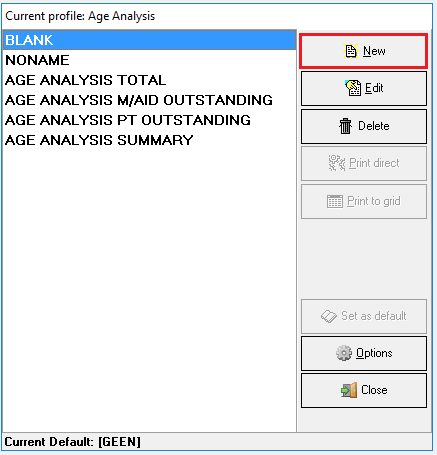
- The New Profile pop-up will appear.
- Add a name in the provided text field for the new profile.

- Click on OK to save the profile name.

- The Age Analysis screen, Report parameters tab will open.
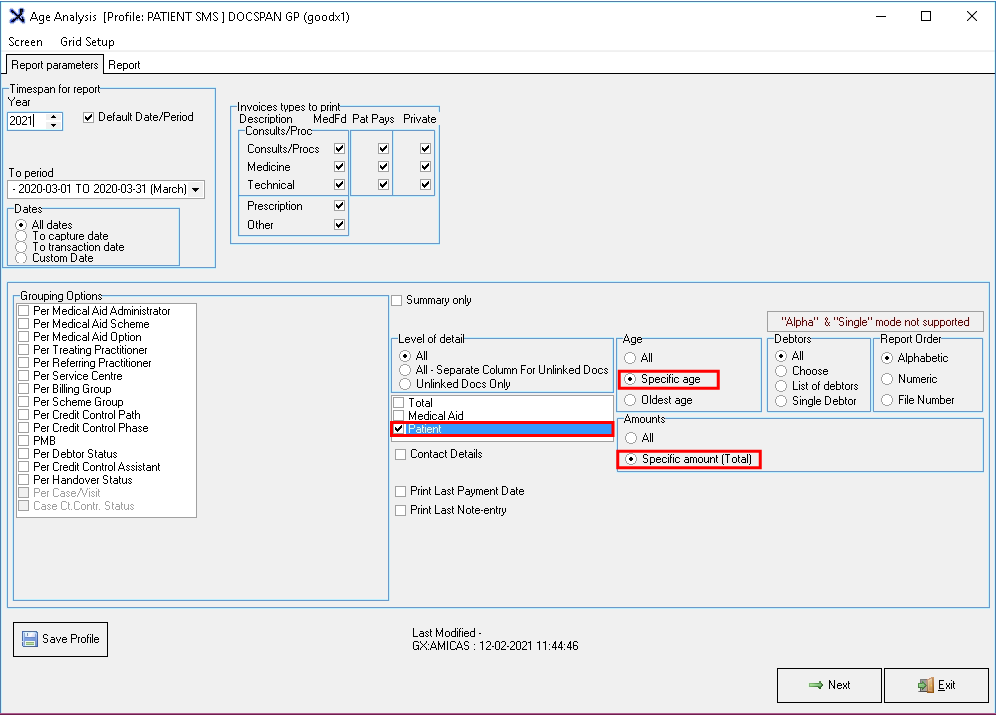
- Follow the setup:
- Select the correct date in the Timespan for report section, tick the Default Date/Period checkbox.
- Tick the checkbox: Patient below the Level of detail section, this will then only take the patients account information into consideration when sending the SMS.
- Select the option: Specific age in the Age Section, to be able to select a specific age that will be taken into consideration when sending the SMS
- Select the option: Specific amount in the Amounts section, this will allow the user to specify specific total amounts that will be taken into consideration when sending the SMS
- Click on Save Profile to save the setup that has just been selected.

- Click on Next to proceed.
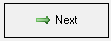
- A screen will appear to select the Ages and Filters for the setup.
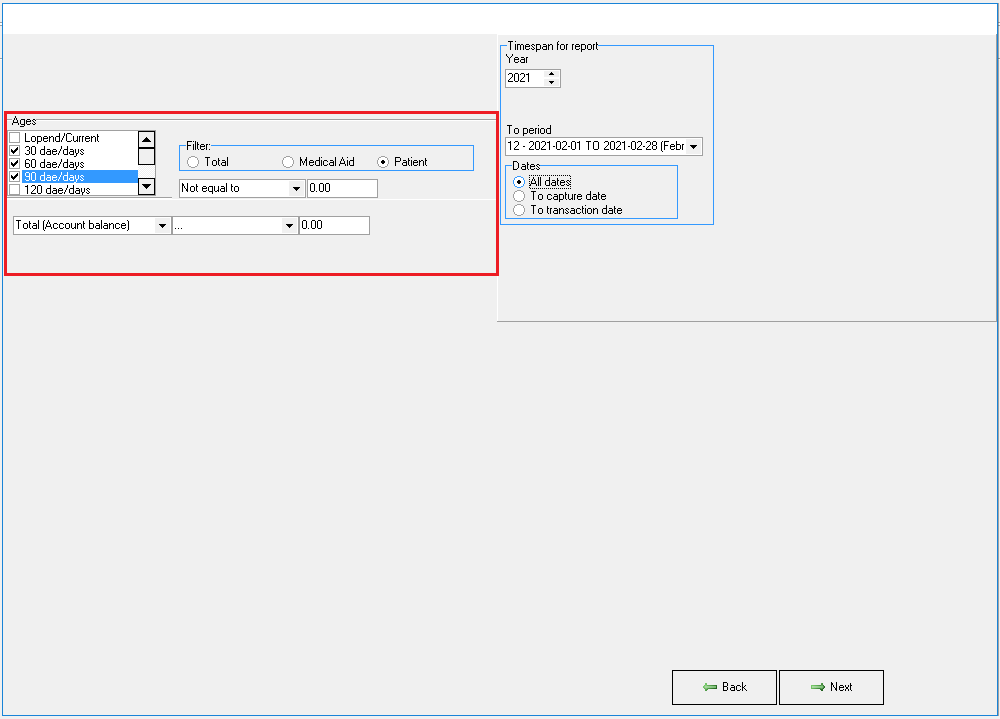
- Select the preferred ages for the SMS to be sent to in the Ages section.
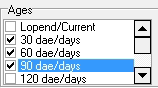
- Select an option in the Filter subsection in the Ages section: In this case: Patient.
- Select how the outstanding amount will be filtered by choosing a relevant option from the drop-down menu.
- An amount can be entered in the field next to the drop-down menu that will work in conjunction with the selected option to filter to specifically.
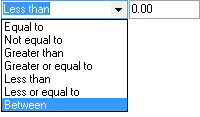
- Equal to: Allows for a specific amount to be entered and the result will only filter on that amount.
- Not equal to: All amounts that are not equal to a specific amount will display.
- Greater than: All amounts that are more than the specified amount will display.
- Greater or equal to: All amounts that are equal to or more than the amount that has been specified will display.
- Less than: All amounts that are less than the amount that has been specified will display.
- Less or equal to: All amounts that are less or equal to the amount that has been specified will display .
- Between: This will allow the user to specify two amounts, all amounts between the two amounts that have been specified will display.
- Click on Next when satisfied with the selections that were made.
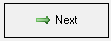
- The Age Analysis report will populate with options that have been selected.
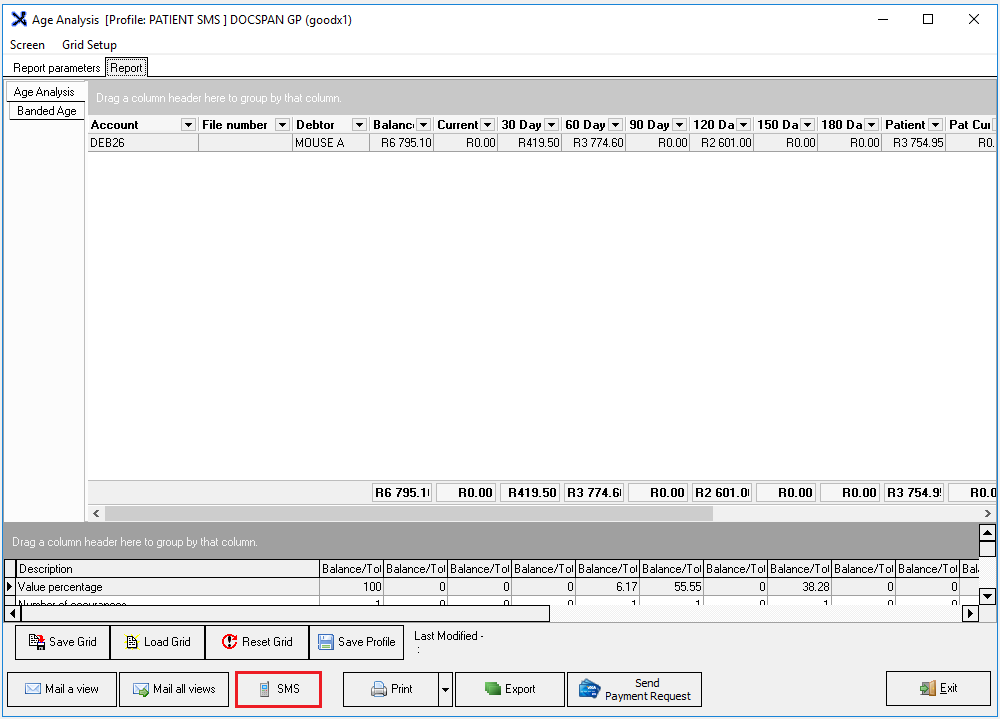
- It is extremely important to check the populated list to make sure it is going to the correct Debtor before sending the SMS's.
- Click on SMS to send SMS's to all the debtors on the populated list.
- The Message screen will open
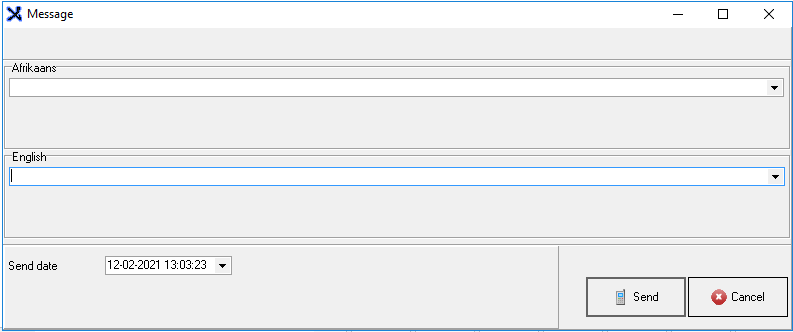
- Select the pre set up SMS template from the drop-down menu of both languages English and Afrikaans.
- The language used to send the SMS to the debtor will be determined by the preferred language that was selected in the Create New Normal Debtor set up.
- Click on the Send Date drop-down menu to select a date and time on the calendar to send the SMS that is convenient.

- Today: Reverts the user back to the current day and time.
- Now: Selects the current date and time as set by the computers operating system.
- Clear: Closes the Senfd Date drop-down menu.
- Ok: Will save the date and time that was selected for the SMS to go out.
- Click on Send to send the message the SMSs will be sent to the debtors as filtered on the list.
- The message page will close.
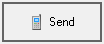
- Click on Exit to close the Age Analysis screen.

- Click on Close to close the remaining open screen to return to the main MedDebs screen.

Last modified: Thursday, 27 May 2021, 10:27 AM