Create a Non-medical Debtor
A Non-medical Debtor is a Debtor that is not a Patient but needs an Invoice or Statement for the other service rendered to the company or Patient. Normally a non-medical Debtor can be used when the user owns a building and rents out the offices or rents out equipment, or when they render services to someone else.
- The contents of this user manual will consist of the following information:
- Personal Information
- Medical Aid
- Groups
- Guarantor Information
- Log in to the GoodX Desktop using your GoodX username and password.
- From the Navigator, Double Click on the MedDebs Module.

- The Debtor Manager screen will open.
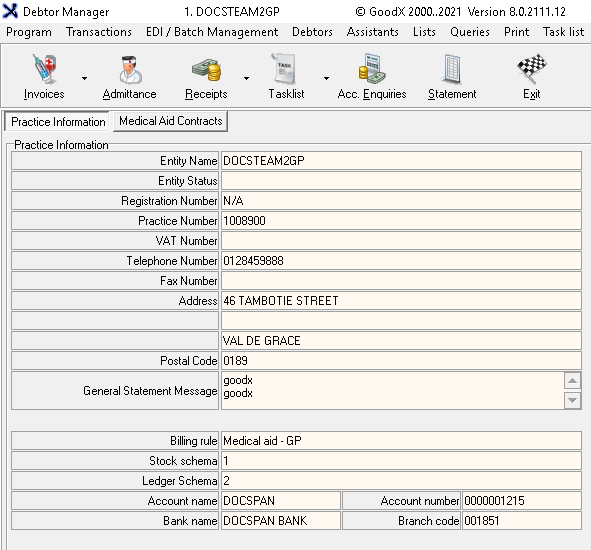
- Click on the Admittance button on the Toolbar.

- The Main Member Input screen will open.
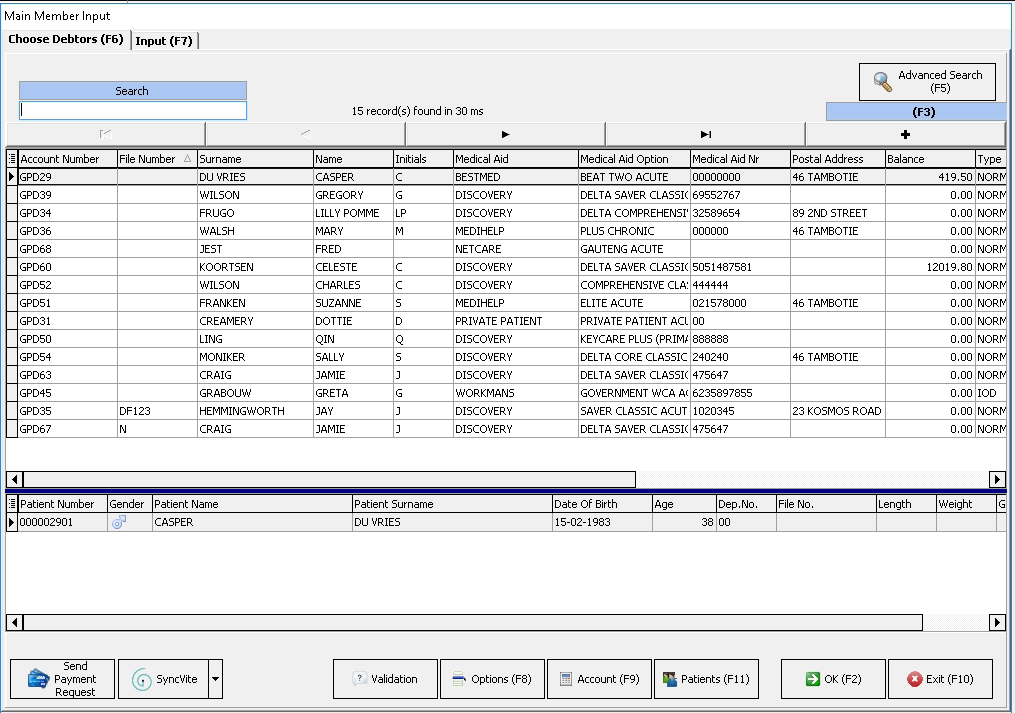
- Click on the + button to add a New Non-Medical Debtor.

- The New Debtor screen will open.

- Select the Non-medical Debtor radio button in the Type of Debtor section.
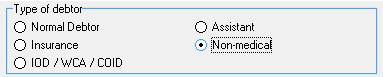
- For an extensive explanation on how to add other debtor types please refer to the following user manuals:
- Click on the OK button to continue.

- A blank Main Member Input screen, New Debtor tab will open.

Personal Information
Personal Information is the demographic data that is used to identify the person who is responsible for the account, for example, Name, Surname, ID Number and Contact Details etc. Please complete as much information as possible.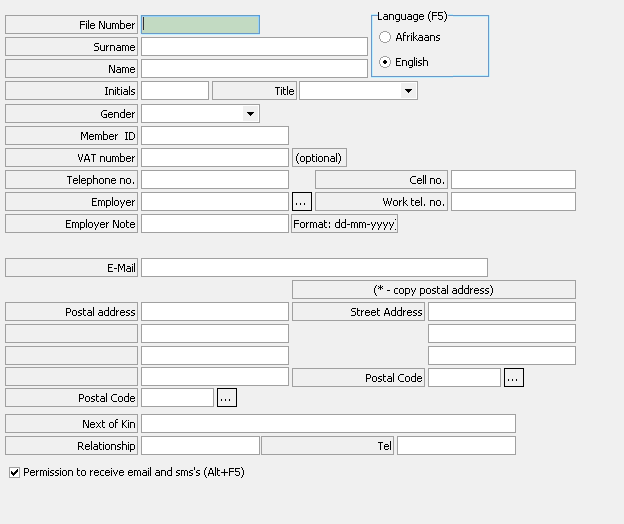
- Please fill in or select the relevant option for each field:
- For an extensive explanation, please refer to the section: Personal Information in the user manual: Create New Normal Debtor.
Medical Aid
All the information regarding the payment details of the person who is responsible for the account.
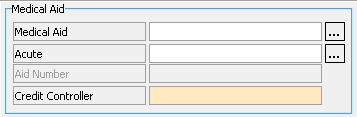
Please Note: Although the field name is Medical aid, the user must not use Medical Aid details. The screen will not change, but the user needs the Creditors account details for payment.
- Please fill in or select the relevant option for each field.
- For an extensive explanation, please refer to the section: Medical Aid in the user manual: Create New Normal Debtor.
Groups
All the groups to which the debtor will be linked, including the default treating doctor, billing group, service centre etc.
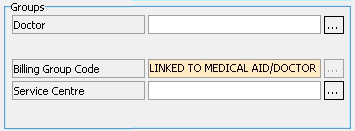
- Please fill in or select the relevant option for each field.
- For an extensive explanation, please refer to the section: Groups in the user manual: Create New Normal Debtor.
Guarantor Information (* to copy)
A person who takes responsibility to settle the debt of the debtor should they fail to pay.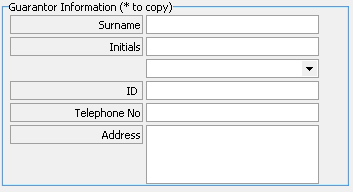
- Please fill in or select the relevant option for each field.
- For an extensive explanation, please refer to the section: Guarantor Information in the user manual: Create New Normal Debtor.
- Click on the Exit button or press the F10 key on the keyboard to close the screen and return to the Debtor Manager screen without saving any of the information that was entered.

- Click on the Save button or press the F2 key on the keyboard to save the information of the Non-Medical Debtor to post it to the system.
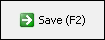
- A Confirm pop-up will appear to ask whether the user would like to Post this record.
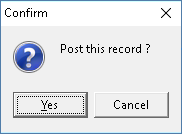
- Click on the Cancel button to close the pop-up and return to the Main Member Input screen without posting.

- Click on the Yes button to save the information to the system.

- The Dependant Input screen of the newly created debtor will open.
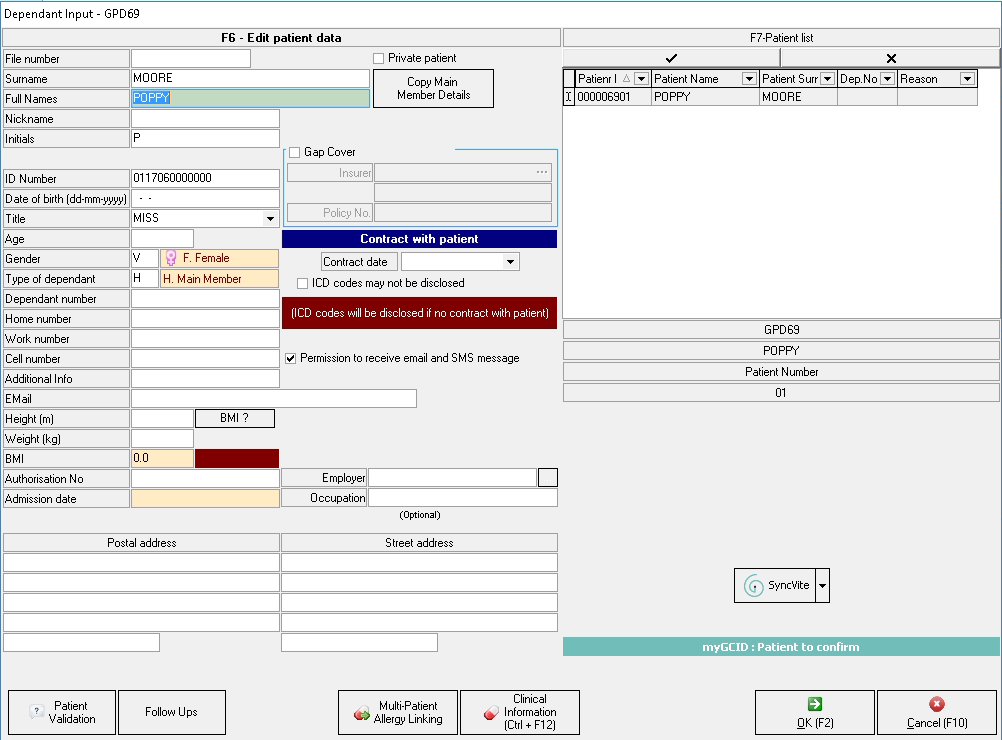
- For an extensive explanation on how to add a dependant, please refer to the user manual: Add Dependants.
Last modified: Thursday, 28 July 2022, 9:15 AM