Save Layout for Multi-diary View
When a user is responsible for updating more than one Doctor's Diary, there is an option to view the Diary for more than one Doctor This setup is per user, if one user login and make changes, another user won't see the changes and will have to make their own changes to what the practice would prefer |
- Log in to the GoodX Desktop App with your username and password
- Double click on the Diary module
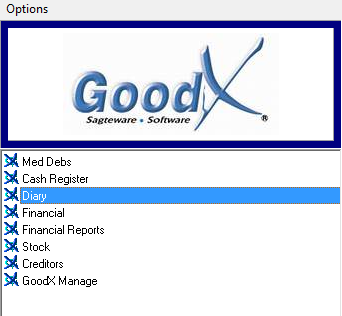
- The Diary screen will appear
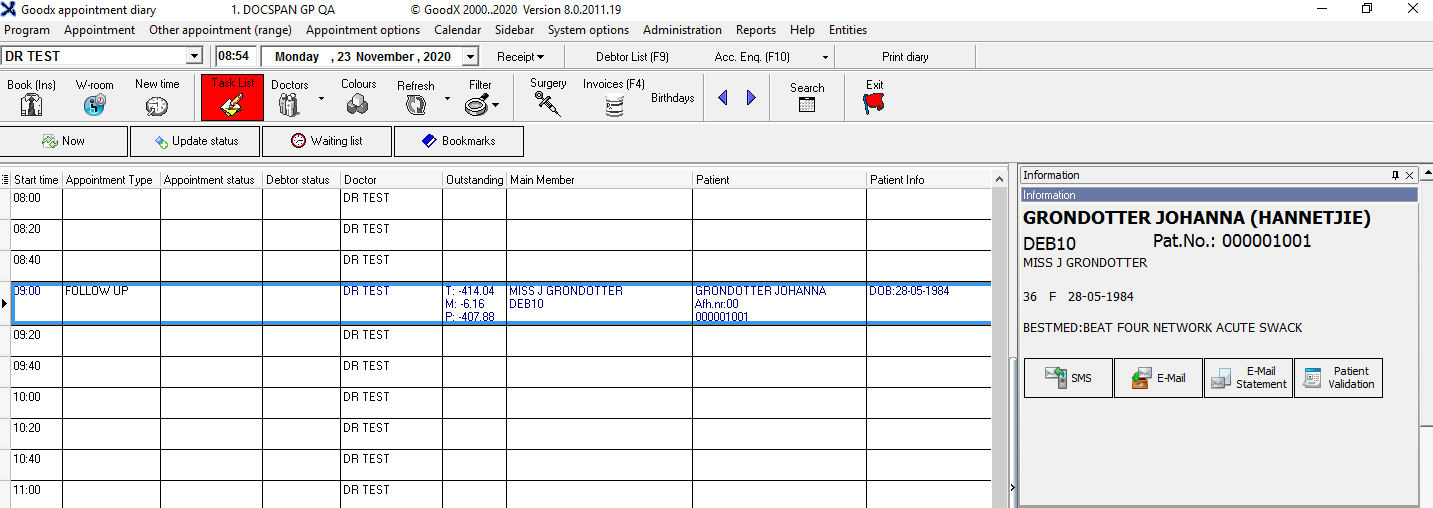
- Select the correct doctor
You as the user can drag and drop the columns where you would like to have it. After you have moved your columns. The column that you drag will change to black and two green arrows will appear to show where you will drop the column

- From the menu bar, click on the System options.
- From the submenu, click on Save layout for multi-diary view.

- A Confirmation screen will appear to confirm whether the user wants to store the current grid layout.

- Click on the Cancel button to exit without saving.
- Click on the Yes button to save the grid layout.
- Another Confirmation screen will appear that asks whether the user wants to Revert back to customized grid layout.
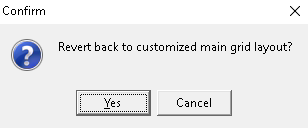
- Click on the Yes button if the user wants to revert back.
- Click on the Cancel button to continue on the saved grid layout.
- Columns before you moved it:
- Columns after you moved it
Last modified: Monday, 29 March 2021, 9:36 AM