New Time slot
To add a new time slot when the diary is booked full or when a patient is seen between set up intervals.
Some treatments are less than the majority of treatments the practice is doing, but sometimes there can be a place to see a patient in between and a new time slot can be added.
An electronic diary is created with time slots, intervals. The beginning time until the end time of the working day will be divided equally into the time intervals that were indicated with the setup.
Insert a time slot in the diary if a time slot is not available for a specific time required.
- Sign in to the GoodX Desktop using your GoodX user name and password.
From the Navigator Double Click on the Diary Module
- After double-clicking on the Diary Module, you will be directed to the Goodx Appointment Diary screen
- There are several different ways to access this function
- From the New Time Button
- From the Main Appointment Diary screen
- From the Menu Bar
From the New time Button
- Click on the New Time Button on the Tool Bar

- The New Time slot pop-up box will appear
- The time that displays will by default be the same as the time on your computer
- In the Time text box, add the time you would like to add an appointment for

- Click on OK to Save your New Time Slot and create it on the Diary

- Click on Cancel to return to the previous screen (your new time slot will not change)

- A new time slot will be added that you can use to make a New booking
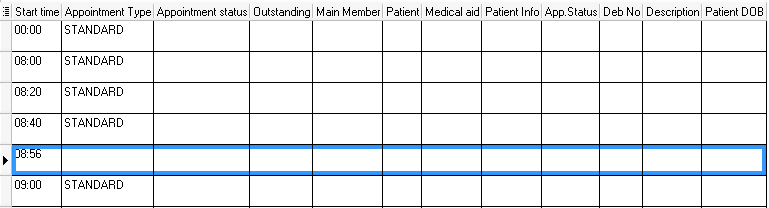
From the Main Appointment Diary screen
- Right Click on any time slot
- Click on New Time Slot to create a time slot between the time slots as set up in the Diary Set up

- The New Time slot pop-up box will appear
- The time that displays will by default be the same as the time on your computer
- In the Time text box, add the time you would like to add an appointment for

- Click on OK to Save your New Time Slot and create it on the Diary
- Click on Cancel to return to the previous screen (your new time slot will not change)


- A new time slot will be added that you can use to make a New booking
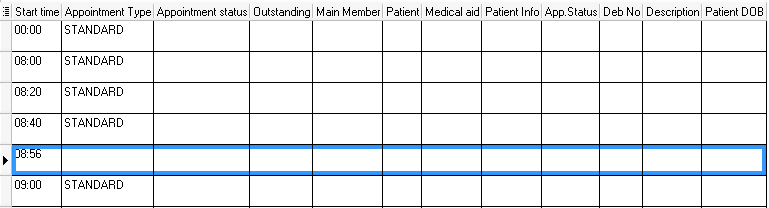
From the Menu Bar
- Click on Appointment options
- Click on New Time slot
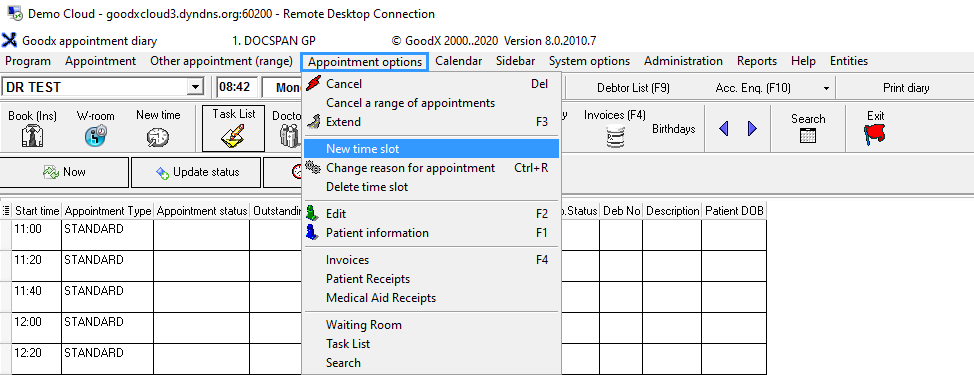
- The New Time slot pop-up box will appear
- The time that displays will by default be the same as the time on your computer
- In the Time text box, add the time you would like to add an appointment for
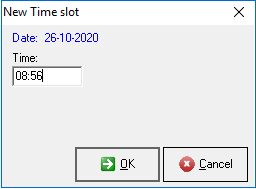
- Click on OK to Save your New Time Slot and create it on the Diary
- Click on Cancel to return to the previous screen (your new time slot will not change)


- A new time slot will be added that you can use to make a New booking
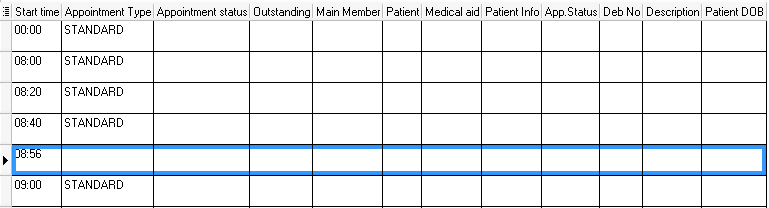
Last modified: Monday, 16 November 2020, 3:15 PM