Waiting List
Waiting List:
- The columns in the Waiting List can be selected in User Preferences under the Diary View tab.
- The Waiting List is used when a Patient wants to book an Appointment, but the Diary is already fully booked.
- The Patient is then placed on the waiting list with the requested date and can be booked as soon as a time slot becomes available.
- To access the Waiting List, on the Diary screen click on "Waiting List" in the taskbar like seen on example.

- The following screen will pop up.
- Right click on the Waiting List to Add an entry.
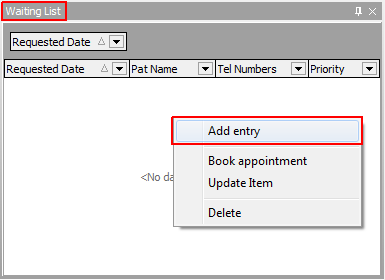
- Book a New or Existing Patient, select the Date Requested, Priority, Notes and Requested Doctor and click Post.
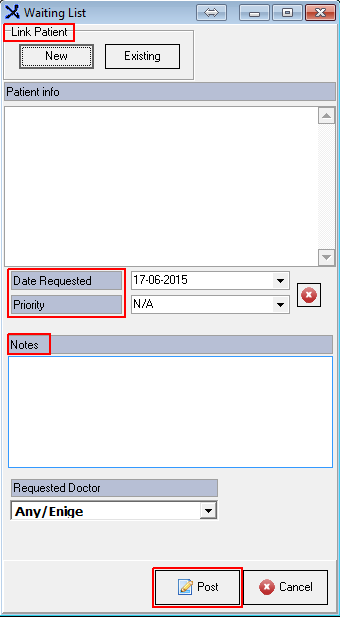
- To book the Appointment on the Diary, Click on the specific time slot, Open the Waiting List, right click on the Patient booked on the Waiting List and select Book Appointment.

- Following tab will pop up. Complete a "Reason for Appointment", select the Service Centre and click on "OK."

- The patient will be booked in the selected time-slot and will be taken off the Waiting List.
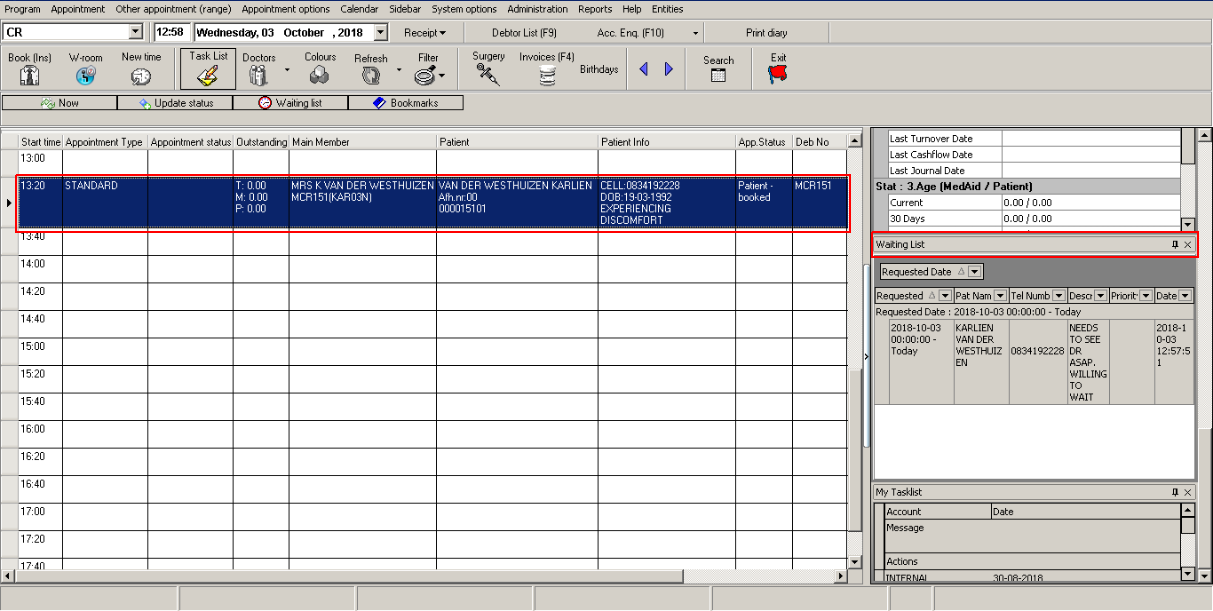
Last modified: Wednesday, 8 July 2020, 8:22 AM