Download Audit Statement
The user manual is currently being updated with new features. An updated version will be available shortly. We thank you for your patience.
The Download Audit Statement allows the user to download an Audit Statement and have the statement in PDF form this will allow the statement to be printed into a hard copy.
- Log in to the GoodX Web App with your GoodX username and password.
- The Diary screen will open.
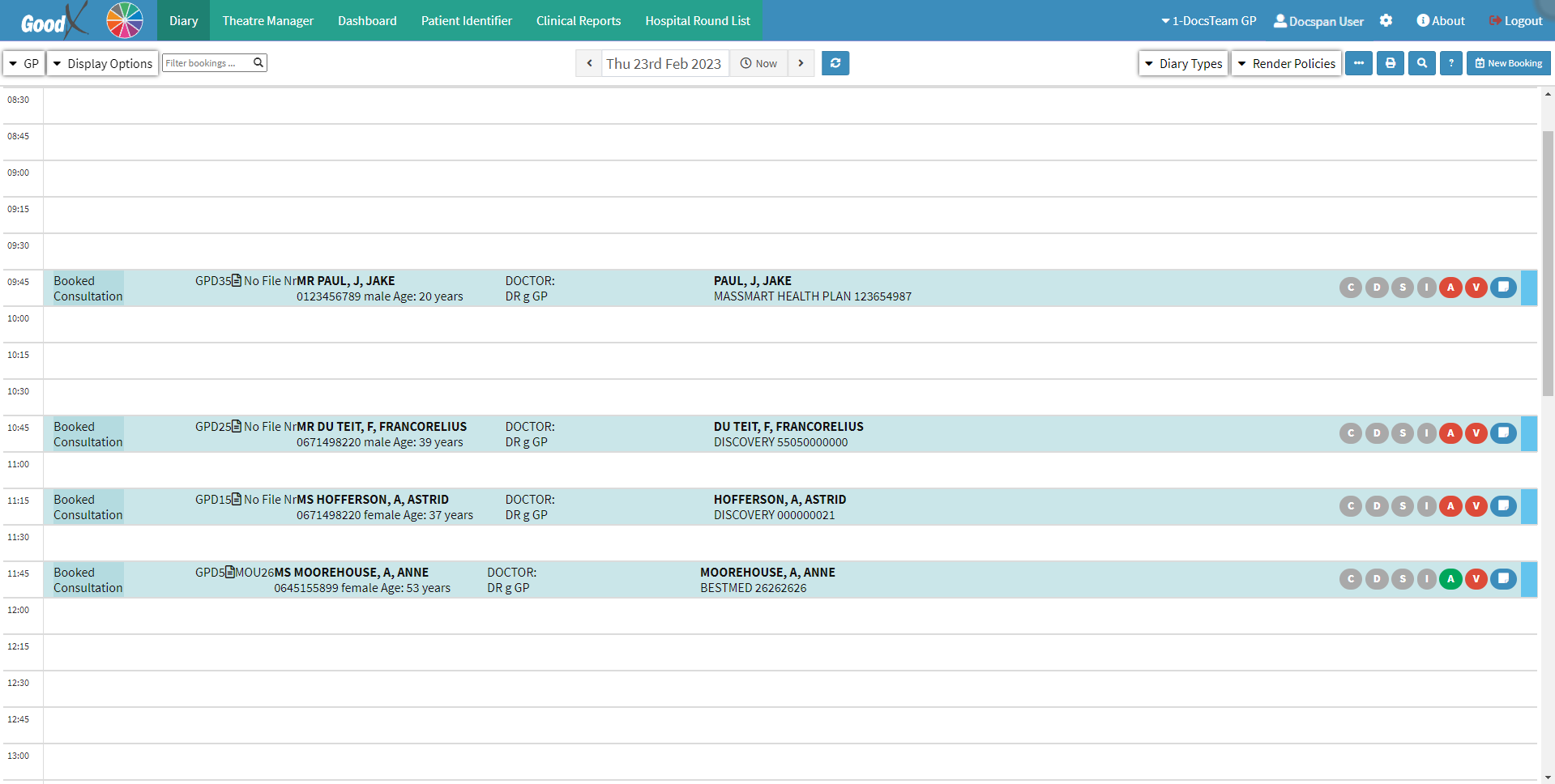
- Click on the relevant booking.
![]()
- The Diary Sidebar will open.

- Click on the Download Statement drop-up menu.
![]()
- The Download Statement drop-up menu will open.
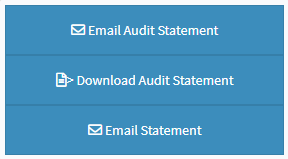
- Click on the Download Audit Statement button.

- An Attention pop-up will appear asking the user to type a message, which will display on the Statement.
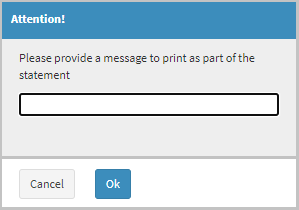
- The Statement will Download as a PDF (Portable Document Format).
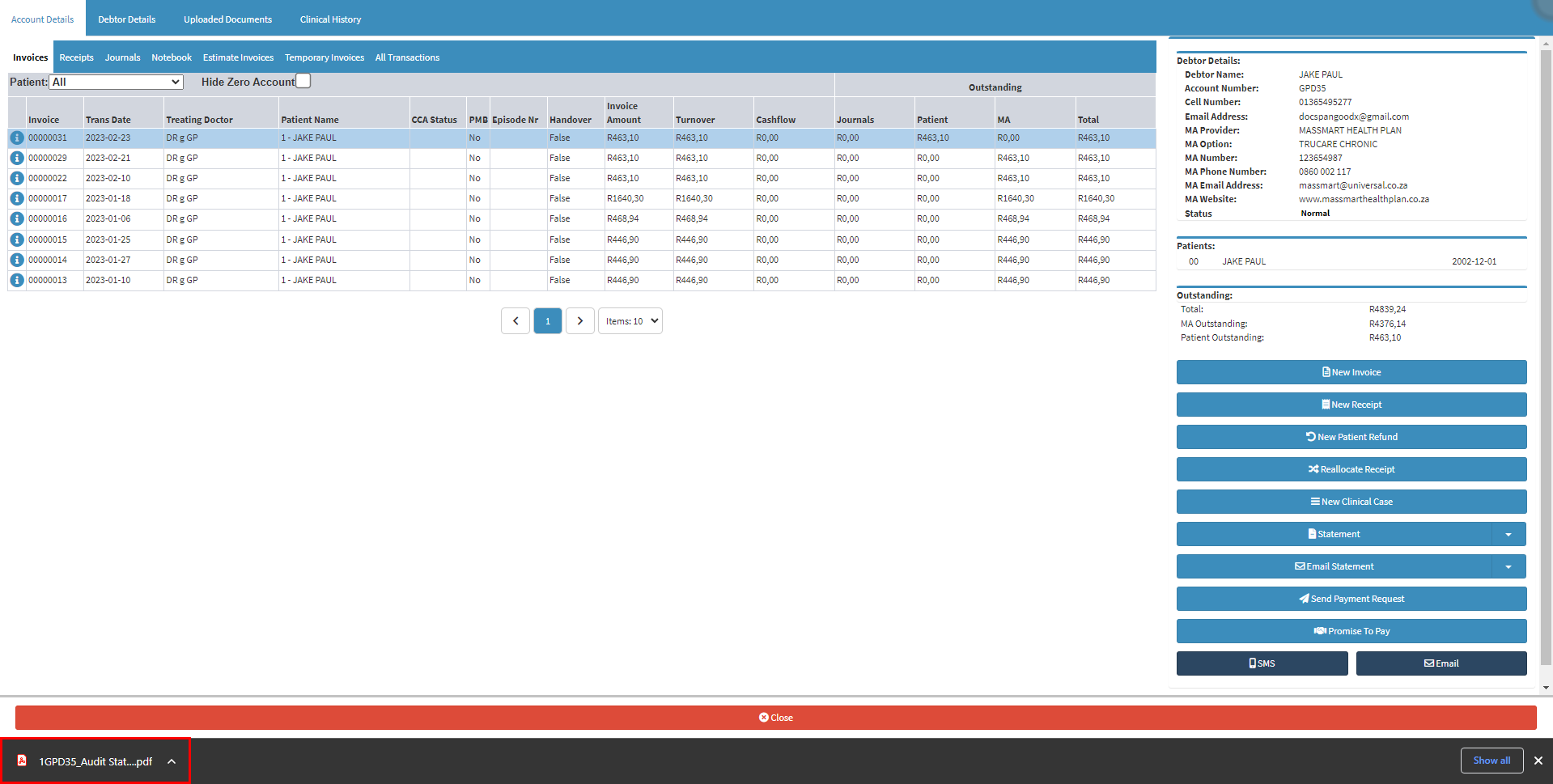
- Click on the downloaded PDF file.
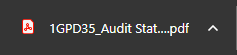
- The downloaded PDF will open.
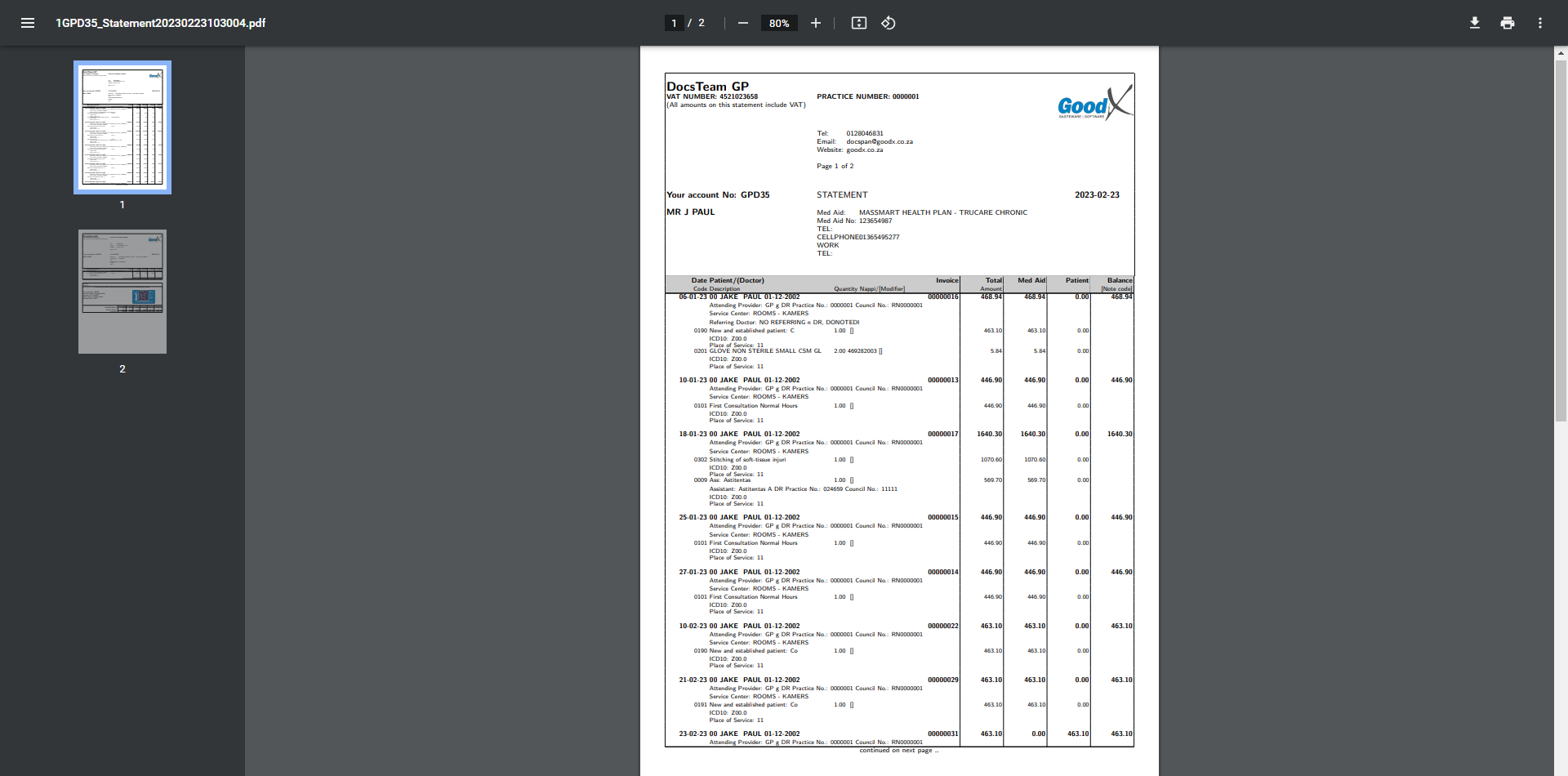
Please Note: A QR Code is available on the Statement to allow the Debtor/Patient to scan the code to pay online, using a mobile device. The QR code will only show on the Statement if it is a private patient. For more information regarding enabling and disabling a QR Code on a Statement, please refer to the user manual: Entity Settings.
For more information on how to print a statement please refer to the user manual: Print Statement
Please Note: The user will also be able to download an Audit Statement from the Debtor Sidebar.