Estimate Printout
An Estimate is a quotation that is created for a patient to give them an indication of how much treatment or procedure will cost. The quotation or estimate can also be used to get authorisation from the medical aid or for private patients to have an idea of how much they will have to pay for the treatment or procedure.
Please Note: Before an Estimate can be printed the user will first need to create an Estimate, for more information regarding how to create an Estimate, please refer to the user manual: Create an Estimate Invoice.
- Log in to the GoodX Web App with your GoodX username and password.
- The Diary screen will open.
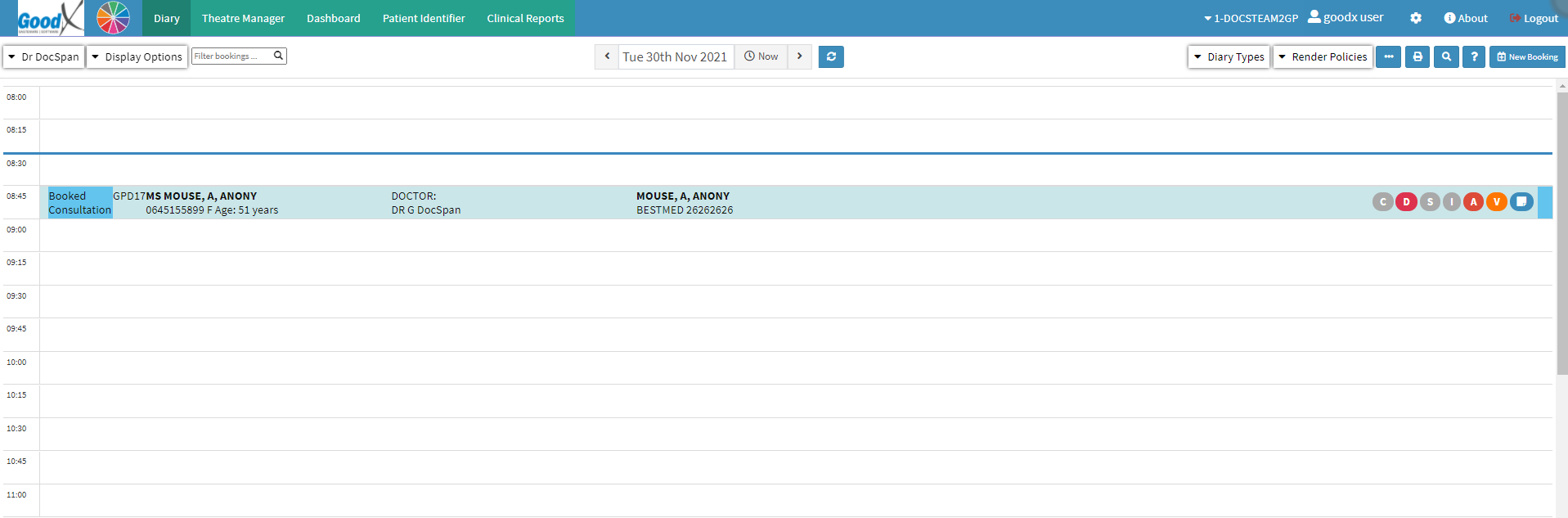
- Click on the Booking of the patient to open the Diary Sidebar of the patient for whom the Practioner would like to access the Clinical History.
![]()
- The Diary Sidebar will open.
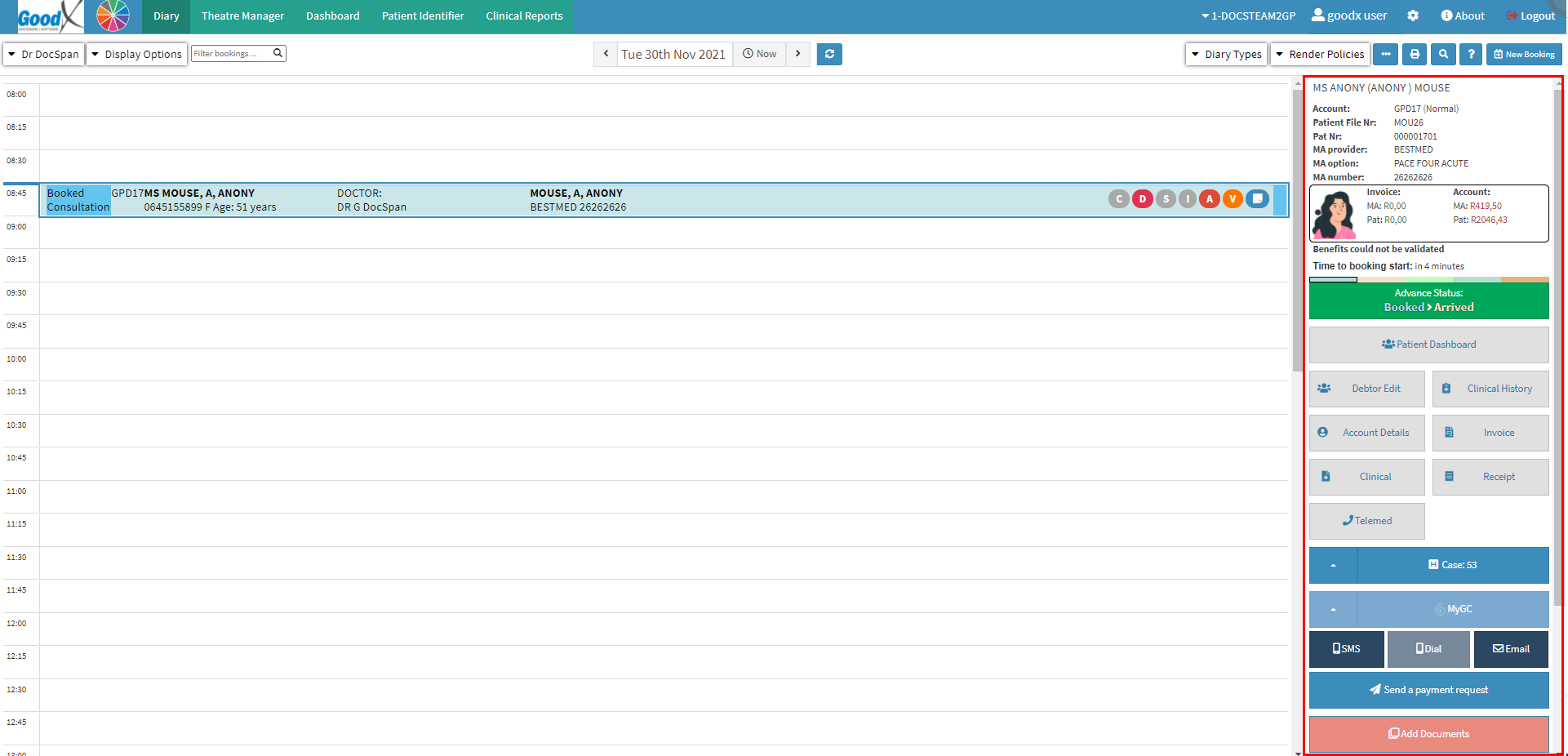
- Click on the Account Details button.
- The Account Details screen will open.

- For a full explanation of the Account Details screen, please refer to the user manual: Account Details Overview.
- Click on the Estimate Invoices sub-tab on the menubar.

- The Estimate Invoices screen will open.

- For an extensive explanation of the Estimate Invoices screen please refer to the user manual: Acceptance of Estimate Invoice.
- Double Click on the Estimate that the user would like to make a printout of.

- The line will expand to display different Actions that are available for the selected Estimate.

- Click on Download Estimate to download the Estimate.
![]()
- The Estimate Invoice will download as a .pdf file to the user's computer.

- Click on the downloaded Estimate Invoice to open the Estimate.
![]()
- The Estimate will open in a new tab on the users' web browser.
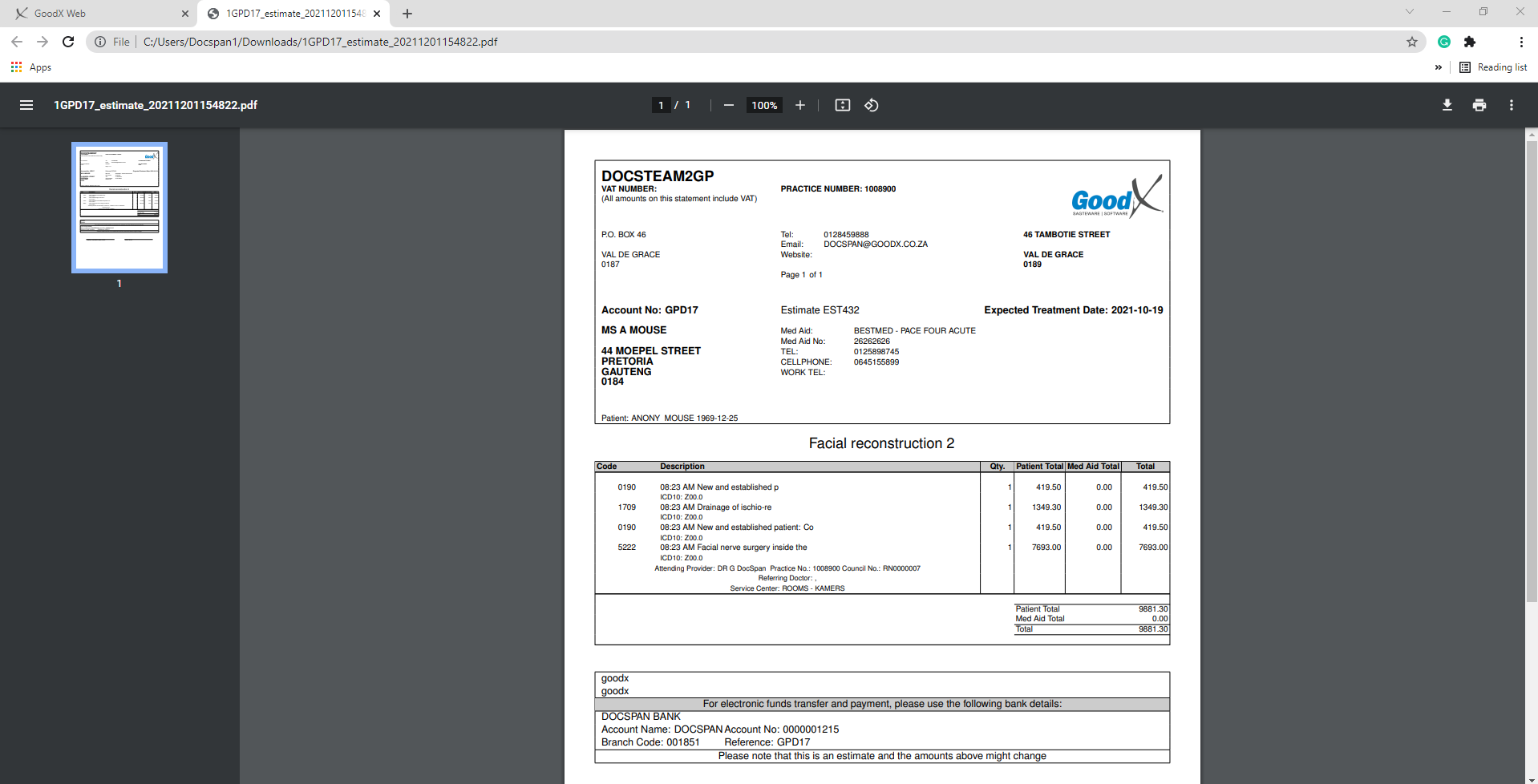
Please Note: The Name that was given to the Estimate when it was created will appear as the heading of the Estimate printout.
- Click on the Printer icon button to print the hard copy of the Estimate.
![]()
- The Print screen will open.
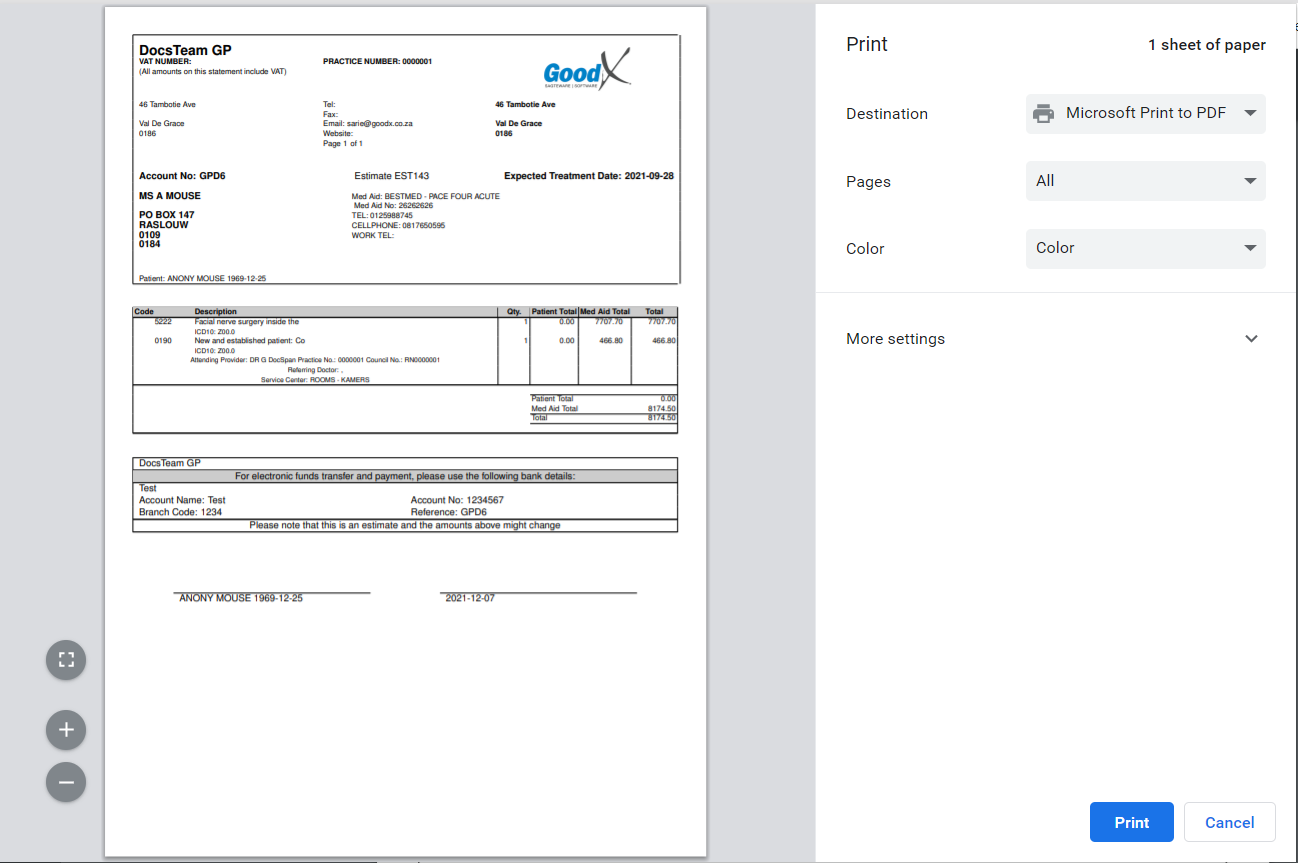
- Click on the Cancel button to ignore the Print request and return to the downloaded Estimates screen.
![]()
- Click on the Print button to send the Estimate to the set-up printer.
![]()
Last modified: Monday, 7 February 2022, 1:14 PM