Journals
Journals are done to modify a Patient's account by either adding or removing amounts due to a specific reason by assigning these amounts to specific income or expenditure ledger accounts. It serves as a record for various transactions related to Invoices, and should only be used for the following purposes:
- Create Opening Balances for new GoodX systems
- Small Balance Write-Off
- Settlement Discount
- Bad Debt Write-Off
- Bad Debt Recovered
- Hand Over
- Interest
- This user manual will start on the Account Details screen.

- For more information regarding how to navigate to the Account Details screen, please refer to the user manual: Account Details Overview.
- Click on the Invoices sub-tab to access all invoices for the selected Debtor.

- Click on the desired Invoice on which you would like to do a Journal.

- Click on the Journal button under the Actions tab.

- The Journal screen will open.

- Complete/Select the relevant information/options in the Journal sidebar:
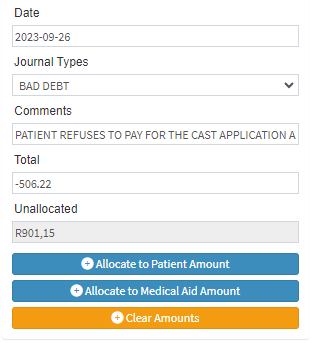
- Date: The date of the Journal transaction.
- Journal Type: The Journal reason is used to describe the type of the Journal being captured.
- Comments: Any additional information regarding the Journal transaction.
- Total: The amount that the Journal will be for.
Please Note: If the exact amount of the Total matches a line item on the Invoice the amount will automatically be allocated to that specific line.
- Click on the Allocate to Patient Amount button to auto-allocate the Total Amount from the oldest line item on the Patient outstanding amount.
![]()
- Click on the Clear Amounts button to clear all allocations that have been made.
![]()
- The amounts can also be entered manually in the relevant fields.

Please Note: A minus (-) in front of the amount decreases the outstanding amount on the account. Adding a plus (+) in front of the amount increases the outstanding amount on the account.
- Click on the Post button to Post the Journal.
![]()
Last modified: Thursday, 22 August 2024, 12:44 PM