How to View a Modifier on the Account Details Screen
Why Use This Function:
A Modifier is a code that allows the Practitioner to indicate that a service or Procedure has been altered by a specific circumstance without changing the Procedure’s definition or code. The Practitioner will bill the Modifier code and apply it to the applicable Procedure codes. Modifiers provide additional information about the Procedure that may affect how it is billed, such as changes in units, value, or timing. They ensure that billing accurately reflects the service performed, supports correct reimbursement, complies with NHRPL/SAMA Rules, and creates a clear audit trail of special circumstances.
Viewing Billed Modifiers allows the Practice to confirm which Modifiers were applied, ensuring that the billing reflects the correct units, values, and circumstances of the procedures performed.
Once billed, the Modifier can be viewed directly on the Patient’s account, alongside the associated Procedure, providing a clear audit trail and supporting accurate financial reconciliation.
- This user manual will start on the Account Details screen of the desired Debtor.

- For more information on navigating the Account Details screen, please refer to the manual: Navigating and Understanding the Account Details Screen.
- Click on the Invoices sub tab.
![]()
- The Invoices sub tab will now display.
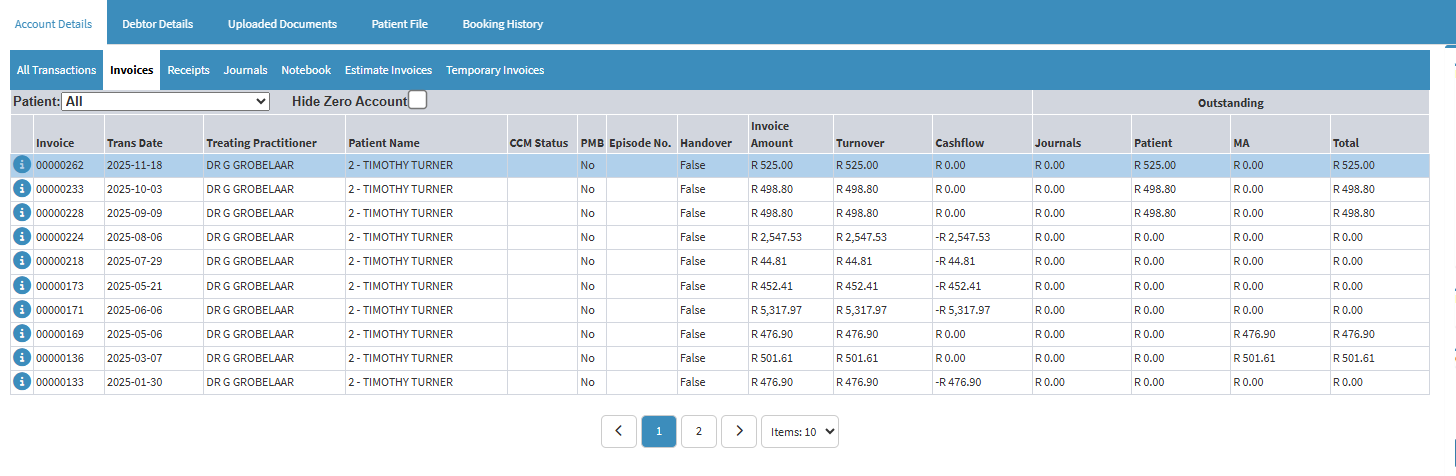
- For more information regarding the Invoices tab, please refer to the manual: Account Details: Navigating the Invoices Tab.
- Click on the desired Invoice.

- An editorial action bar will become available.
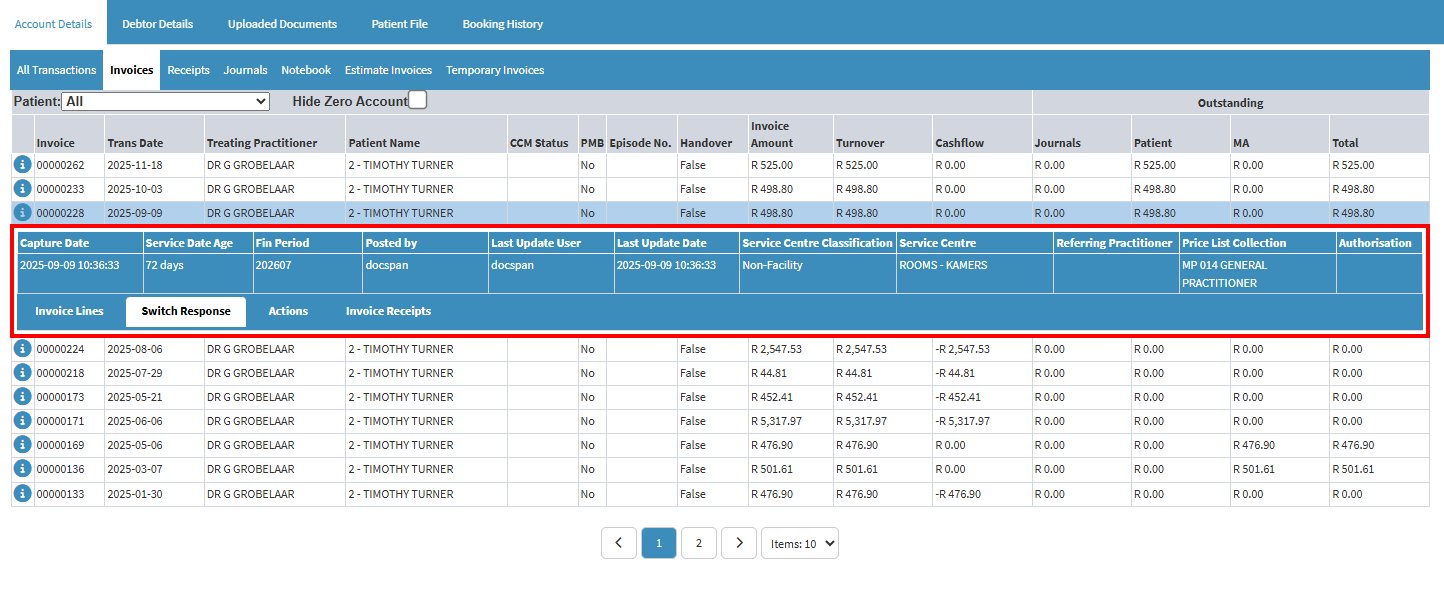
- Click on the Invoice Lines tab.
![]()
- The Invoice Lines Details will now display.

- The Modifier code will display in the Modifier column.
