How to Look Up a Billing Item or ICD-10 Code From the Diary Screen
Why Use This Function:
Code Lookup enables Practitioners to quickly search for and apply the correct ICD-10 diagnosis codes and billing item codes (including Procedures, Materials, Medicines, and Macros) during a Patient consultation. This functionality ensures that all medical conditions and services are accurately captured and classified according to standardised coding systems. It supports compliance with clinical and billing regulations, reduces the risk of coding errors, and improves claim accuracy. By streamlining the coding process within the system, the function enhances efficiency and assists Practitioners in maintaining complete and consistent Patient records.
The Contents of This User Manual:
- Billing Item Search
- Searching
- Filter By
- Search Results
- Added Codes
- ICD-10 Search
- Searching
- Filter By
- External Cause Codes
- This user manual will start on the Diary screen.

- Click on the Code Lookup button.
![]()
- The Code Lookup screen will open.
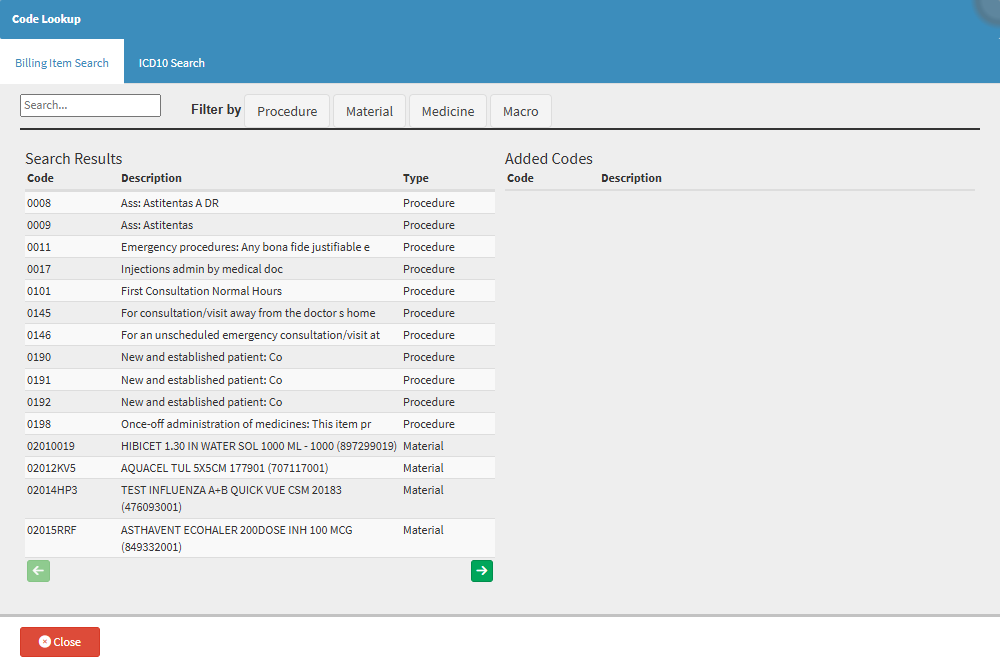
- An explanation will be given of the Code Lookup screen:
Billing Item Search
The Billing Item Search function quickly locates billing codes required for invoicing and medical record documentation. It enables you to search for specific billing items such as procedures, materials, medicines, and macros by entering keywords or browsing available options. This tool ensures that the correct codes are selected for accurate billing, compliance with medical standards, and proper reimbursement processes.
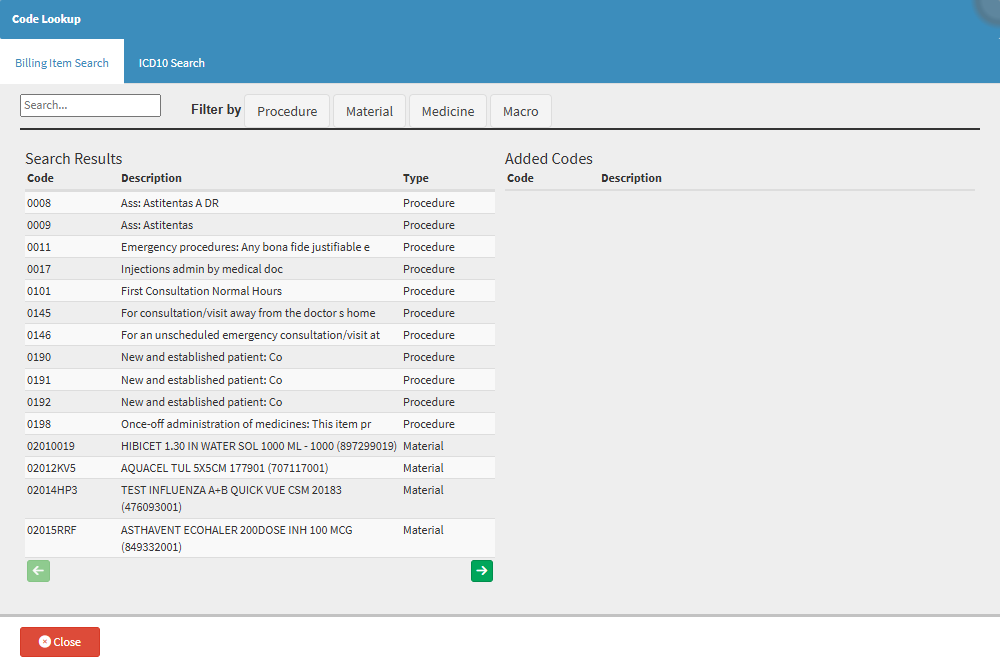
Searching
Allows you to quickly locate a specific Procedure, Material, Medicine, or Macro code by entering part of the code or description. This helps streamline code selection and reduces the time spent scrolling through long lists.
- Click on the Search... field to find the desired Billing Item.
![]()
💡Please Note: You can search for a Billing Code by using the numbers or typing relevant text. The search results will update as you type.
Filter By
Helps you refine the displayed results based on category (Procedure, Material, Medicine, or Macro). This helps ensure that you only view relevant codes depending on the context or task you are performing.
- Click on the Procedure button to filter the search results according to procedures.
![]()
- Click on the Material button to filter the search results according to materials.
![]()
- Click on the Medicine button to filter the search results according to medicines.
![]()
- Click on the Macro button to filter the search results according to macros.
Search Results
Displays all codes matching the search criteria or filter selection. This table allows for easy review and selection of the correct item for billing, reporting, or clinical documentation purposes.

Added Codes
Shows a temporary list of codes you have selected from the Search Results. This acts as a review area where you can confirm your selections before finalising or submitting them for processing.
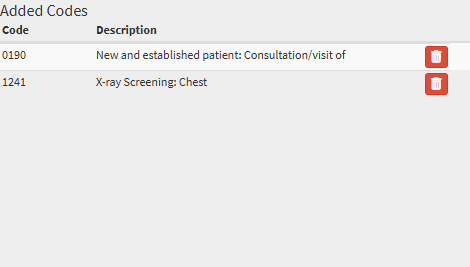
ICD-10 Search
Quickly locating and selecting appropriate ICD-10 diagnostic codes is essential for accurate clinical documentation, billing, and compliance. This screen allows you to search by keywords or code numbers, refine results using filters, and view matching codes with their descriptions. Selected codes can be added to a working list for review and further processing. The functionality supports standardised coding practices and improves the efficiency of assigning diagnoses within the system.

Searching
Allows you to type in a keyword or ICD-10 code to search for a relevant diagnosis. This functionality simplifies the process of locating the correct diagnostic code without manually browsing through extensive lists.
- Click on the Search ICD10... field to find the desired ICD10 Code.
![]()
💡Please Note: You can search for a Billing Code by using the numbers or typing relevant text. The search results will update as you type.
Filter By
Using the Code and Description fields to sort the list of medical conditions in ascending or descending order, making it easier to find specific ICD-10 codes or diagnoses by either their code or description.
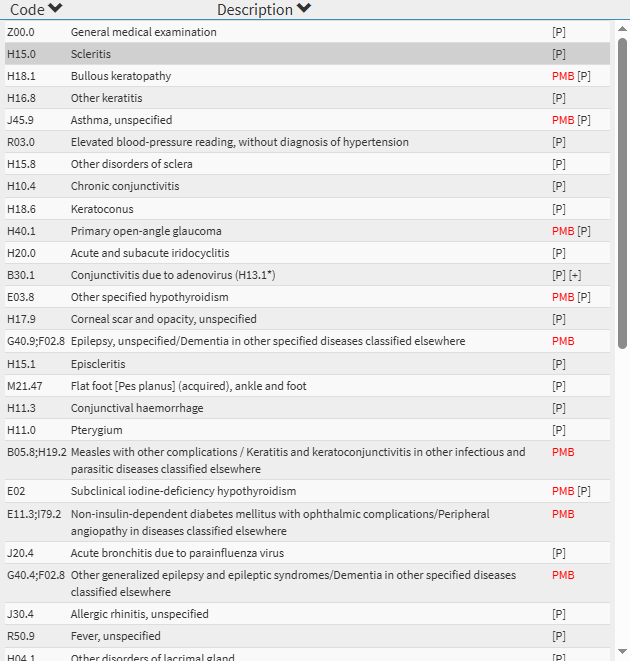
- Click on the Code arrow to sort the list alphabetically in ascending or descending order based on the ICD10 Code.
- Click on the Description arrow to sort the list alphabetically in ascending or descending order based on the ICD10 Code description.
External Cause Codes
These ICD-10 Codes, usually starting with V, W, X, and Y, do not represent a medical condition or diagnosis. Instead, they describe the circumstances surrounding an event, such as a car accident, a fall, or exposure to harmful substances. These codes are intended to be used alongside a primary diagnosis to provide additional context, not as the diagnosis itself. By keeping them separate, it helps prevent accidental use as a primary diagnosis, allows Practitioners to distinguish more easily between clinical and contextual codes, and streamlines processes such as coding, billing, and reporting, especially in environments where external causes are frequently recorded.
- Click on the VWXY button.
- The External Cause Codes menu will open.

💡Please Note: The Search ICD10... field will be disabled on this screen.
- Click the Default Screen button to return to the standard ICD-10 display.