Medical Aid List Screen: Navigating the Scheme Tab
Medical Aid Schemes are companies that provide their members with financial assistance for medical expenses, helping cover the costs of medical services. Each Scheme offers various benefit options, each with different levels of coverage and services. These schemes often have agreements with designated service providers (DSPs) who offer services at negotiated rates to reduce out-of-pocket costs for members.
Medical Aid Schemes are regulated by the Medical Schemes Act and overseen by the Council for Medical Schemes (CMS), ensuring that they operate fairly and maintain financial stability. They play a crucial role in the healthcare system by ensuring members have access to necessary healthcare services and supporting the overall financial sustainability of medical expenses.
Please Note: Currently, the possibility to Edit existing entries and to Create new entries is only possible on the Desktop App. For more information, please refer to the user manuals: Medical Aids: Schemes.
- Filters
- Screen Columns Action Buttons
- Columns
- Page Options
- This user manual will start on the Medical Aid List screen, Administrator tab.

- For more information regarding the Medical Aid List screen, please refer to the user manual: Medical Aid List Screen: Navigation and Use.
- Click on the Scheme tab.
- The Scheme screen will open.
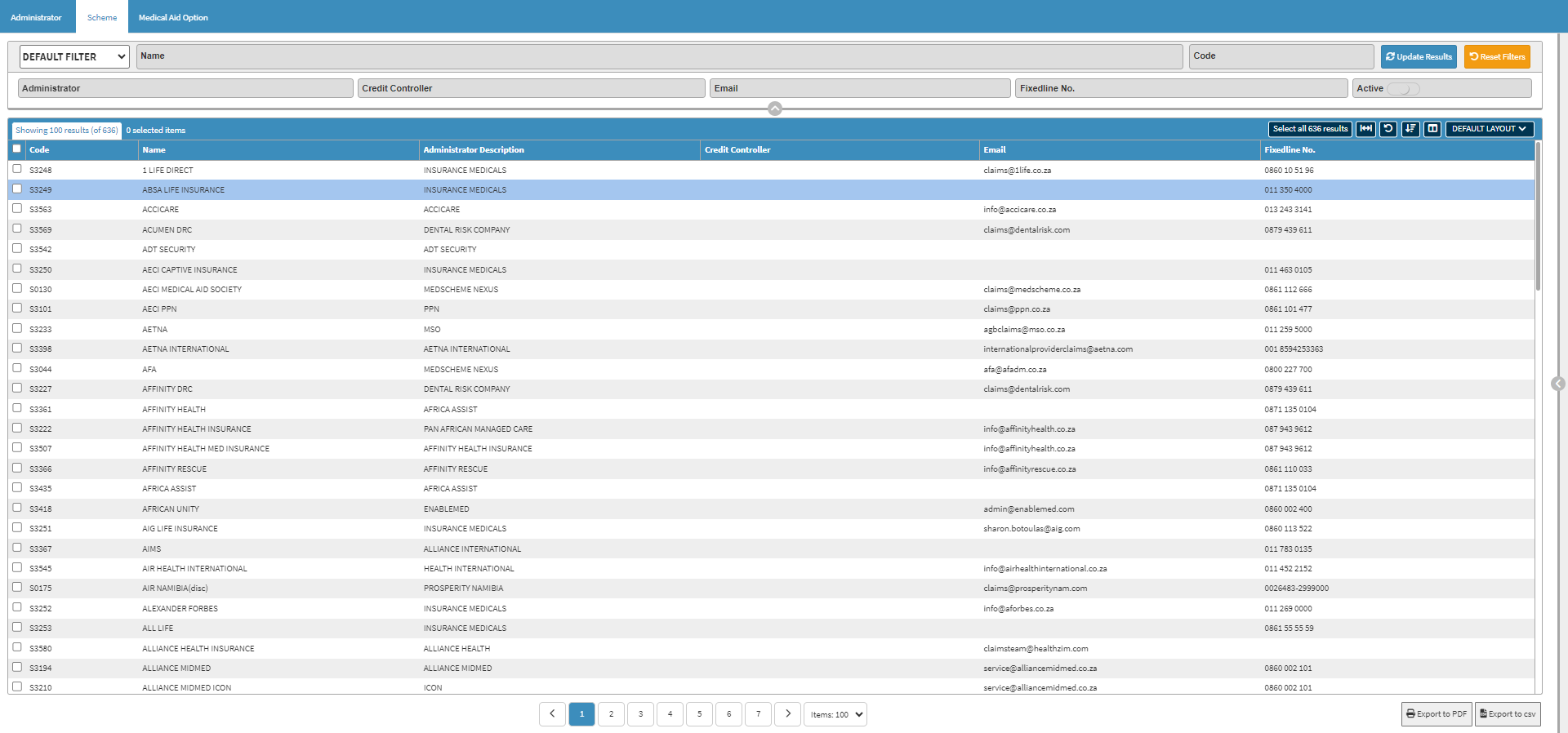
Filters
Filters are tools or functionalities that allow you to narrow down or refine the results displayed on the Scheme screen.- Click on the Name field to enter the details of the Scheme who you are searching for.
![]()
- Click on the Code field to enter the identifying Code associated with the Scheme you are looking for.
![]()
- Click on the Administrator field to enter the name of the company that administrates the Scheme.
![]()
- Click on the Credit Controller field to enter the details of the Credit Controller of the Scheme.
![]()
- Click on the Email field to enter the Email address of the Scheme you are searching for.
![]()
- Click on the Fixedline No. field to enter the telephone number of the Scheme you are searching for.
![]()
- Click on the Active slider to change the list options from active to inactive, allowing you to include or exclude Schemes that are no longer active from the list results.
![]()
Please Note: If no option is selected the list will include both active and inactive Schemes on the list.
- Click on the Update Results button to refresh the list after the Filters have been selected.
![]()
- Click on the Reset Filters button to clear the Filters that have been set.
![]()
Screen Columns Action Buttons
Several additional Options are available for the Columns. These additional Options are to help the User adjust the Report, refine the Search and give more specific results.- Click on the Select All button to select all the entries on the list.
![]()
- Click on the Expand Widths button to auto-fit the Column Width to the information within all columns.
![]()
- Click on the Reset Widths button to restore the original Widths after any modifications are done.
![]()
- Click on the Sort Columns button to sort the Columns in the order that you desire.
![]()
- For more information regarding how the Sort Columns feature works, please refer to the user manual: How to Sort Columns on Reports and List Screens.
- Click on the Choose Columns button to select the columns that will be displayed on the list.
![]()
- For more information regarding how the Choose Columns feature works, please refer to the user manual: How to Choose Columns on Reports and List Screens.
- Click on the Default Layout drop-down menu to select the type of layout that will be used for the screen.
![]()
Columns
All the information on the Scheme screen is divided into Columns to logically group related information together.
- Code: An identifier that is associated with the Scheme.
- Name: The name of the Scheme.
- Administrator Descript: The name of the company that administrates the Scheme.
- Credit Controller: The person responsible for managing and overseeing the financial transactions of payments from members.
- Email: An email address where communication can be sent.
- Fixedline No.: A telephone number where the Scheme Administrator can be reached.
Page Options
All the additional options that are available for the page.- Click on the Previous button to Navigate to the Previous Page.
![]()
- Click on the Page Number button to Navigate to the desired Page.
![]()
- Click on the Next button to Navigate to the Next Page.
![]()
- Click on the Items drop-down menu to select the number of items that will be displayed on the screen.
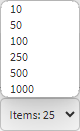
- Click on the Export to PDF button to save the Report as a PDF file.
![]()
- Click on the Export to CSV button to save the Report in a CSV format.