Navigating and Understanding the Account Details Screen
Why Use This Function:
The aim of navigating and understanding the Account Details screen in a Medical Practice is to obtain a thorough understanding of a Patient's Financial and Medical History. This involves reviewing billing and payment information, assessing Medical Aid Claim Statuses, and accessing relevant details like treatment history and appointments.The Contents of This User Manual:
- All Transactions
- Invoices
- Receipts
- Journals
- Notebook
- Estimate Invoices
- Temporary Invoices
- Account Details Sidebar
- This user manual will start on the Debtors screen.

- Click on the desired Debtor.
![]()
- The Debtor's sidebar will open.
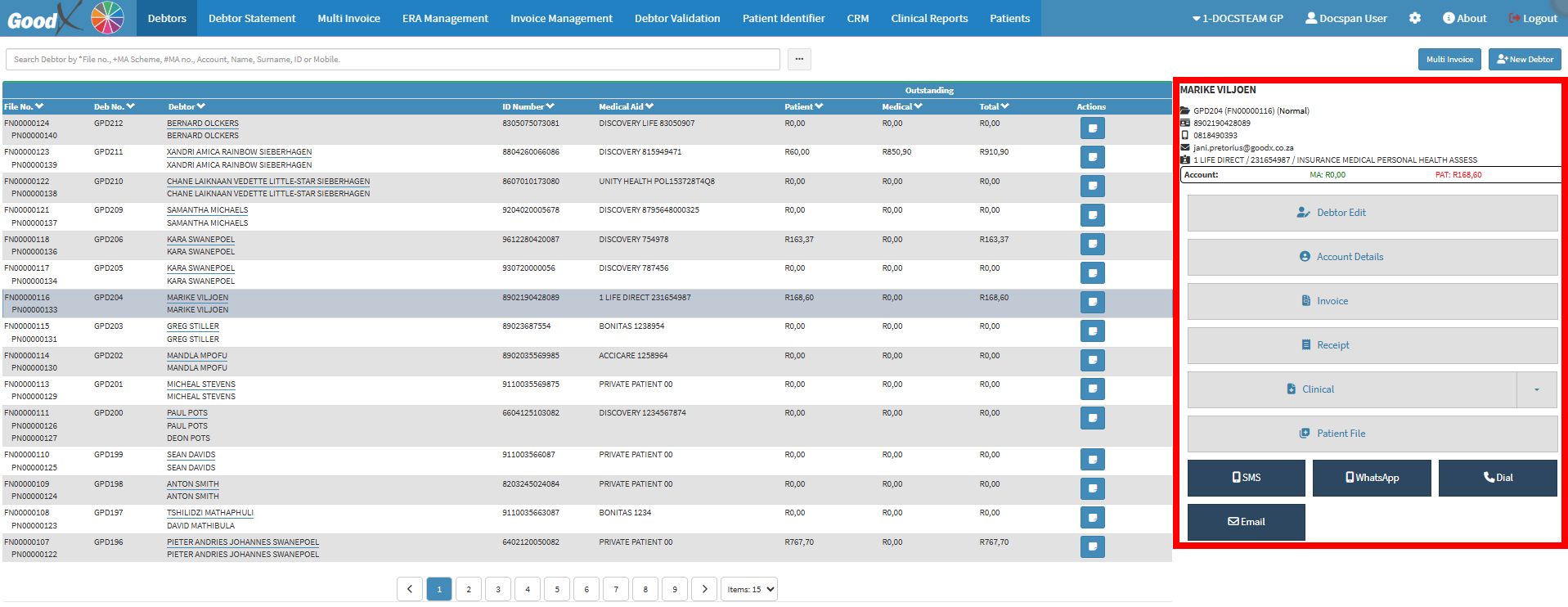
- Click on the Account Details button.
![]()
- The Account Details screen will open.
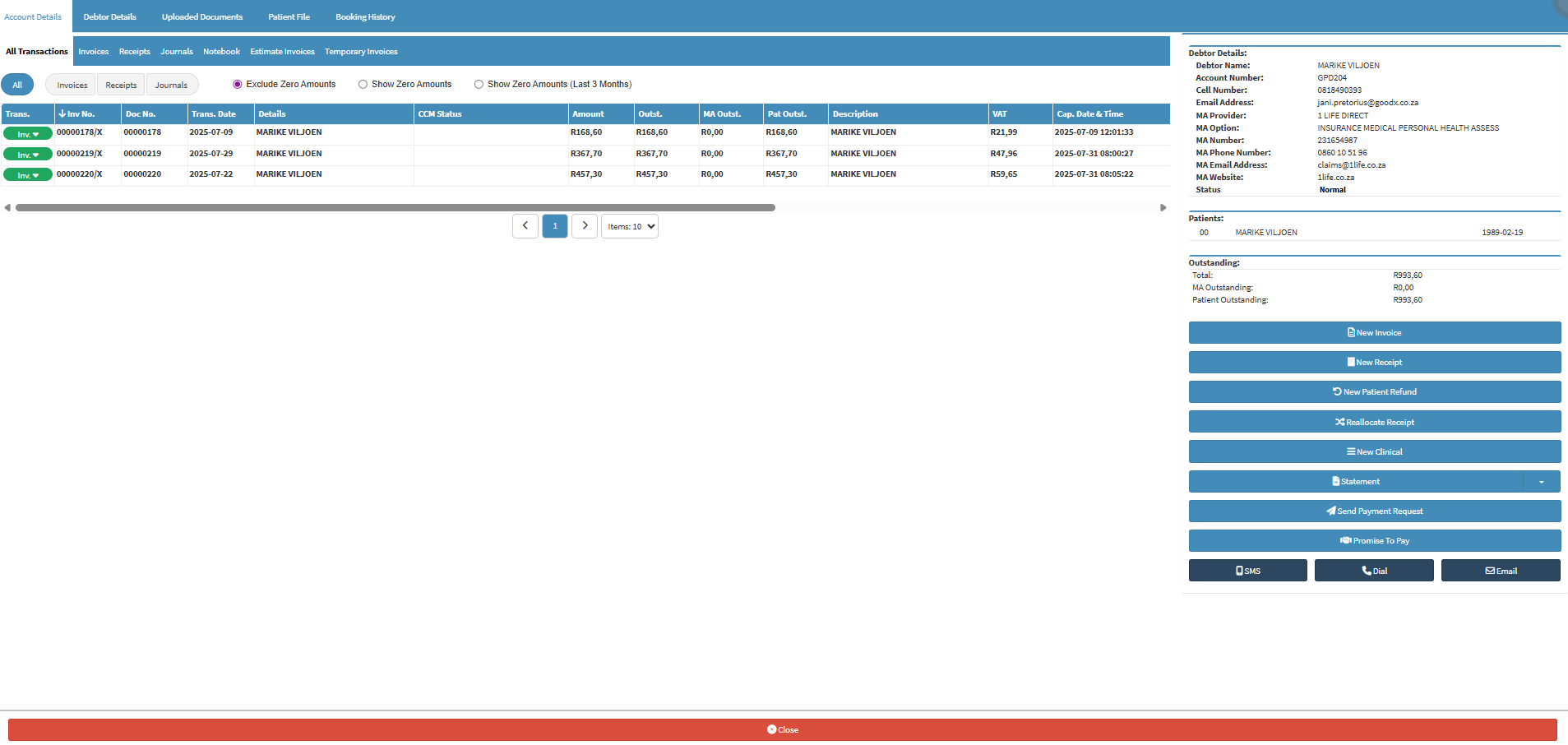
All Transactions
The All Transactions screen will indicate all the transactions made on the Debtor/Patient's account, such as, Invoices, Receipts, Credit Notes, etc.
- Click on the All Transactions tab.
![]()
- The All Transactions screen will open.
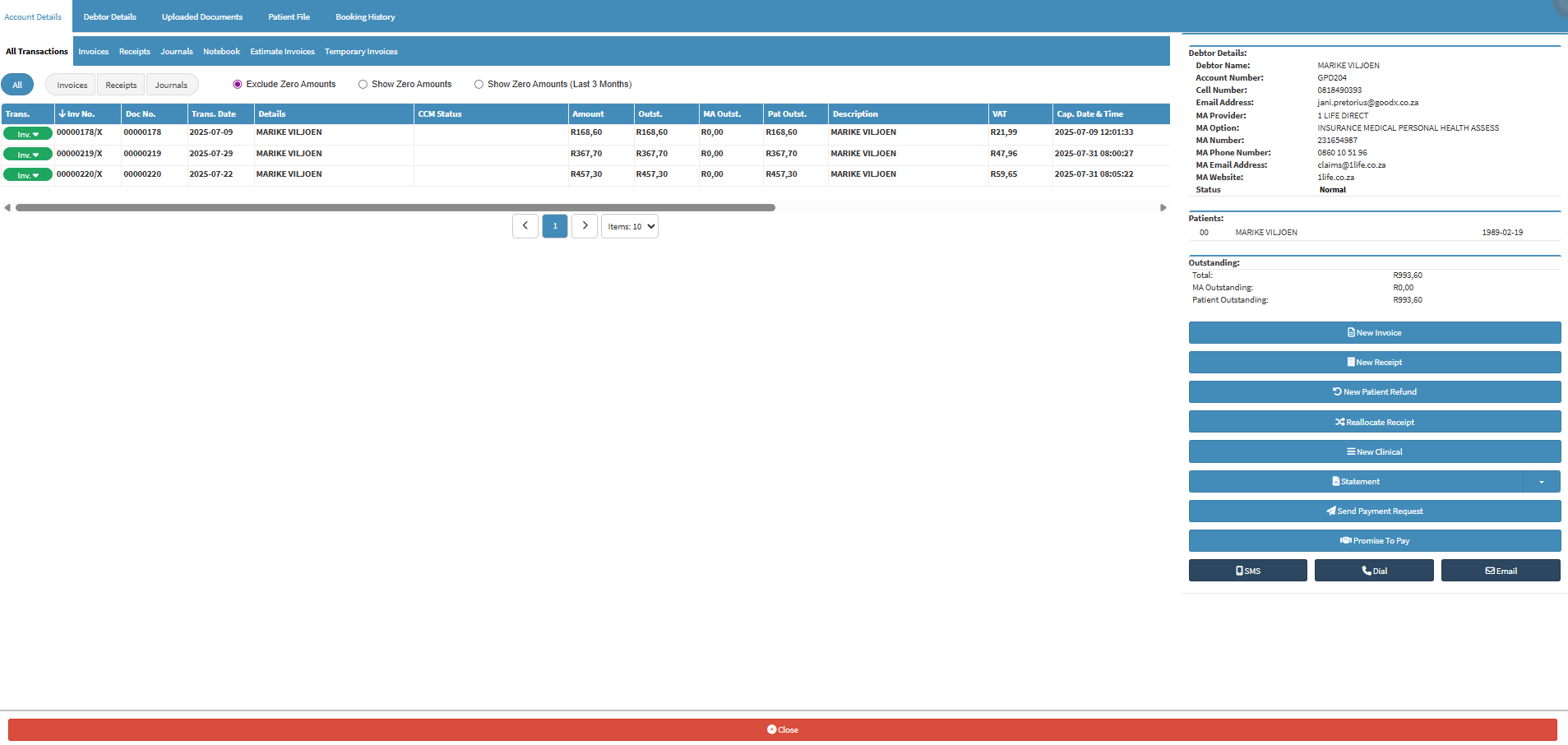
- For more information regarding the All Transactions screen, please refer to the user manual: All Transactions Tab on the Account Details screen - Use and Navigating.
Invoices
All previous Invoices that were done and posted on the Debtor Account for this specific Debtor/Patient will display under the Invoices tab.
- Click on the Invoices tab.
![]()
- The Invoices screen will open.

- For more information regarding the Invoices screen, please refer to the user manual: Account Details: Navigating the Invoices Tab.
Receipts
On the Receipts screen, you can easily identify corresponding Invoice by their numbers and dates, along with the Cashbook where the Receipt was recorded, and whether it was for a Patient or Medical Aid.- Click on the Receipts tab.
![]()
- The Receipts screen will open.
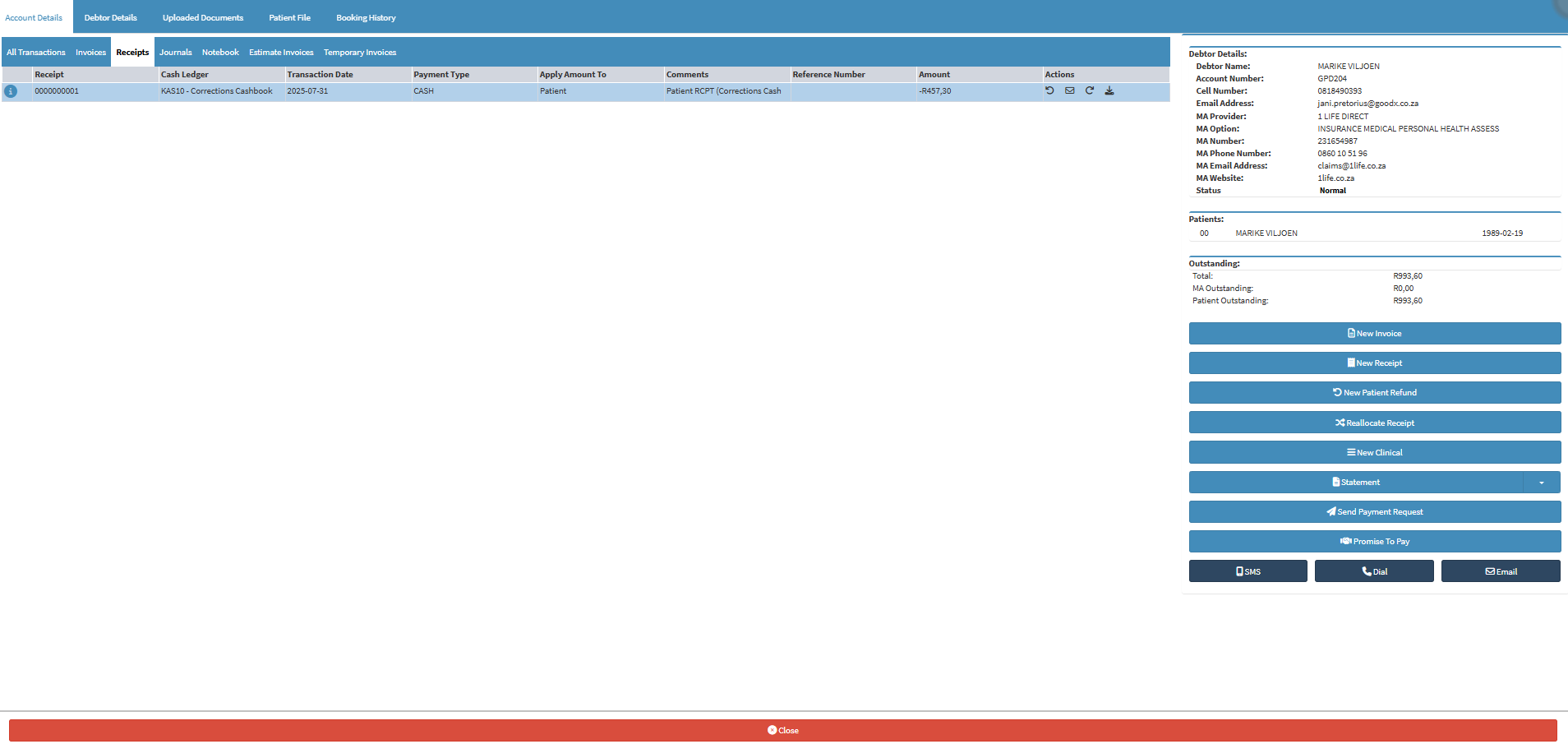
- For more information regarding the Receipts screen, please refer to the user manual: Account Details: Navigating the Receipts Tab.
Journals
Journals are used to adjust a Patient's account by either adding or removing amounts due to a specific reason by assigning these amounts to specific income or expenditure ledger accounts.
- Click on the Journal tab.
![]()
- The Journal screen will open.
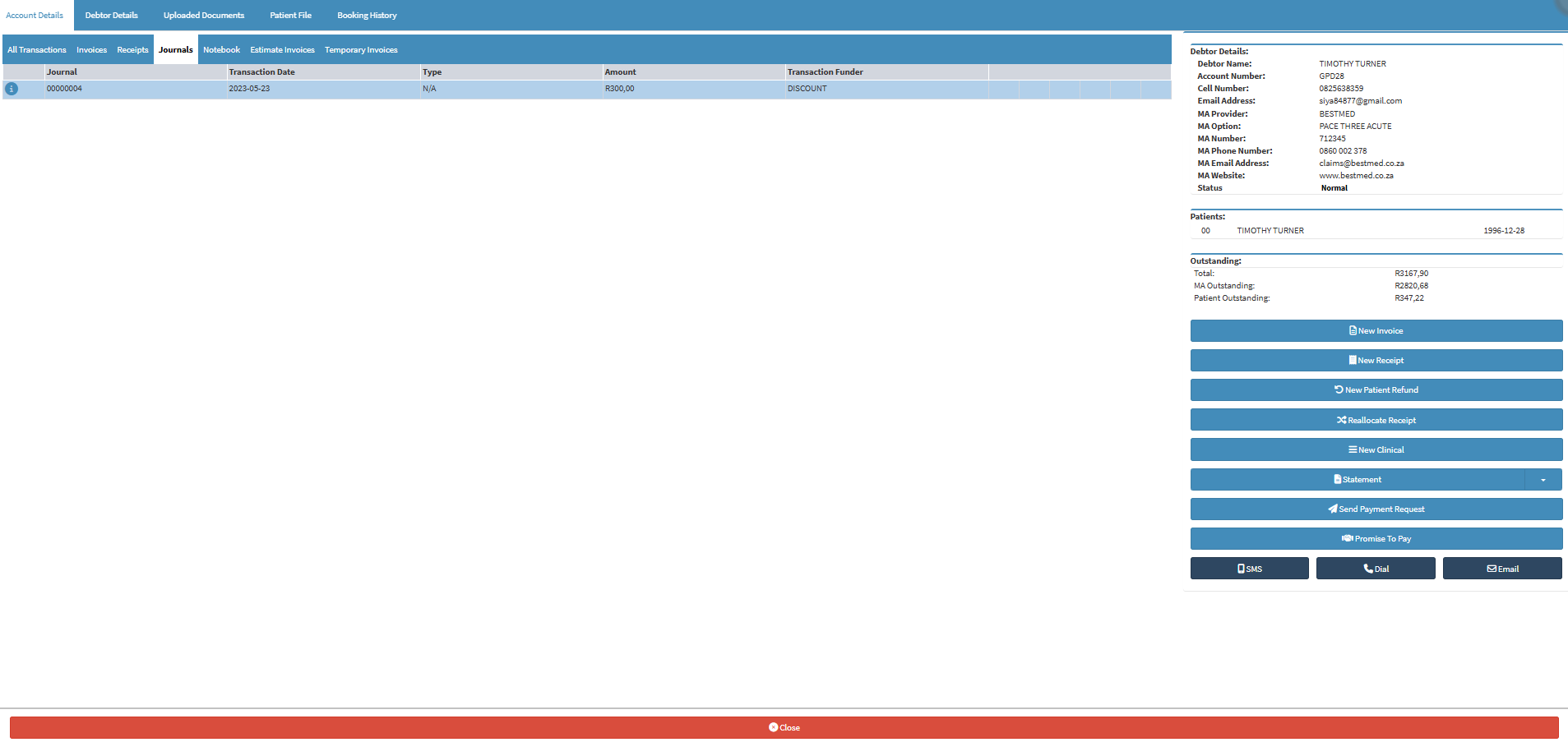
- For more information regarding the Journals screen, please refer to the user manual: Account Details: Navigating the Journals Tab.
Notebook
The Notebook serves as an internal tool for recording account-related data, communication, and crucial details within a Debtor's electronic file. It also captures records of SMS and email communications with Debtors.
- Click on the Notebook tab.
![]()
- The Notebook screen will open.
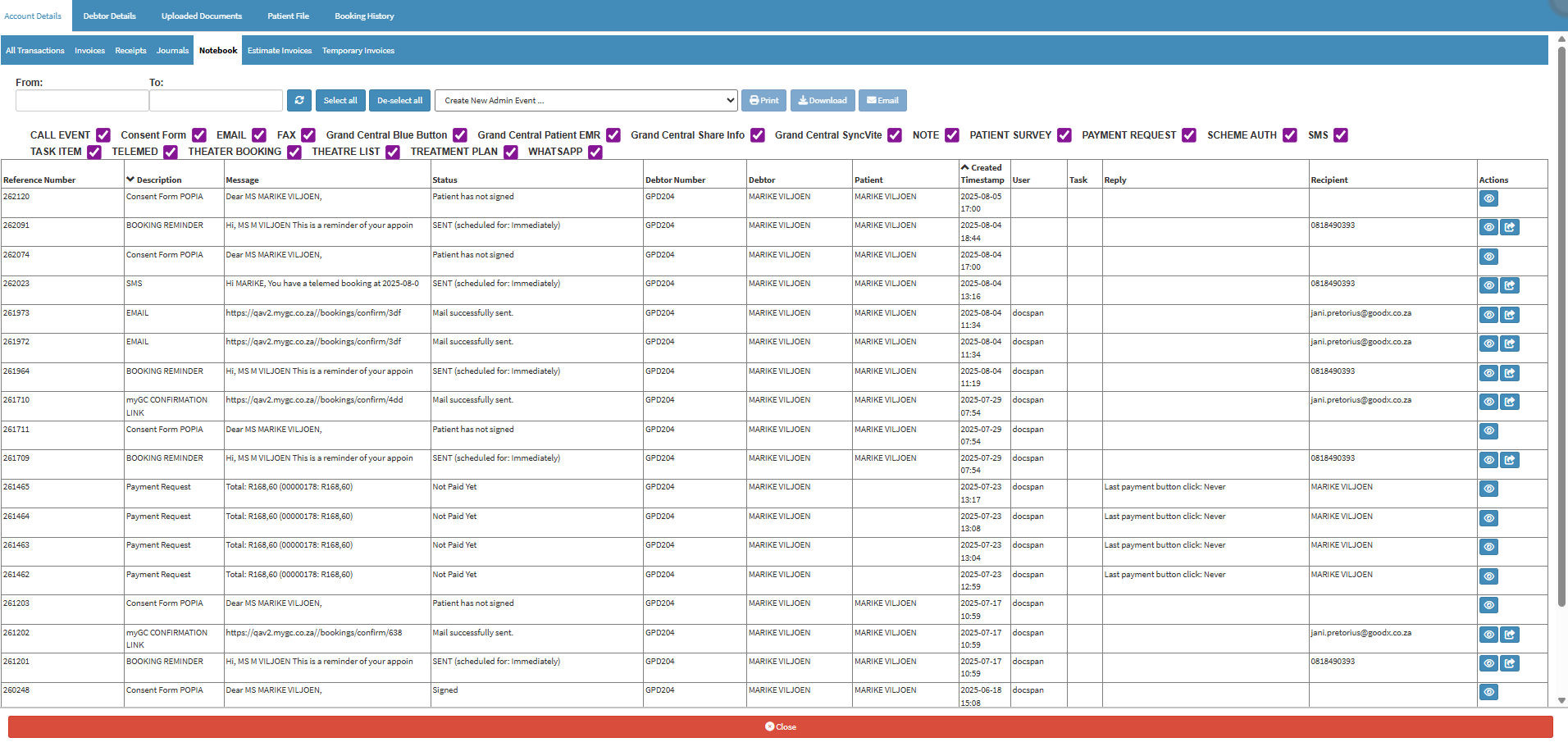
- For more information regarding the Notebook screen, please refer to the user manual: Notebook Screen: Navigation and Use.
Estimate Invoices
Quotations for procedures that Patients need to return for or have done will be displayed, indicating the required actions.
- Click on the Estimate Invoices tab.
![]()
- The Estimate Invoices screen will open.
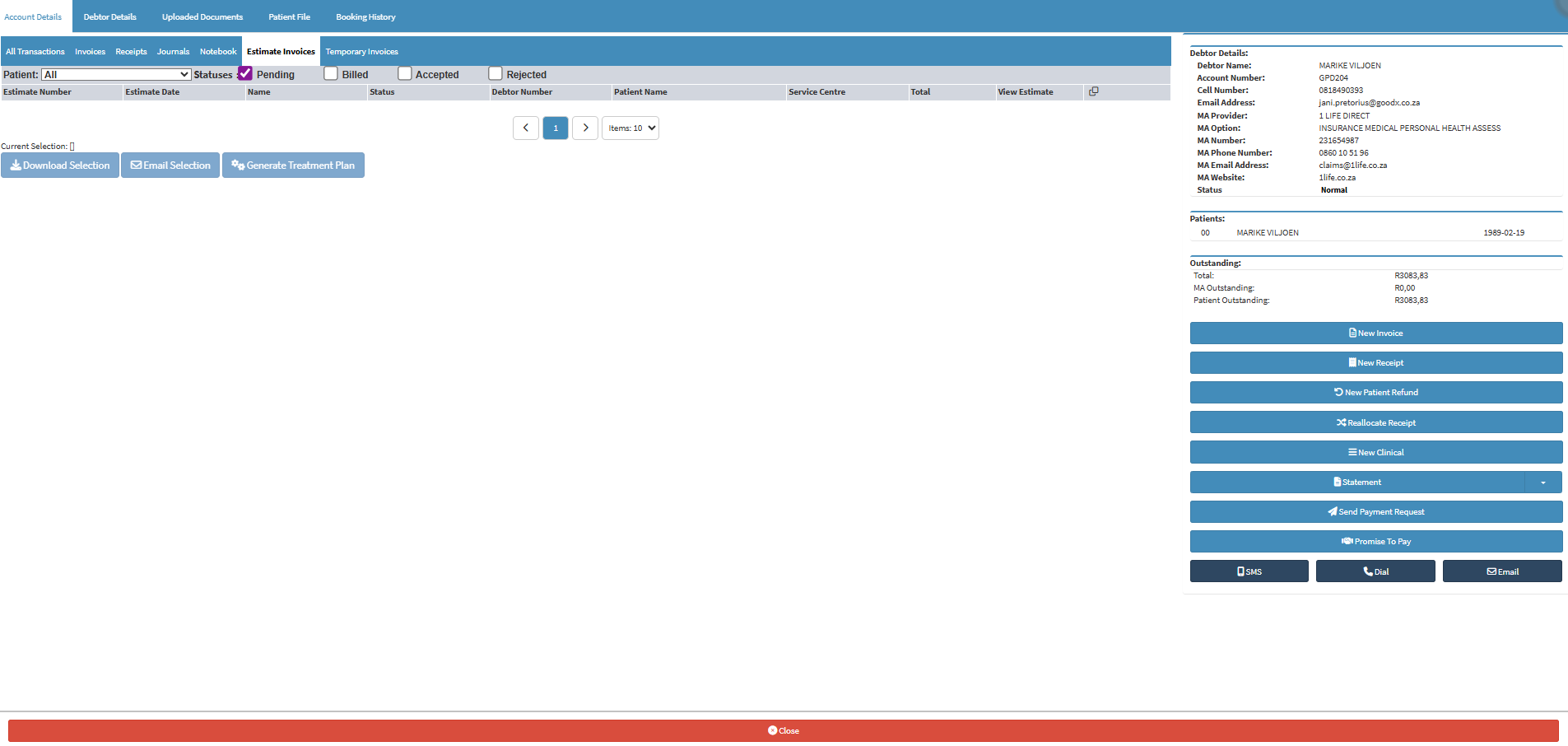
- For more information regarding the Estimate Invoices screen, please refer to the user manual: Account Details: Navigating the Estimate Invoices Tab.
Temporary Invoices
Temporary Invoices display Invoices that have been generated but not yet processed for Medical Aid or posted to the account.
- Click on the Temporary Invoices tab.
![]()
- The Temporary Invoices screen will open.
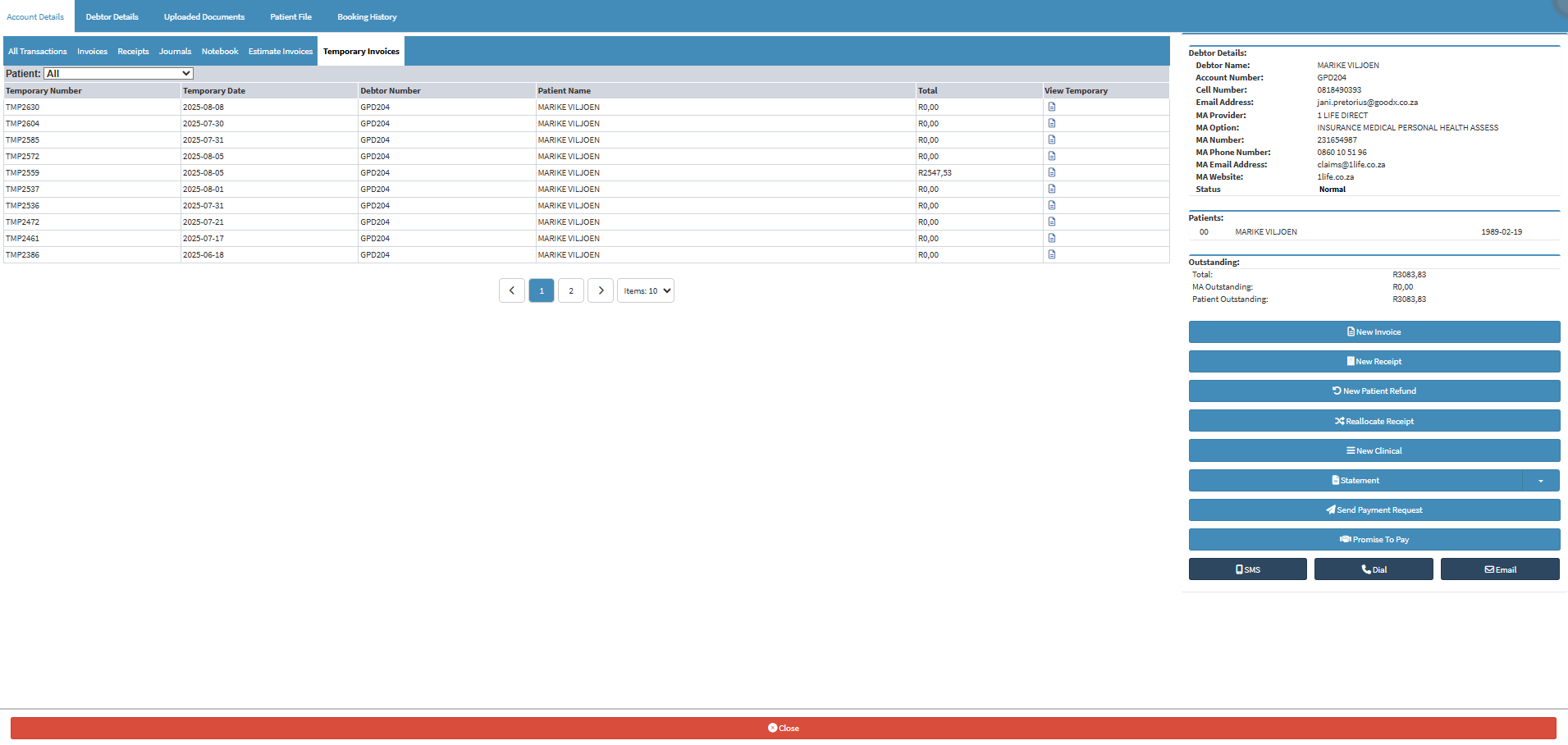
- For more information regarding the Temporary Invoices screen, please refer to the user manual: Account Details: Navigating the Temporary Invoices Tab.
Account Details Sidebar
The Account Details sidebar is an extended screen with shortcut buttons, where more functions and information is shown about the Debtor/Patient. You can access several features, functions and screens from the sidebar.

- For more information on how the Account Details sidebar works and what functions are available, please refer to the user manual: Account Details Sidebar: Navigation and Use.