QR Code on Statement
A QR code will appear on the Statement (if set up), enabling Debtors and Patients to settle their accounts at the Practice; simple, instant and secure. GoodX Payments are currently integrated with Peach Pay. Patients will make payments through a secure Peach Pay online payment platform, via the myGC Patient Portal.
A QR code (Quick Response code) is a two-dimensional barcode that contains information in a machine-readable format. It can store various types of data, such as text, URLs, contact information, or other data types. QR codes are often scanned using a smartphone or other QR code reader, allowing the encoded information to be quickly accessed.
- The contents of this user manual will consist of the following information:
- This user manual will start on the Statement.
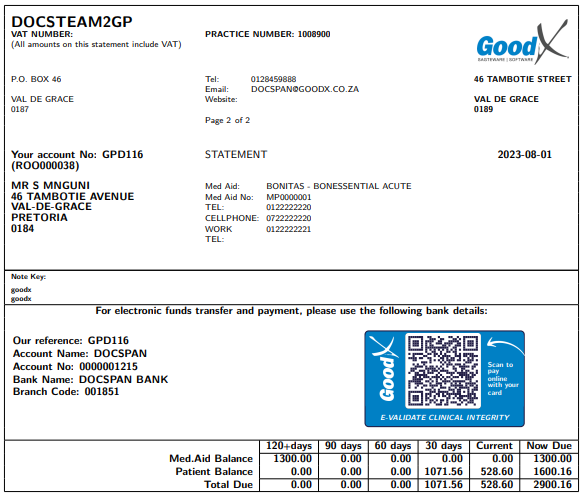
- For more information regarding how to download or print a Statement, please refer to the user manual: Download and Print Statement.
Scan the QR Code on the Statement
- Using a mobile device scan the QR Code at the bottom of the Statement.
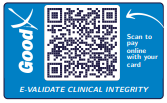
Confirm your Identity
- The code will direct you to the Verify your Identity screen on the mygc.co.za website, where a payment can be made.
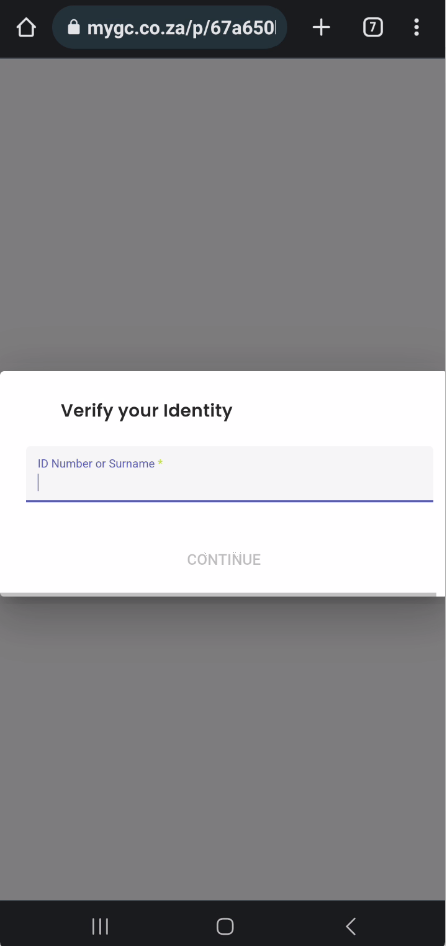
- Enter the required details in the ID Number or Surname Field.

- Click on the Continue button to move forward.
![]()
- The Payment screen will open.
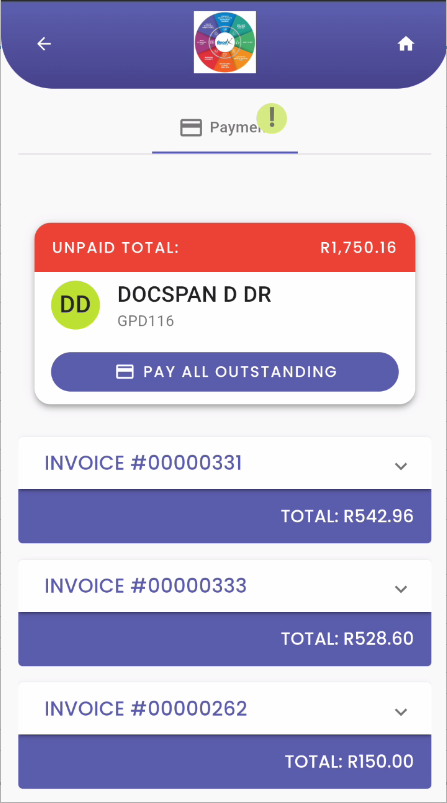
Please Note: To view the details of each invoice on the Statement, Click on each Invoice Panel to expand the details to see the items that were billed.
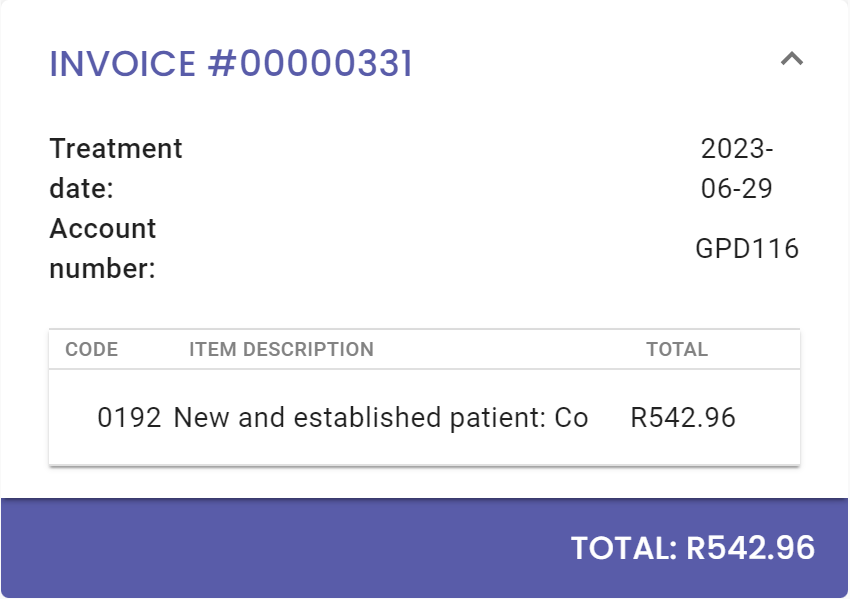
Pay All Outstanding
- Click on the Pay All Outstanding button to make a payment for this account.
![]()
Make Payment with Peach Pay
- The You Have an Unpaid Invoice screen will open.

- Click on the Pay Now button to make a payment.
![]()
Enter Card Details
- The Please Enter Your Card Details Below to Complete the Payment screen will open, where you are able to complete the relevant details of the card you would like to use to make the payment.
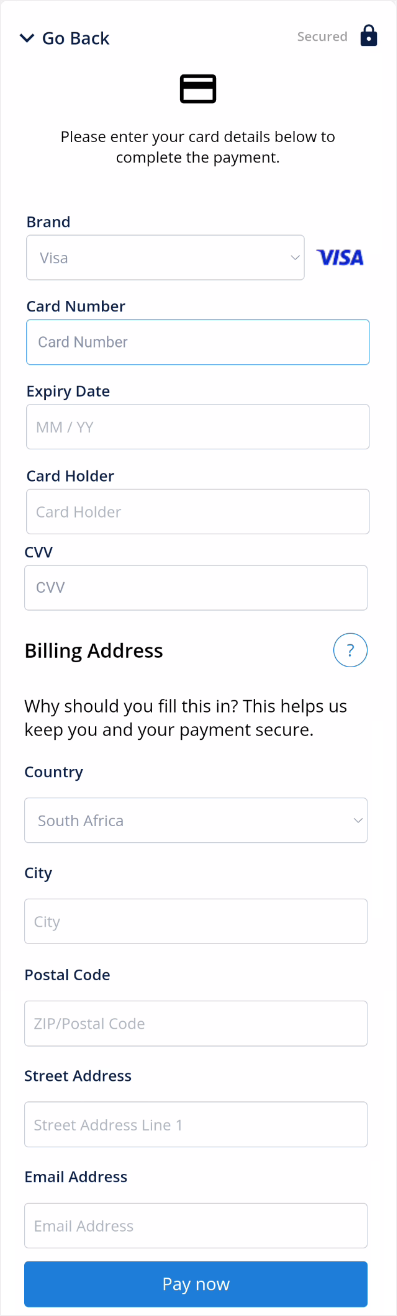
- Click on the Pay Now button to continue with the payment.
![]()
Please Note: The user might need to follow extra steps depending on the security requirements of their bank. Each bank will follow a different protocol in this regard.
Payment Confirmation
- A Payment Confirmation pop-up will appear to advise that the payment has been successful and that a receipt will be sent to your email address.
