Time Billing Codes with Fixed Prices - Web App
Two new Time Billing Codes with fixed prices have been introduced. The price charged for traditional time Billing Codes is calculated based on the number of minutes attached to the code. The new Billing Codes allow the start and end time to be captured and printed on the statement, but do not perform any calculations based on the time submitted.
Set up of the codes will need to be done first before the user is able to bill the codes and see the effect that the codes will have when billed. For more information regarding Steps 1-3 (Setup), please refer to the user manual: Setting up Time Billing Codes with Fixed Prices.
- The contents of this user manual will consist of the following information:
- Step 4: Invoice Specific Codes - Anaesthetic Fixed Price (JBANA1)
- Step 5: Add the Fixed Price Time Billing Code (JBMOD)
- Step 6: Account Enquiry
- Step 7: Debtor Statistics Report (Desktop App)
- Anaesthetic Fixed Price (JBANA1): Billing of pre-agreed Anesthesiologist's time. After billing, the billing code behaves in the same way as an Anaesthetic code (0023) and the minutes are included in the Anaesthetic Statistics. An invoice which contains the previously mentioned type of billing code is considered an Anaesthetic Case. The Billing Code should always be set up for unit type = 3.
- Fixed Price Time Billing Code (JBMOD): Billing of a pre-agreed price which requires submission of a start- and end time. The billing code will not be included in the Anaesthetic Statistics, regardless of the unit type.
Please Note: The Anaesthetic Fixed Price (JBANA1) and Fixed Price Time Billing Code (JBMOD) will always be used together, as one indicates the Procedure price and the other one represents how long the procedure was.
Both Code Types act as their own line Billing Codes with a fixed price. The procedure's start and end times are prompted and the times and number of minutes are posted.
The number of minutes billed is reflected in the quantity field but is not used to calculate the price charged for the tariff. Example: Predetermined procedure price = R100.00 - will be charged regardless of how long the process took.
The times and minutes are printed on the statements and submitted to the Medical Aid.Please Note: Time Billing Codes with Fixed Prices will currently not be rolled out in the official GoodX price lists. The tariff codes must be set up locally on each Practice's system and maintained manually.
Step 4: Invoice Specific Codes - Anaesthetic Fixed Price (JBANA1)
Create an invoice where the Anaesthetic Fixed Price (JBANA1) code is billed.
- Step 4 will start on the Invoice screen.
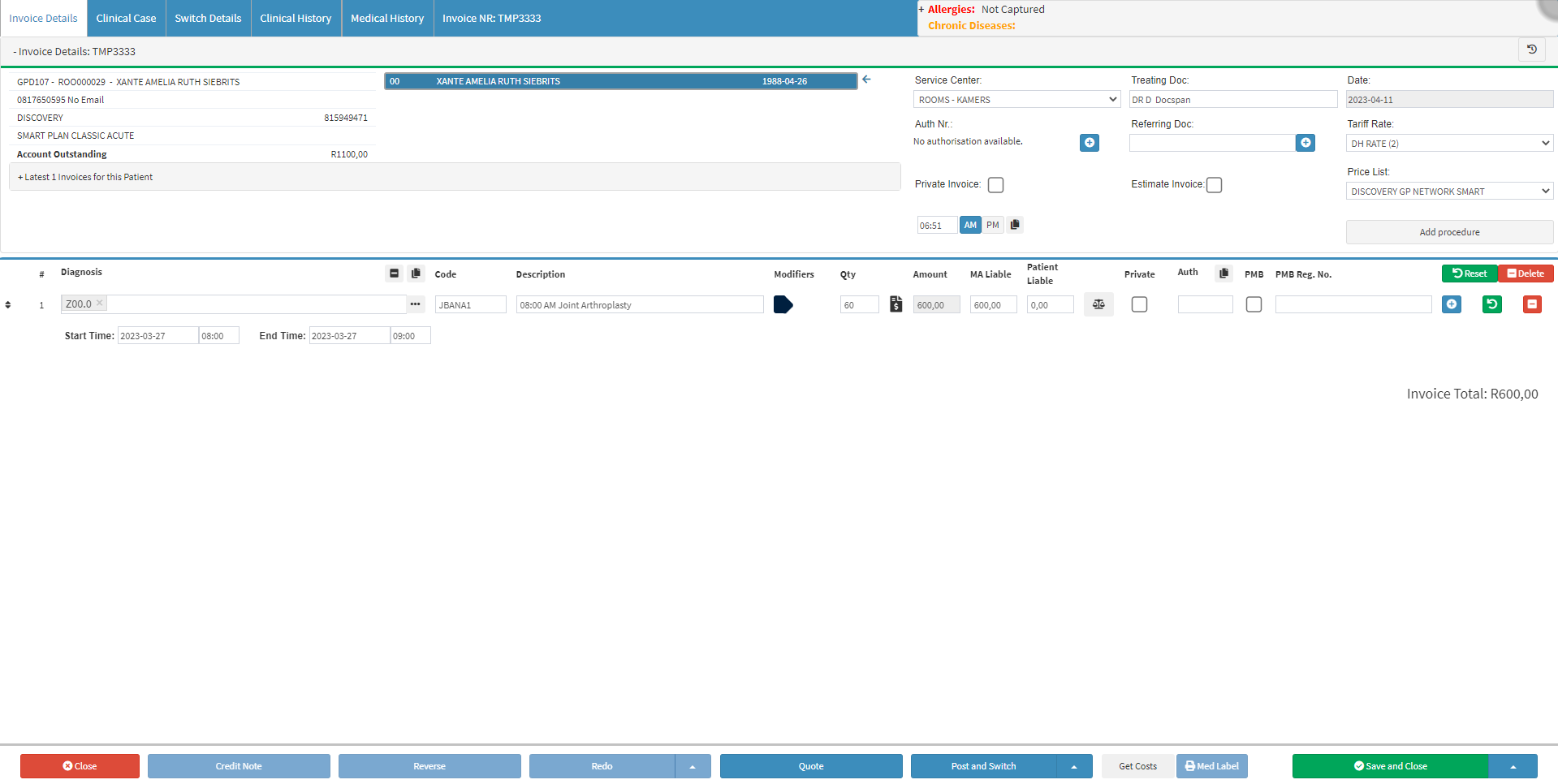
- For more information on how the Invoice screen works, please refer to the user manual: The Invoice Screen.
- Once the Anaesthetic Fixed Price (JBANA1) code is billed the Modifier screen will open.
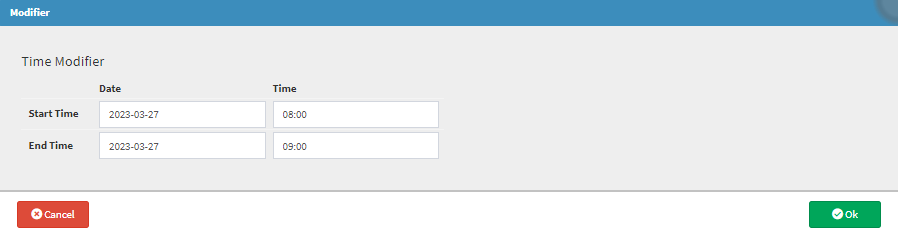
Please Note: As an example, the time will be set to 60 minutes by completing the Start Time (08:00) and End Time (09:00) Time, fields.
- An explanation will be given for each field and option on the Modifier screen:
![]()
- Start Time: The Date (YYYY-MM-DD) and Time (HH:MM) when the procedure began.
- Click on the Start Time, Date field to change the date. Today's Date will be set by default.
![]()
- The Date Picker will open.

- Select the desired date.
- The selected date will be added to the Start Time, Date field.
- Click on the Start Time, Time field.
![]()
- The Time Picker will open.

- Select the desired time.
- The Time Picker will close and the selected time will be added to the Start Time, Time field.
![]()
- End Time: The Date (YYYY-MM-DD) and Time (HH:MM) when the procedure ended.
- The same steps of the Start Time as explained above, can be followed to change the End Time, Date and Time fields.
- Click on the Cancel button to close the Modifier screen, without making changes and return to the Invoice screen.
![]()
- Click on the Ok button when the changes have been made. The Modifier screen will close and return to the Invoice screen.
![]()
Step 5: Account Enquiry - Anaesthetic Fixed Price (JBMOD)
Add the JBMOD Tariff Code to the same invoice, where JBANA1 was added.
- Step 5 will continue on the Invoice screen.
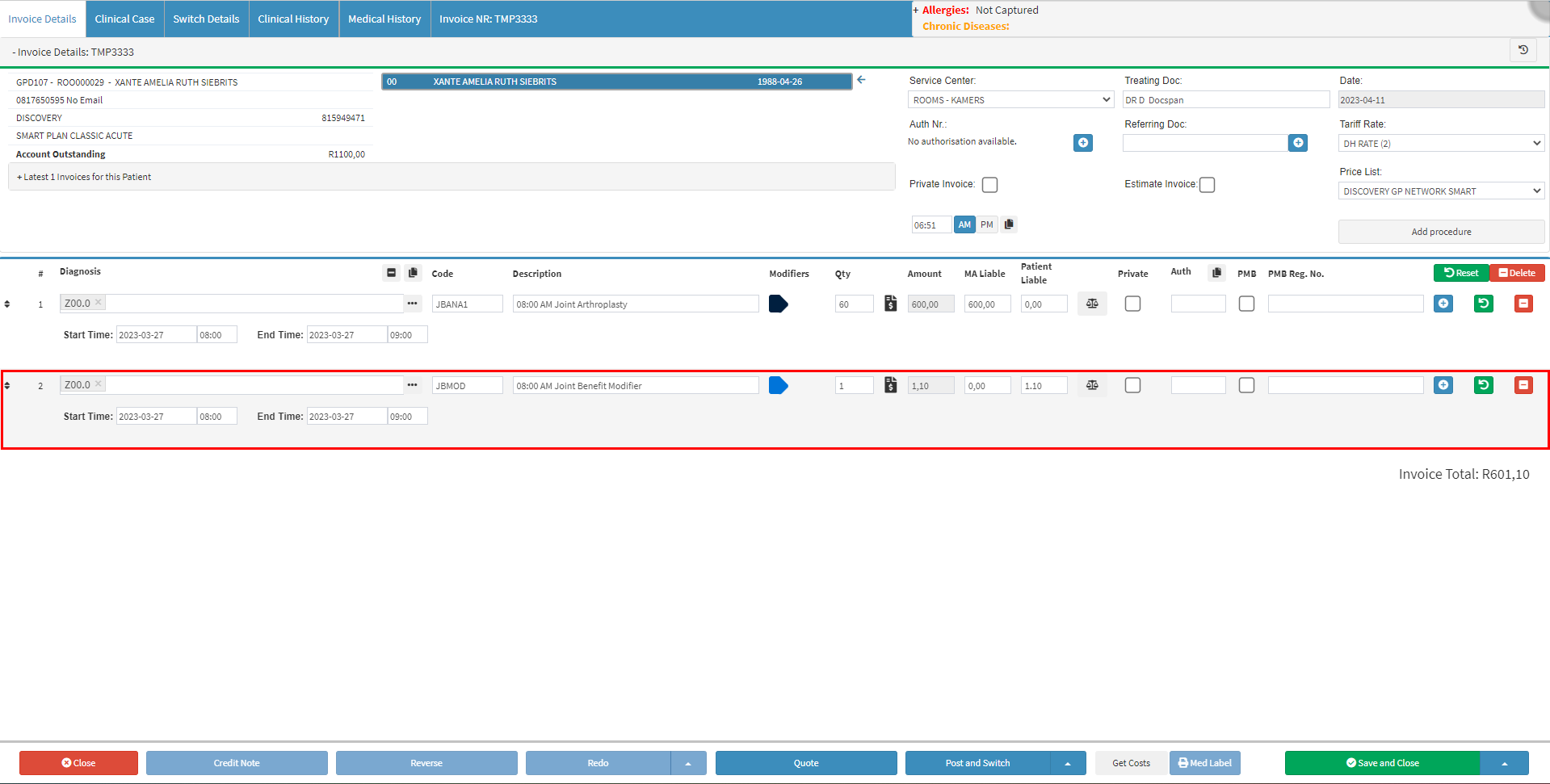
- For more information on how the Invoice screen works, please refer to the user manual: The Invoice Screen.
- Once the Fixed Price Time Billing Code (JBMOD1) is billed the Modifier screen will open.

- For an explanation of each field and option on the Detail screen, please refer to the section of this user manual: Step 4: Invoice Specific Code - Anaesthetic Fixed Price (JBANA1).
- Click on the Cancel button to close the Modifier screen, without making changes and return to the Invoice screen.
![]()
- Click on the Ok button when the changes have been made. The Modifier screen will close and return to the Invoice screen.
![]()
- Change the Total amount of the JBMOD line item. As an example, R500.00 will be used. The user is able to change the amount as they desire.

- Post the invoice.
![]()
Step 6: Account Enquiry
Make an enquiry on the Patient's account which has just been posted in Step 5.
- Step 6 will start on the Account Details screen.
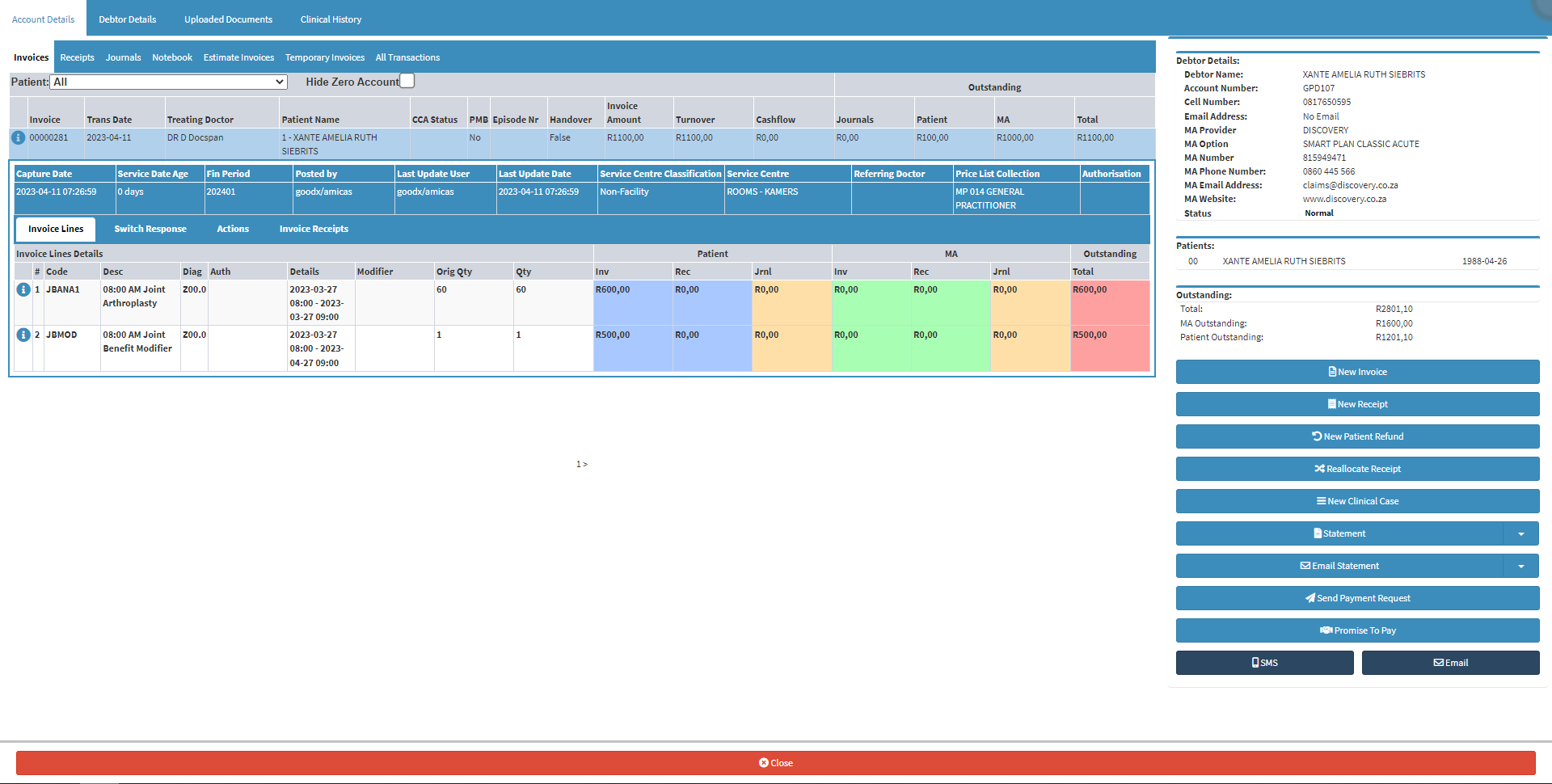
- For more information on how to make an Account Query on a Debtor's account, please refer to the user manual: Account Details Overview.
- The Time (minutes) Quantity billed will appear on the account. The Start and End times will be visible as well.

Step 7: Debtor Statistics Report (Desktop App)
Draw a new Debtor Statistic Report to see the effect the transactions had on the report. The Anaesthetic Cases should increase by 1, and the Anaesthetic Minutes by 60 (as 60 minutes was used as the example) and the Turnover amount will have increased.- Step 7 will be on the Statistics Report screen.
- The Debtor Statistic Report will need to be generated to see the effect that the transaction made on the turnover.
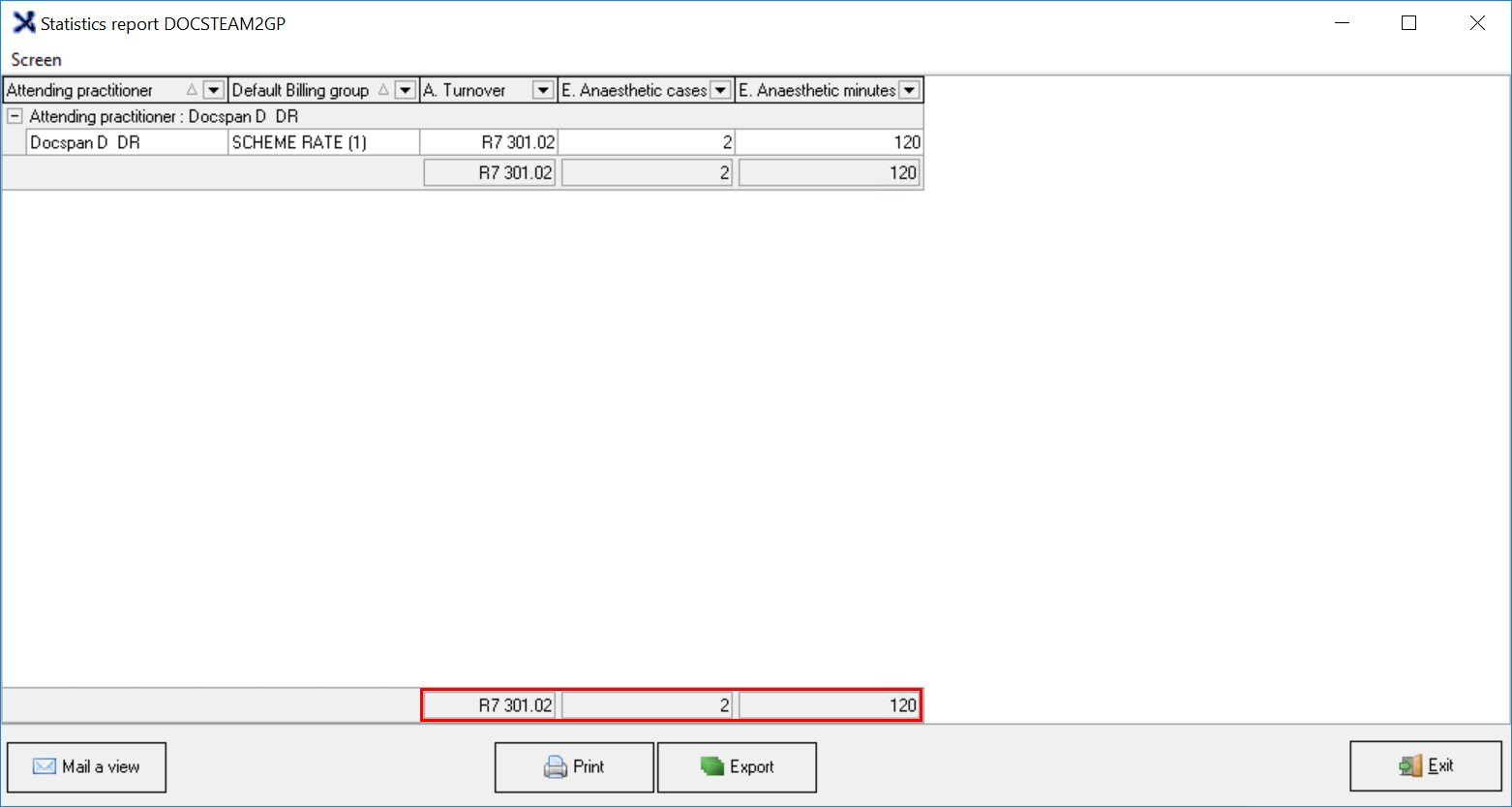
- For more information on how to generate the Debtor Statistics Report and to see what parameters should be used to create the report, please refer to the user manual: Setting up Time Billing Codes with Fixed Prices.