Account Details Sidebar: Navigation and Use
Why Use This Function:
The Account Details sidebar brings essential information together in one place, making it easy to access all relevant Debtor and Medical Aid details at a glance. It provides a quick view of contact details, Patient links, outstanding balances, and access to key action and communication buttons. This centralised layout supports efficient financial processing, faster follow-ups, and smoother communication, helping you manage each account with accuracy and ease.The Contents of This User Manual:
- Demographic Details
- Debtor Details
- Patient Details
- Account Details
- Action Buttons
- Communication Buttons
- This user manual will start on the Account Details screen.
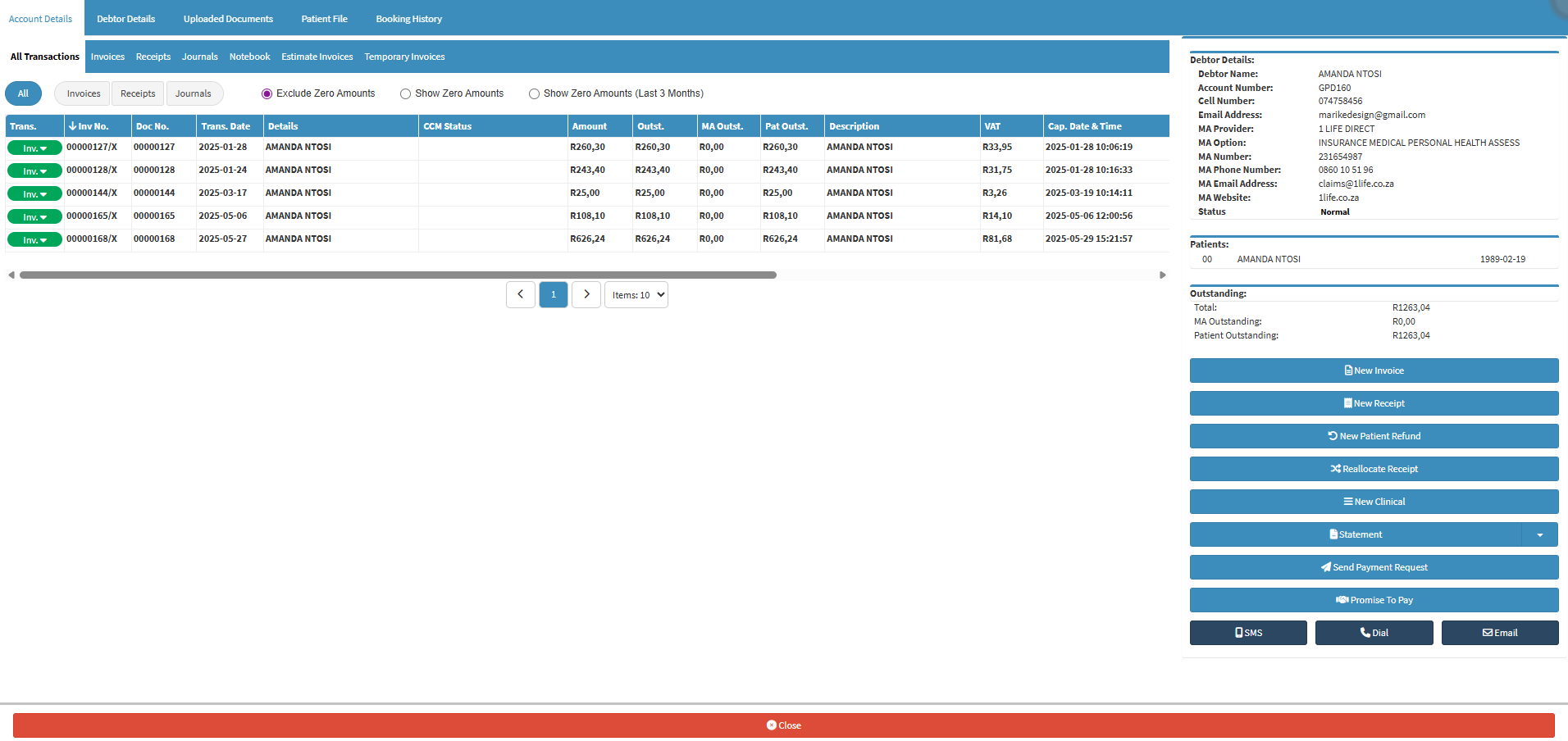
- For more information regarding how to navigate to the Account Details screen, please refer to the user manual: Navigating and Understanding the Account Details Screen.
- The Account Details sidebar allows you to access different account-related functions.
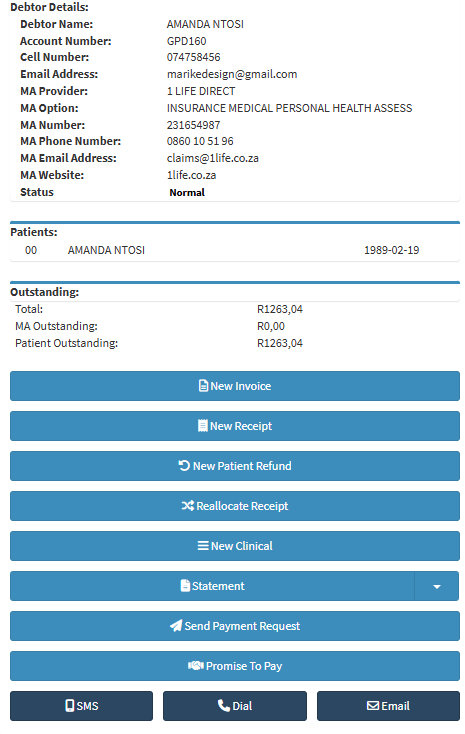
Demographic Details
Demographic Details refers to all of the Debtors/Patients' Personal Information, such as Name, Surname, Medical Aid Information, etc.
Debtor Details
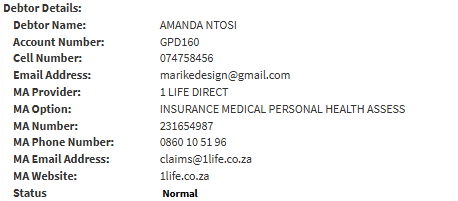
- Debtor Name: The First and Last Name of the person who is responsible for the payment of the Account as stated on their official identification documents.
- Account Number: The Debtor Number that will be linked to the person who is responsible for the Account.
- Cell Number: The Mobile Number of the person who is responsible for the Account.
- Email Address: An Electronic Mailing Address of the person who is responsible for the Account.
- MA Provider: The name of the company with which the person responsible for the Account has Medical Insurance or Medical Aid.
- MA Option: The Name of the Medical Aid Plan corresponding to the Medical Aid of the person who is responsible for the Account.
- MA Number: The Medical Aid Membership Number associated with the Account of the Main Member.
- MA Phone Number: The Telephone Number that can be used to contact the Medical Aid that covers the Debtor.
- MA Email Address: The Electronic Mailing Address that can be used to contact the Debtor's Medical Aid provider.
- MA Website: The URL to the Website of the Medical Aid provider.
- Status: A Debtor Status indicates the current situation at a particular time during the Practice flow process, and allows you to add a status to the Debtor.
- For more information regarding how to Edit or Update details of the Debtor, please refer to the user manual: View or Update Debtor and Patient Information.
Patient Details
- All the Patients that are linked to the Debtor account will be displayed in the Patient's Details section.
![]()
- For more information regarding how to edit or update the details of the Patients, please refer to the user manual: View or Update Debtor and Patient Information.
Account Details
The information displayed in the Outstanding section includes all amounts that are due on the Debtor's Account.

- Total: The entire amount of funds outstanding from the Debtor's Account.
- MA Outstanding: The total amount of funds that the Medical Aid is still liable for.
- Patient Outstanding: The total amount of funds the Debtor/Patient is still liable for.
Action Buttons
The Action buttons offer quick access to essential financial and clinical tasks linked to the Patient’s account. These buttons help streamline daily operations by allowing you to easily create Invoices, issue Receipts, record Refunds, and manage payment-related actions directly from one central area.

- Click on the New Invoice button.
![]()
- The Invoice Details screen will open.
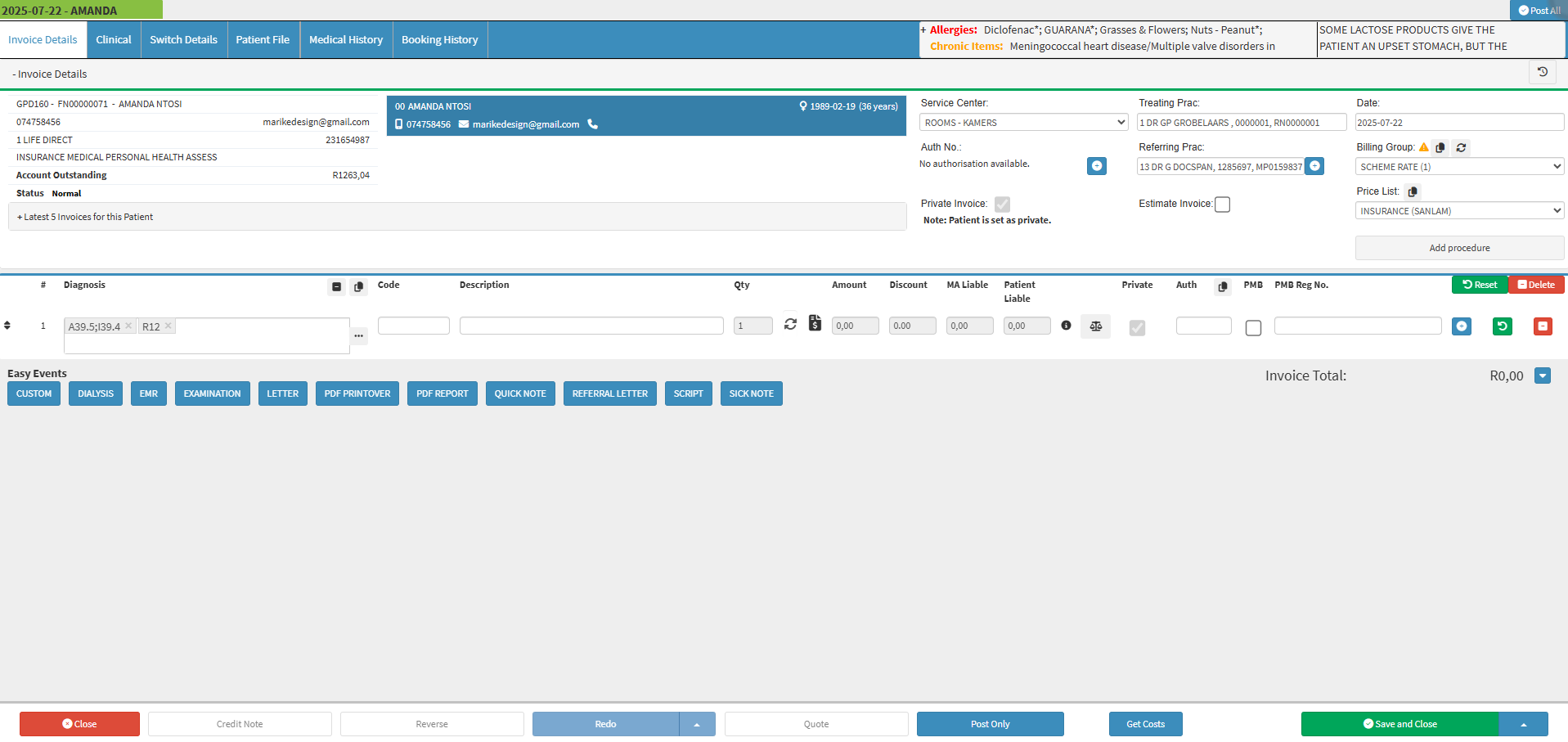
- For more information regarding how the Invoice Details screen works, please refer to the user manual: The Invoice Screen: Navigating and Use.
- Click on the New Receipt button.
![]()
- The Capture Receipt screen will open.
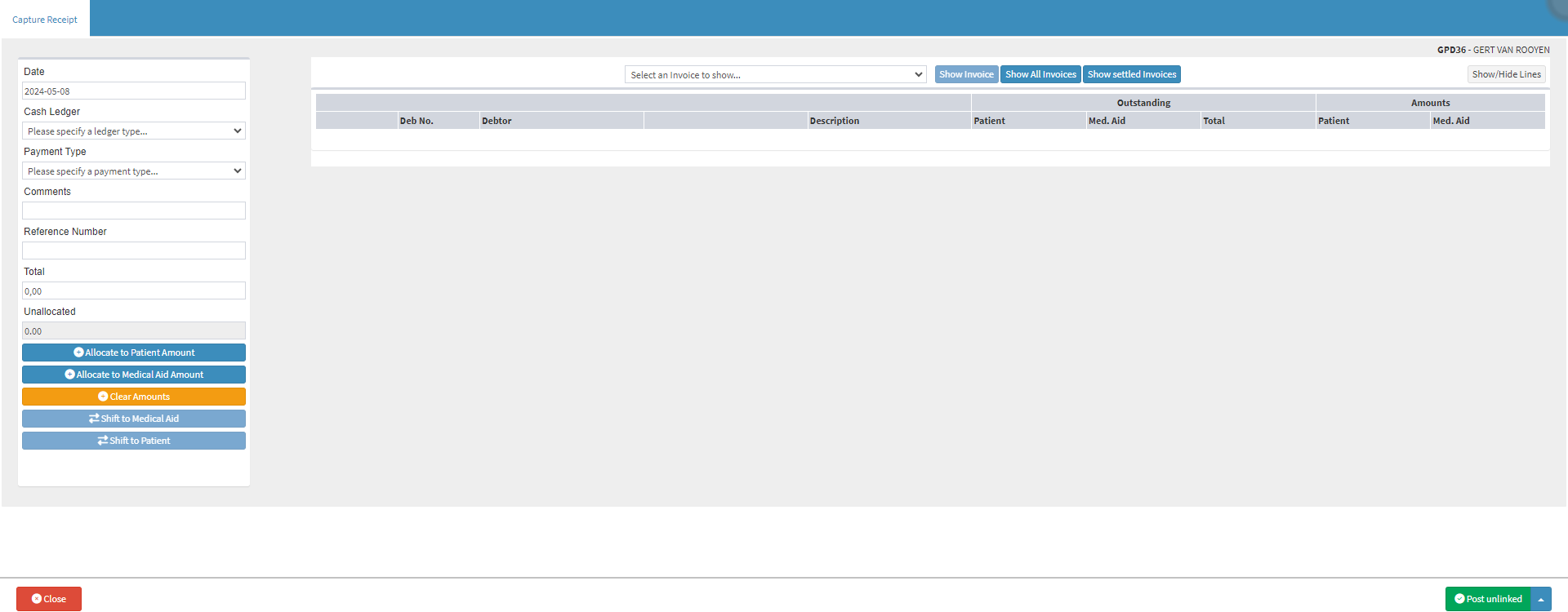
- For more information regarding how the Capture Receipt screen works, please refer to the user manual: Patient Receipt.
- Click on the New Patient Refund button.
- The Capture Refund screen will open.
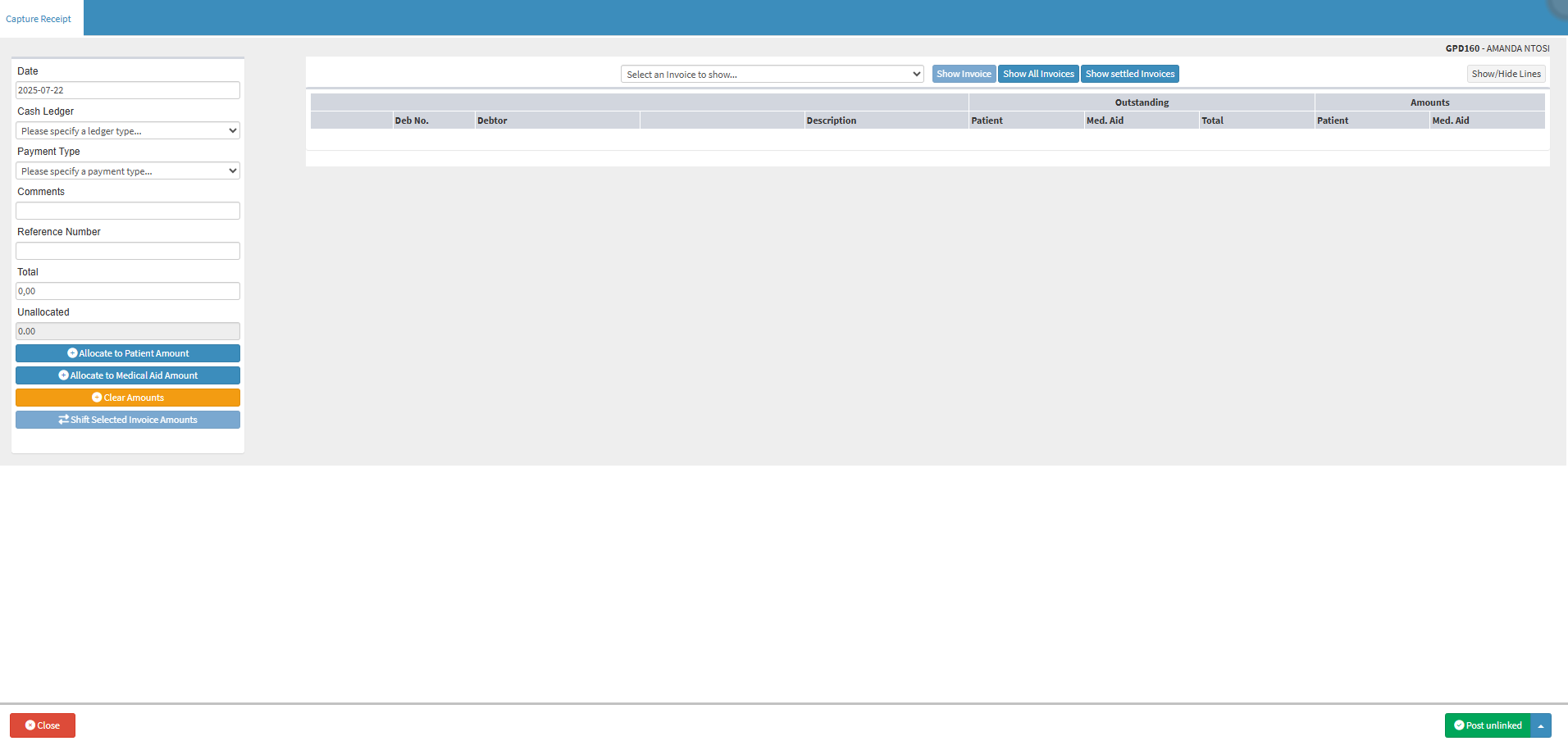
- For more information regarding how the Capture Refund screen works, please refer to the user manual: New Refund to Patient.
- Click on the Reallocate Receipt button.
![]()
- The Capture Reallocation screen will open.
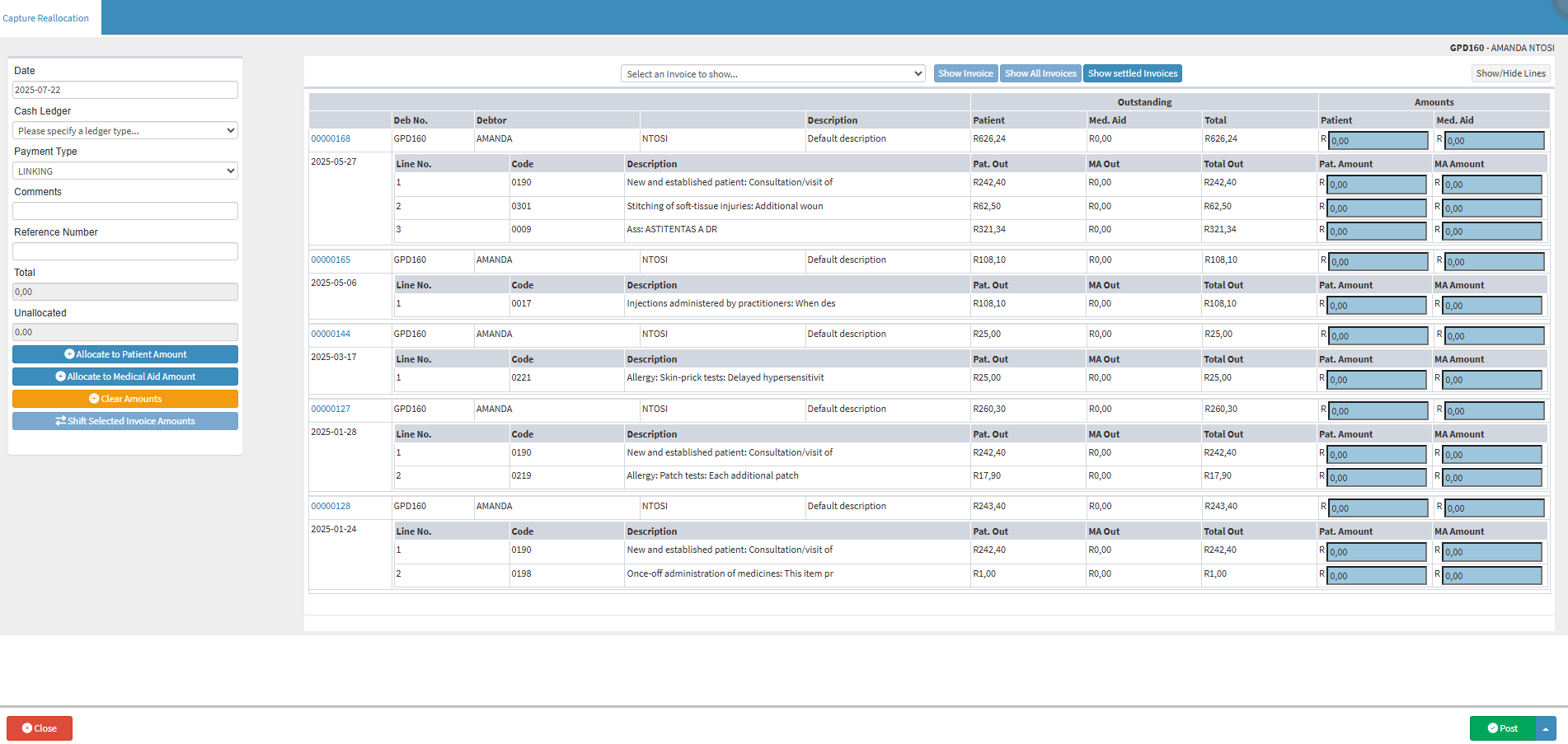
- For more information on how the Capture Reallocation screen works, please refer to the user manual: Reallocation (linking) of Receipt.
- Click on the New Clinical button.
- The Clinical screen will open.
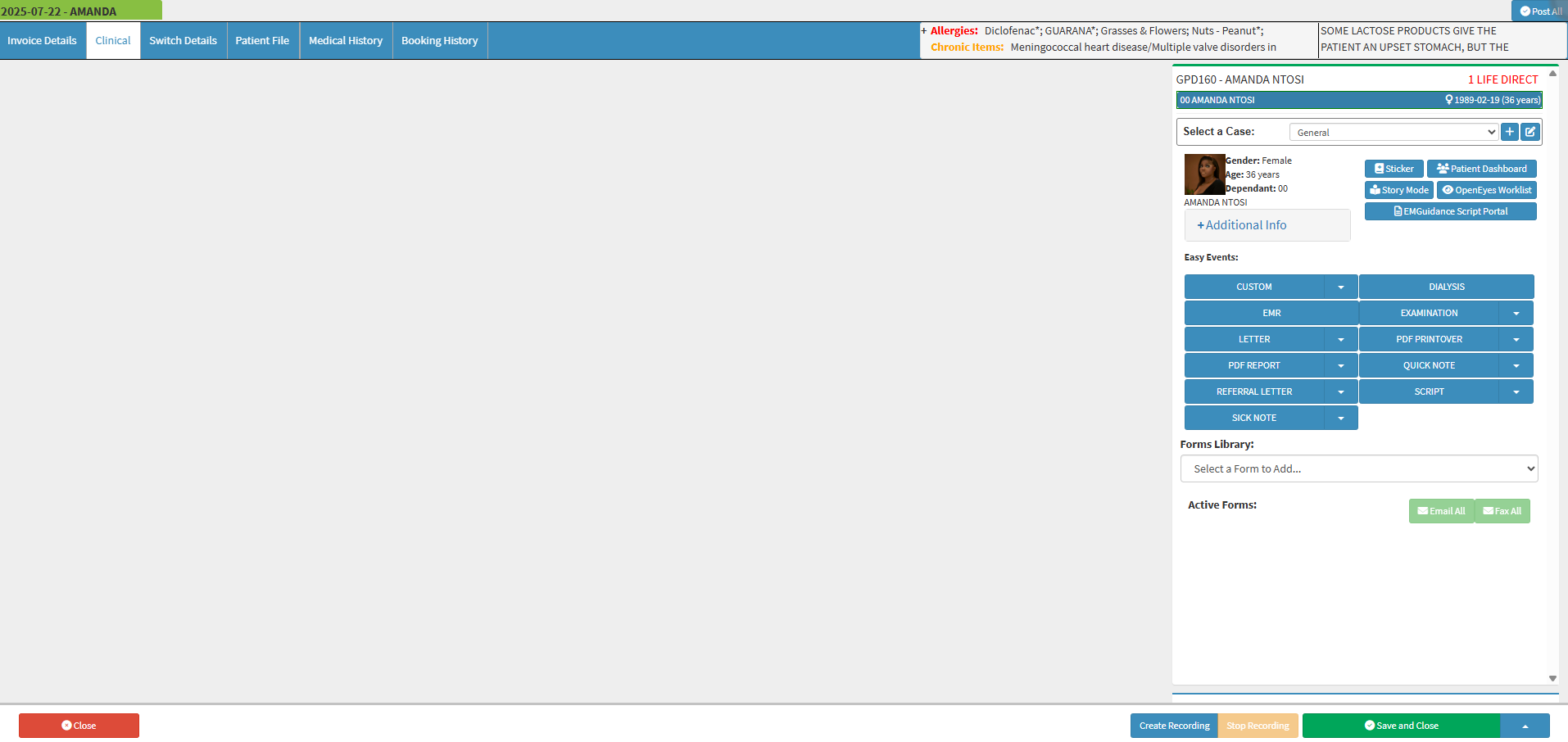
- For more information on how the Clinical screen works, please refer to the user manual: Clinical Screen: Navigation and Use.
- Click on the Statement button.
- The Statement will download to your device.
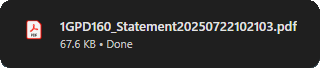
- For more information regarding how to download a Statement, please refer to the user manual: Download and Print Statement.
- Click on the drop-down menu next to the Statement button.
![]()
- The Statement drop-down menu will open.
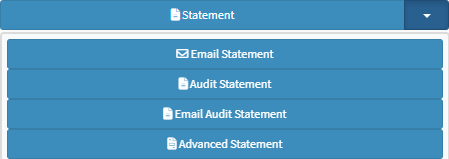
- Email Statement: Sends the Debtor’s basic Statement with balance and history via email.
- Audit Statement: Shows all transactions for full financial tracking and audits.
- Email Audit Statement: Sends a detailed Audit Statement to the Debtor via email.
- Advanced Statement: A flexible Statement with custom detail selection.
- For more information regarding these functions, please refer to the user manuals: Download and Print Statement and Send an Email.
- Click on the Send Payment Request button to send out a payment link to the Debtor.
![]()
- The Payment Request Response pop-up will appear, stating a payment link was sent to the Debtor.
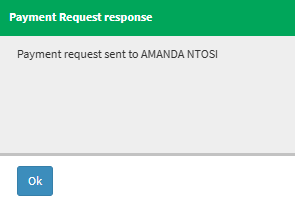
- Click on the Ok button.
![]()
- For more information regarding what a Payment Link, please refer to the user manual: Send Payment Request WebApp.
- Click on the Promise to Pay button if the Debtor has made a payment arrangement with the Practice that will be paid by a specific date.
![]()
- The Promise To Pay screen will open.
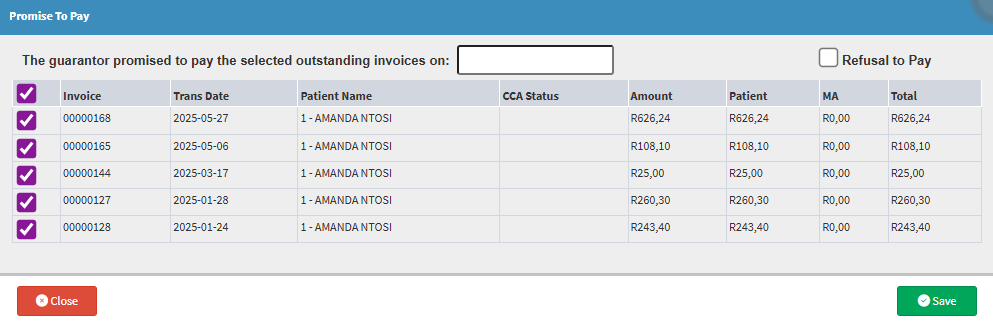
- For more information regarding how the Promise To Pay screen works, please refer to the user manual: Promise to Pay.
Communication Buttons
The Communication buttons allow for fast and direct contact with the Patient via SMS, phone call, or email. This ensures effective communication, helping you follow up, send reminders, or share important information with ease.
![]()
- Click on the SMS button to send a custom SMS to the Debtor.
![]()
- For more information on how to send an SMS, please refer to the user manual: Send an SMS.
- Click on the Dial button to access the Call Event - Workflow Event screen.
![]()
- For more information regarding VoIP Calls, please refer to the following user manual: Making a VoIP Call.
- Click on the Email button to send a custom email to the Debtor.
![]()
- For more information on how to Send an Email, please refer to the user manual: Send an Email.