How to Download or Email a Statement
Why Use This Function:
Before a Statement can be printed, it must first be downloaded, which saves a digital copy of the Statement to your device for easy access and record-keeping. This also allows you to have a copy of all transactions on the Debtor’s account, summarising the financial activity within a defined period. The Statement serves as an official record, providing detailed information about posted Invoices, payments, Journals, and outstanding balances, ensuring both the Practice and the Patient have a clear and accurate overview of the account.💡 Please Note: You can download and email Statements from multiple locations within the system, namely the Diary screen sidebar and the Account Details screen sidebar.

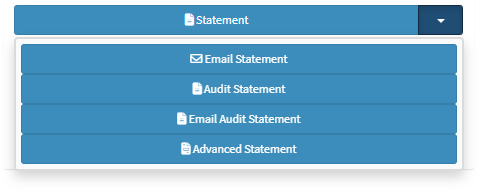
- Click the Download Statement button.

- The Statement will automatically download to your device in a PDF format.

- The downloaded Statement will display as shown below, depending on its setup and customisation.

💡Please Note: At the bottom of the statement, a QR Code will be found for Patients to make online payments via a payment link.
- For more information regarding how to make a payment with the QR Code, please refer to the following user manual: QR Code on Statement.
- Click on the Download Statement popover menu.
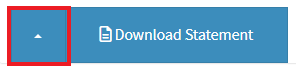
- The Download Statement popover menu will expand.

- Click on the Advance Statement button.
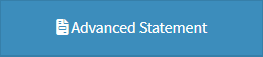
- The Add/Edit Statement Parameters screen will open.
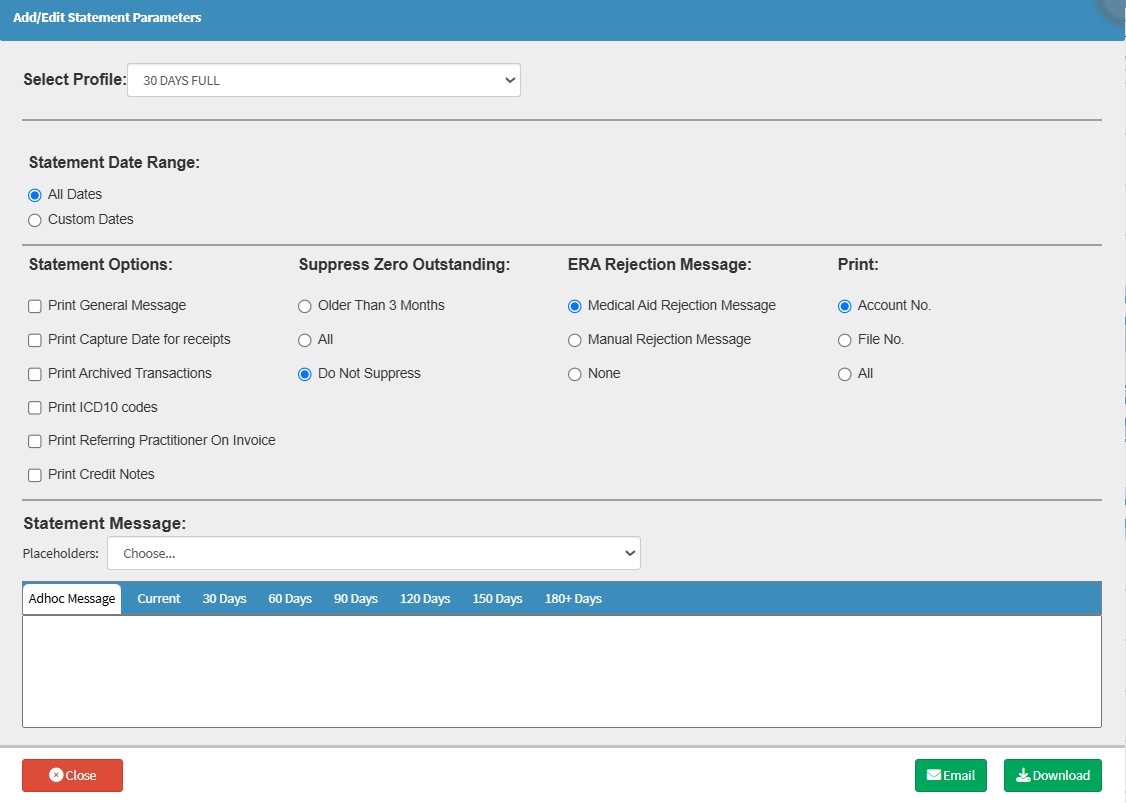
- For more information regarding the Add/Edit Statement Parameters screen, please refer to the user manual: Statement Parameters.
- Click on the Download button.
- The Advanced Statement will automatically be downloaded.

- Click on the Email Audit Statement button.
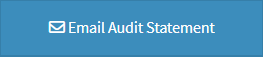
- The Email - Add/Edit Workflow Event screen will open.
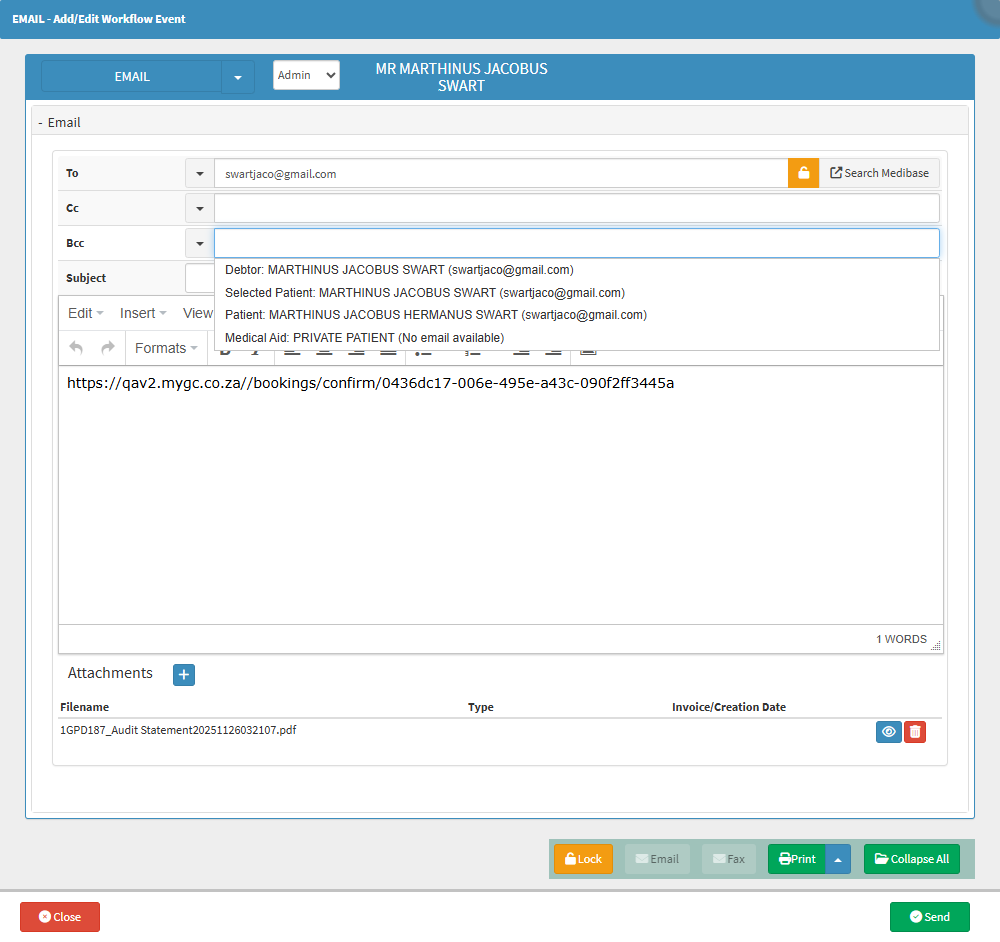
- For more information regarding the Email - Add/Edit Workflow Event sceen, please refer to the user manual: Send an Email.
- Click on the Download Audit Statement button.
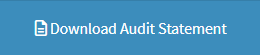
- The Audit Statement will automatically be downloaded.
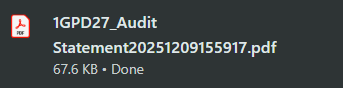
- Click on the Email Statement button.
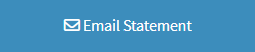
- The Email - Add/Edit Workflow Event screen will open.
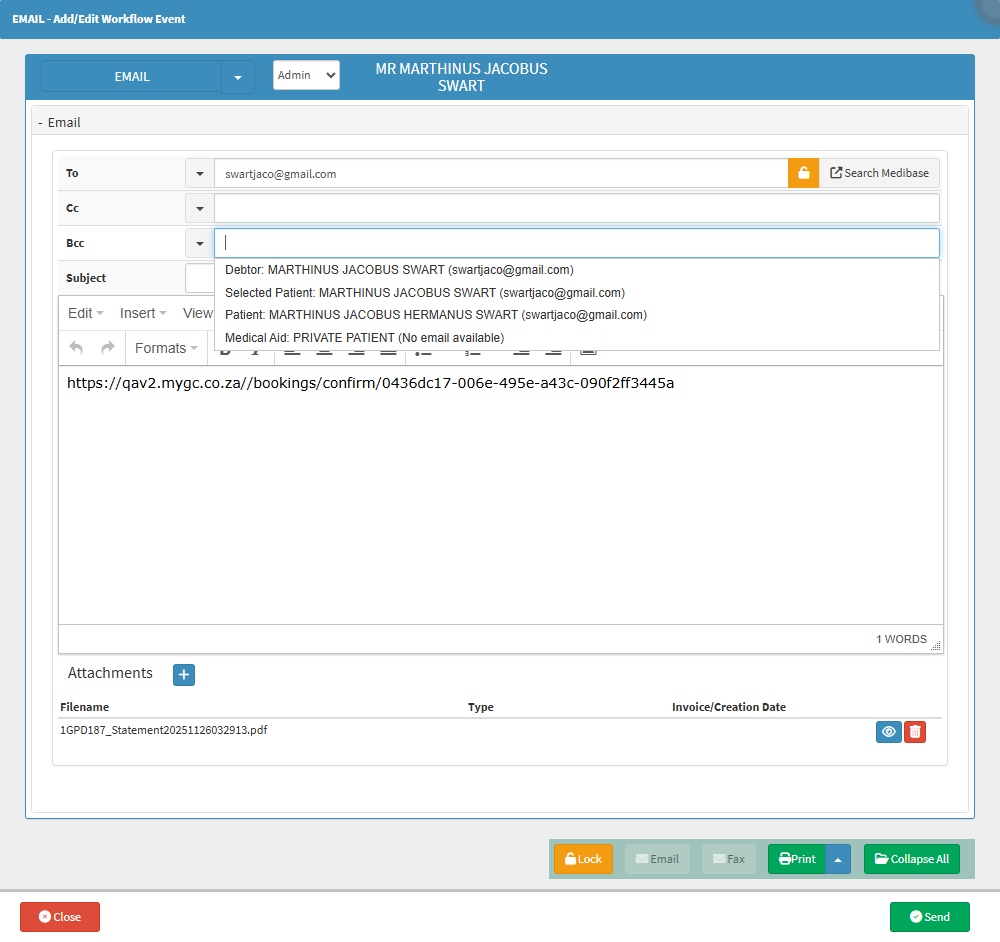
💡 Please Note: The Statement will be displayed as an attachment to the email.
Last modified: Thursday, 11 December 2025, 3:57 PM