How to Link Stock Item to a Counting Location
Linking Stock Items to Counting Locations allows you to assign a physical place to where the item is stored. These locations can be bins, shelves, or specific areas within the Warehouse, and are used to manage inventory levels, perform stock counts, and ensure that items are stored systematically for easy retrieval.
Please Note: Counting Locations need to be set up before Stock Items can be linked. For more information, please refer to the user manual: How to Create a Counting Location.
- This user manual will start on the Counting Locations screen.
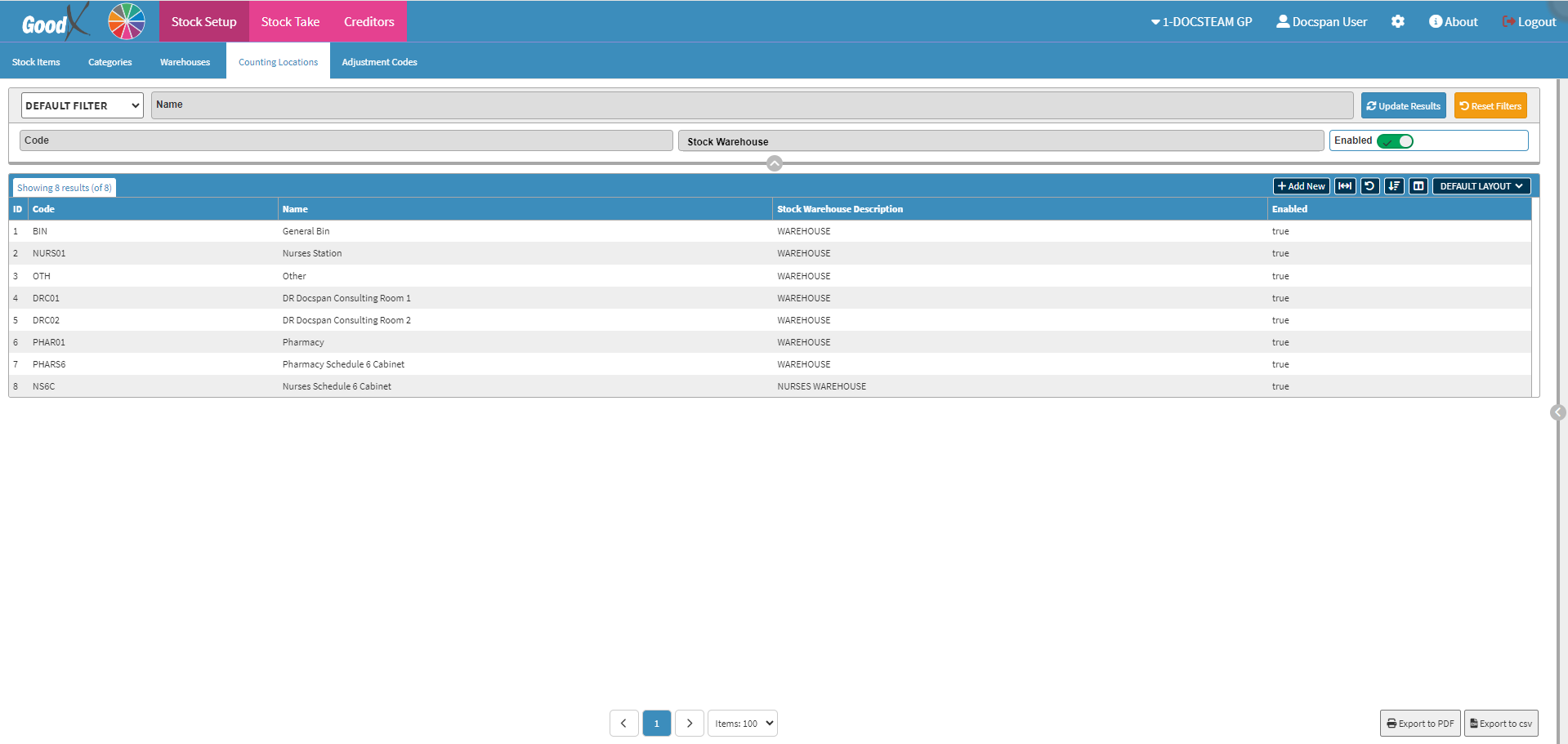
- For more information on how to navigate to the Counting Locations screen, please refer to the user manual: Counting Locations List Screen: Navigation and Use.
- Double-click on the desired Counting Location where you want to link Stock Items.

- The screen of the Counting Location you have selected will open.
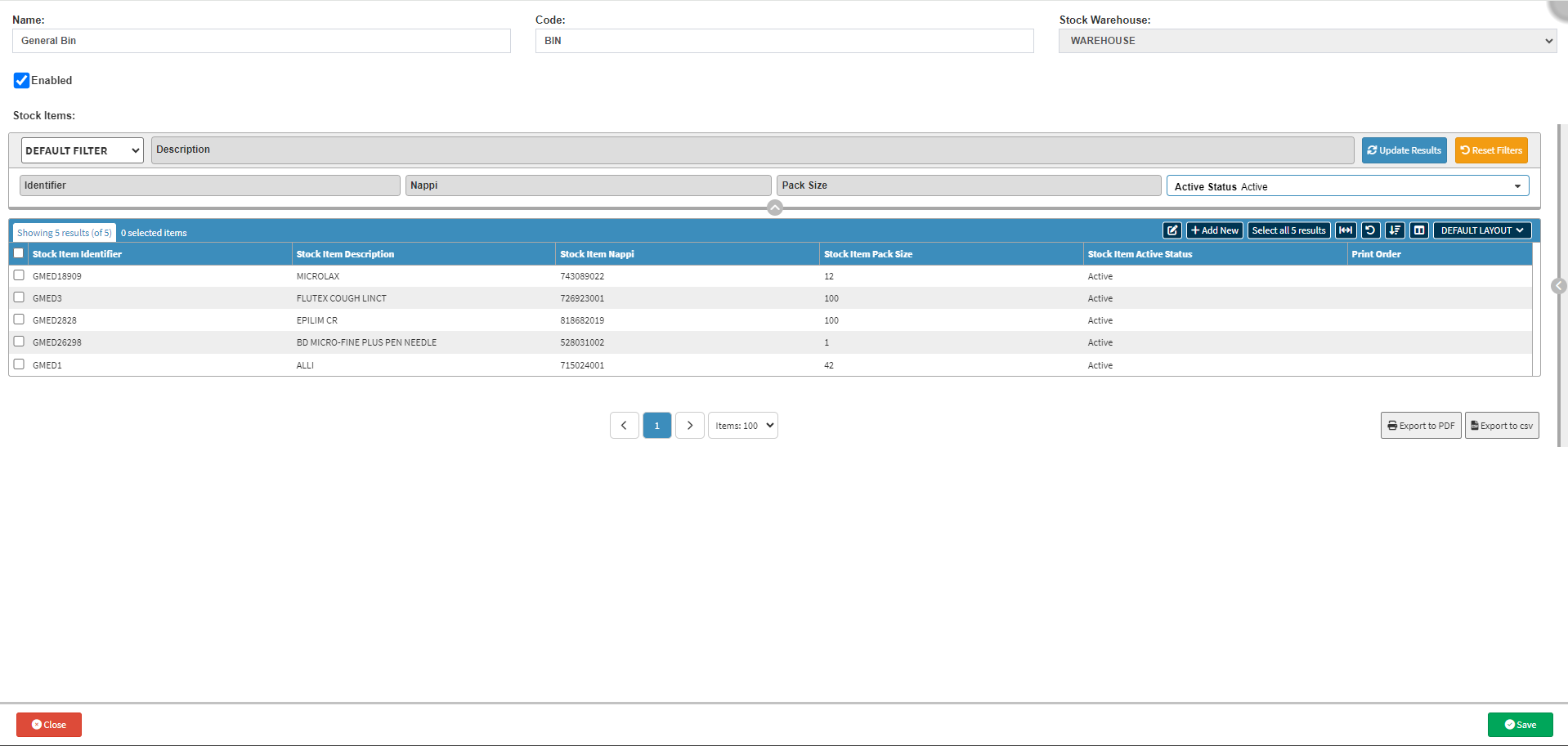
- Click on the + Add New button.
![]()
- The Link to: Counting Location, Stock Item List screen will open.
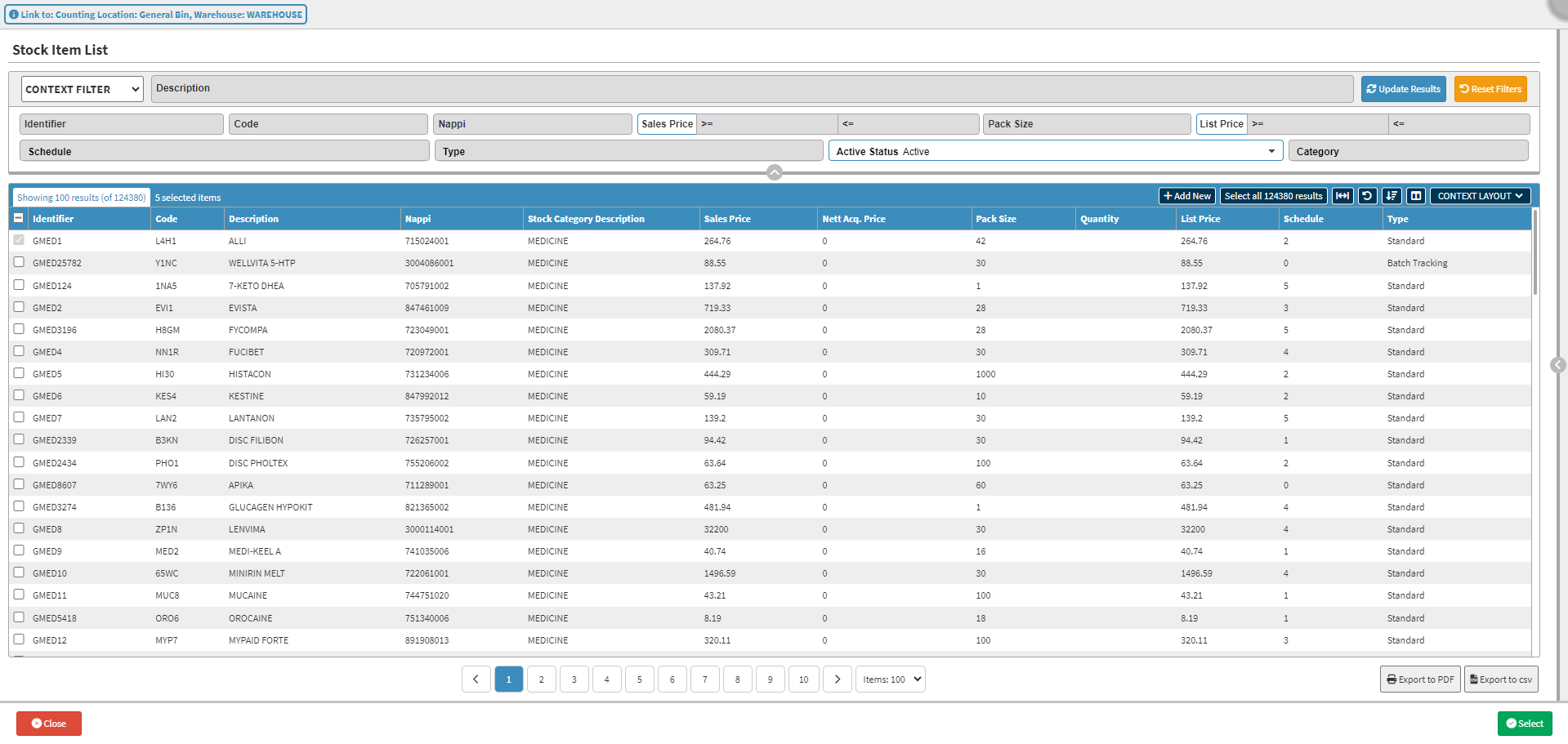
- For more information regarding all the options on the screen, please refer to the user manual: Stock Items List Screen: Navigation and Use.
- Tick the Select checkbox of the desired items that you want to link to your chosen Counting Location.

Please Note: You can select multiple items. The Select checkbox of items that are already linked to this specific Counting Location will be greyed out, and you will not be able to select them again.

- Click on the Select button.
![]()
- The Stock Items that have been selected will now be added to the desired Counting Location.
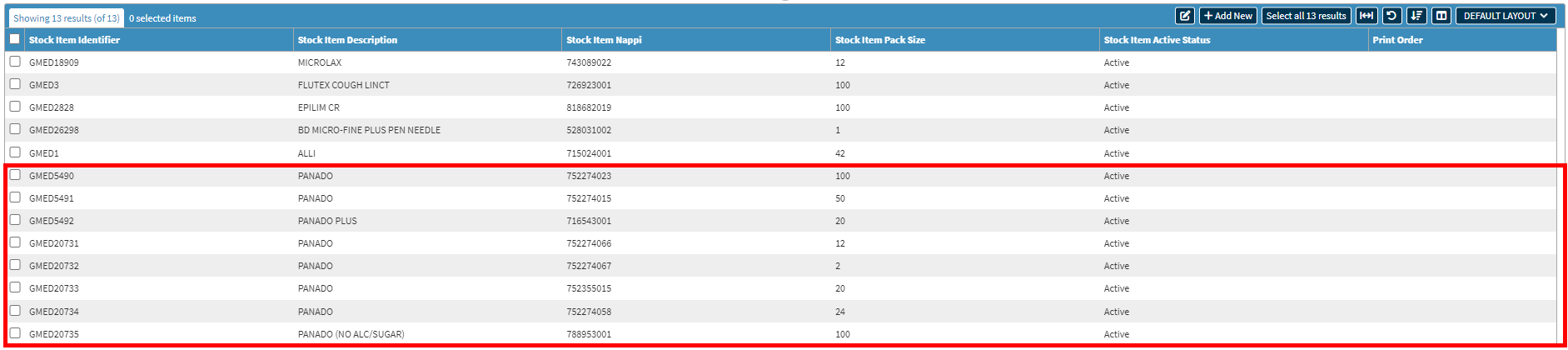
- Click on the Save button to save all changes that have been made and to return to the Couting Locations screen.
![]()
Last modified: Friday, 30 August 2024, 11:32 AM