How to Create New Stock Categories
Stock items are divided into categories, which categories depend on whether Medprax or IQest is used to update stock item information. When Medprax is used, stock is divided into two categories, namely Materials and Medicine. In the case that IQest is used, there will only be one category, which will include Ethicals and Surgicals.
- This user manual will start on the Stock Setup, Stock Items screen.

- Click on the Categories tab.

- The Categories screen will open.

- Click on the +Add New button to create a new Category.

- The Stock Category screen will open.
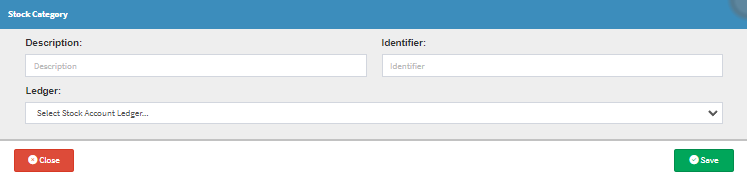
- Click on the Description field.

- Complete the field with a Description of what the Category will be named.

- Click on the Identifier field.

- Complete the field with an Identifier that will be used to identify the Category.

Please Note: For the Identifier, use an abbreviation to make the use and creation of items easier.
- Click on the Ledger drop-down menu.

- Select the correct Ledger.

- Click on the Save button to save the new Category created.

- The New Category will now appear on the Categories list.

Last modified: Tuesday, 30 July 2024, 9:41 AM