Stock Usage - Settings and Parameters
This User Manual is currently under construction. Please revisit this page on 31 March 2022 to see the latest version of the User Manual. Thank you for your patience.
The Stock Usage Settings and Parameters will assist the user in a better understanding of what is available and how a report can be setup seeing only what is needed.- Log in to the GoodX Desktop using your GoodX username and password.
- From the Navigator, Double Click on the Stock Module.
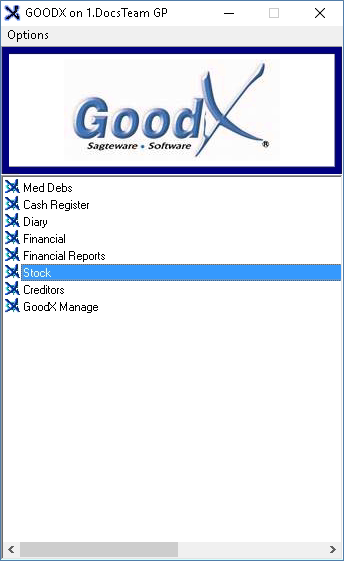
- The Stock Manager screen will open.
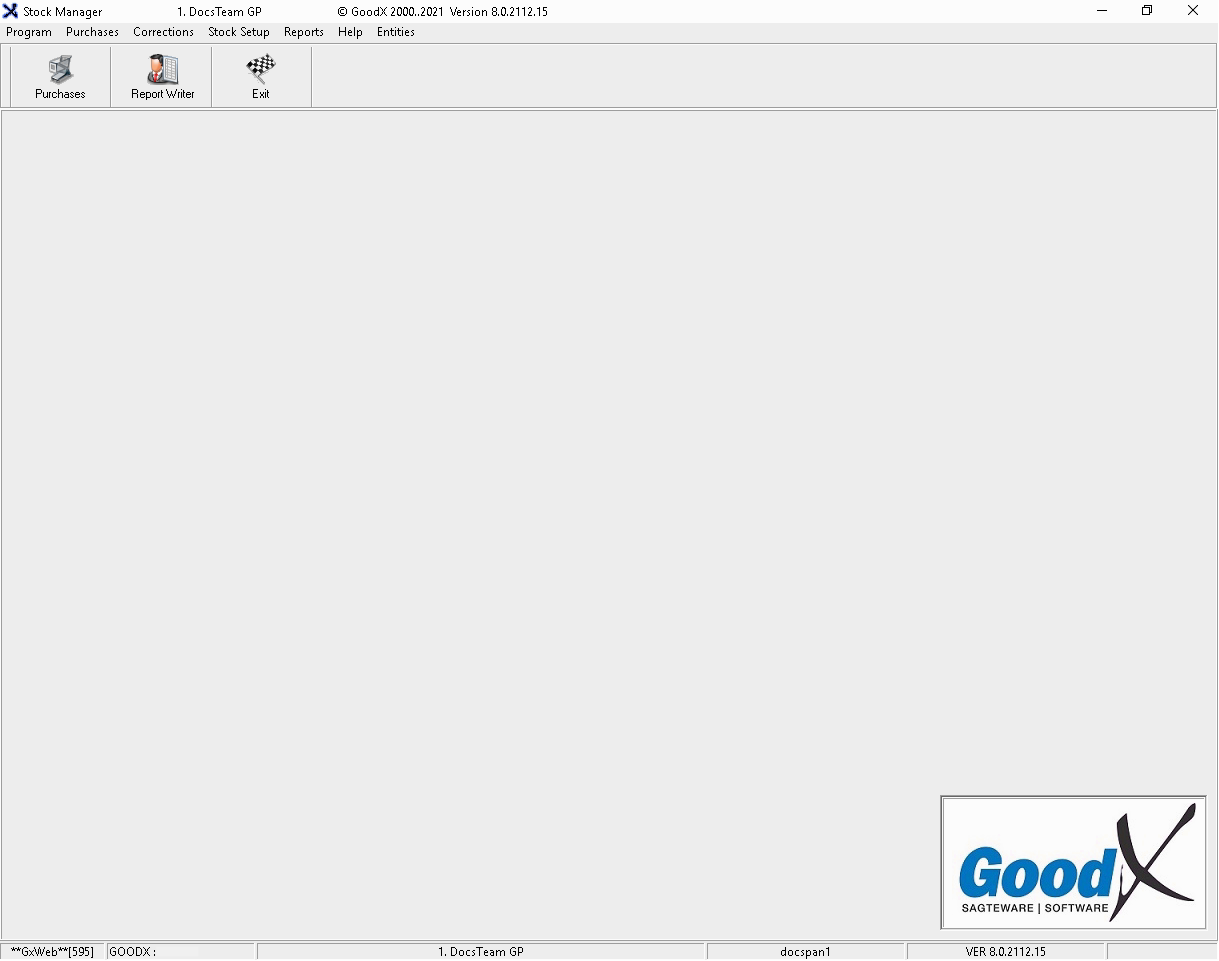
- Click on Reports on the menu bar.
![]()
- Click on Stock Usage on the sub-menu.

- The Choose a Profile screen will open.
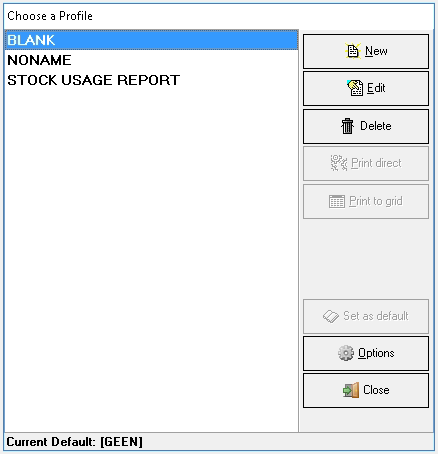
New Profile
Allows the user to create a new report profile with customised options to suit the needs of the Practice.
- Click on the New button.
![]()
- A New profile pop-up will appear.

- Click on the Please enter the new name field and type in the desired name for the report.
![]()
- Click on the Cancel button to cancel the request, the pop-up will close and return to the Choose a Profile screen.
![]()
- Click on the OK button to save the new profile name.
![]()
- The Report parameters tab will open.
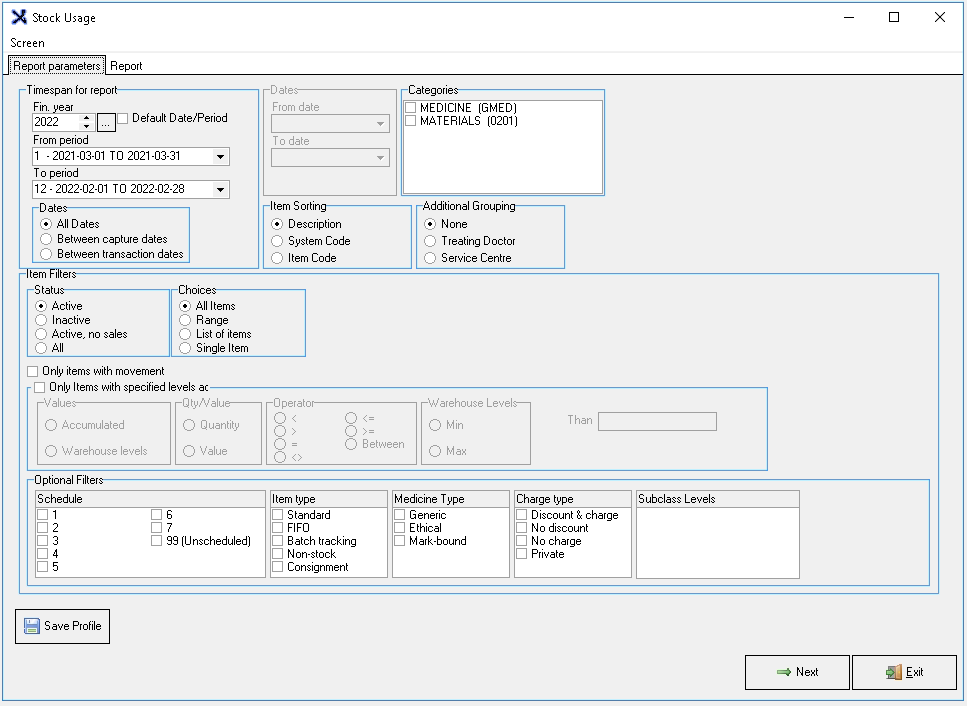
- The following field will be available on the Reports Parameters tab.
Timespan for report
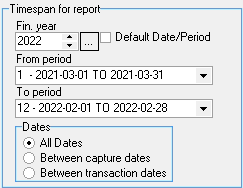
- Fin year: Financial year (Click on the ... ellipse to default the date to the current financial year, this will only happen if the Default Date/Period checkbox is ticked) For more information on the financial year, please refer to the glossary entry: Financial Period.
- Use the selector arrows to change the year.
- From Period: The financial period start date for the report, including the first day of the specified financial period.
- Click on the drop-down menu to select the desired option.
Dates
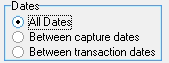
- All Dates: All dates within the financial year and period that the user has selected.
- Between capture dates: The time period between two dates when the transaction was captured and posted to the system. A dates section will open where the user can select the dates.
- Between transaction dates: The time period between two dates when the service was rendered to the patient. A dates section will open where the user can select the dates.
- Click the desired option radio button.
Please Note: A Secondary Dates field becomes available if the user selects Between capture dates or Between transaction dates.
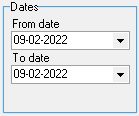
- From Date: The transaction date on which the report transactions will start.
- Click on the drop-down menu to select the desired start date.
- To Date: The transaction date on which the report will end.
- Click on the drop-down menu to select the desired end date.

- Medicine (GMED): Scheduled Medicine merely means a medicine declared to be such by the Minister of Health in the Schedules to the Medicines Act. Items are classifiable from schedule 0 to 10.
- Materials (0201): Stock that can be used on patients to provide treatment or administered medicine also, known as Consumables or Surgicals.
- Tick the checkbox of the Category to be viewed. One or both can be selected.
Please Note: For Doctor entities the default Categories loaded will be Medicine and Materials.
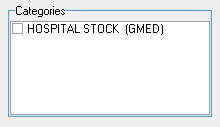
Please Note: For Hospital entities, there will only be one default Category and that will be Hospital Stock (Gmed) this Category consist of both Medicine/ Ethicals and Material/ Consumables/Surgicals.
Item Sorting
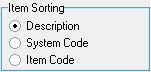
- Description: The item name with size, strength, etc. a unique explanation of the item.
- System Code: Automated number that has been given to a stock item by the system when an item is uploaded onto the system.
- Item Code: Given
- Select the desired option by clicking on the relevant radio button.
Additional Grouping
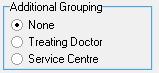
- None:
- Treating Doctor: The Practitioner provides the patient with a consultation, referral, procedure or treatment. Primarily responsible for delivery and coordination of the patient medical services for the treatment.
- Service Centre: A place where the patient is treated or the doctor is consulting.
- Select the desired option by clicking on the relevant radio button.
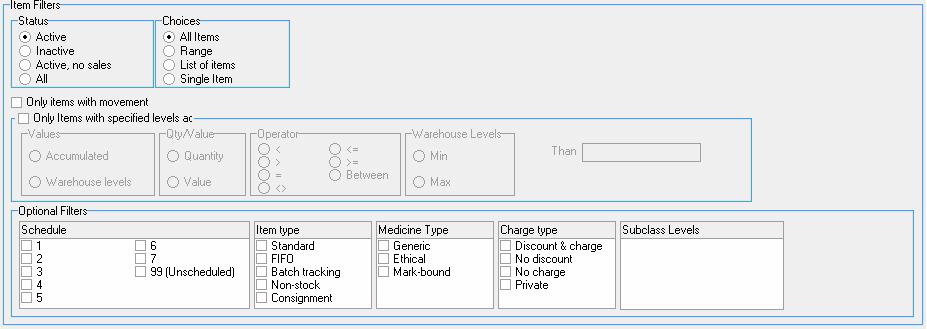
- The following filter options are available under the Item Filters field.
Status
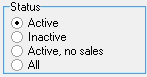
- Active: List of all currently active marked items.
- Inactive: List of inactive marked items, the option is normally used for items that were previously marked active but were then made inactive, and has movement on.
- Active, no sale: Only the items that are marked as Active, no sale.
- All: Will include all of the statuses above.
- Select an option by clicking on the relevant radio button.
Choices
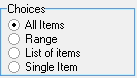
- All Items: Will include all the items that have the markers indicated on the report setup.
- Range: Allows the user to select a range of stock items. If the Range option is selected a secondary setup Input field will become available.
- Select an option by clicking on the relevant radio button.
Input

- Select an option by clicking on the relevant radio button.
- Item #: Code that can be created by a user when creating a new stock item.
- Code: A system-generated code when a stock item is either created by the user or updated through a Medprax/ Iqest update.
- Description: The item name with size, strength, etc. a unique explanation of the item.
- From: Where the range will start.
- Click on the From field to start typing.
- To: Where should it end.
- Click on the To field to start typing.
- List of items: Will give the user the option to select a list of stock items to view on the report.
- Single Item: Only one item can be selected to display on the report. The options will open a secondary Input field.
Input

- Options: A list from which the user can choose what needs to be searched.
- Item #: Code that can be created by a user when creating a new stock item.
- Code: A system-generated code when a stock item is either created by the user or updated through a Medprax/ Iqest update.
- Description: The item name with size, strength, etc. a unique explanation of the item.
![]()
- Only items with movement: Allow the user to see only stock items that had transactions (Invoices, Corrections or Adjustments), between the dates specified in the report settings.
- Tick the checkbox to select the Only items with movement option.
- Show Opening & Closing balance: The user will be able to see with what qty an item started on (from date) and what qty the item ended on (to date).
- Tick the checkbox to select the Show Opening and Closing balance.
Only items with specified levels,
The report can be drawn to see items or warehouses with specific levels. The options become available if the checkbox is ticked.
- The following options are available:
Values
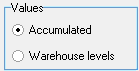
- Accumulated: When this option is selected (Warehouse Levels disappear)***
- Warehouse levels: The option will be available to choose from which quantity the items must have before displaying the items in that warehouse.
Qty/Value

- Quantity: Specified level on the total quantity of the stock items.
- Value: Specified total rand value of the stock items.
Operator

- > (Greater than): Will only draw items with a qty greater than the qty completed in the Than field.
- < (Less than): Items will show with qty Less than the qty specified in the Than field.
- = (Equals): Items will show with qty Equal to the qty specified in the Than field.
- <> (Less than or greater but not equal): Items with qty Less or greater than the qty specify but not
- <= (Smaller and equal than): Items will show with qty Less than the qty specified in the Than field.
- >= (Greater than and equal): Items will show with qty Less than the qty specified in the Than field.
- Between:
Please Note: If any of the Operator radio buttons was selected the user will need to complete the Than field.
![]()
- Click on the Than text field to start typing.
Warehouse Levels
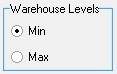
- Min: Minimum quantity stock levels.
- Max: Maximum quantity stock levels.
Option Filters
Allows the user to select items with a specific Schedule, Item type, Medicine type, Chare type or Subclass Levels.

- The following Options Filters will be available:
Schedule
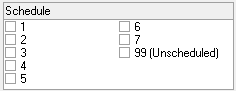
- 1 till 7: Medicine (GMED), items that are classified with a schedule according to the Health Council. Medicine (GMED).
- 99 (Unscheduled): Material (0201), non-stock items, consumables any item that does not fall in the 1-7 scheduled.
Item type

- Standard: Items purchased by the Practice to use on patients or sell to patients.
- FIFO: First in first out. To make sure the oldest stock is used first.
- Batch tracking: Allows a product to be traced, end-to-end, from the manufacturer through a supplier to the practice. The process is used to keep track of which practices received specific batches of product and when they were received.
- Non-stock: Product purchased normally to be used in the Practice, the quantity is not tracked and does not need to be counted when the stocktake is done.
- Consignment: Consignment Stock is stock legally owned by one party, but held by another, meaning that the risk and rewards regarding the said stock remain with the first party while the second party is responsible for distribution or retail operations.
Charge type
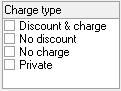
- Discount & charge: The item will be charged for and a discount may be applied if necessary.
- No discount: The item is exempt from giving a discount and can only be invoiced on the full amount.
- No charge: The item will not be charged for. On the invoice screen, the item will be billed with a 0.00 value.
- Private: The items will be charged as private items and the patient will be liable to pay for the item.
Subclass Levels
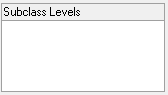
- Subclass Levels: Can only be selected if the setup was done. For more information on how to set up Subclass Levels, please refer to the user manual: Stock Item Overview.
![]()
- The Save Profile button will allow the user to save the setup that has been done.
- Click on the Next button to continue.
![]()
- Timpe span for report screen will open.
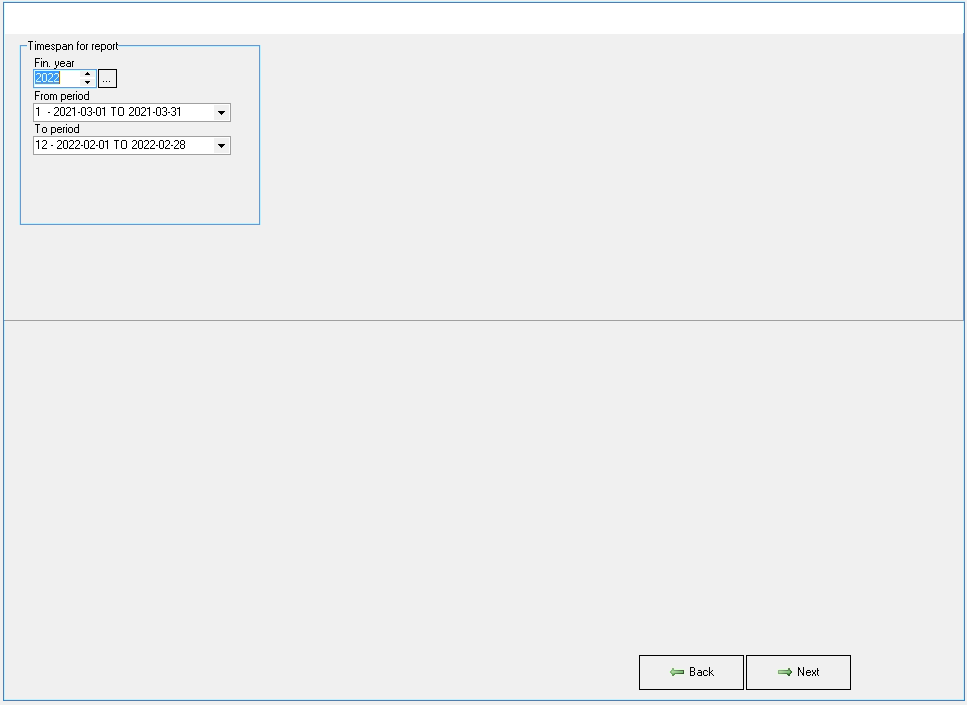
- Click on the Next button, to confirm the Timespan for report is correct, and to continue generating the report.
![]()