Stock Take List Screen: Navigation and Use (Web)
The Stock Take screen gives you an overview of the most recent Stock Take that has been performed. Information such as Warehouse Name, Date and Time when the Stock Take was conducted and the Current Stage of the Stock Take.
- This contents of this user manual will consist of the following information:
- Filter Bar
- Columns
- Screen Columns Action Buttons
- Page Options
- This user manual will start on the Creditors screen.
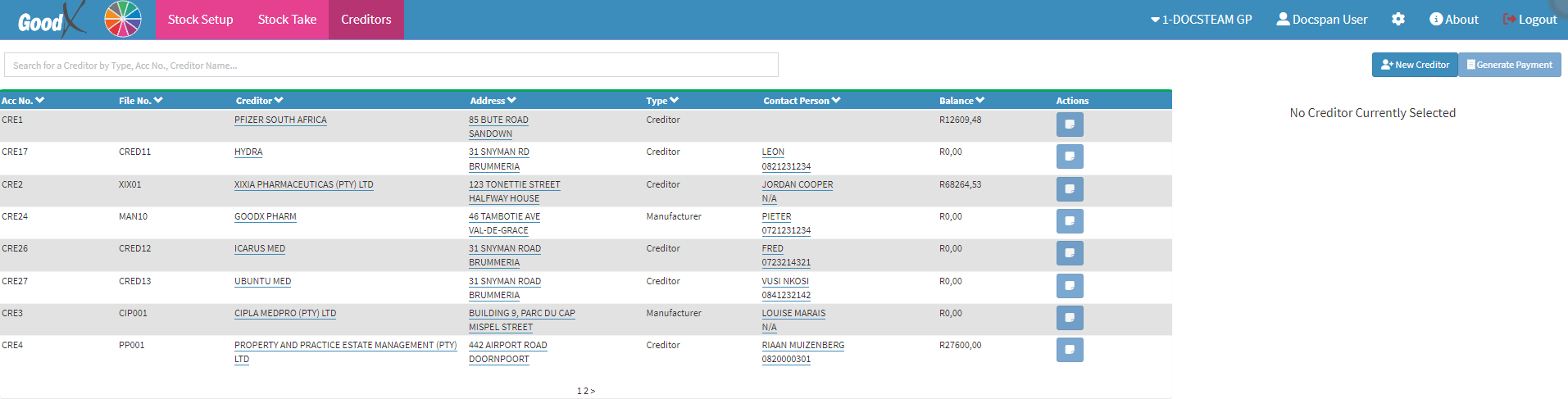
- Click on the Stock Take tab.

- The Stock Take screen will open.
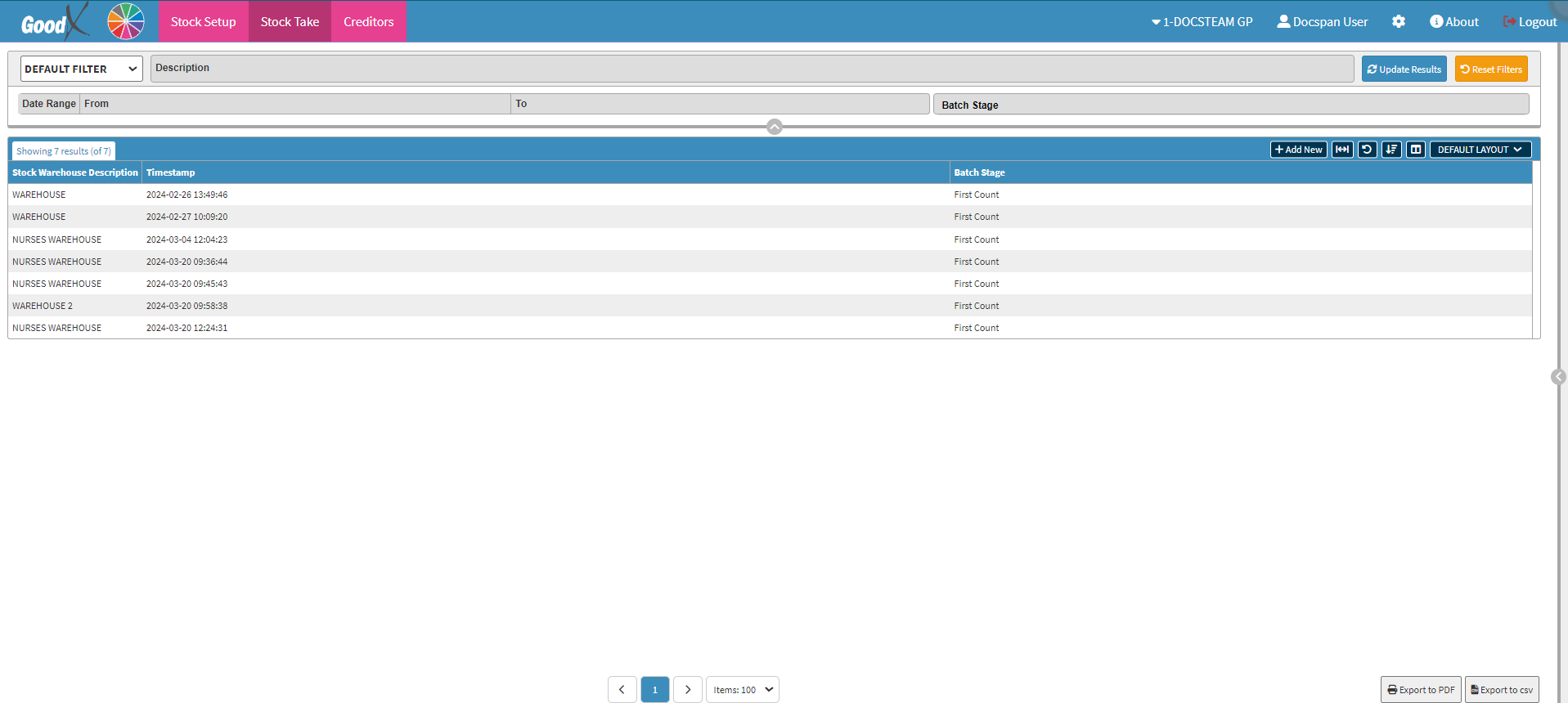
Filter Bar
Filters can be used to acquire more refined results.
- An explanation will be given for each of the fields on the Filter Bar.

- Select the Default Filter from the drop-down menu to set the Filter Bar to display the Defaulted information.

- Complete the Description of the Warehouse Name you wish to display on the screen.

- Select the Date Range in each of the From and To fields from the Date Picker that will open.

- Click on the Batch Stage field to open the drop-down menu.

- Select the correct Batch Stage from the list that appears.
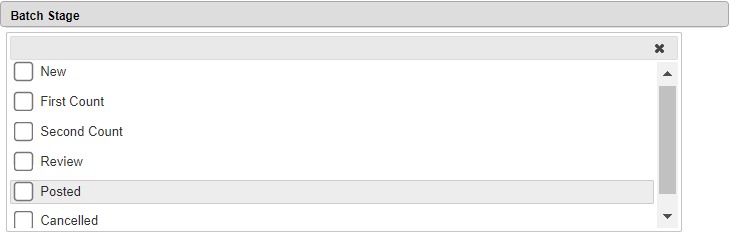
Please Note: More than one selection can be made.
- Click on the Update Results button to Apply Filters.

- The Stock Take View list screen will display with according to the Filters selected.

- Click on the Reset Filters button to Reset the Stock Take View list screen.

Columns
All the information on the Report screen is divided into Columns to logically group related information together.
- Stock Warehouse Description: The Name of the Warehouse where the Stock Take was conducted.
- Timestamp: Date and Time of when the Stock Take took place.
- Batch Stage: Indication of the current Stage of the Stock Take.
Screen Columns Action Buttons
Several additional Options are available for the Columns. These additional Options are to help the User adjust the Report to refine the search and give more specific results.
![]()
- Click on the Add New button to Add a new Stock Take View Report.
![]()
- Click on the Expand Widths button to auto-fit the Column Width to the information within all columns.
![]()
- Click on the Reset Widths button to restore the original Widths after any modifications were done.
![]()
- Click on the Sort Columns button to sort the Columns in the order that you desire.
![]()
- For more information regarding how the Sort Columns feature works, please refer to the user manual: How to Sort Columns on Reports and List Screens.
- Click on the Choose Columns button to select the columns that will be displayed on the List.
![]()
- For more information regarding how the Choose Columns feature works, please refer to the user manual: How to Choose Columns on Reports and List Screens.
- Click on the Default Layout drop-down menu to select the type of layout that will be used for the screen.
![]()
Page Options
All the additional Options that are available for the Page.
- Click on the Previous button to Navigate to the Previous Page.
![]()
- Click on the Page Number button to Navigate to the desired Page.
![]()
- Click on the Next button to Navigate to the Next Page.
![]()
- Click on the Items drop-down menu to select the Number of items that will be displayed on the screen.
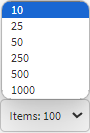
- Click on the Export to PDF button to save the Report as a PDF file.
![]()
- Click on the Export to CSV button to save the Report in a CSV format.
Last modified: Thursday, 6 February 2025, 11:42 AM