How to Create a Counting Location
Why Use This Function:
Counting Locations are essential for efficient stock management within a Practice. They keep track of where each Item is stored, streamlining Stock Takes by indicating exactly where each Item can be found. This way, the person counting stock doesn’t need to search multiple locations. When stock is consolidated, the system combines quantities from all Counting Locations, providing an accurate total for each Item. This also enables the Controller to quickly locate specific Items, improving overall efficiency in stock management.
- This user manual will start on the Stock Setup, Counting Locations screen.
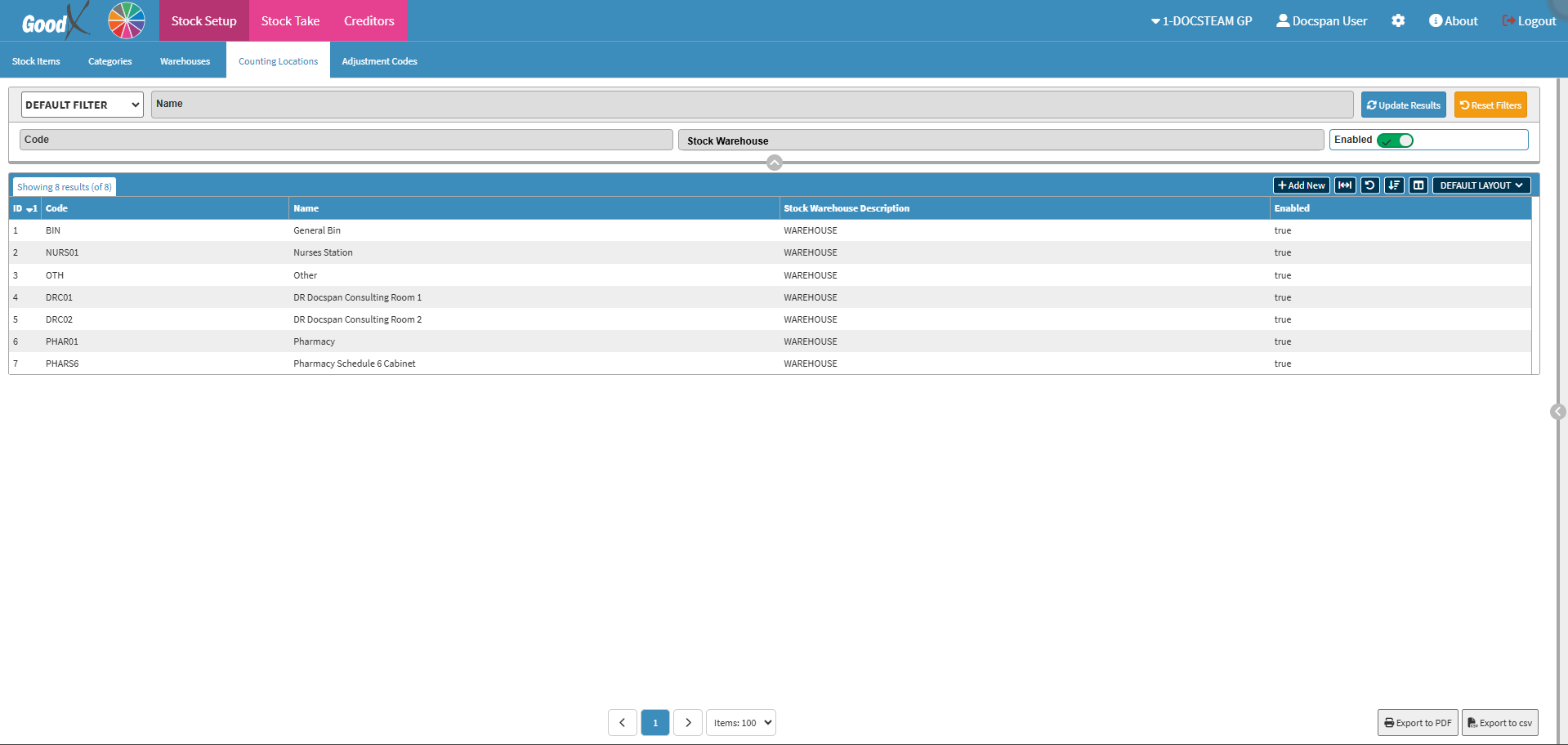
- Click on the +Add New button to add a new Counting Location.
![]()
- The Stock Counting Location screen will open.
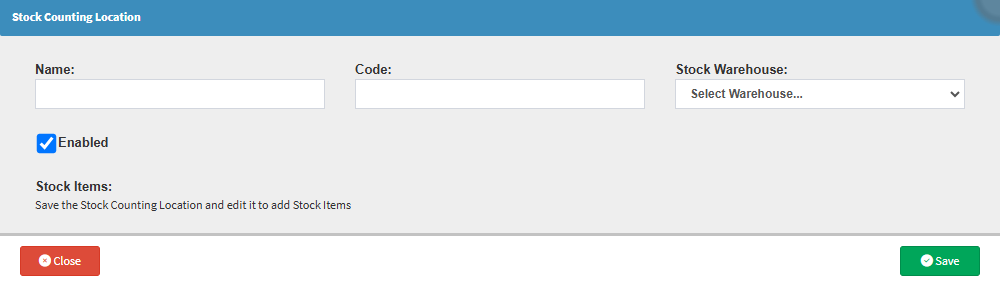
- Click on the Name field to enter a name for your new Counting Location.

- Click on the Code field to enter a unique identifier which will represent the Counting Location.

- Click on the Stock Warehouse drop-down menu to select the desired Warehouse.

💡Please Note: The Warehouses that are available on the list depend on the Warehouses that have been set up at your Practice.
- Tick the Enable Counting Location checkbox to indicate that the Counting Location is active and will appear on the Stock Take lists.

- Click on the Save button.
![]()
- The new Counting Location will now appear on the Counting Location List screen.

- For more information regarding the Counting Location List screen, please refer to the user manual: Counting Locations List Screen: Navigation and Use.
Last modified: Wednesday, 13 November 2024, 10:24 AM