How to Bulk Capture Stock Items
Why Use This Function:
Bulk Capturing Stock Items is the process of counting multiple stock items simultaneously, either with a barcode scanner or manually entering the details. This feature allows users to efficiently capture large quantities of stock data during a Stock Take, saving time and reducing the need for entering each item individually.
The Contents of This User Manual:
- Add
- Remove
- Manual Process
- Single Items - One at a Time
- Multiple Items - From a List
- This user manual will start on the Stock Take screen.
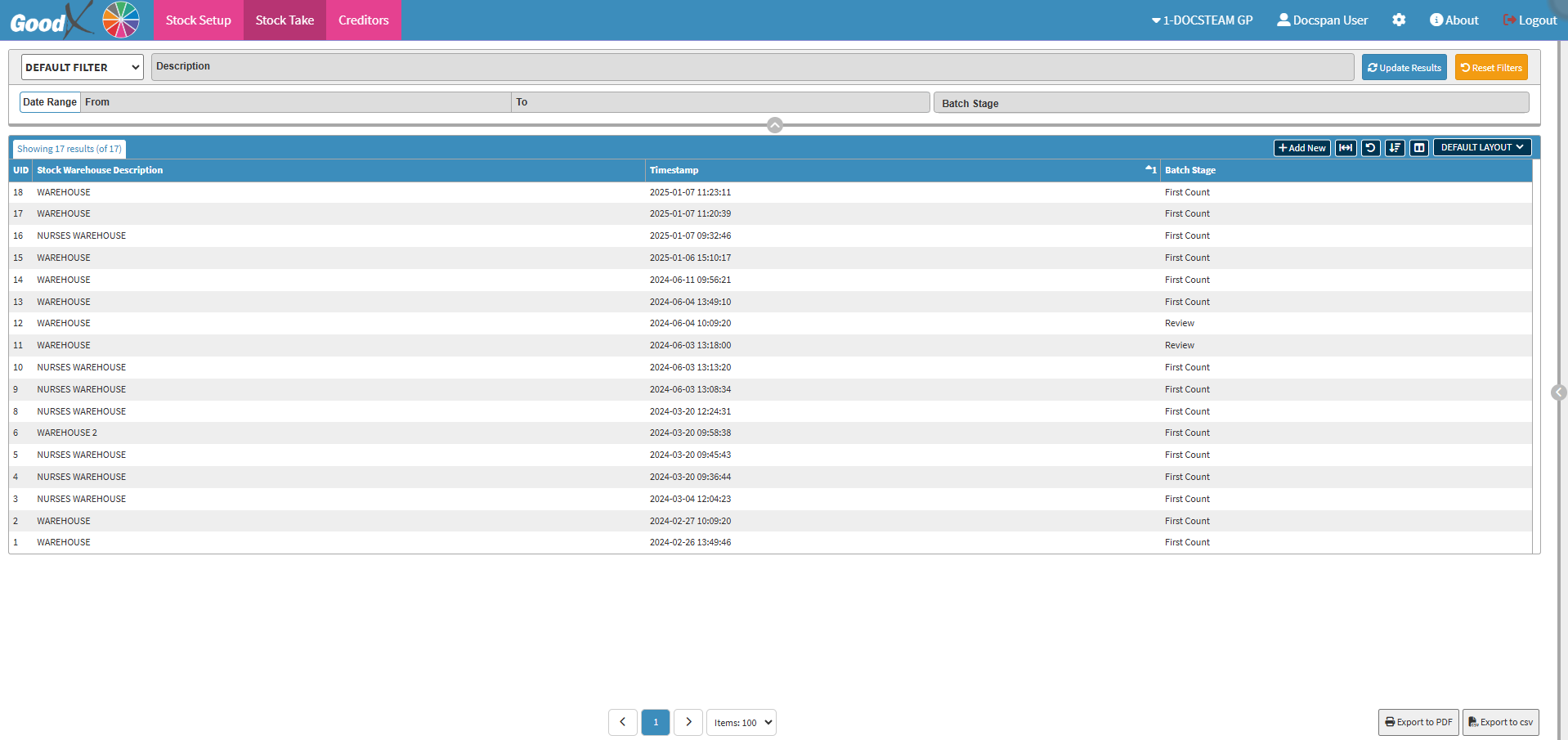
- For more information regarding how to navigate to, and how the Stock Take screen works, please refer to the user manual: Stock Take View Screen (Web).
- Double-click on the desired Snapshot for which you would like to capture stock items.

- For more information regarding how to take a Snapshot, please refer to the user manual: Creating a Snapshot (Web App).
- The Capture Values screen will open.
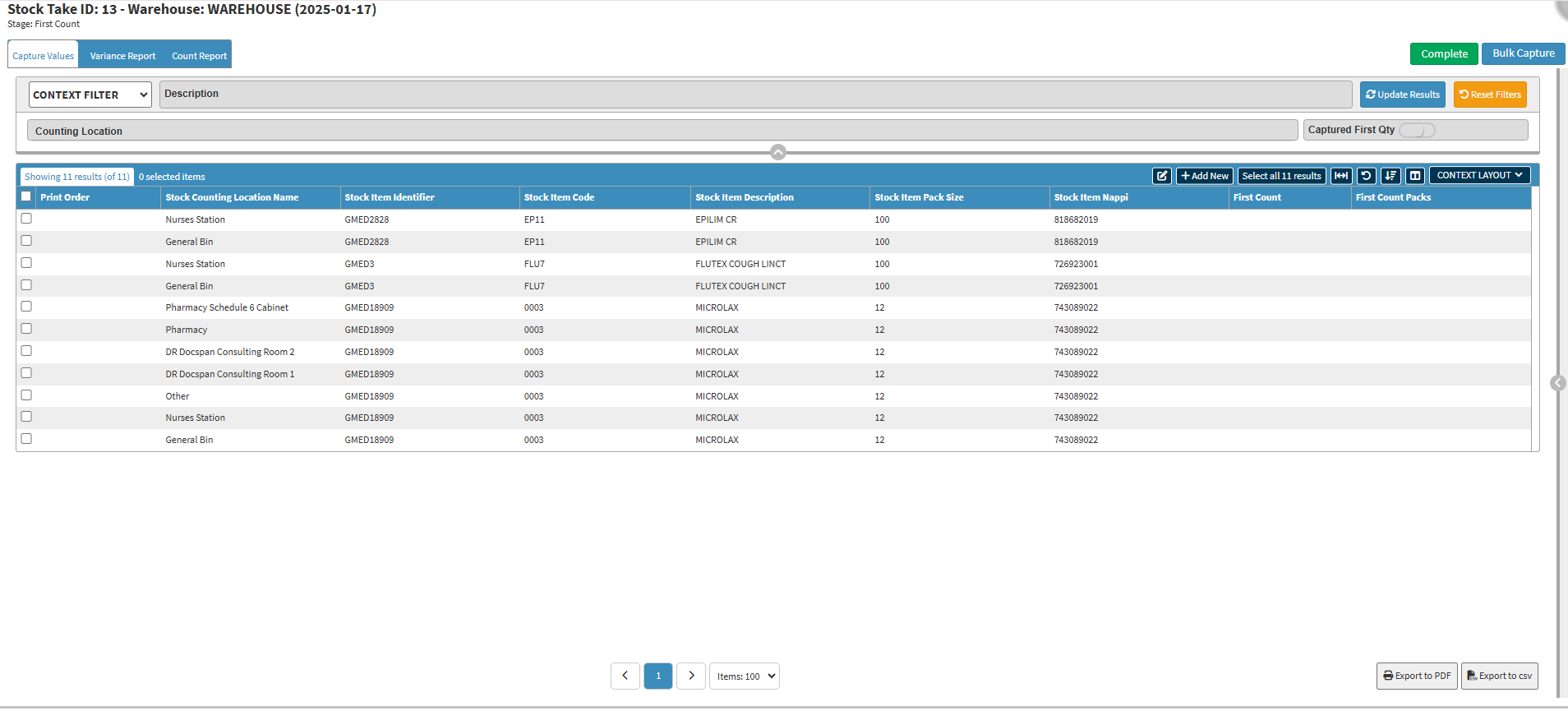
- Click on the Bulk Capture button to capture several items at once.
- An Attention! pop-up will open.
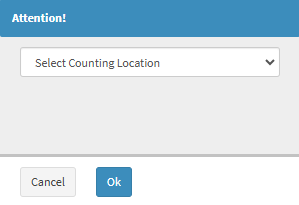
- Click on the Select Counting Location drop-down menu to select the desired location where you want to do a bulk capture from the list that becomes available.
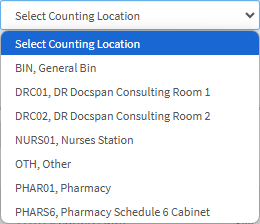
- Click on the Ok button.
![]()
- The Bulk Stock Item Capture for Counting Location screen will open.
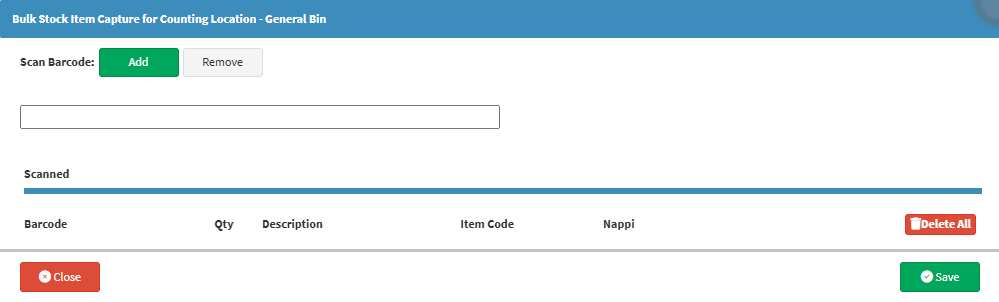
Add
Allows you to scan the barcodes in order to capture them on the Stocktake.
- Click on the Add button.
![]()
💡Please Note: The Add button needs to be green in order for you to start scanning the items.
- Scan the Barcode of the desired item.

- The scanned items' details will be added to the Scanned section.
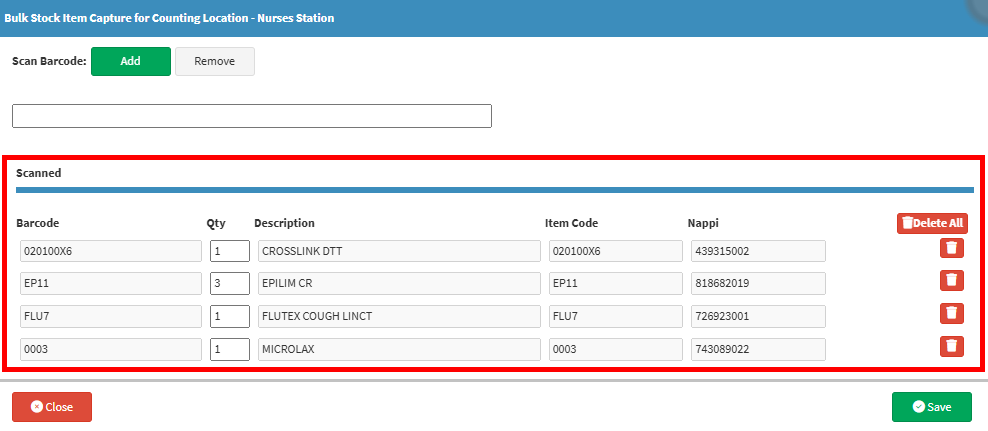
💡Please Note: If the same item is scanned the Qty field of the relevant item will increase.
Remove
Allows you to scan items to Remove them from the Scanned section.- Click on the Remove button.
![]()
💡Please Note: The Remove button needs to be red in order for you to start scanning the items that you want to remove.
- Scan the desired item that you would like to remove from the list.

💡Please Note: If the quantity of an item is more than 1, scanning the item will only adjust the quantity and reduce the value in the Qty field. The item line will remain visible until the quantity reaches 0. Once there are no more items to remove, the entire item line will be deleted.
- Click on the Delete All button to remove all the lines from the Scanned section.
![]()
- Click on the Delete button corresponding to a specific line to remove the line from the list.
![]()
- Click on the Save button once all the items have been scanned.
![]()
- A Notification will appear indicating: Scanned Items Saved.
![]()
Manual Process
Allows you to manually capture the items without a barcode scanner either one by one or from a pre-typed list.💡Please Note: The Stock Item Code needs to be used in order to successfully upload the items.

Single Items - One at a Time
- Click on the Item field and enter the Stock Item Code.

- Press the Enter key on the keyboard.
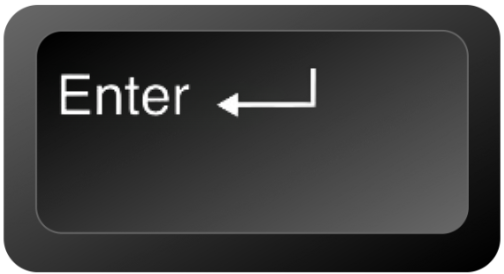
- The Item will be added to the Scanned section.
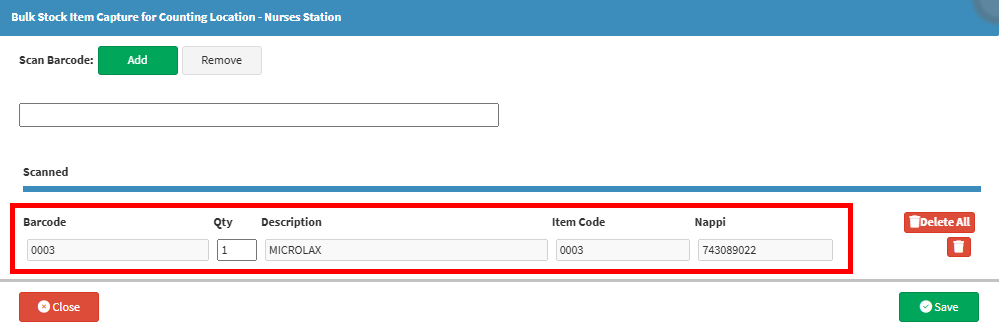
Multiple Items - From a List
- Make a List of all the items that you want to add.
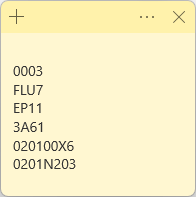
💡Please Note: No commas are allowed and copied items must be listed below one another in a list format. You are able to make your list in any program you wish to use.
- Copy and Paste your List of item codes into the Item field.

- Press the Enter key on the keyboard.
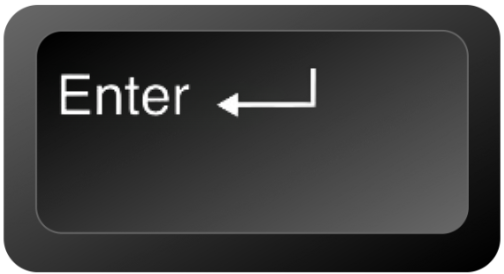
- The items on your List will be added to the Scanned section.
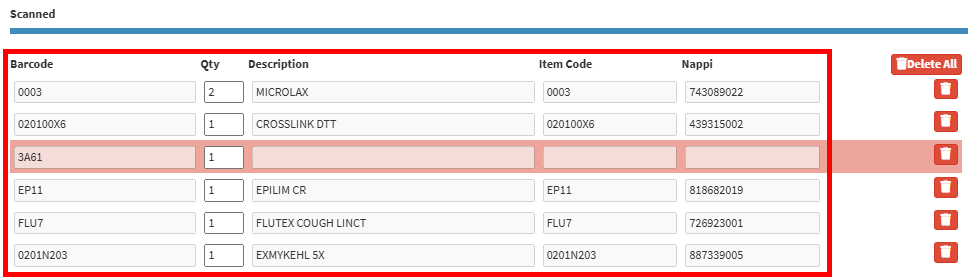
💡Please Note: Items highlighted in red have been entered incorrectly.
- Click on the Save button.
![]()
💡Please Note: If there are any issues on the screen different Attention! pop-ups will appear, depending on the problem:
- Item not on the Stock List
- An Attention! pop-up will appear to advise: Not all scanned items were found in the Stock Items List, if there are items on the list that are incorrect or have not been added to the Stock Items List.
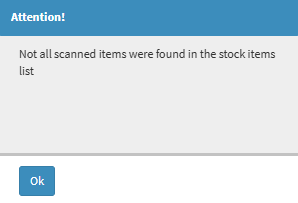
- Click on the Ok button to acknowledge the message and return to the Bulk Stock Item Capture for Counting Location screen, to fix or remove the relevant items.
![]()
💡Please Note: If a Stock Item has not been added to the Stock List, you will first need to add the item to the list. For more information on how to add an item to the Stock List, please refer to the user manual: How to Add a Stock Item.
- Item not Linked to the Counting Locations
- An Attention! pop-up will appear to advise: You have scanned stock items that are not included in the Counting Location Nurses Station.
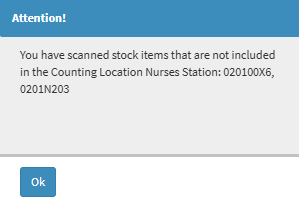
- Click on the Ok button to acknowledge the message and return to the Bulk Stock Item Capture for Counting Location screen.
💡Please Note: Items need to be linked to a Counting Location to be able to capture the items when conducting a Stock Take. For more information on how to link items to the Counting Location, please refer to the user manual: How to Link Stock Item to a Counting Location.
- Click on the Save button, once all the items have been corrected.
![]()
- A Notification will appear indicating: Scanned Items Saved.
![]()