myGC Account: Payment Methods Tab
Why Use This Function:
The Payment Methods tab provides a secure and convenient way to manage your saved cards. By adding your preferred card or multiple cards, you ensure seamless payment processing for future transactions. Having the ability to remove outdated or unused cards also helps keep your account information current and secure. This tab gives you full control over how payments are handled, making the process faster, more reliable, and tailored to your preferences.
- This user manual will start on the Payments Methods tab, Account screen.
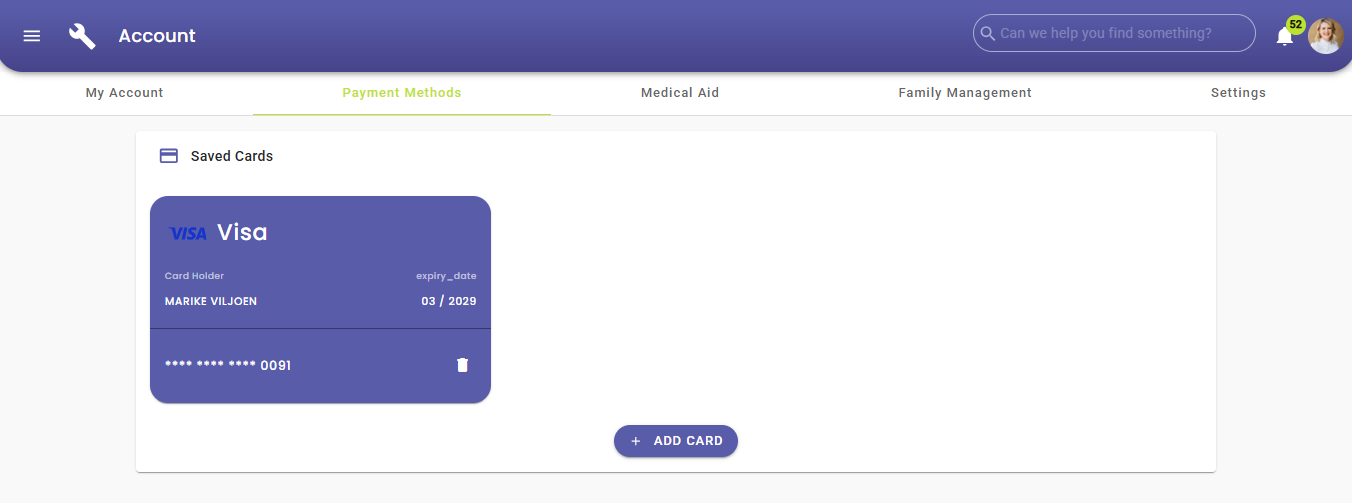
- For more information on how to navigate to the Payment Methods screen, please refer to the user manual: myGC Account: Navigation and Use.
- Click on the Add Card button.
![]()
- The Enter Card Details screen will open. Fill in your card details.
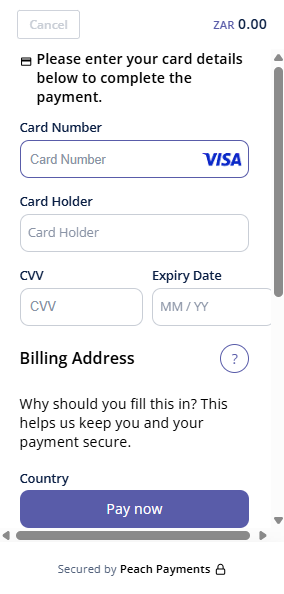
- Click on the Pay Now button to save your card.
![]()
- Your Card will be successfully added.
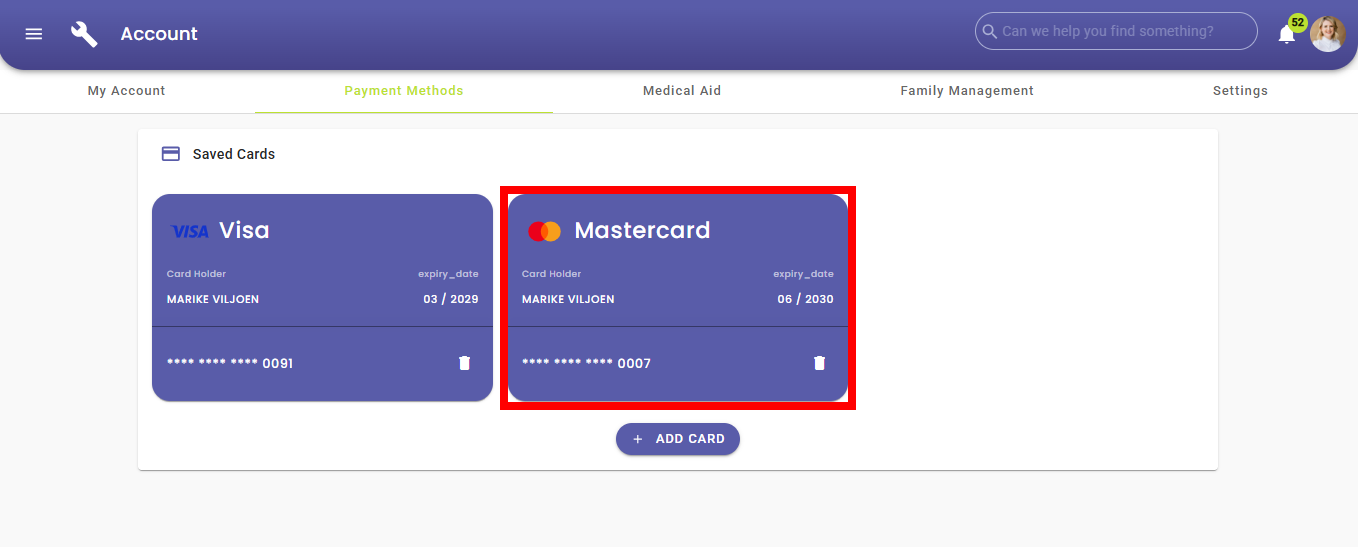
- Click on the Delete button on the card to remove the card.
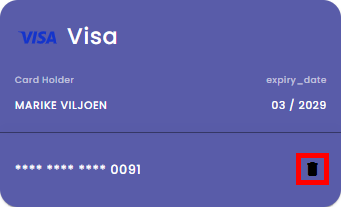
- A Notification will pop up to confirm the card deletion.
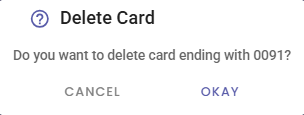
- Click on the Okay button to delete the card permanently.
![]()
Last modified: Wednesday, 22 October 2025, 3:06 PM