Kiosk: Feedback
Why Use This Function:
The Feedback Form provides a simple way for Patients to rate their experience at the Kiosk. By collecting real-time feedback, the Practice can assess the effectiveness of the system, identify pain points, and engage with Patients who are willing to participate in further discussions or testing. It will also help the Practice gather valuable insights to improve service quality, user satisfaction, and usability of the Kiosk system.
The Contents of This User Manual:
- Rating Icons
- Tell Us Why You Feel This Way
- Name
- ID Number
- May We Contact You to Hear More About Your Feedback Above
- How Would You Prefer to be Contacted
- Would You Like to Become a Beta Tester
- This user manual will start on the myGC Welcome screen.
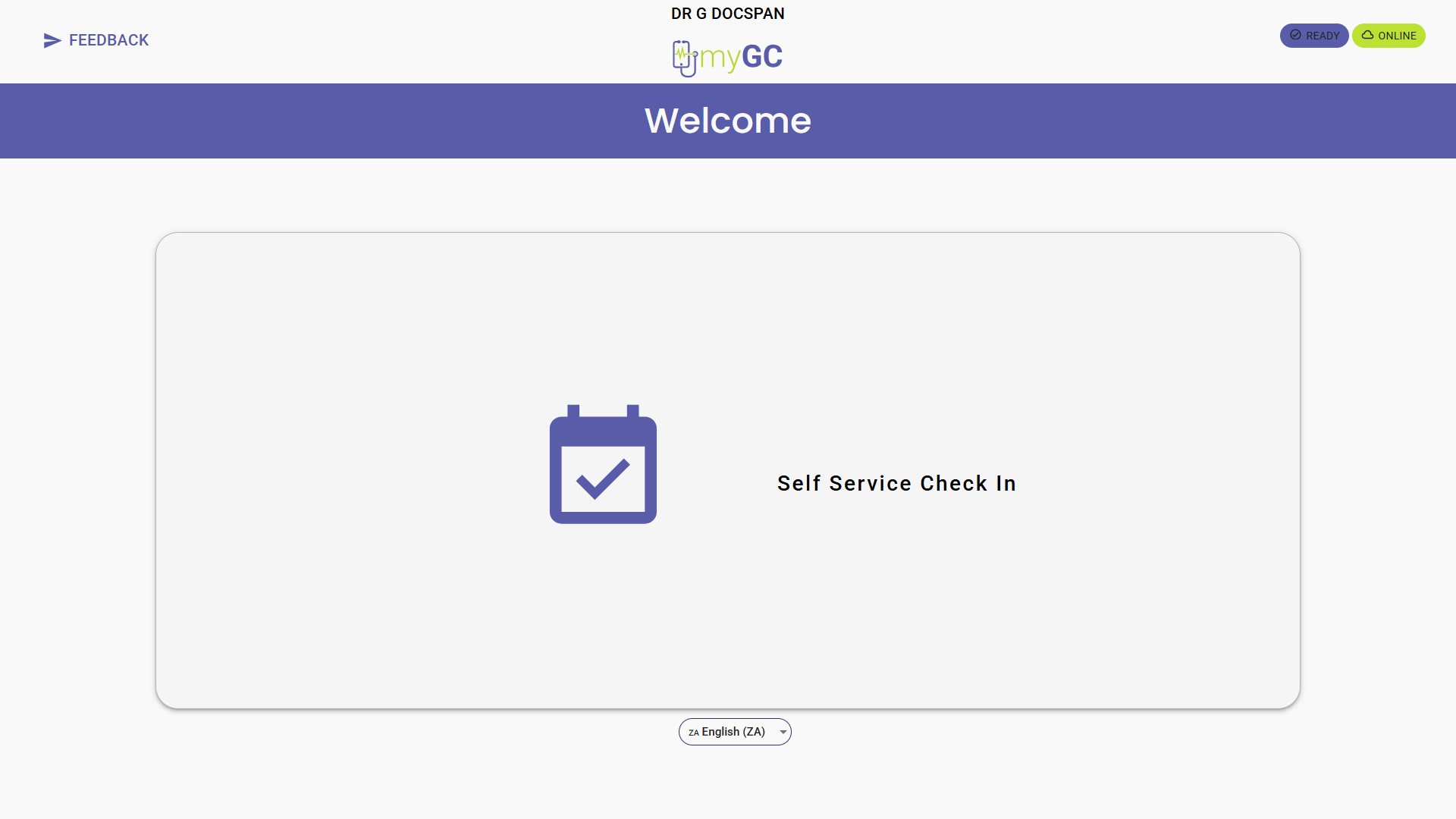
- For more information regarding the Welcome screen, please refer to the user manual: Kiosk: Welcome Screen Overview.
- Tap on the Feedback button.
- The Feedback screen will open.
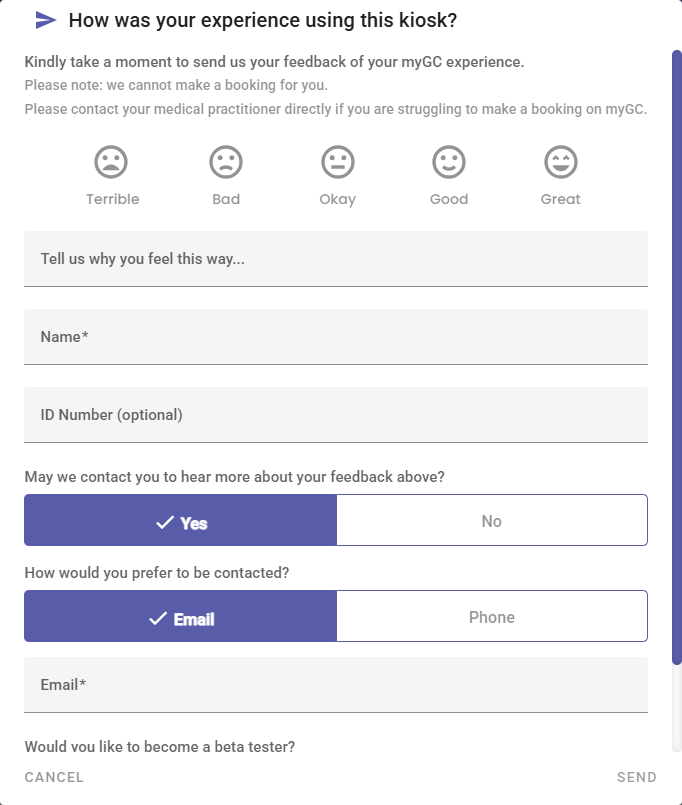
- An explanation will be given for each of the options:
Rating Icons
Patients can select a Rating icon that best represents their experience using the Kiosk. The Rating icons range from Terrible to Great, helping to quantify the overall satisfaction level of the Patient’s experience.

- Tap on the Rating icon.

Tell Us Why You Feel This Way
A free text field is available for the Patients to provide a reason for their rating or to give additional feedback based on their experience. This field is optional but helps contextualise the rating.

Name
This text field is for the name of the Patient who is giving the feedback. This field is mandatory and is used to identify who submitted the feedback.

ID Number
This field allows the Patient to optionally enter their ID number for further identification and record linkage.

May We Contact You to Hear More About Your Feedback Above
This option allows the Practice an opportunity to follow up on feedback to understand the Patient’s experience better, especially if it was negative. Direct engagement enables the Practice to resolve issues, improve service quality, and build stronger relationships with Patients.

- Tap the No button if you do not wish to be contacted.

💡 Please Note: When the No option is selected, the How Would you Prefer to be Contacted and Email sections will disappear. You will not be able to select a preferred contact method or enter contact details.
How Would You Prefer to be Contacted
This section allows you to select the preferred method of communication, either Email or Phone. Capturing the Patient's preference ensures that any follow-up regarding their feedback is done in a way that suits their communication style and improves the likelihood of a successful response.

- Tap the Phone button if you prefer to be contacted telephonically.

💡 Please Note: The title of the next text field will change based on the preferred contact method you have selected, for example, to Email or Phone.
Providing an accurate Email enables the Practice to reach out efficiently to the Patient should further clarification or discussion be required. This ensures the Patient’s concerns, suggestions, or compliments can be properly acknowledged and addressed. This field is mandatory and must be completed before the Feedback Form can be submitted.

💡 Please Note: If you have selected the Phone option, then the mandatory field will be displayed as Phone instead.

Would You Like to Become a Beta Tester
This section allows Patients to indicate whether they are interested in becoming beta testers for new system features. Offering this option helps the organisation identify willing participants for early access to upcoming functionality, allowing for real-world testing and valuable feedback before full release.

- Tap the Join Beta Tester button if you wish to become a beta tester.

💡 Please Note: If you have selected the Join Beta Tester option, the screen will expand, giving you the option to enter your Name and Email. These are additional mandatory fields and must be completed before you can submit the form.
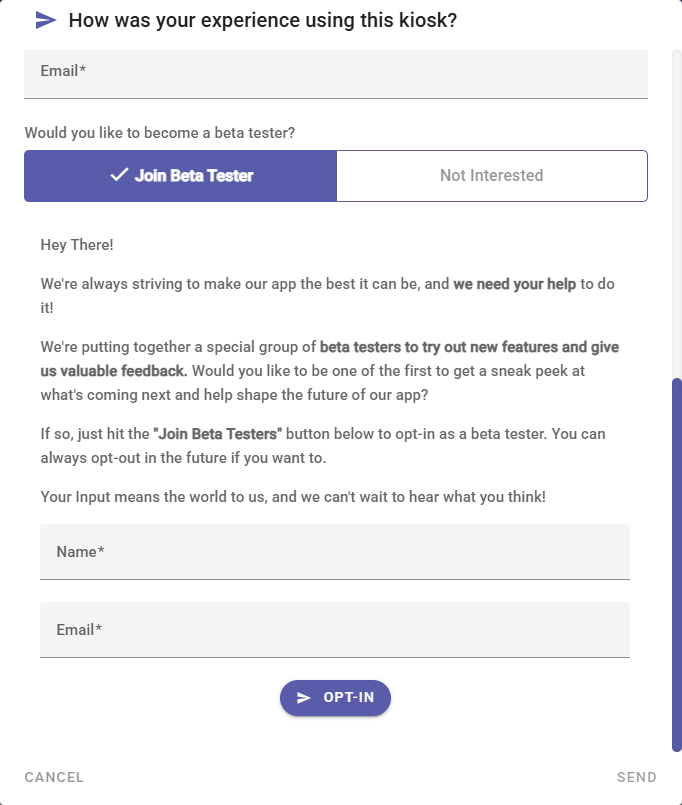
- Tap the OPT-IN button to join as a beta tester.
💡 Please Note: The Send button will remain inactive until all mandatory fields have been completed.
- Tap the Send button to submit the Feedback form.
![]()