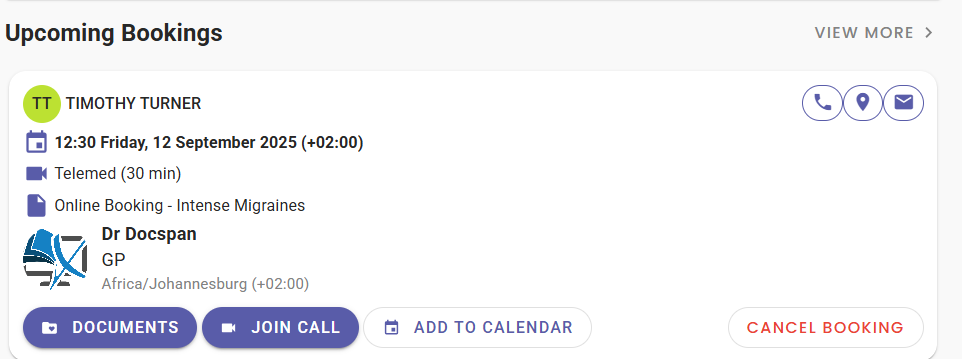Navigating the myGC Dashboard
Why Use This Function
The myGC Dashboard is designed to give you an easy and convenient way to manage your healthcare journey. It allows you to book appointments, check in for visits, and access important medical information all from one place. By reducing the need for phone calls and paperwork, the Dashboard saves time and enhances your overall healthcare experience. With a user-friendly interface, you can stay informed, organised, and in control of your medical appointments, ensuring a smoother and more efficient interaction with your Healthcare Provider.
The Contents of This User Manual:
- Navigation Bar
- Dashboard Screen
- Outstanding Payments
- Upcoming Payments
- Secure Message
- Incomplete Forms
- Quick Actions
- This user manual will start on the myGC Dashboard screen.
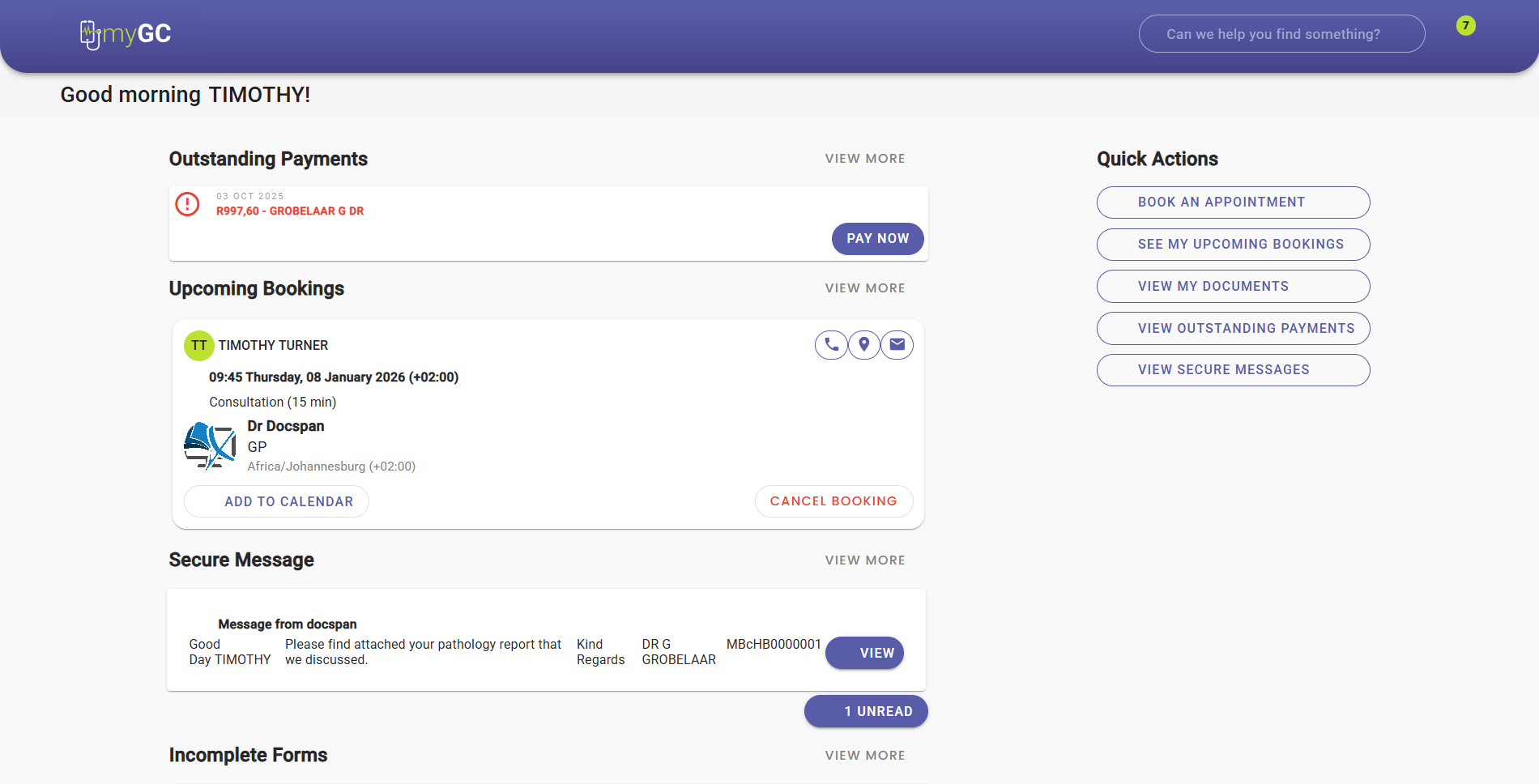
Navigation Bar
The Navigation Bar on the Dashboard screen offers quick and intuitive access to key features, enhancing the overall experience. It includes a Burger Icon to toggle the side panel menu, maximising available screen space. The integrated Search Function enables efficient record lookup with real-time suggestions. A Notification Icon delivers alerts and updates, clearly indicating any unread messages. Additionally, the Account Icon opens a drop-down menu with options for User Settings, Account Information, and Logout. Altogether, this Navigation Bar supports streamlined navigation and easy access to essential tools within myGC.

- Click on the Burger menu.
![]()
- The myGC Navigation Panel will open.

- For more information regarding the Navigation panel, please refer to the user manual: How to Use the myGC Navigation Panel.
- Click on the Close button to close the Navigation panel.
![]()
- Click on the Search field.
![]()
- To Search, start typing, and the Search screen will appear.

- For more information regarding the Search screen, please refer to the user manual: How to Search on myGC.
- Click on the Notification icon.
![]()
- The Notification screen will open.
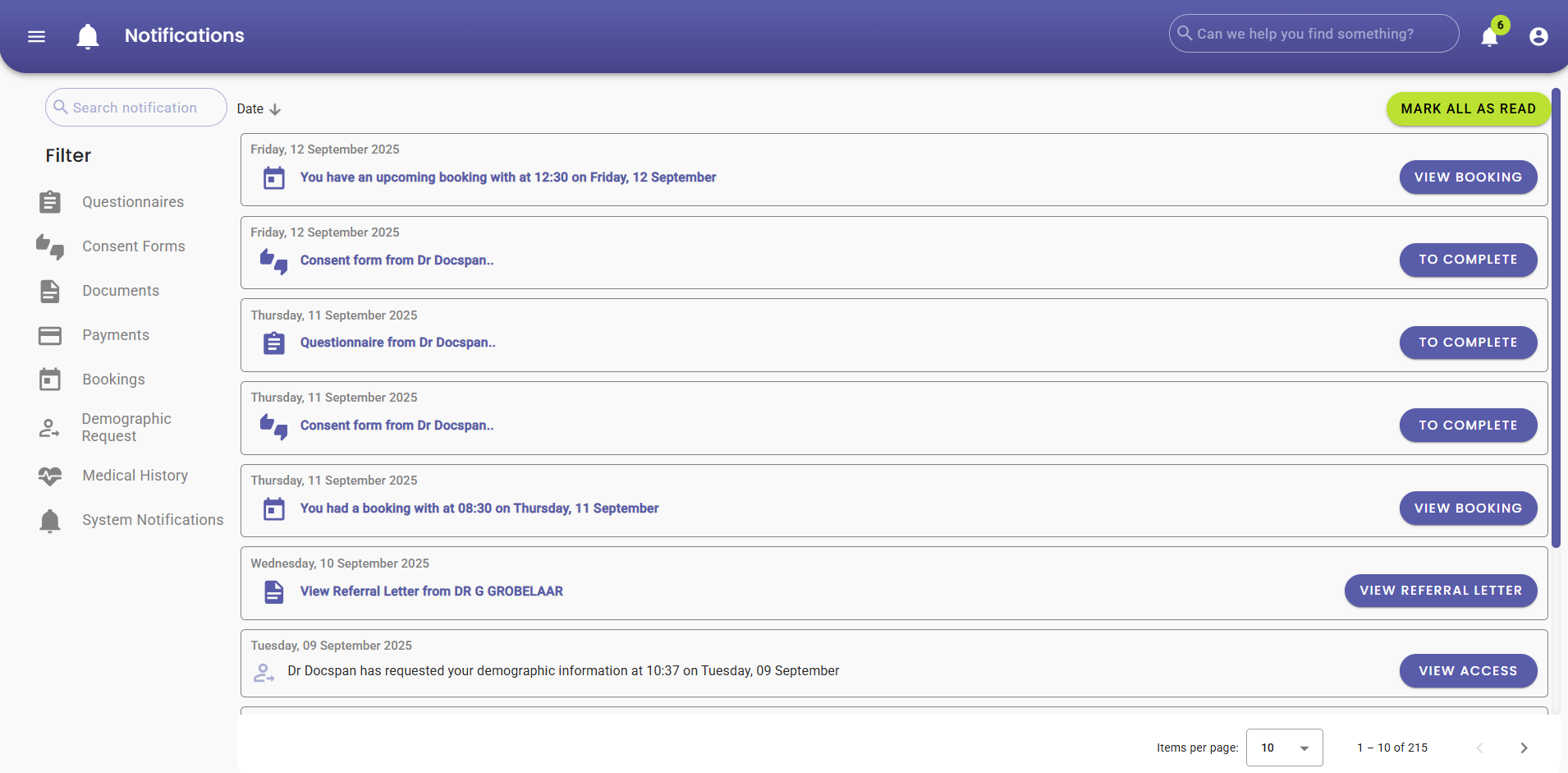
- For more information regarding the Notification screen, please refer to the user manual: myGC Notifications Screen: Navigation and Use.
- Click on the Patient Profile button.
![]()
- The Patient Profile menu will open.
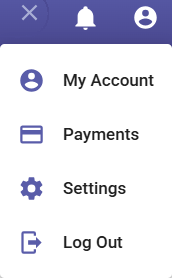
- For more information regarding the Patient Profile menu, please refer to the user manual: How to Navigate the Patient Profile Menu.
Dashboard Screen
Provides a clear and organised overview of your upcoming bookings, recent activity, and notifications, while making it easy to search for and manage reservations. All of this is designed to simplify the booking process and improve convenience.
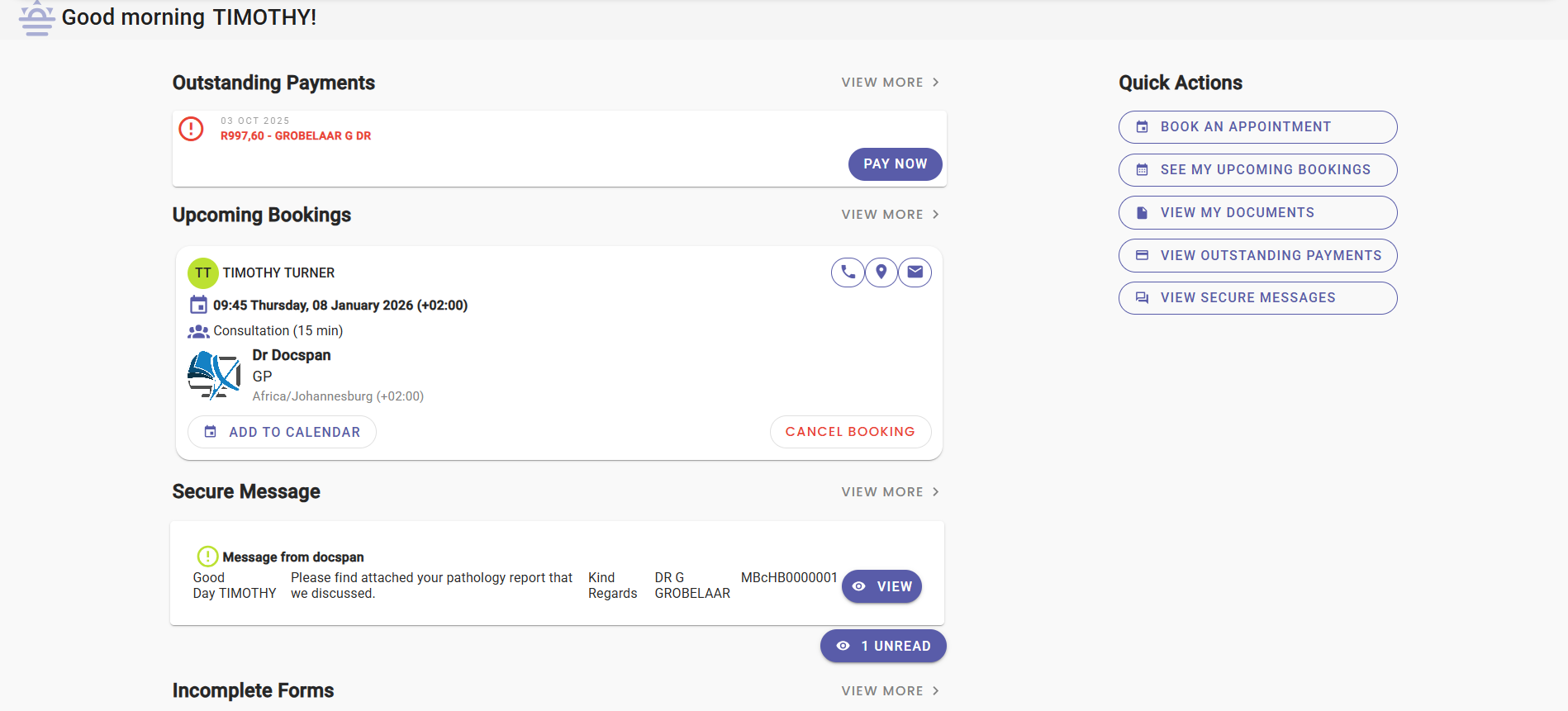
Outstanding Payment
This is to inform you of pending payments, including due dates, amounts, and payment methods, which enable timely resolution, reduce missed payments, and maintain transparency in financial transactions.

- Click on the View More button.
![]()
- The Payment screen will open, where you can view paid or unpaid Invoices.
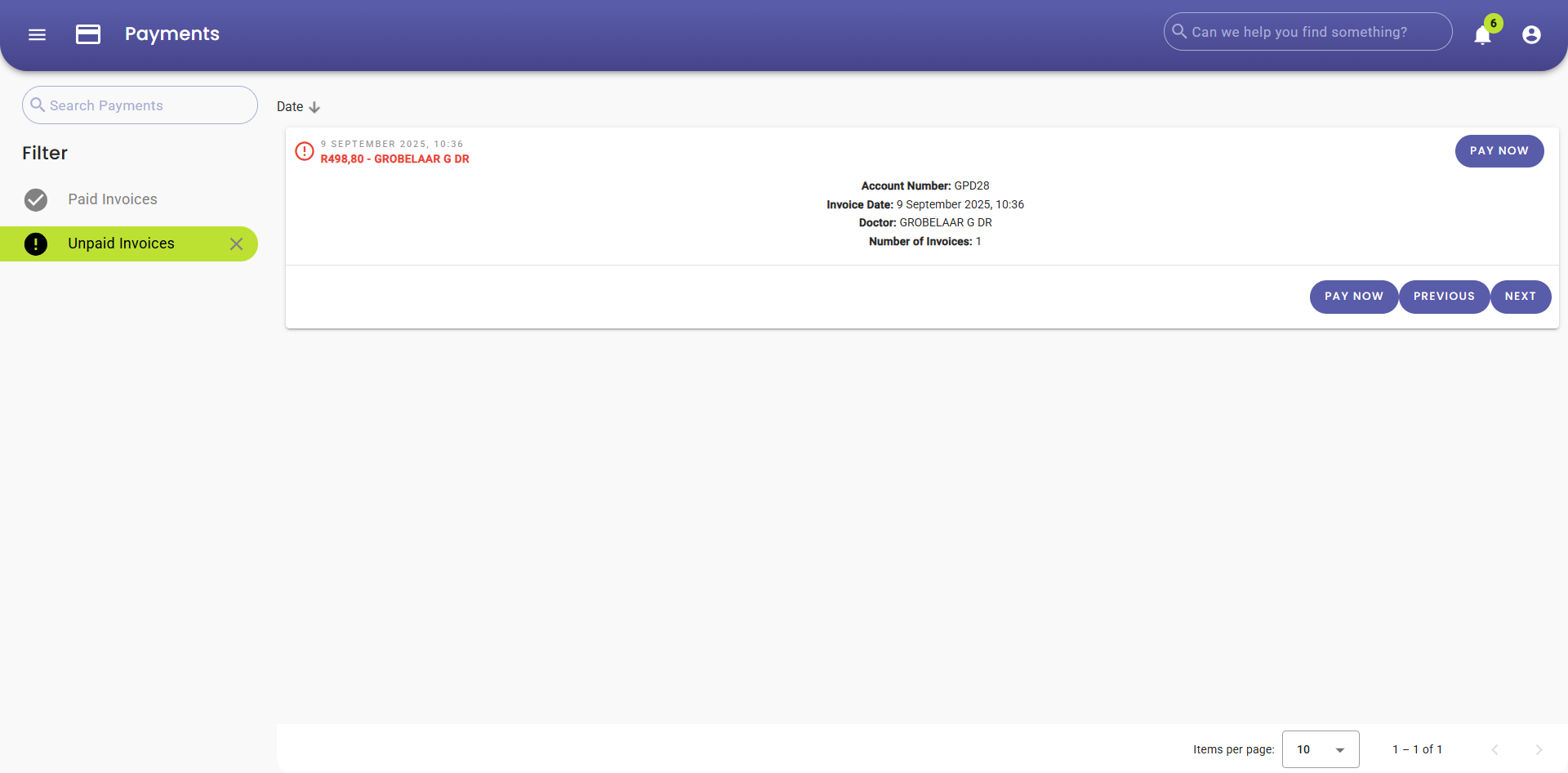
- For more information regarding the Payment screen, please refer to the user manual: myGC Payments Screen: Navigation and Use.
Upcoming Bookings
Provides you with a quick and organised view of your scheduled bookings, including dates, times, and details, helping you stay prepared, manage your time effectively, and reduce missed appointments.
- Click on the View More button.
![]()
- The Bookings screen will open, where you will find all your upcoming and past bookings.
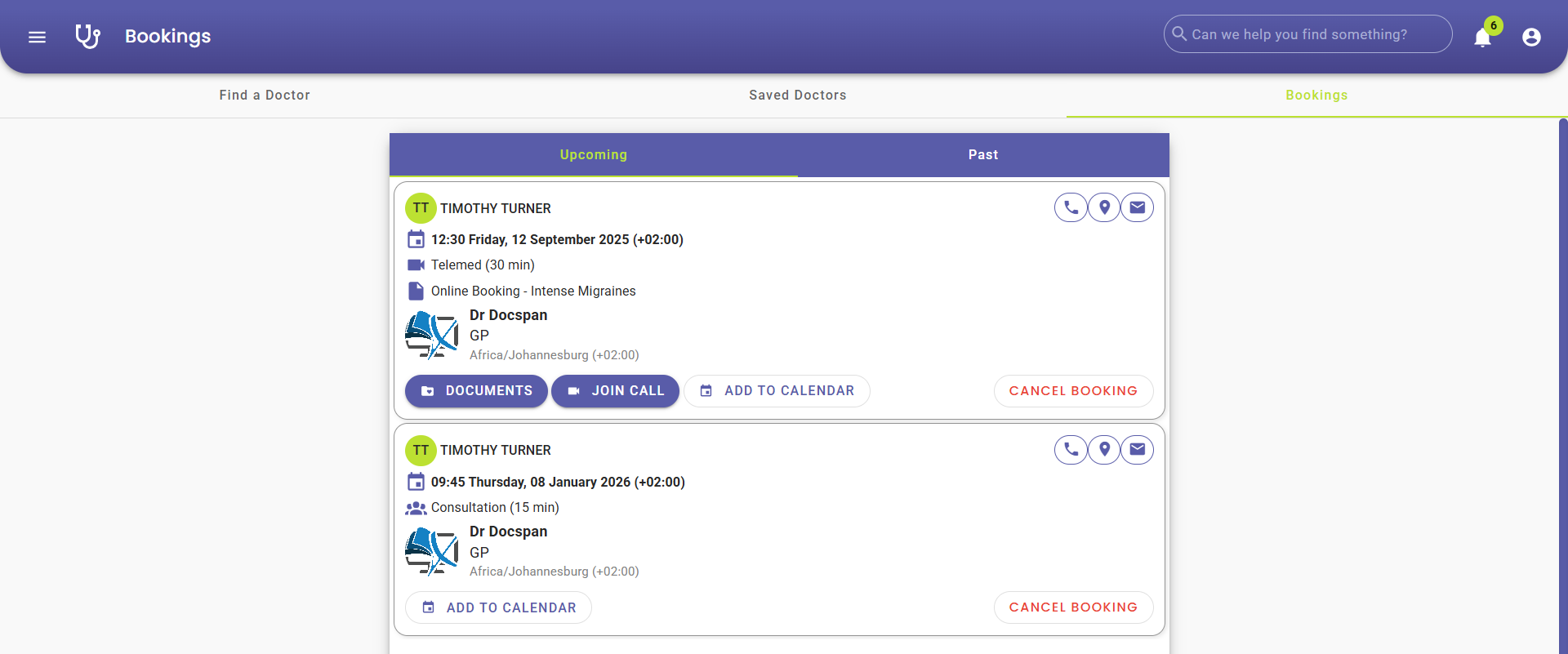
- For more information regarding the Bookings screen, please refer to the user manual: How to Make Bookings Once Logged In.
Secure Message
The purpose of secure messaging is to keep communication private, authentic, and protected from tampering by using encryption, authentication, and data integrity.

- Click on the View More button.
![]()
- The Secure Message screen will open, where you will be able to view all messages received or sent.
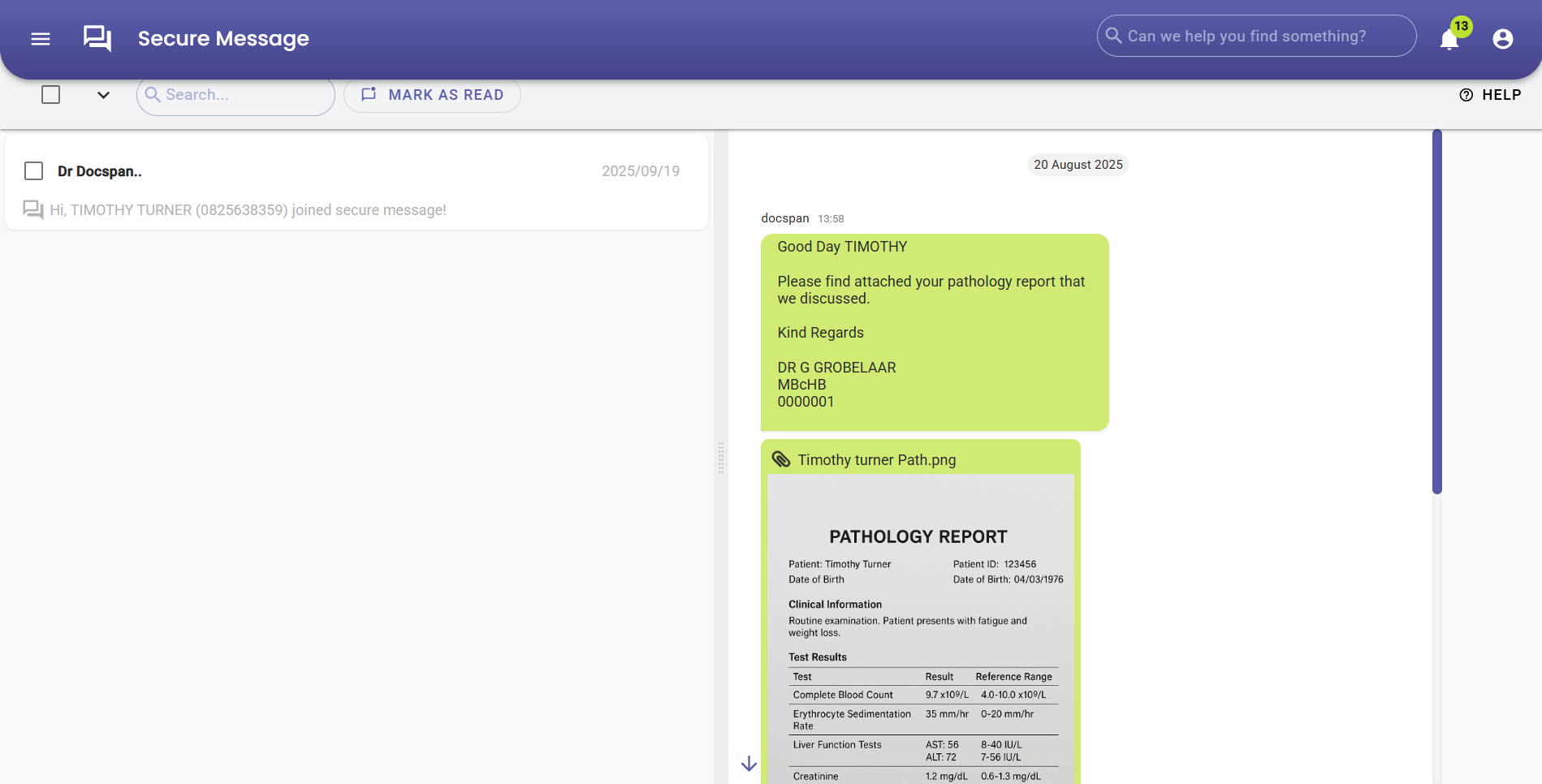
- For more information regarding the Secure Message screen, please refer to the user manual: Secure Messages Screen: Navigation and Use.
Incompleted Forms
This is to notify you of partially completed or missing forms required for bookings, services, or compliance, ensuring all necessary information is submitted accurately and on time to avoid delays or disruptions.

- Click on the View More button.
![]()
- The Health screen will open, where you will be able to view all saved or incomplete forms.
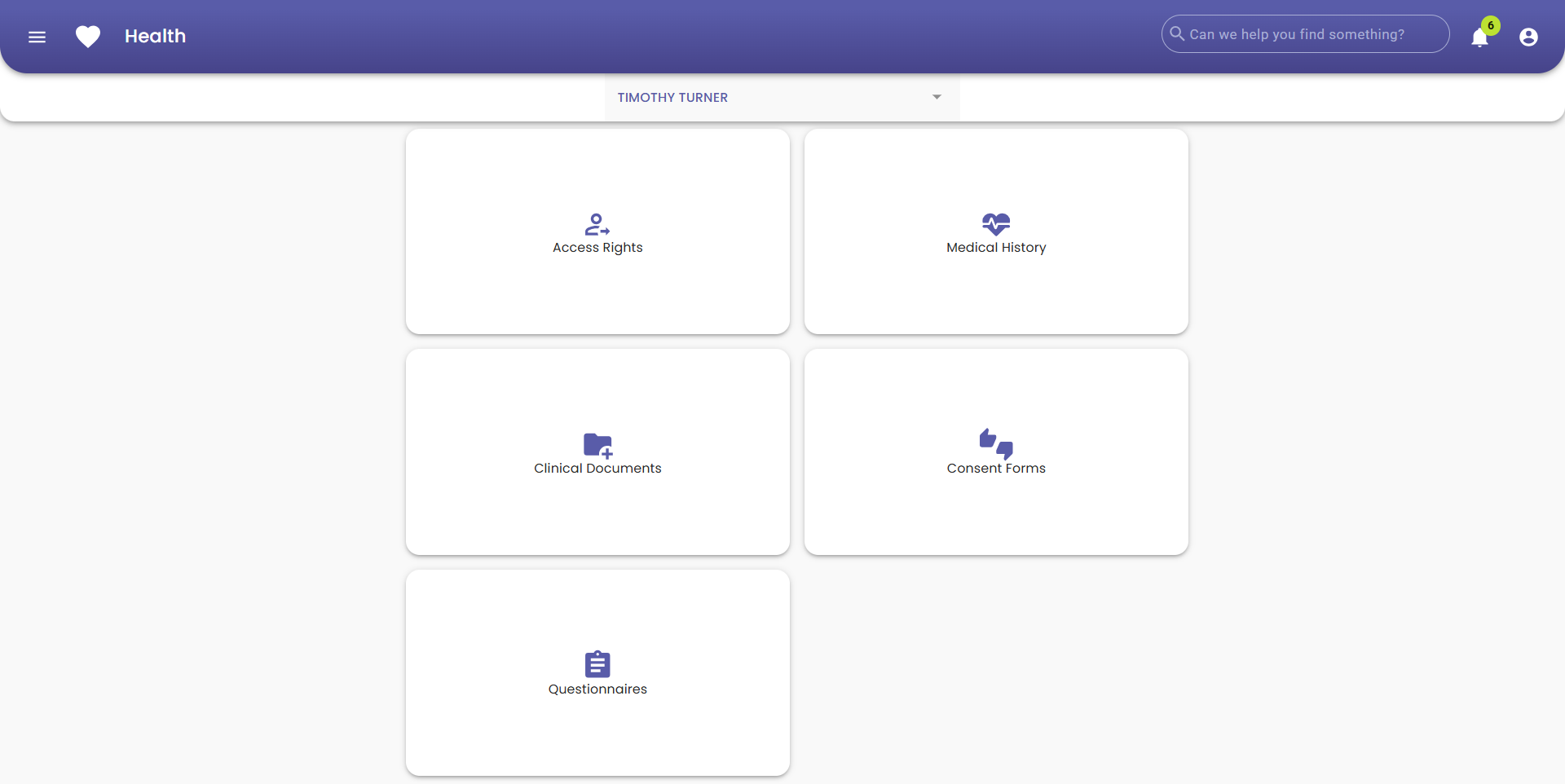
- For more information regarding the Health screen, please refer to the user manual: How to Navigate the Health Screen on myGC.
Quick Action
Quick action buttons provide you with fast, one-tap access to commonly used features, streamlining navigation, saving time, and enhancing overall efficiency within the myGC app.
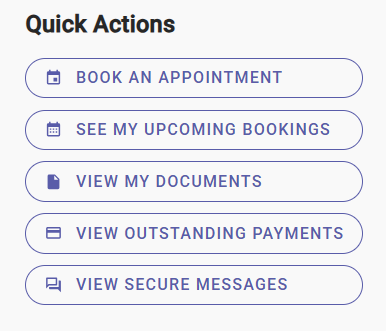
- Click on the Book An Appointment button to make a new booking.
![]()
- Click on the See My Upcoming Bookings button to view all upcoming bookings.
![]()
- Click on the View My Documents button to view all documents.
![]()
- Click on the View Outstanding Payments button to view all payments.
![]()
- Click on the Secure Messages button to view all secured messages.