How to Set Access Rights on myGC
Why Use This Function:
Setting access rights on myGC is an important step in ensuring your medical information remains secure and only accessible to the right people. Before a booking, you can approve or deny the Practitioner’s access to your medical history. By managing these rights, you help protect your privacy while still allowing healthcare professionals to deliver informed and effective care when needed.
The Contents of This User Manual:
- Medical History Access Approved
- Medical History Access Denied
- This user manual will start on the Health screen.
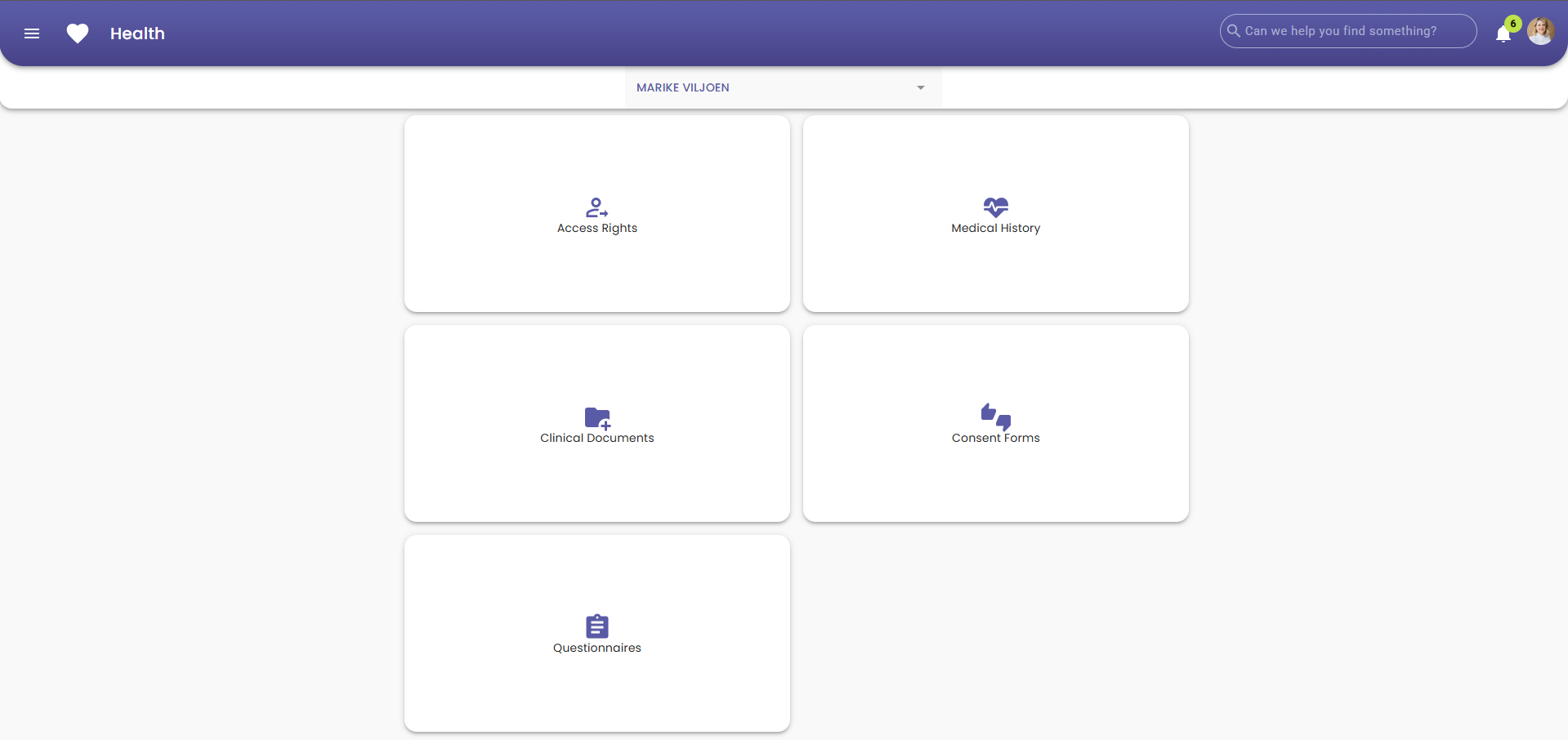
- For more information on how to navigate to the Health screen, please refer to the user manual: How to Navigate the Health Screen on myGC.
- Click on the Access Rights section.
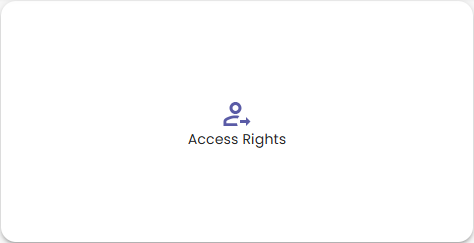
Medical History Approved
Approving your medical history allows the Practitioner to view your past medical information, helping them prepare for your upcoming appointment and provide accurate, personalised care.
- The Access Rights screen will open on the Pending Requests tab.
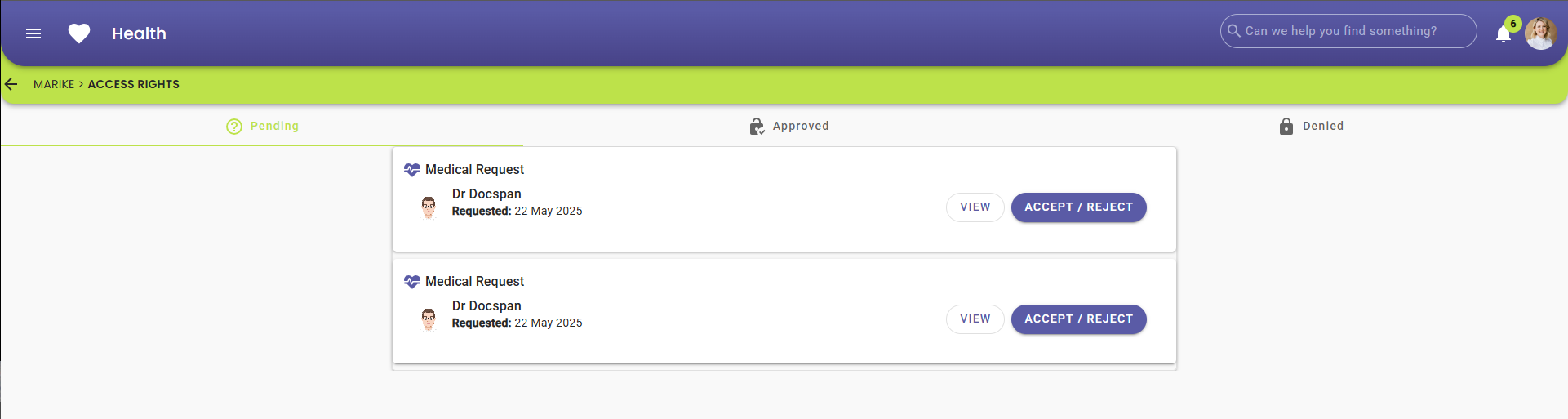
- Click on the View button to view your Medical History.
![]()
- For more information on the Medical History screen, please refer to the user manual: Medical History Screen: Navigation and Use.
- Click on the Accept/Reject button to approve the Practitioner to have access to your Medical History.
![]()
- The Health Data Access Request pop-up will appear.
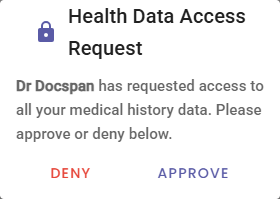
- Click on the Approve button to give the Practitioner access to your Medical History.
![]()
- The Medical History screen will open.
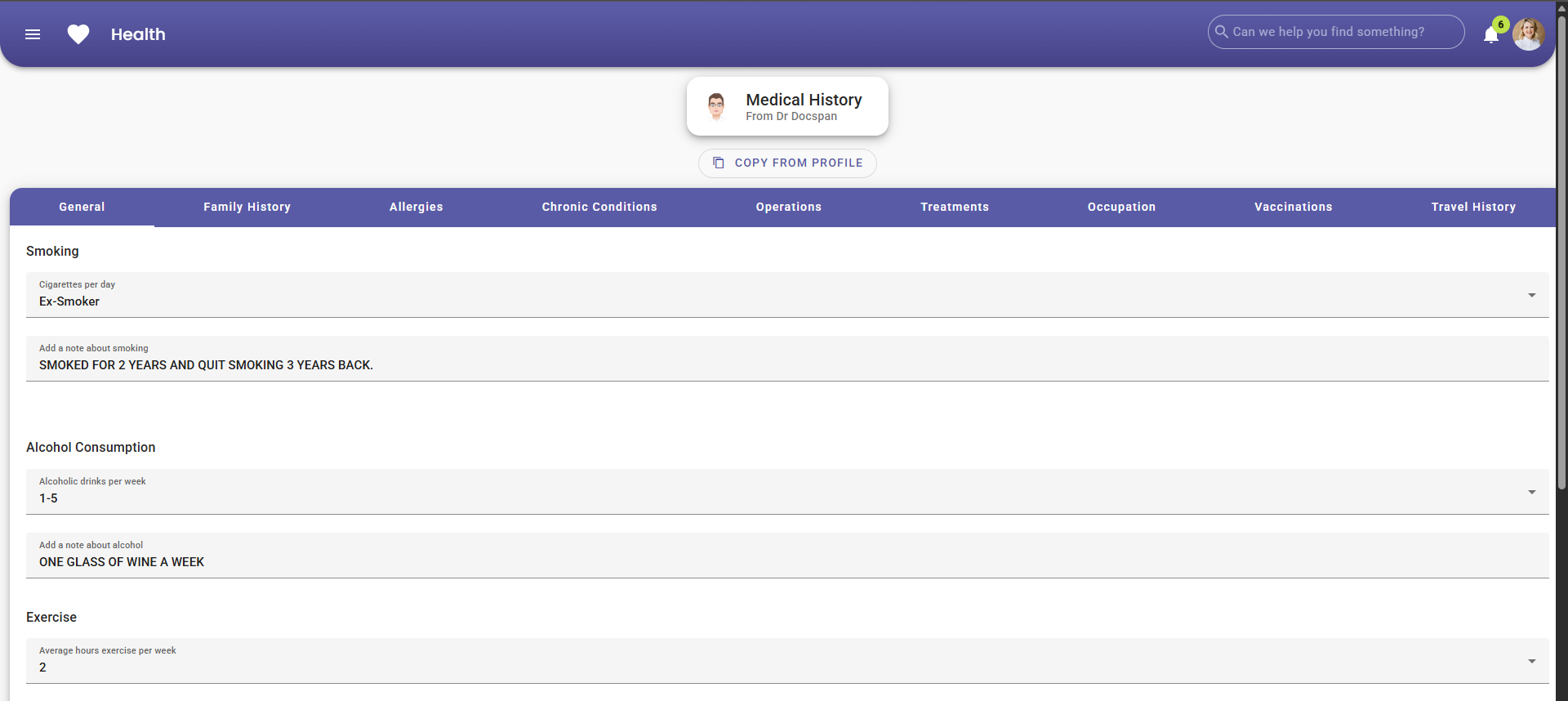
- Scroll to the bottom of the screen and Click on the Submit Medical History button to submit your Medical History to the Practitioner.
![]()
💡Please Note: Ensure all your information is correct and up to date before submitting it.
- Click on the Approved tab.

- The Booked Appointments will now be in the Approved tab.

Medical History Denied
Denying access to your medical history means the Practitioner will not be able to view your previous medical information, which may limit their ability to fully understand your health background during your appointment. However, it also allows you to maintain full control over your personal medical information and share only what you are comfortable with, promoting privacy and informed consent.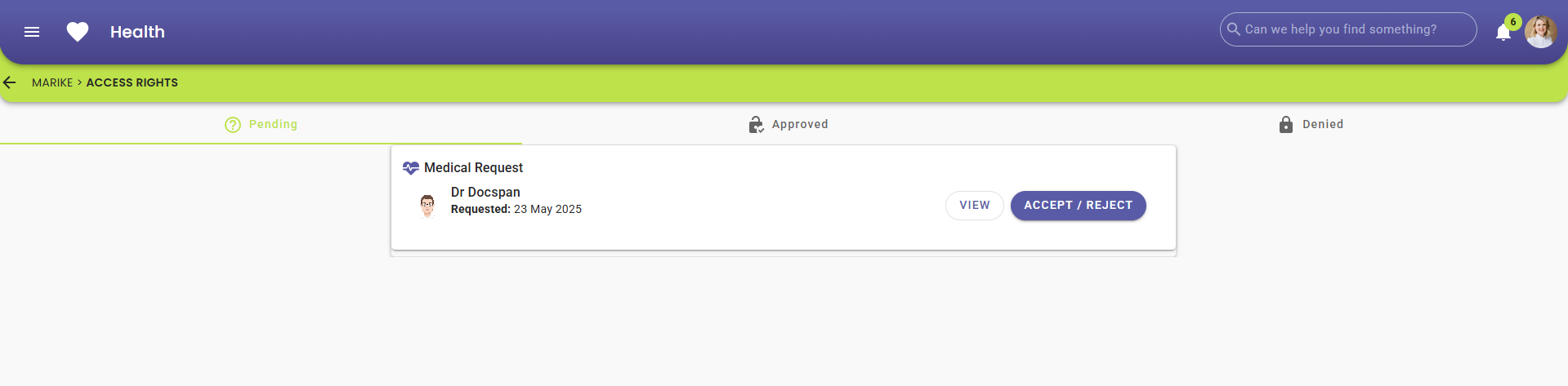
- Click on the Accept/Reject button to reject the request for the Practitioner to have access to your Medical History.
![]()
- The Health Data Access Request pop-up will appear.
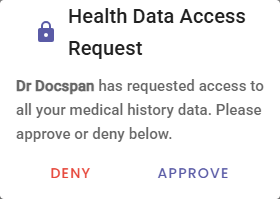
- Click on the Deny button if you wish to deny the Practitioner access to your medical history.
![]()
- Click on the Denied tab on the Access Rights screen.
![]()
- The Booked Appointments will now be in the Denied tab.
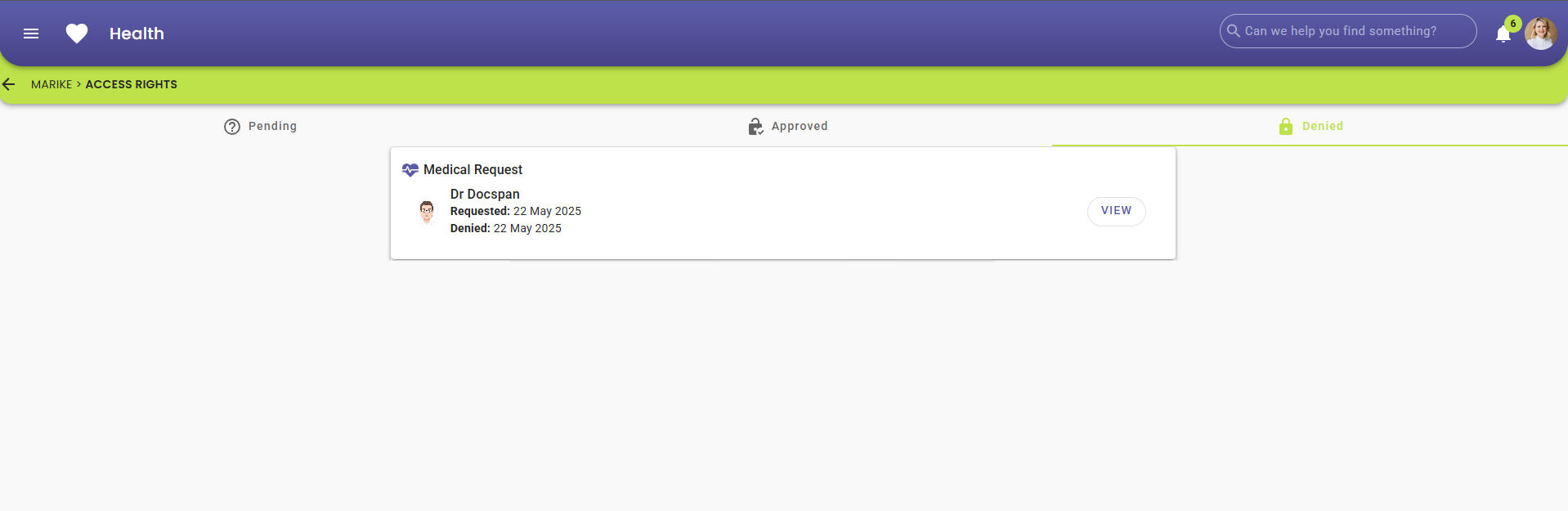
- Click on the View button.
![]()
- The Medical History screen will open, and the response result will show as denied.

Last modified: Monday, 23 June 2025, 11:33 AM