How to Use the myGC Navigation Panel
Why Use This Function:
The MyGC Navigation Panel enables Patients to quickly access and manage their healthcare-related actions, such as making and cancelling bookings, payments, health records, and secure messaging. It serves as the central menu for navigating the myGC Patient Portal. Whether accessed via mobile app, web browser, or In-Practice Kiosk, it also enables synchronised communication between Patients and Practices by linking directly with the GoodX Web App, ensuring information is up to date and securely shared.
The Contents of This User Manual:
- Dashboard
- Notifications
- Health
- Bookings
- Secure Message
- Paytments
- Account
- Feedback
- About myGC
- Log Out
- This user manual will start on the myGC Dashboard screen.
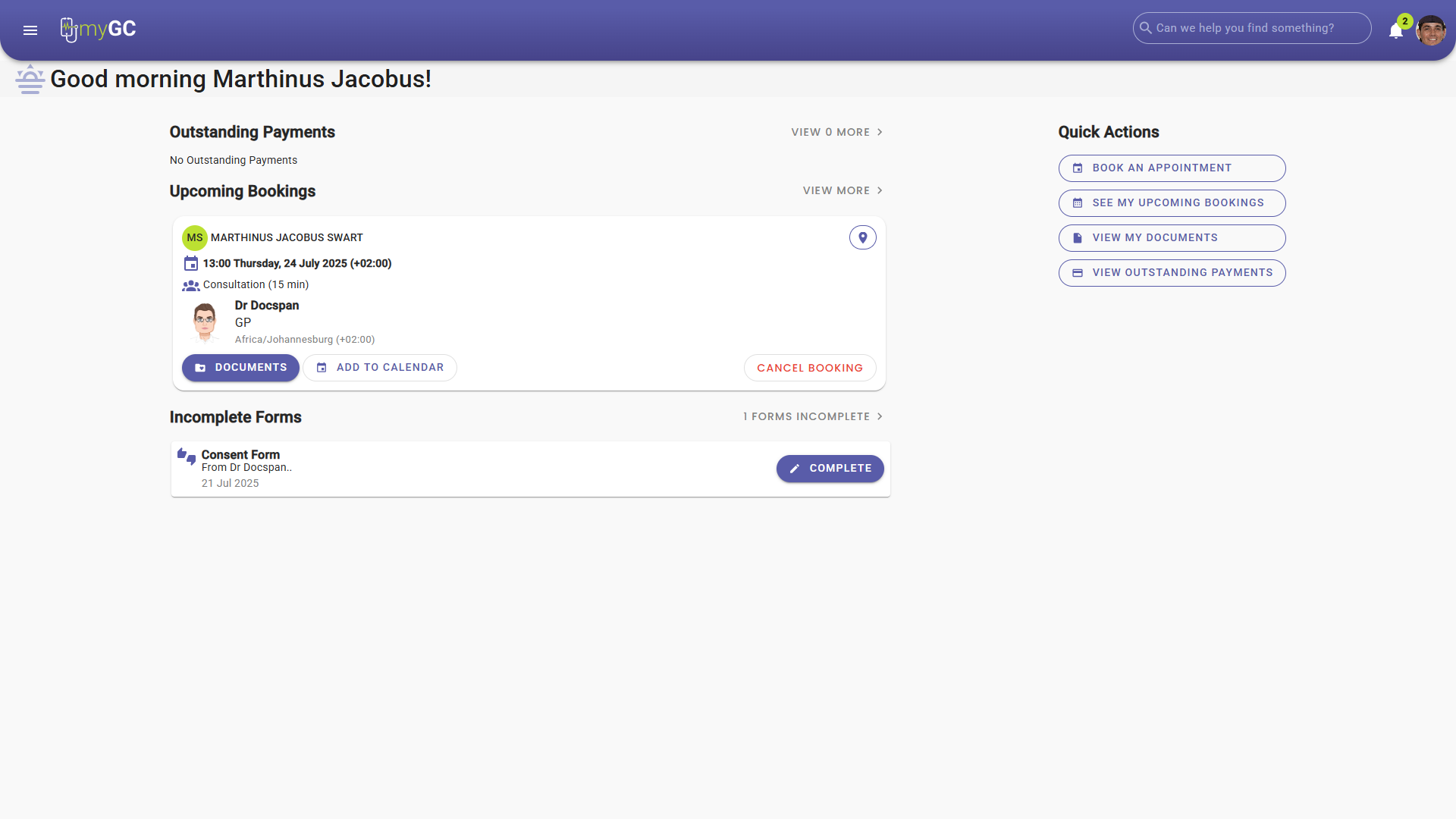
- Click on the Burger menu.

- The Navigation panel will open.
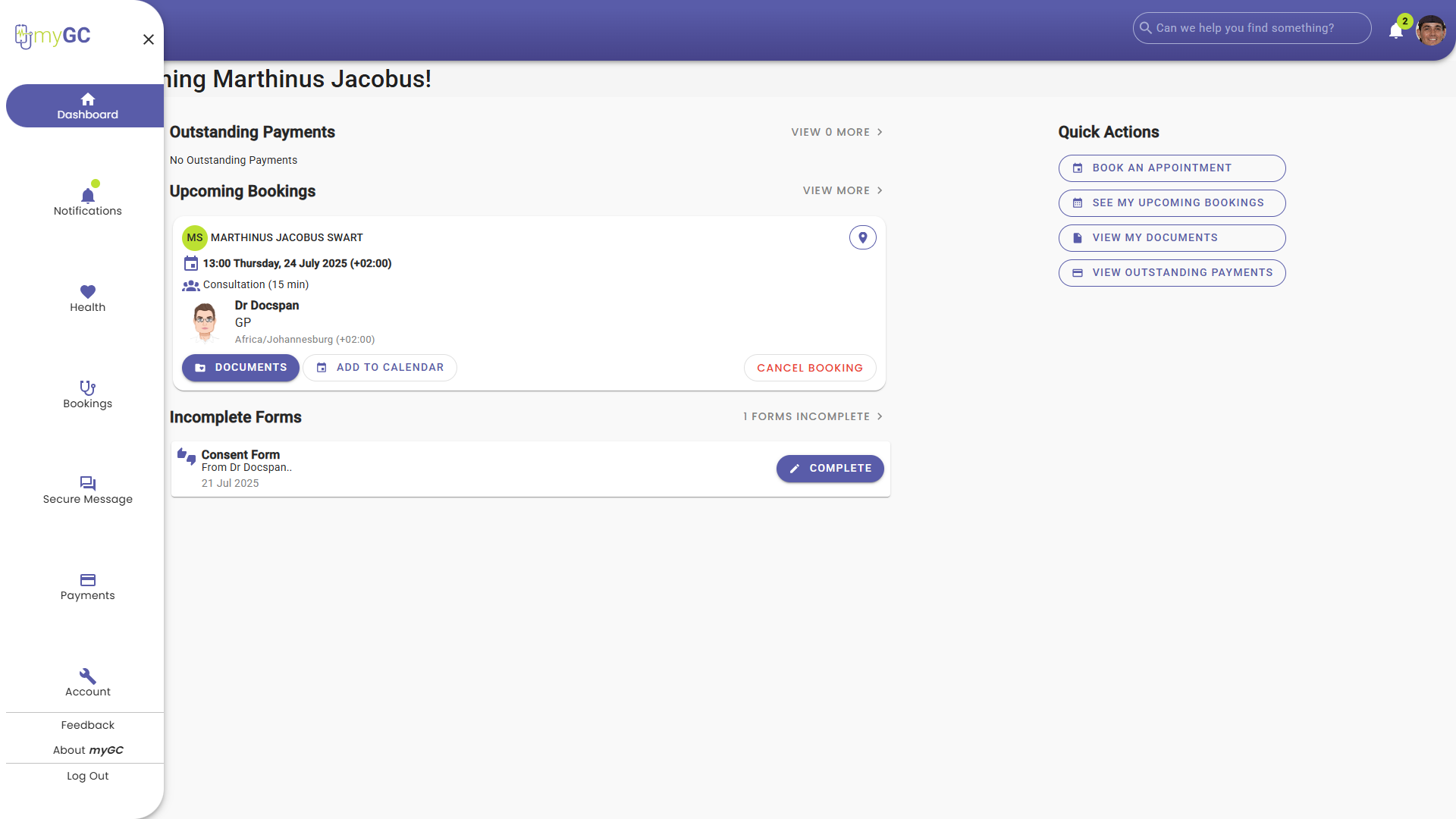
- An explanation will be given of the buttons available:
Dashboard
The Dashboard screen is the first screen that opens when a Patient logs into the myGC portal. It provides a quick summary of the Patient’s current status, like outstanding payments, upcoming bookings, and incomplete forms. It also provides a Quick Action menu, offering quick access to book an appointment, view upcoming bookings, review documents, and check outstanding payments.

- For more information regarding the Dashboard screen, please refer to the user manual: Navigating the myGC Dashboard.
Notifications
The Notifications screen displays a chronological timeline of alerts and updates sent by the Practice to the Patient, including booking confirmations, telemedicine requests, payment reminders, consent forms, and questionnaires. This helps the Patients to manage their health admin without getting lost in emails or forgetting important tasks.
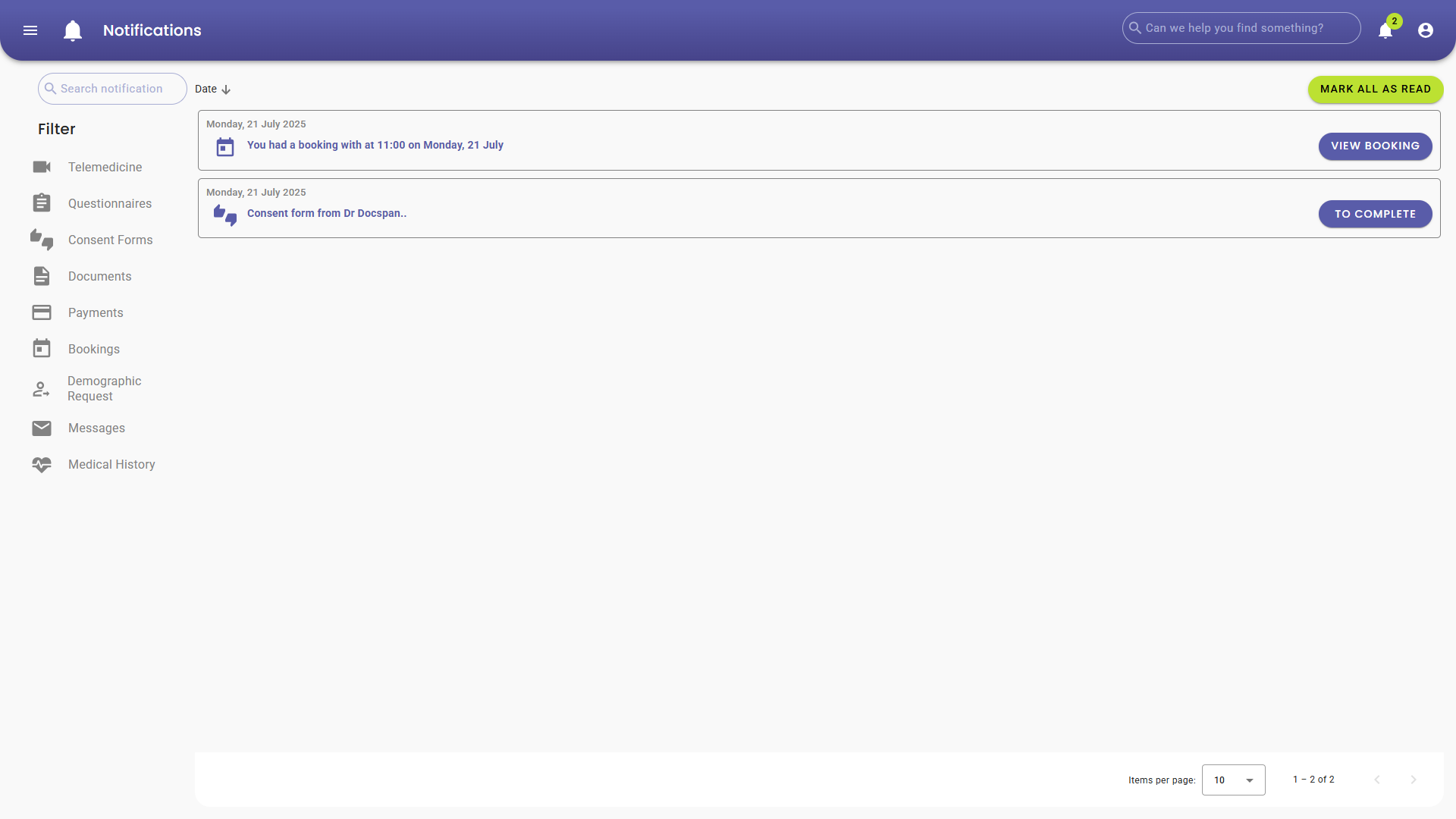
- For more information regarding the Notifications screen, please refer to the user manual: myGC Notifications Screen: Navigation and Use.
Health
The Health screen helps the Patient to provide important medical information to the Practice, such as medical history and completed consent forms. Patients can also manage access rights, controlling who can view their health information. In addition, the screen provides access to all clinical documents shared by the Practice, including referral letters, sick notes, and prescriptions.
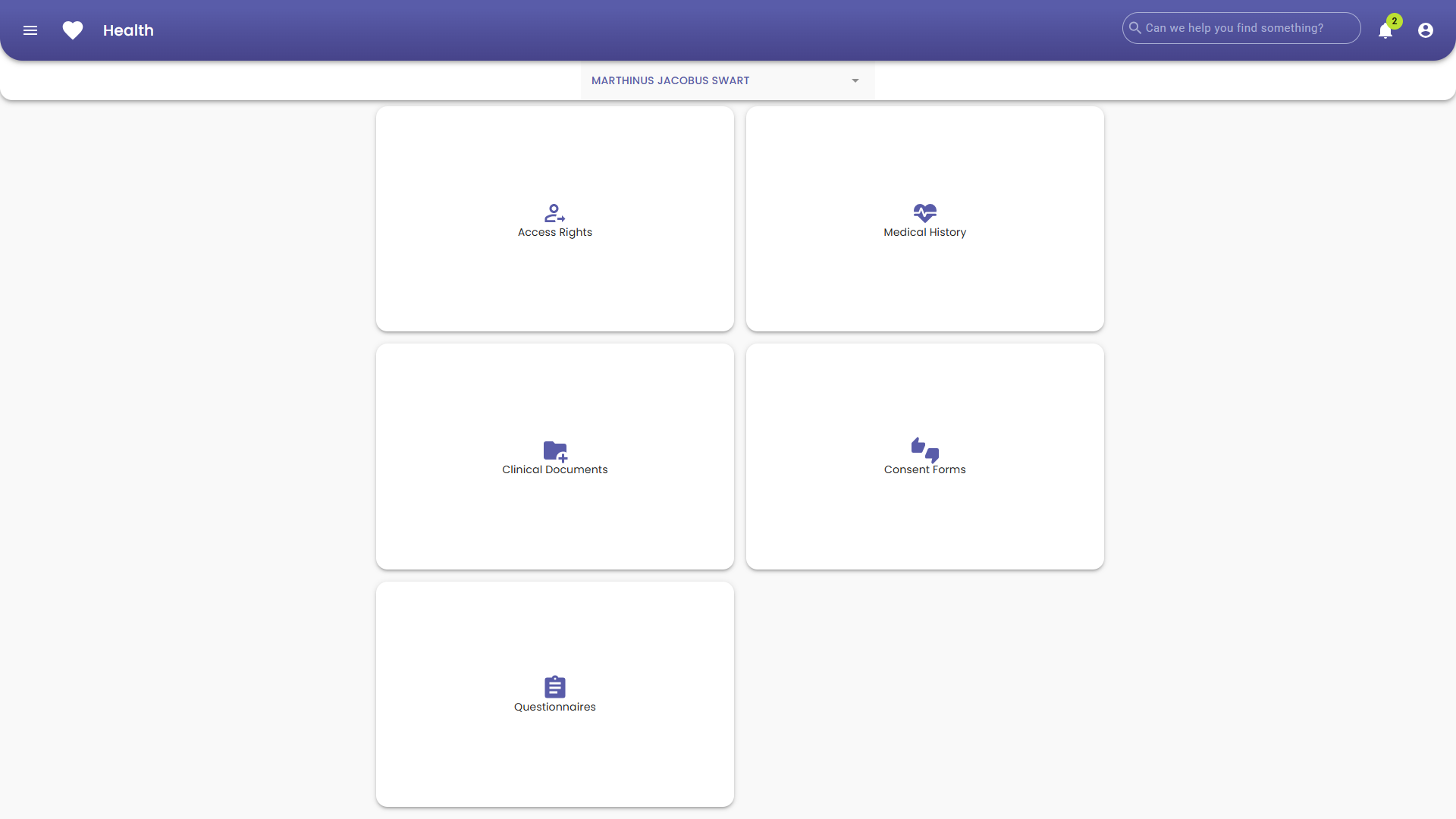
- For more information regarding the Health screen, please refer to the user manual: How to Navigate the Health Screen on myGC.
Bookings
The Bookings screen helps the Patient find a Practitioner in their area by using location services to display a list of nearby Practices on a map. Each Practice entry includes the Practitioner`s Name, Cancellation Policy, available Booking Timeslots, and distance from the Patient. Patients can also access previously saved Practitioners, view upcoming bookings, and review a complete record of past bookings made through the myGC portal.

- For more information regarding the Bookings screen, please refer to the user manual: How to Make Bookings Once Logged In.
Secure Message
The Secure Message screen allows the Patient to safely communicate and exchange medical information with their healthcare provider, including documents and images. These shared files can easily be saved by either the Practitioner or the Patient on their own devices, and can be linked directly to the Patient’s clinical record for seamless record-keeping.

- For more information regarding the Secure Message screen, please refer to the user manual: Secure Messages Screen: Navigation and Use.
Payments
The Payments screen displays a chronological list of both paid and unpaid Invoices. Patients can use Filters to narrow the list by date or by Invoice status, making it easy to track and manage outstanding payments.
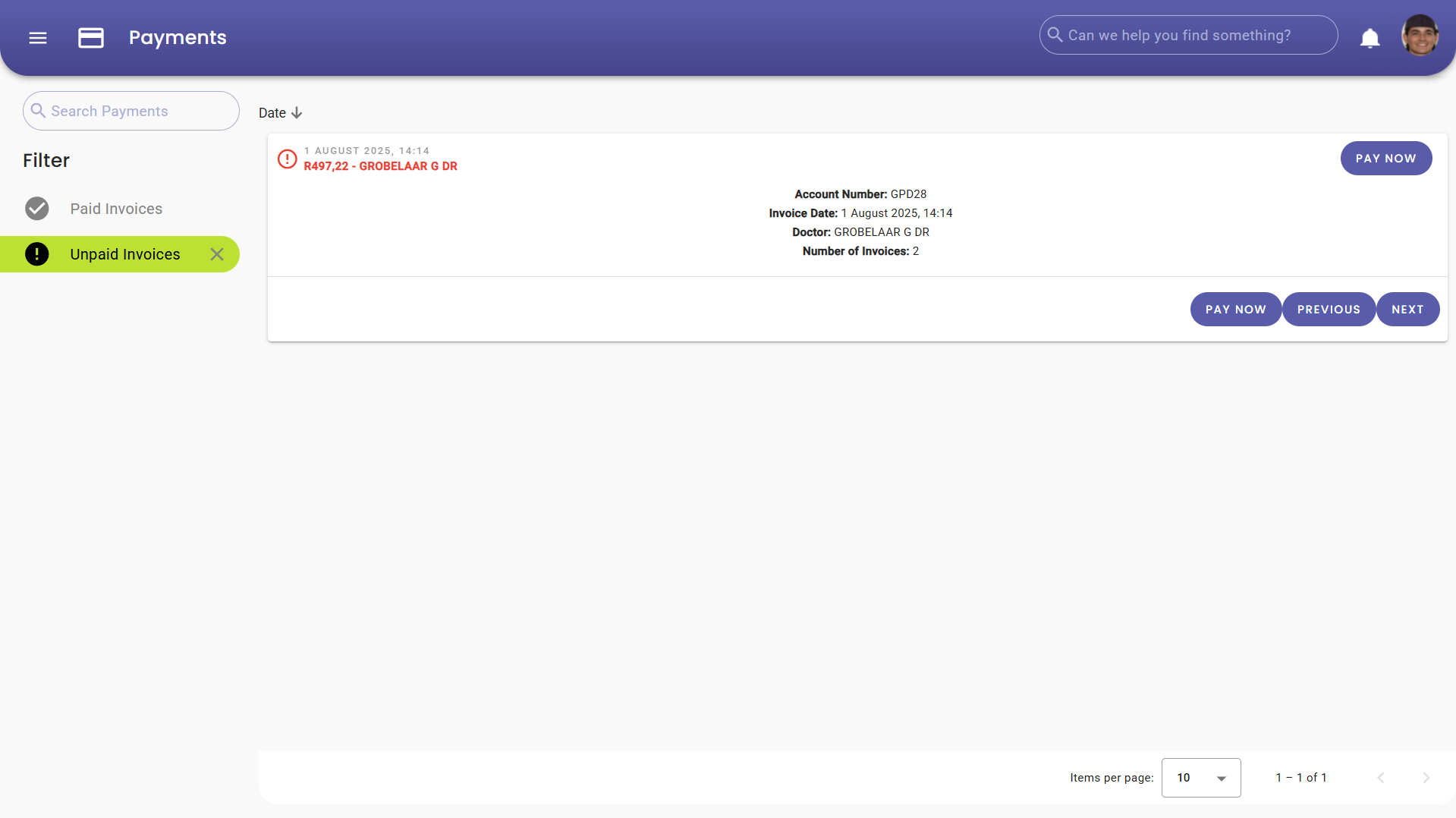
- For more information regarding the Payments screen, please refer to the user manual: myGC Payments Screen: Navigation and Use.
Account
The Account screen will help you to manage your personal profile by adding or updating key details such as Initials, Surname, Date of Birth, ID Number, Medical Aid Information, Contact Details, as well as Home and Postal Addresses. You can also update your preferred Payment Methods, access general Account Settings, and manage linked dependents via the Family Management tab.

- For more information regarding the Account screen, please refer to the user manual: myGC Account: Navigation and Use.
Feedback
The Feedback form allows Patients to rate their experience using the myGC portal by selecting from a range of satisfaction options. Patients can optionally provide written feedback, choose to be contacted for follow-up, and specify their preferred method of communication, Email or Phone. There's also an option to join the myGC beta testing programme for those interested in shaping future features.

- For more information regarding the Feedback screen, please refer to the user manual: myGC Dashboard: Navigating the Feedback Screen.
About myGC
The About myGC screen provides information about the current version of the myGC portal, including the release date and a link to view the latest release notes. This helps Patients stay informed about new features, improvements, and any recent changes to the platform.

Log Out
The Log Out button securely ends the current session and returns the Patient to the login screen. This ensures that all personal and medical information remains secure, especially when accessing myGC from a shared or public device.

- Tap the OKAY button to securely end your session.