myGC Account: Navigation and Use
Why Use This Function:
The Account tab in myGC serves as a central hub where Patients can view, edit, and maintain their core demographic and identification details, such as name, photo, identification, date of birth, and gender, within their digital health profile. This self-service functionality ensures data accuracy without the need for in-person updates, keeping information synchronised across all app features. By enabling Patients to take control of their own details, the screen promotes convenience, safety, and efficiency, reducing administrative friction while supporting accurate clinical, billing, and emergency processes for better overall healthcare outcomes.
The Contents of This User Manual:
- My Account
- Payment Methods
- Medical Aid
- Family Management
- Settings
- This user manual will start on the myGC Dashboard screen.
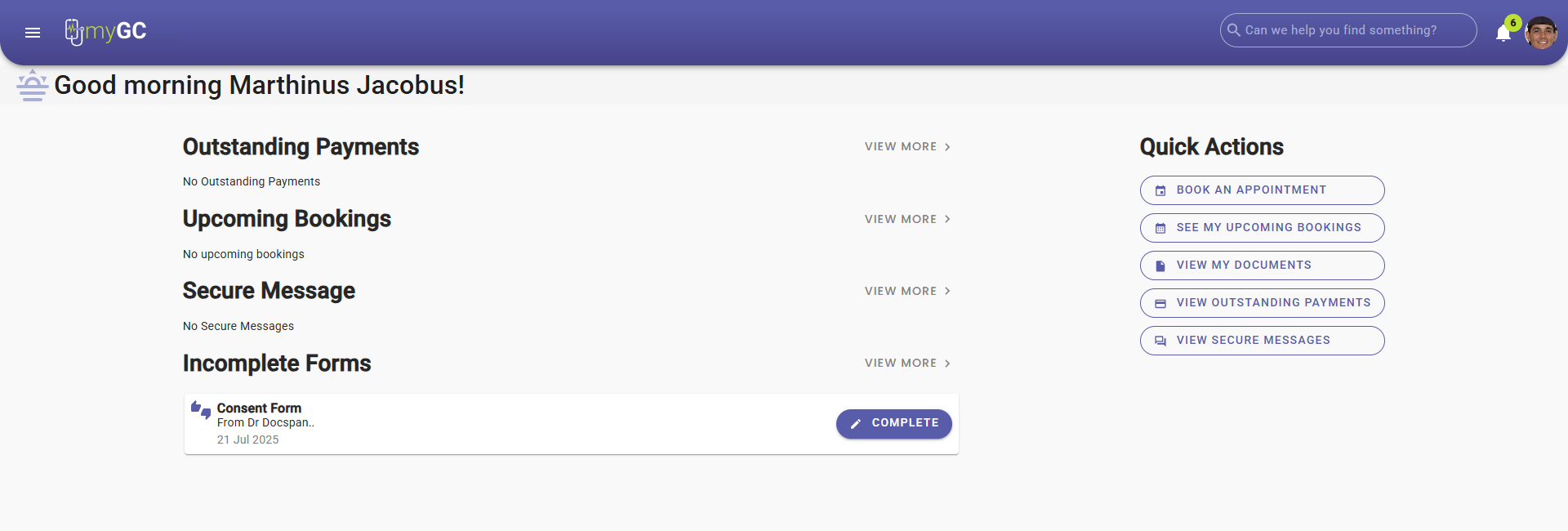
- Click on the Burger button.

- The myGC Navigation panel will open.
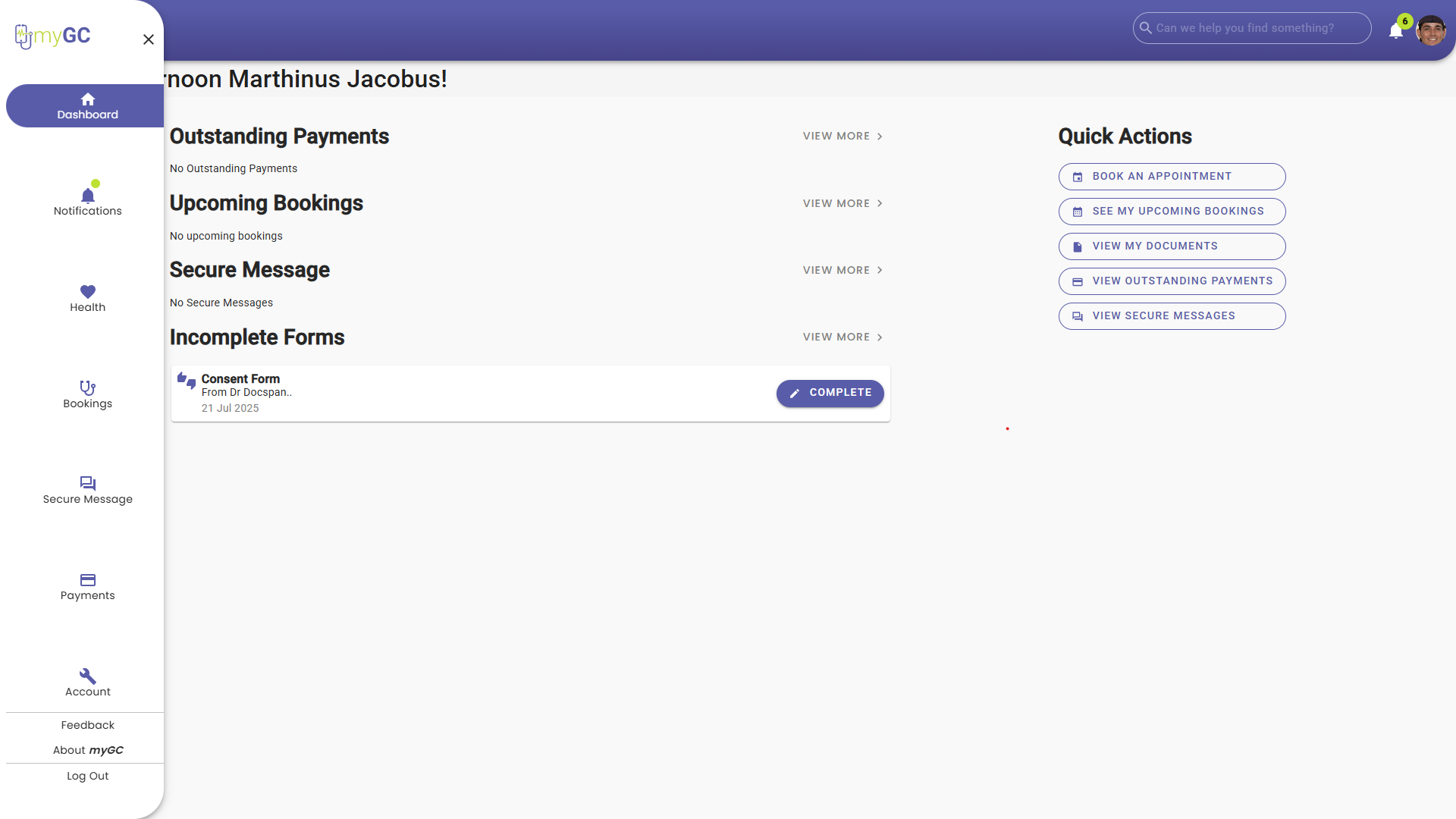
- Click on the Account button.
- The Account screen will open on the My Account tab.
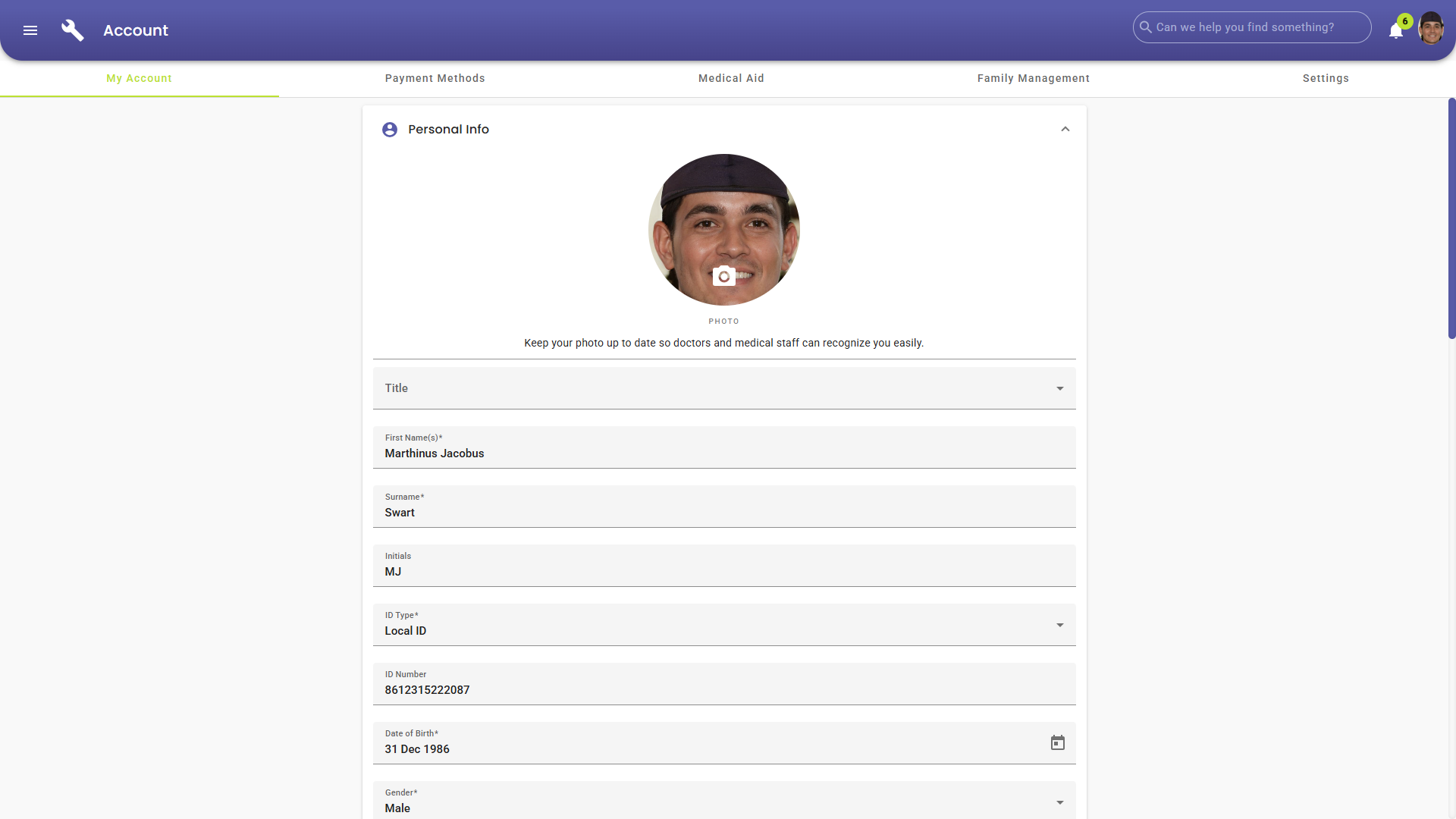
My Account
The My Account screen allows Patients to manage and maintain their personal and contact information within myGC. This includes key demographic and identification details such as name, title, date of birth, and gender, as well as contact and address information like email, phone numbers, and home or postal addresses. Patients can also upload or update their photo to help medical staff easily identify them during appointments or emergencies. Patients to take control of their own data, reducing administrative errors and improving the accuracy of information shared with Practitioners and administrative staff.
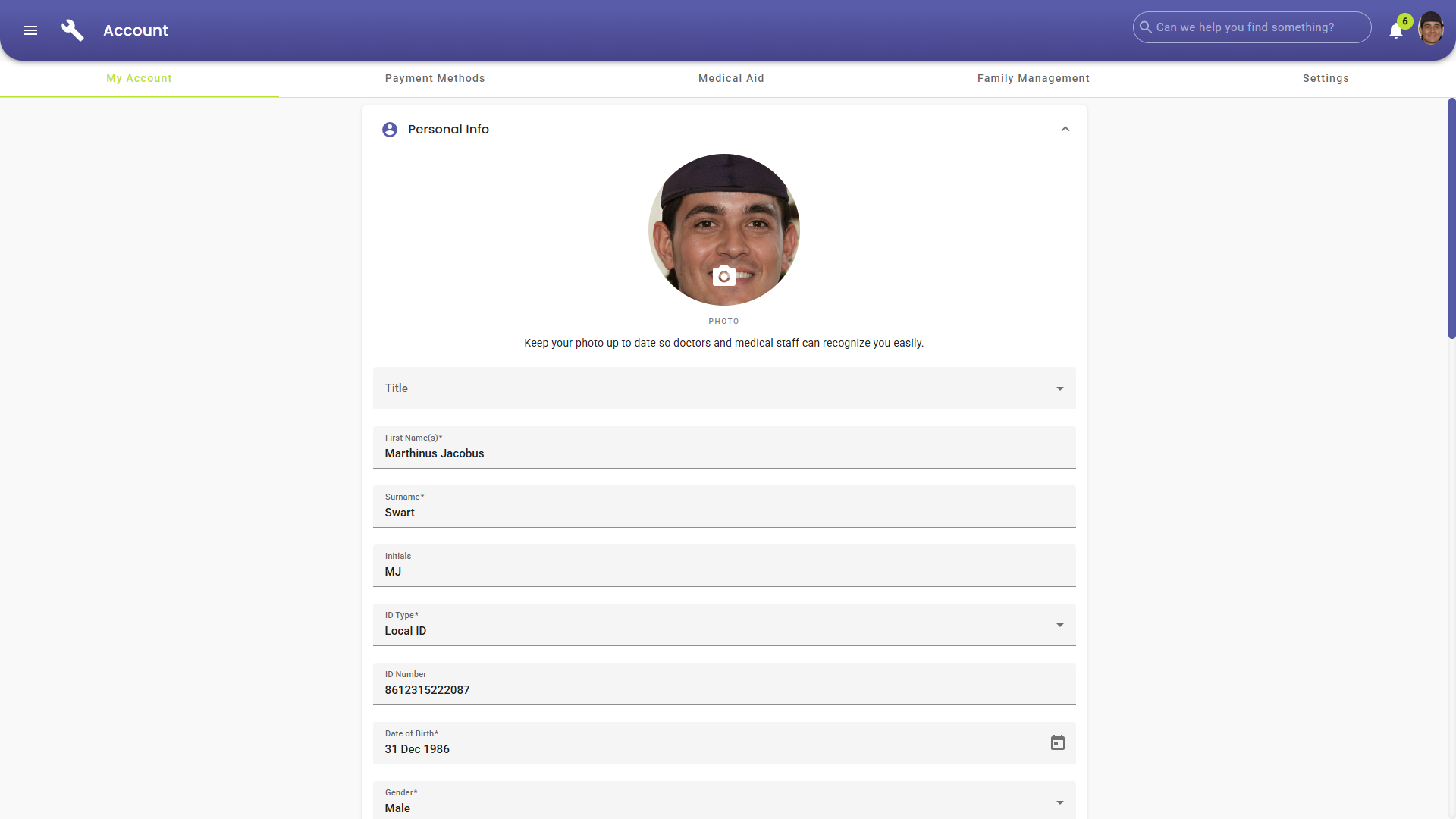
- For more information regarding the My Account screen, please refer to the following user manual: myGC Account: My Account.
Payment Methods
The Payment Methods tab provides a secure and convenient way to manage your saved cards. By adding your preferred card or multiple cards, you ensure seamless payment processing for future transactions. Having the ability to remove outdated or unused cards also helps keep your account information current and secure. This tab gives you full control over how payments are handled, making the process faster, more reliable, and tailored to your preferences.
- Click on the Payment Methods tab.
- The Payment Methods tab will open.
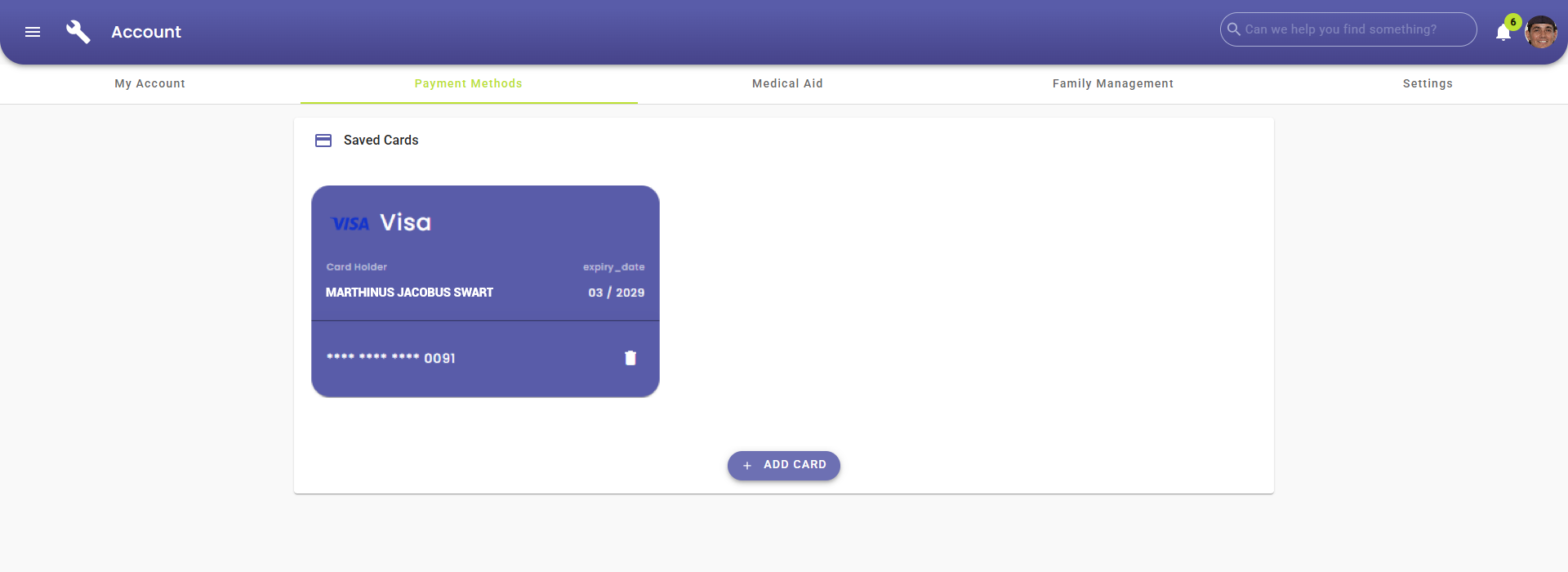
- For more information regarding the Payment Methods tab, please refer to the user manual: myGC Account: Payment Methods Tab.
Medical Aid
The Medical Aid tab allows Patients to manage their Medical Aid details, including the Medical Aid Scheme, Number, Dependant Type, and Dependant Code. Patients can select the main member, add Dependants, and upload a photo of their Medical Aid card for quick verification. Keeping this information up to date ensures accurate billing, smooth claim processing, and reduced administrative delays, giving both Patients and Practices a faster, more efficient healthcare experience.
- Click on the Medical Aid tab.
![]()
- The Medical Aid tab will open.
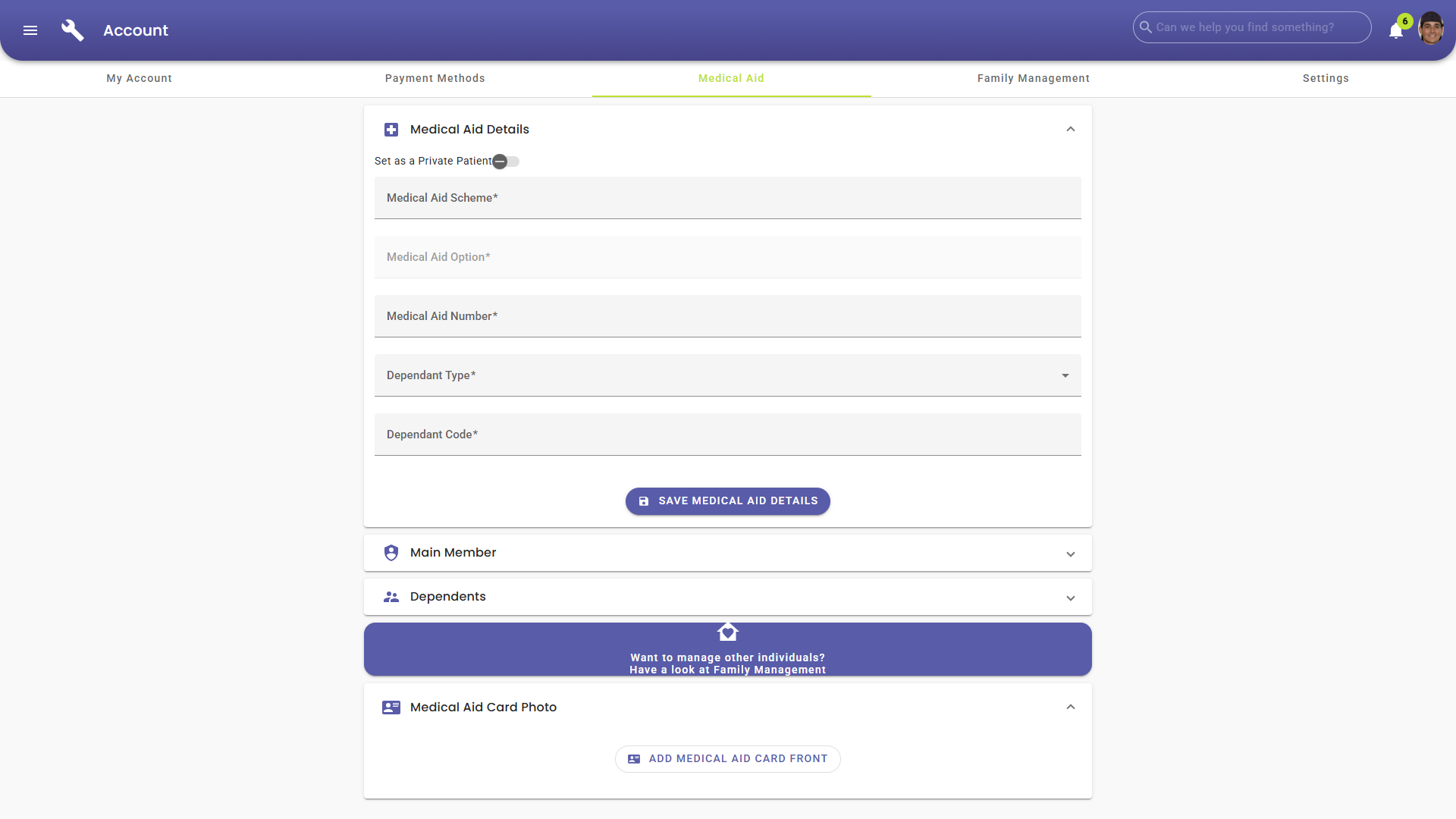
- For more information regarding the Medical Aid tab, please refer to the user manual: myGC Account: Medical Aid Tab.
Family Management
The Family Management tab allows you to create and manage family groups linked to your account. You can add a New Family, assign a main family member, and Invite Family Members to join via email. This ensures that all related individuals are grouped under one profile for easier management of Accounts, Payments, and Medical Aid information.
- Click on the Family Management tab.
- The Family Management tab will open.
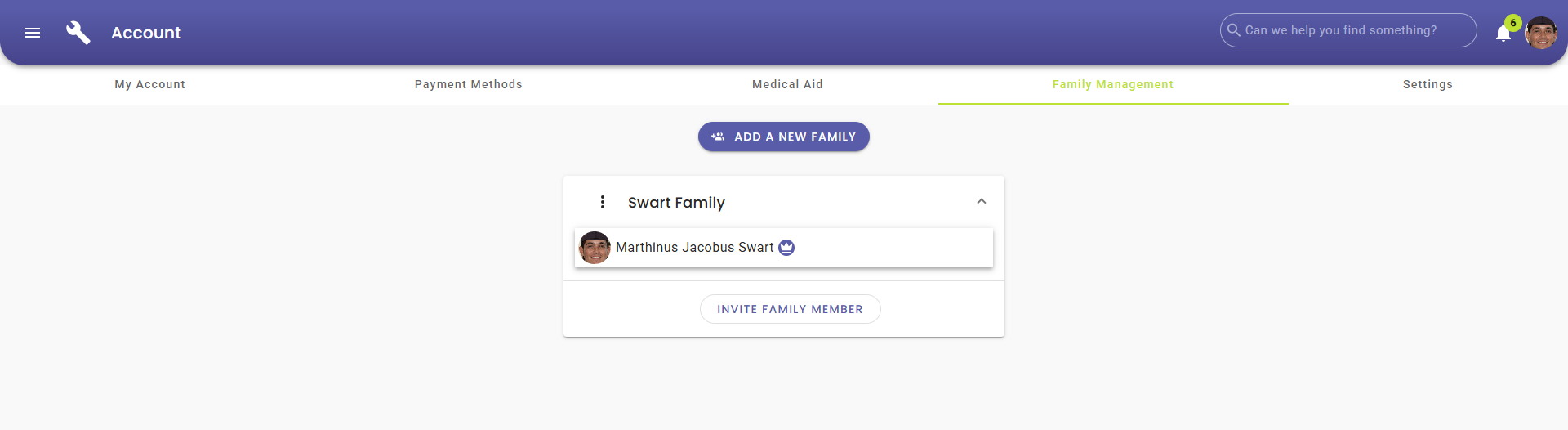
- For more information regarding the Family Management tab, please refer to the user manual: myGC Account: Family Management Tab.
Settings
The Settings tab serves as the central hub for personalising and securing the user experience within myGC. It allows Patients to adjust language and notification preferences to enhance usability, manage passwords to maintain account security, and review privacy policies to ensure transparency and compliance with data protection standards. By combining flexibility, transparency, and security, the Settings tab strengthens Patient engagement and ensures a tailored, trustworthy healthcare experience.
- Click on the Settings tab.
- The Settings tab will open.
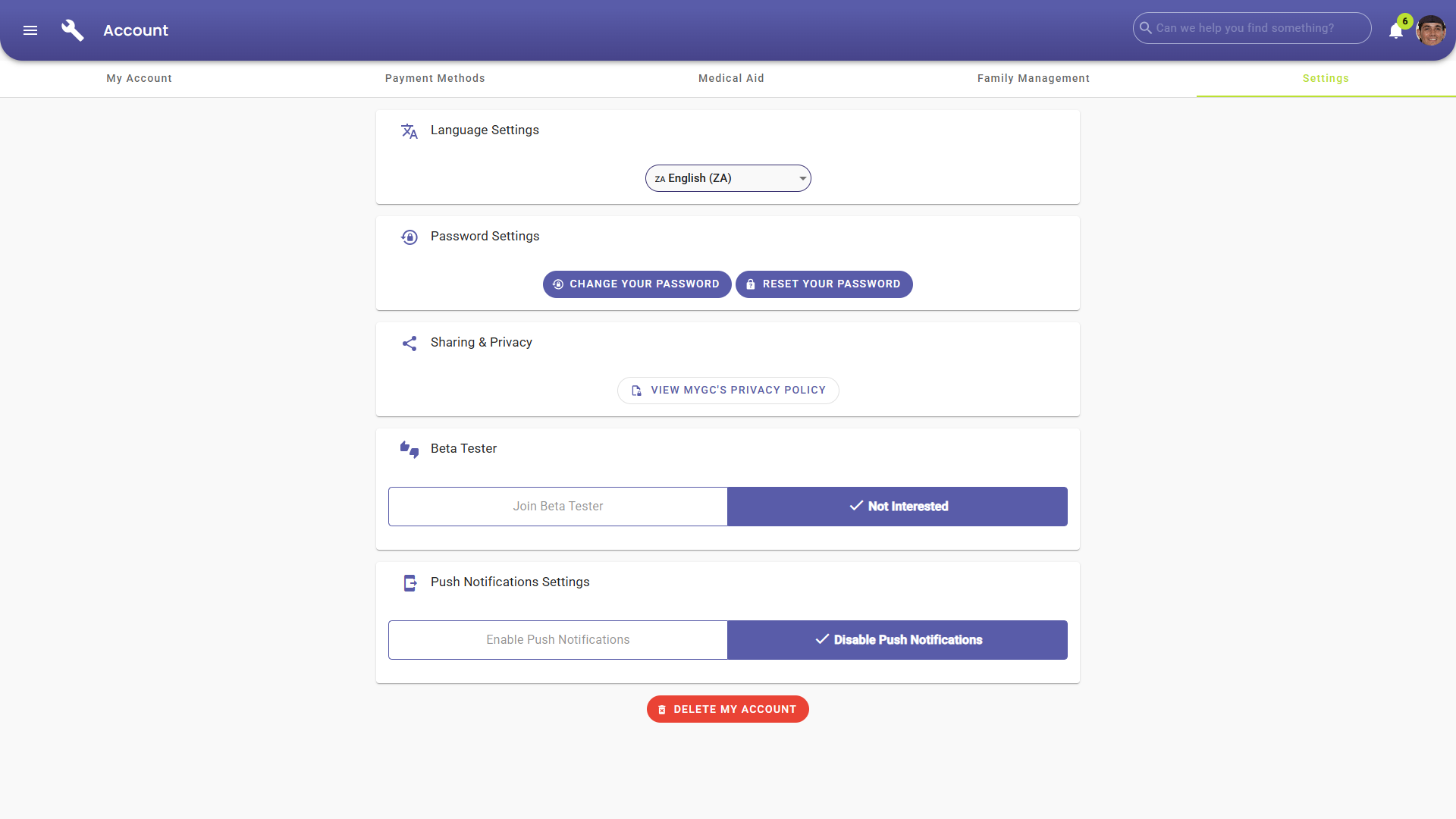
- For more information regarding the Settings tab, please refer to the user manual: myGC Account: Navigating the Settings Tab.