Questionnaires on myGC
Why Use This Function:
Questionnaires on myGC provide Practitioners with any additional details required before a consultation, eliminating the need for physical forms.
- This user manual will start on the Email that you received from the Practitioner.
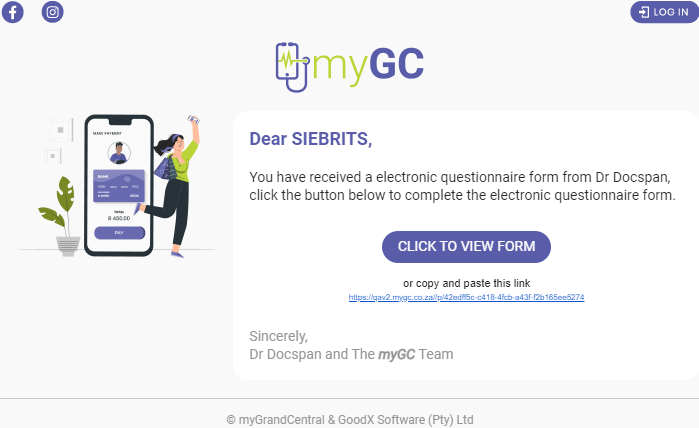
- Click/Tap on the Click to View Form button.
![]()
- The Questionnaire screen will open.
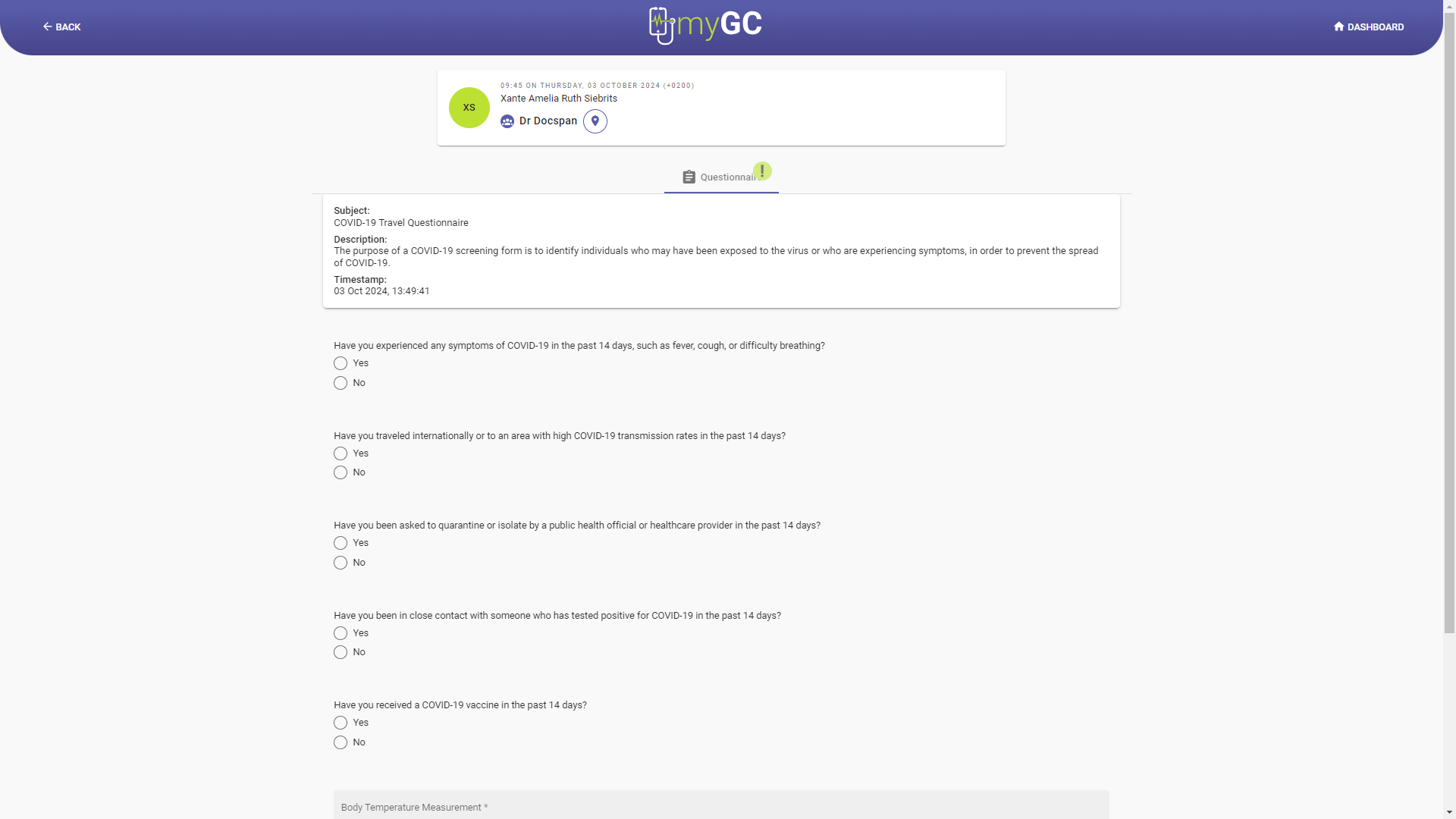
- Click on the Save and Send button after filling in the Questionnaire.
![]()
- A Notification will appear stating that the Questionnaire has been submitted successfully.
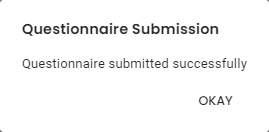
- Click/Tap on the Okay button to close the notification and advance to the Feedback screen.
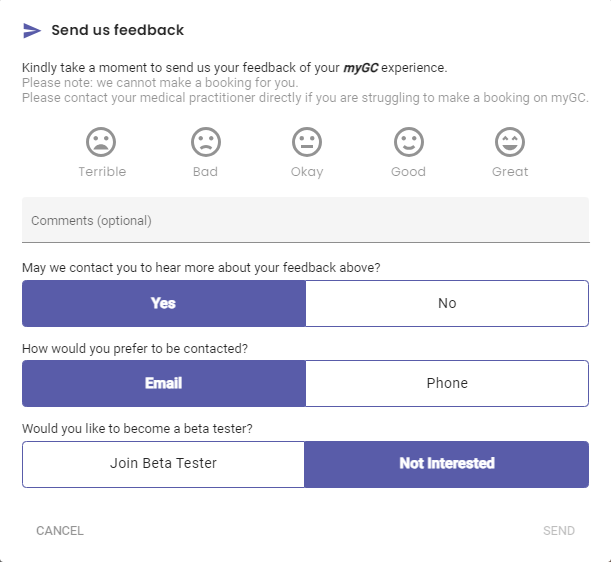
- For more information regarding the Feedback screen, please refer to the user manual: myGC Dashboard: Navigating the Feedback Screen.
Last modified: Wednesday, 16 October 2024, 8:41 AM