How to Log In to myGC
Why Use This Function:
Logging in refers to the process of securely accessing the myGC app by providing your valid credentials, such as an Email Address, phone number, or ID Number, together with a password. These details are created when you first sign up and serve as the unique key to your account.
Logging in is essential for protecting your sensitive information, ensuring that only you can view or manage your account data. By requiring login details, the system safeguards your privacy, supports accountability, and creates a trusted environment where you can confidently access your personal and Practice-related information.
The Contents of This User Manual:
- Log In
- Forgot Password
- Log In with Google
- This user manual will start on your prefered Search Engine, and Type: mygc.co.za into the search bar.
💡Please Note: For the purpose of this user manual, Google Chrome will be used.
- The myGC Landing Page will open.
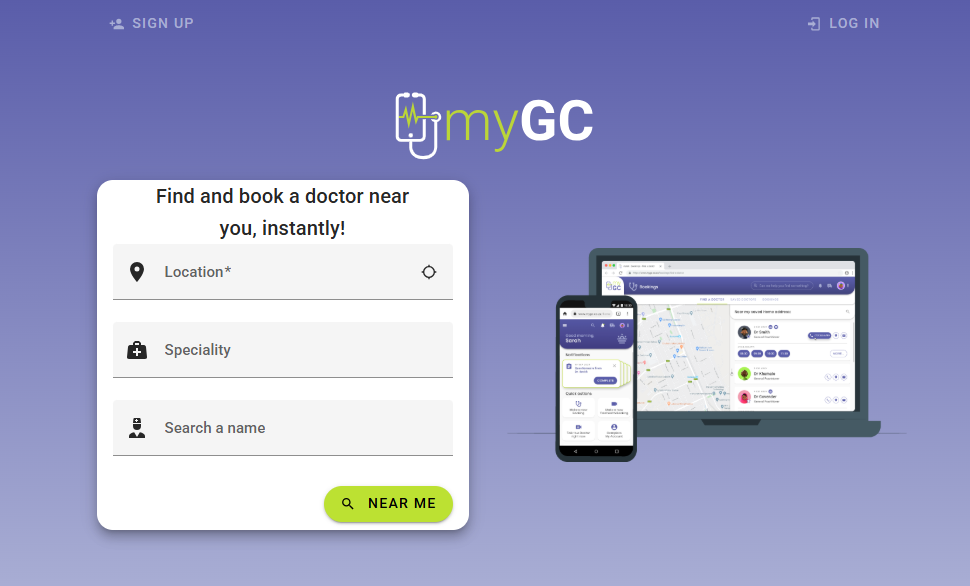
Log In
Allows you to gain access to their myGC account by entering their login details.- Click on the Log In button.
![]()
- The Login page will open.
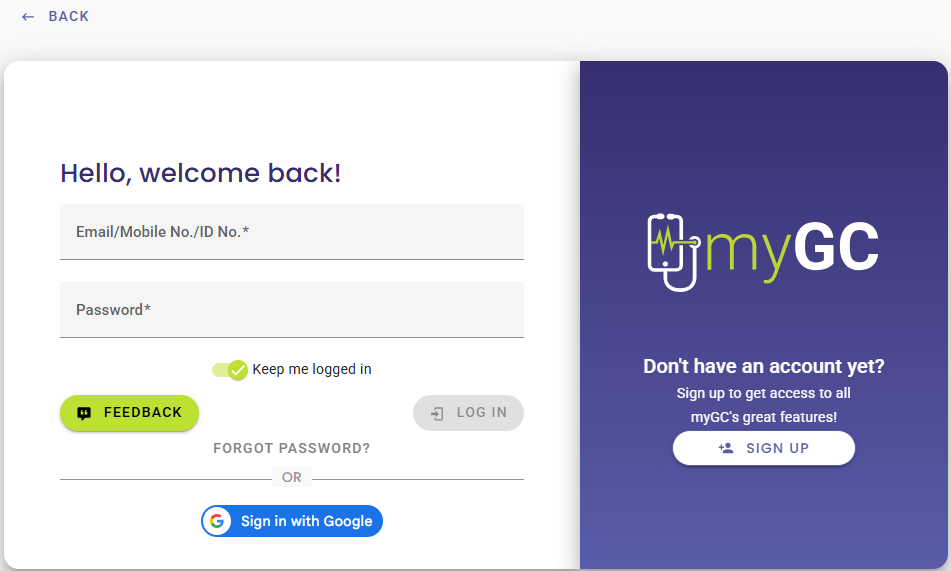
- If you do not have a myGC account, one will need to be created. For an extensive explanation of how to Sign Up, please refer to the user manual: Sign Up.
- Complete the Login information using the credentials as set up when the account was initially created.
💡Please Note: Fields marked with an * (asterisk) are required fields. If required fields are not filled in, you will not be able to Log In.
- Click on the Email Address/Mobile Number/ID Number* field to start typing.

- Any one of the following options can be used to log in:
- Email Address: Your verified email address, which was used to create their account.
- Mobile Number: Your verified cellphone number, which was used to create their account.
- ID Number: The South African Identification number, which was used when the account was created.
- Click on the Password field to enter the unique preset-up code/phrase/string of characters to gain access to the myGC account.

- Click on the Eye icon to hide/unhide your password.

- Click on the Keep me Logged In toggle if you would like to stay signed into myGC each time you visit the site on the current device being used.
![]()
- If you do not wish to stay signed in, then you can keep the toggle unselected.
![]()
- Click on the Feedback button to give any feedback you have regarding myGC or any issues you might have encountered regarding the software.
![]()
- For more information regarding the Feedback feature, please refer to the user manual: Feedback (Sign Up & Login).
- Click on the Log In button when all the credentials have been entered to gain access to your myGC account.
![]()
- You will be navigated to the myGC Dashboard of your account.
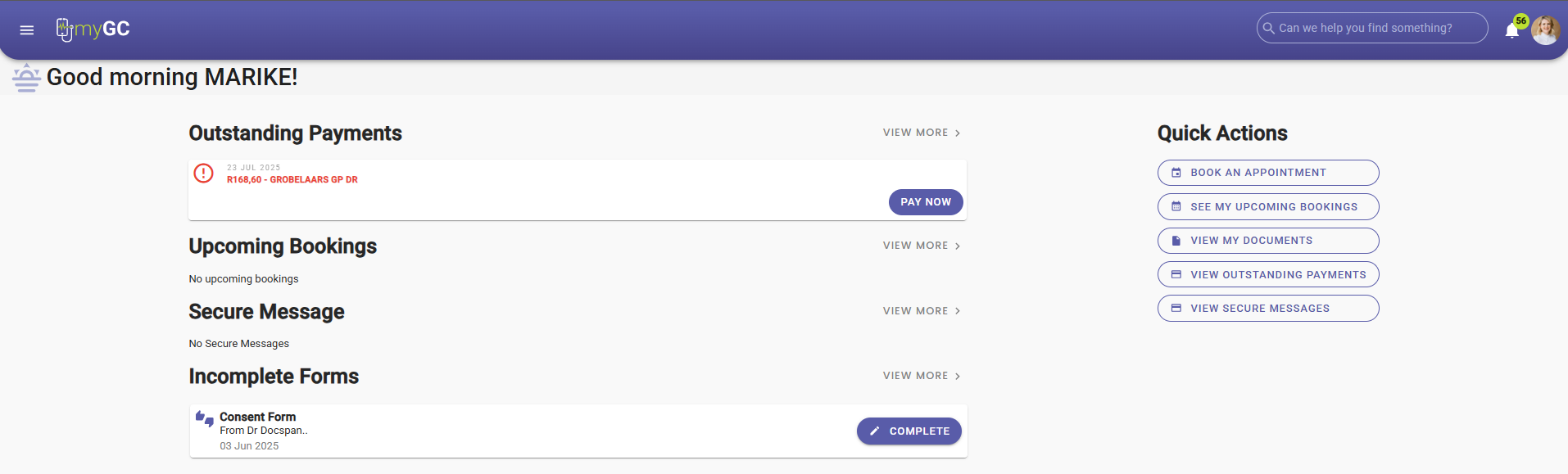
Forgot Your Password
Allows you to reset their password if they are unable to remember the password that they set up when their account was created. The password can be reset by either using the Mobile Number or the Email Address that was used when you first signed up.
- Click on the Forgot Password button to reset the password.
![]()
- For an extensive explanation of how to reset a user password, please refer to the user manual: Forgot Your Password.
Log In with Google
Allows you to log in with their Google account.- Click on the Sign In with Google button if you signed up for myGC using your Google Account credentials.
💡Please Note: If you have signed up to myGC using your Google Account, you will need to use the Sign in With Google option every time you log in.
- A Choose an Account pop-up will appear, which will allow you to use your desired Google Account to log in.
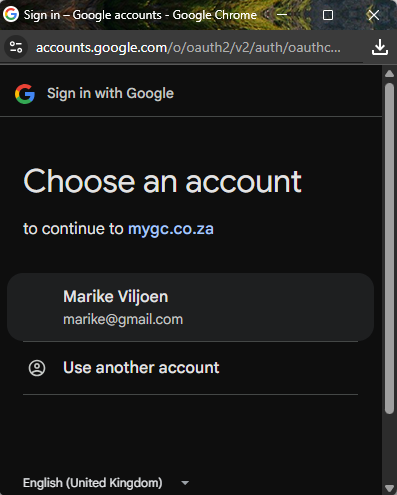
💡Please Note: The Google Account which you are logged in with will automatically be selected.
- Click on the Continue button to log in with the selected account.
![]()
- The myGC Dashboard that is associated with the selected Google Account will open.
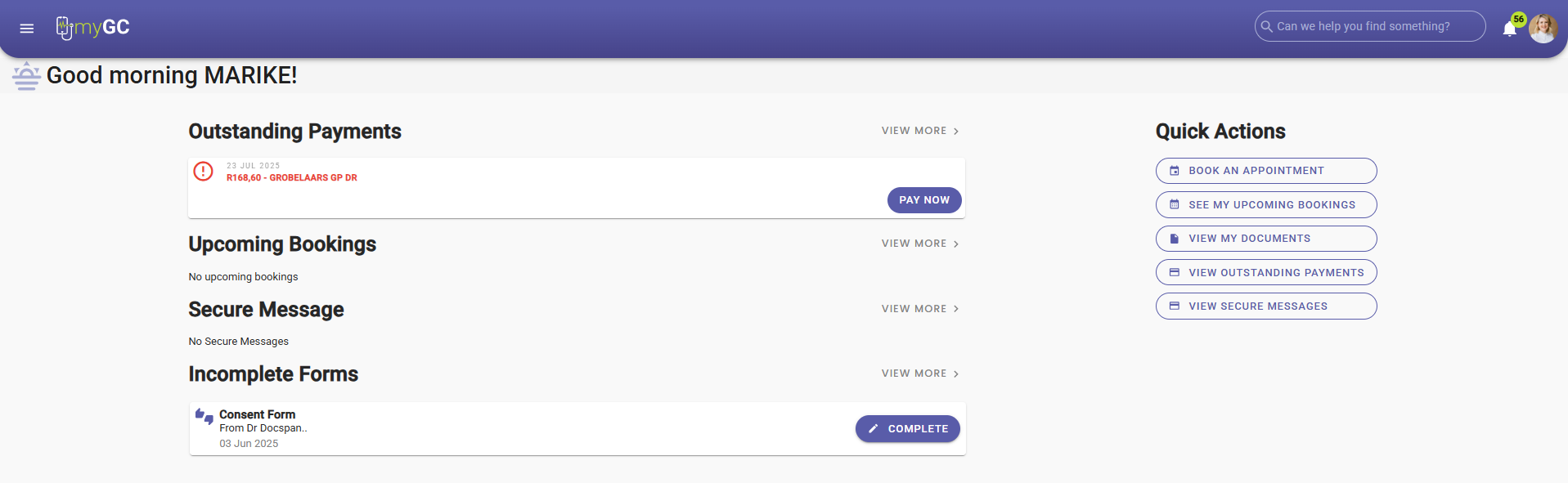
Last modified: Thursday, 2 October 2025, 12:25 PM