How to Use Self Service Check In (Existing Patient)
Why Use This Function:
Patients can use Face ID on the Kiosk in the Practice to search for and view their booking with the Practitioner. Face ID uses facial recognition technology to match a person’s face from an image or video to a database of stored faces, verifying the Patient’s identity. It works by detecting and measuring key facial features from the image provided.
- This user manual will start on the myGC Kiosk Welcome screen.

- Click on the Self Service Check In button.
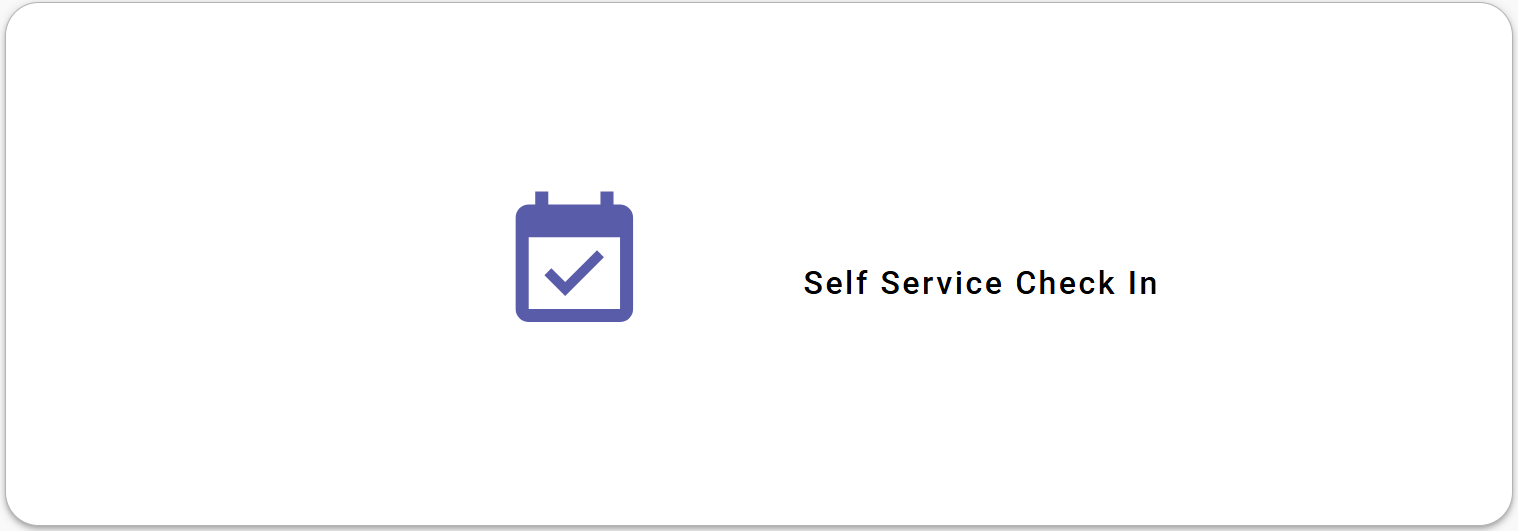
- The Face ID screen will open.
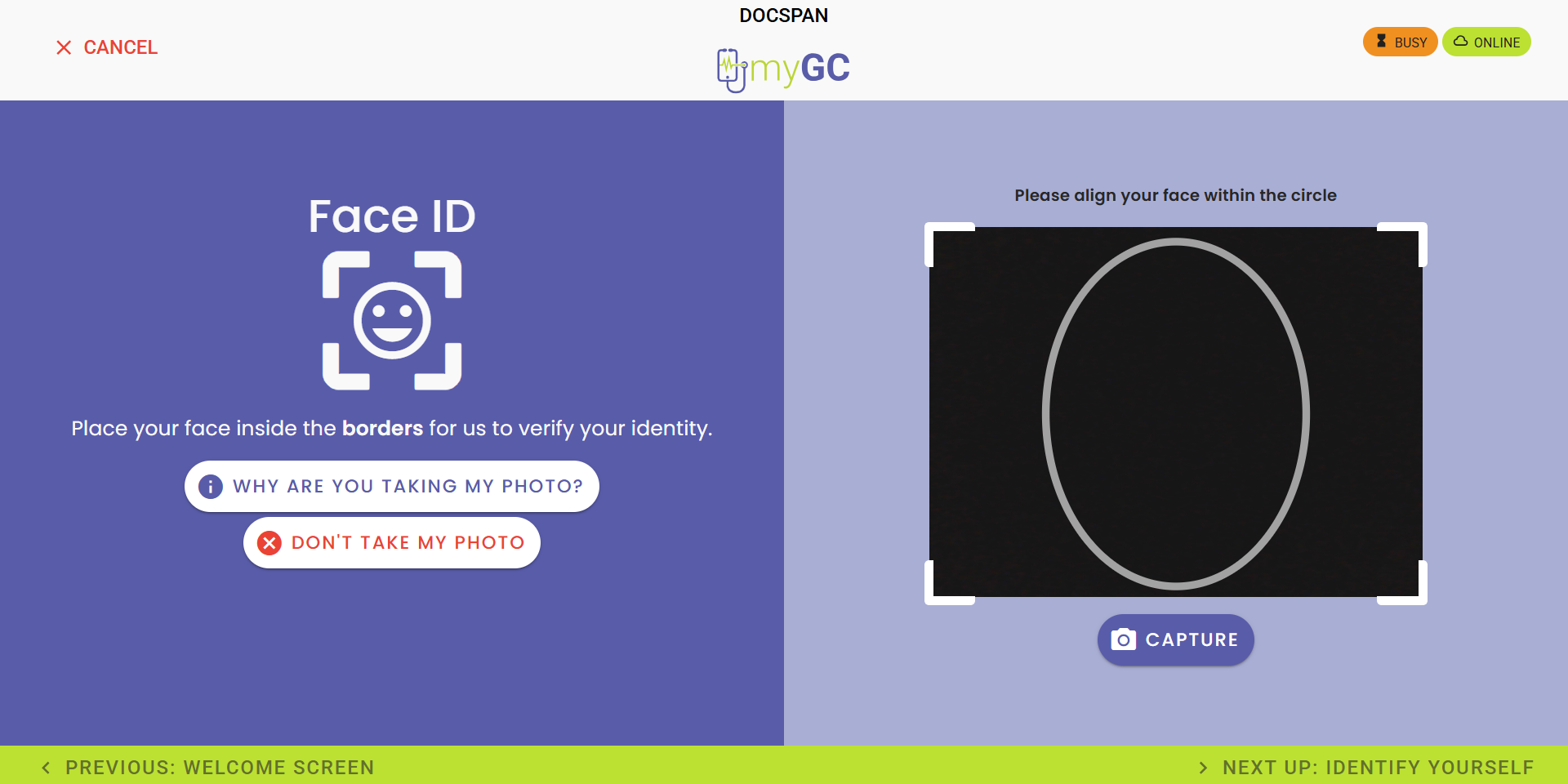
💡Please Note: If you have an image uploaded to your Patient File, you can use Facial Recognition to quickly find your booking.
Click on the Don't Take My Photo button if you don't have an image loaded onto your Patient File.
- The Please Enter Your Details screen will open.
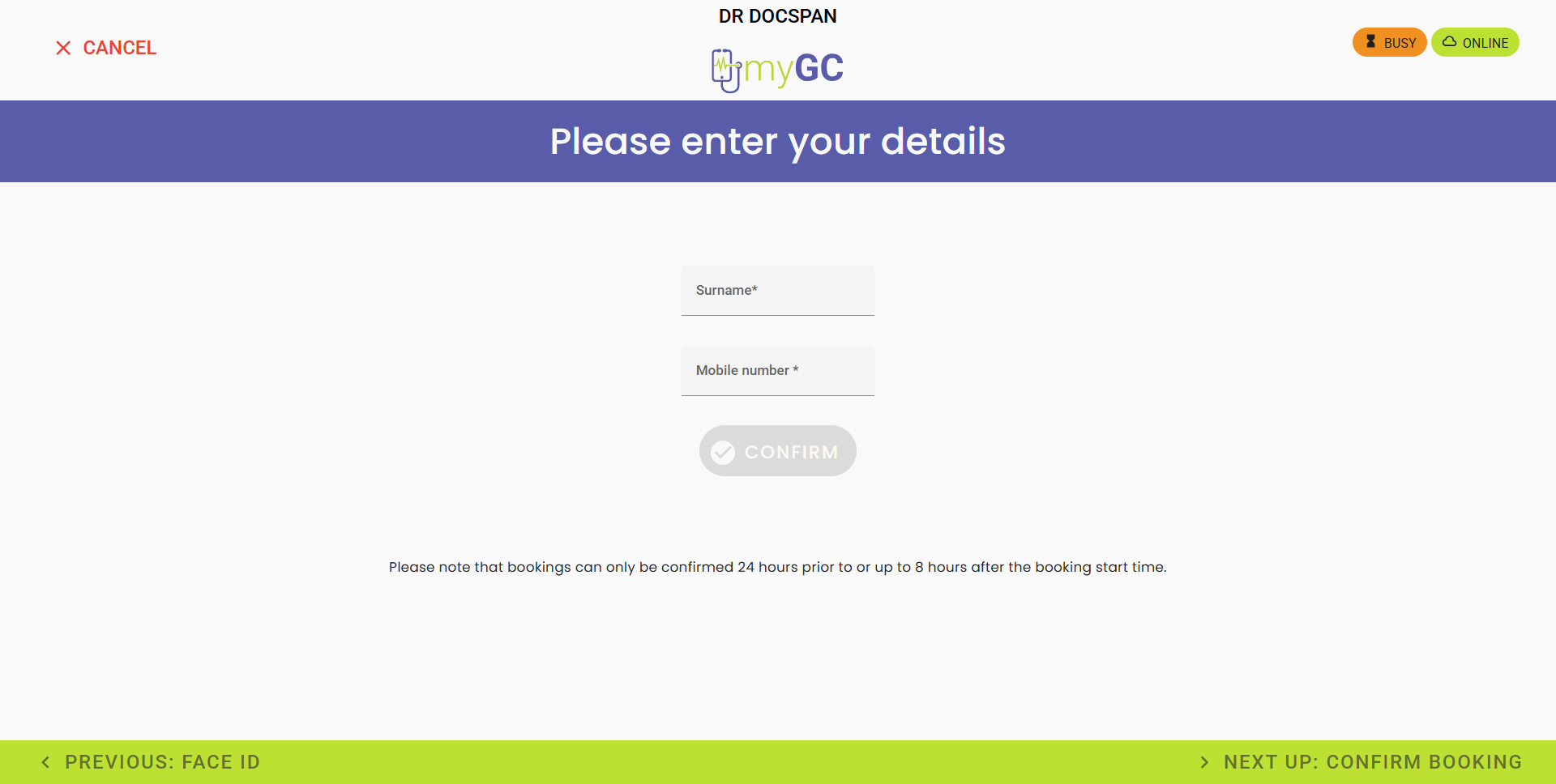
- Click on the Surname field and enter your last name.
- Click on the Mobile number field and enter your cellphone number.
![]()
- Tap on the Confirm button.
![]()
- The Bookings Found screen will open, asking you to select your matching booking.

- Click on the Yes, This Is My Booking button if your booking has been found.
![]()
- If your booking has not been located, tap on the No, These Are Not My Bookings button.
![]()
💡Please Note: You will be redirected to ask Reception for assistance if your booking cannot be located.
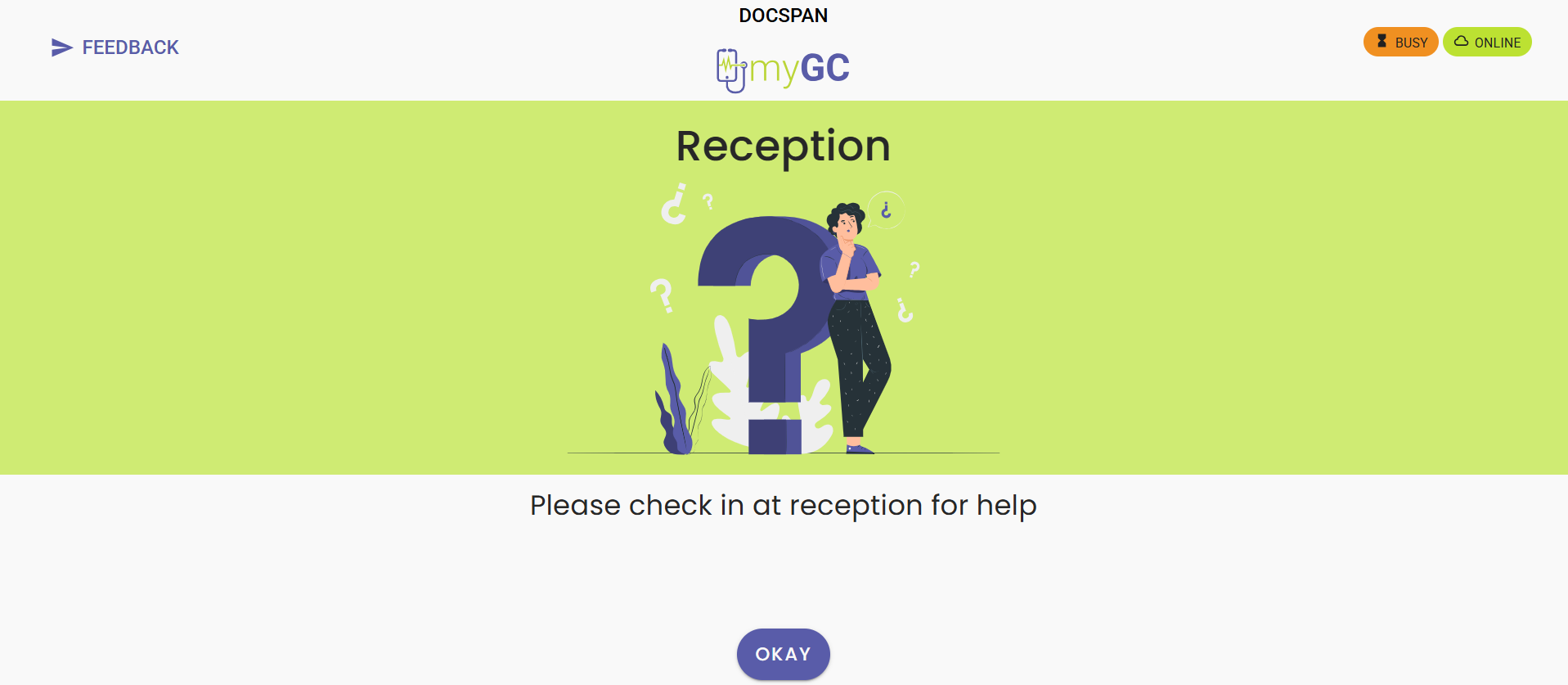
- A Feedback screen will open, asking you to rate your experience using the kiosk.

- For more information regarding the Feedback screen, please refer to the user manual: Feedback (Sign Up & Login).
Last modified: Tuesday, 30 September 2025, 11:03 AM