Making a Payment with a Payment Request Link
Why Use This Function:
Making a payment using a Payment Request Link enables Patients and Debtors to conveniently settle accounts with the Practice. GoodX Payment Links are integrated with a secure online payment platform, accessible through the myGC Patient Portal. It also provides Patients with a simple and familiar payment experience, while helping Practices reduce outstanding accounts and streamline financial administration.- This user manual will start on the Email Payment Request screen.
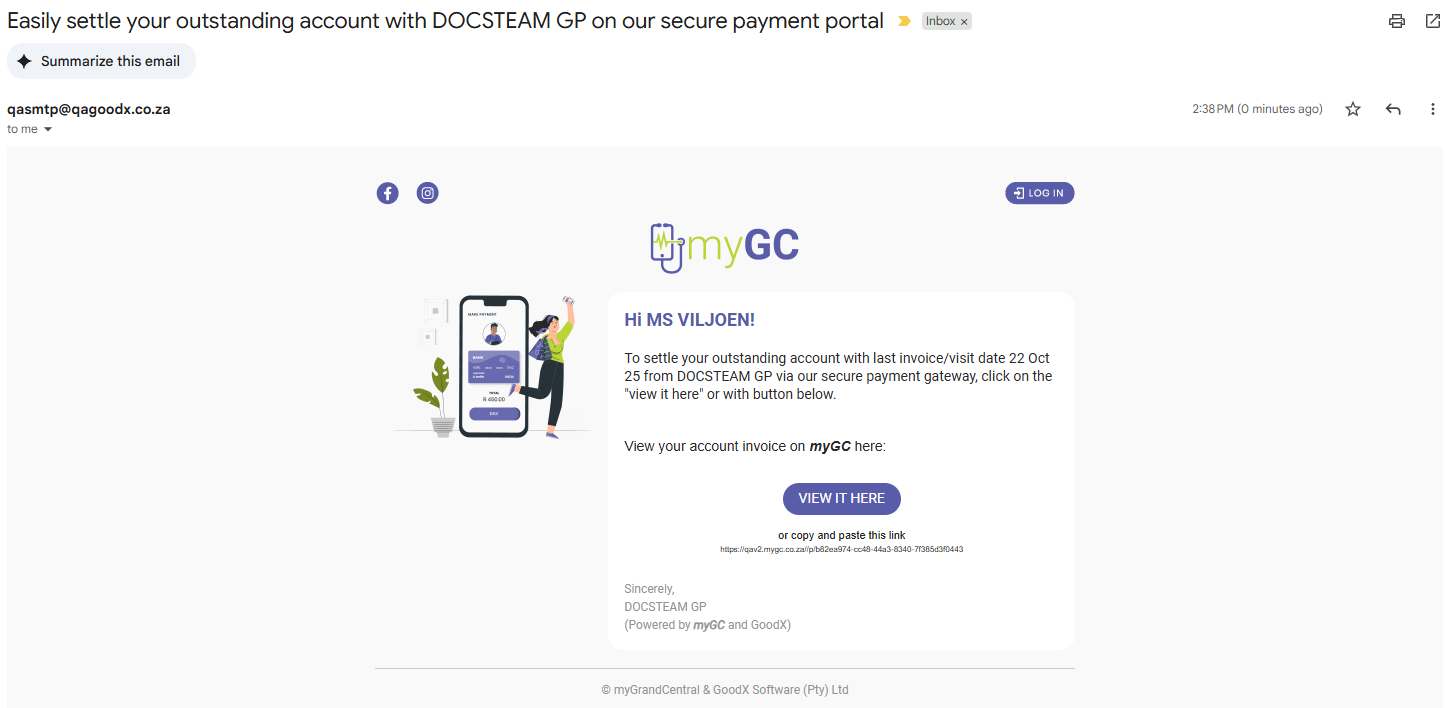
- Click on the View It Here button to be directed to the myGC Portal.
![]()
- Alternatively, Click on the payment request link to be directed to the myGC Portal.
![]()
- The Verify Your Identity screen will open.
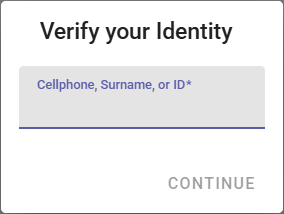
- Click the Continue button once you have entered your credentials.
![]()
- The Payment screen will open.
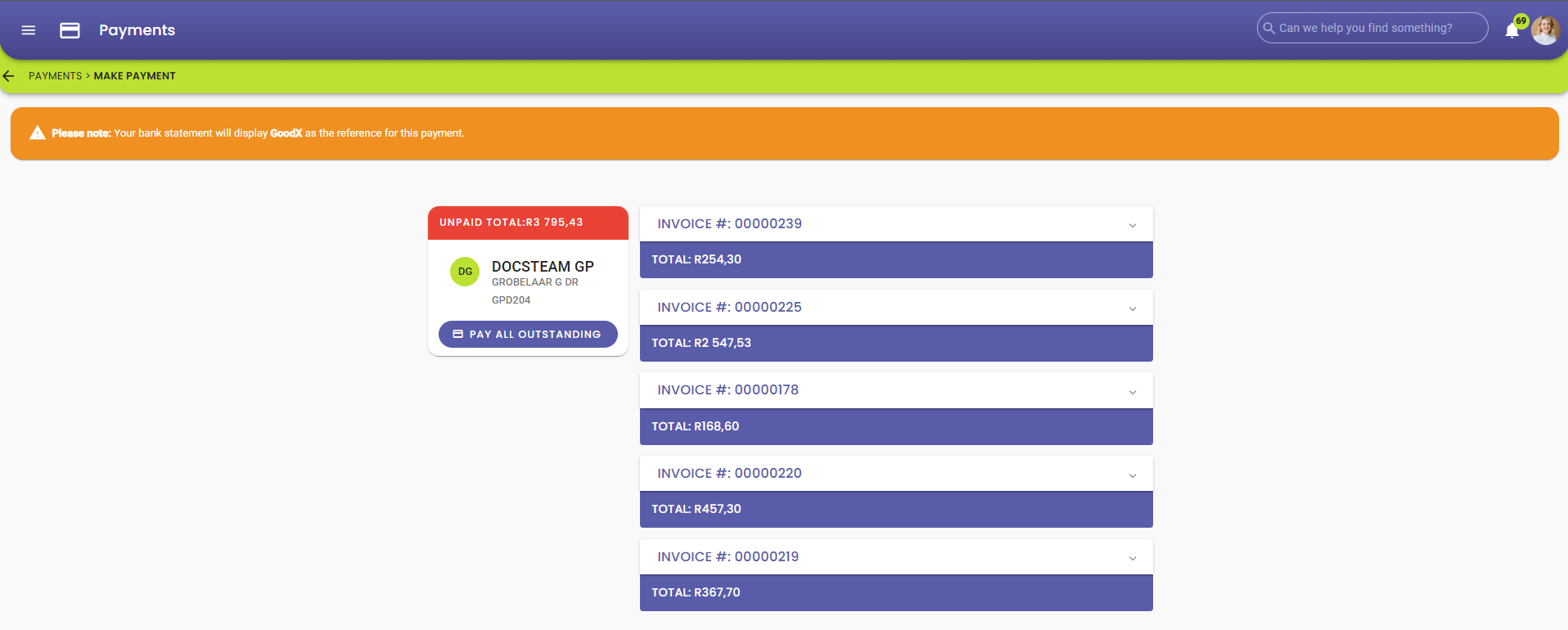
- Click on the Pay All Outstanding button.
![]()
- The Payments - Make a Payment screen will open.
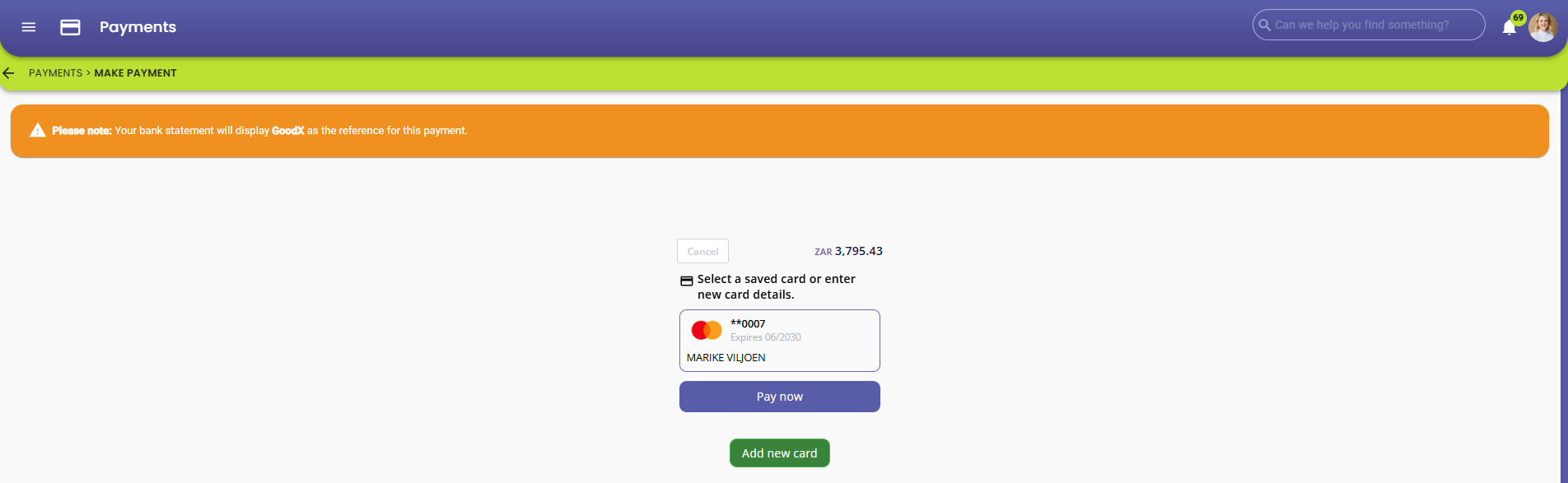
- For more information regarding the myGC Payment Methods, please refer to the user manual: myGC Account: Payment Methods Tab.
- Click on the Pay Now button.
![]()
- The Payment will be processed and will show as successful once made.
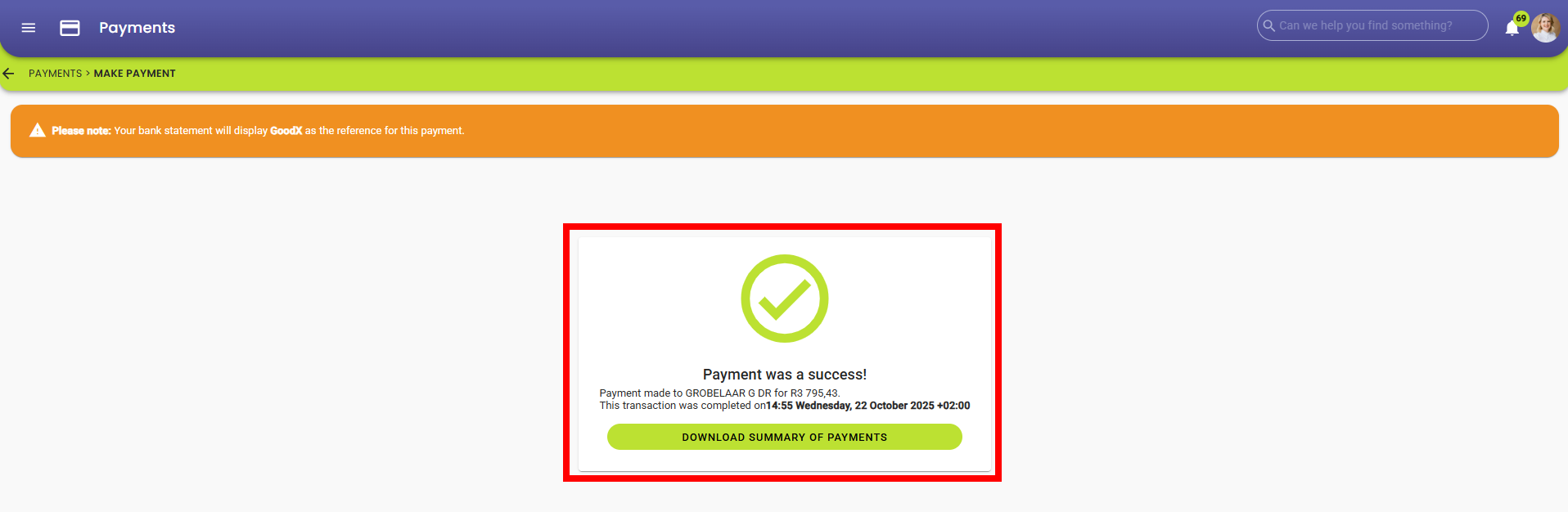
- Click on the Download Summary of Payment button.
![]()
- The Payment Summary will be downloaded and can be printed.
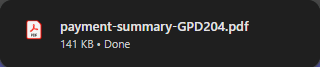
💡Please Note: You will also receive an email to confirm that the Payment was successful.
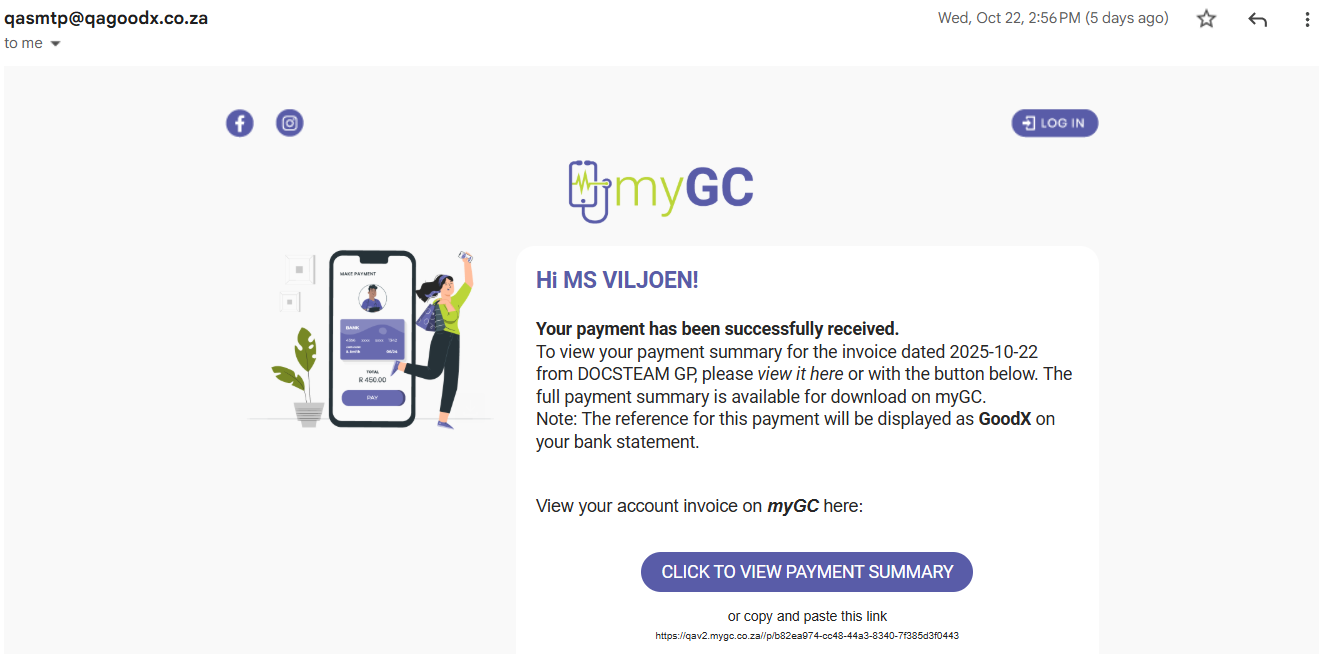
Last modified: Thursday, 30 October 2025, 9:40 AM