Medical History Request on myGC
Why Use This Function:
Completing the Medical History Request helps ensure your Practitioner has accurate and up-to-date information before your appointment. After confirming your booking via the email link or from the Access Rights screen, you can choose to copy your existing Medical History and submit it as is, or make updates before submitting. This step helps the Practitioner prepare properly and offer safe, personalised care during your visit.
The Contents of This User Manual:
- Copy Patient Information from Profile
- Update Patient Information
- This user manual will start on the Access Rights screen.
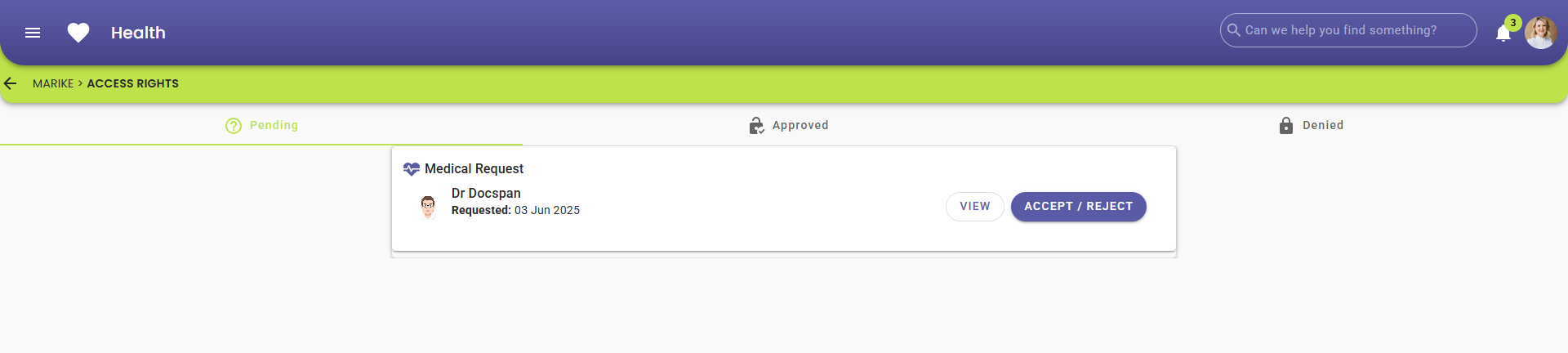
- For more information on how to navigate to the Access Rights screen, please refer to the user manual: How to Set Access Rights on myGC.
💡Please Note: Depending on the Practice's set-up, you might receive an SMS or Email with a link to access your Medical History.
- Click on the View button
![]()
- The Medical History screen will open.

Copy Patient Information from Profile
Copying Patient information from the Profile helps speed up form completion by pulling through existing details, reducing errors and saving time during the documentation process.- Click on the Copy From Profile button.
![]()
- Your information will be filled in based on the Medical History you have previously saved on your profile.
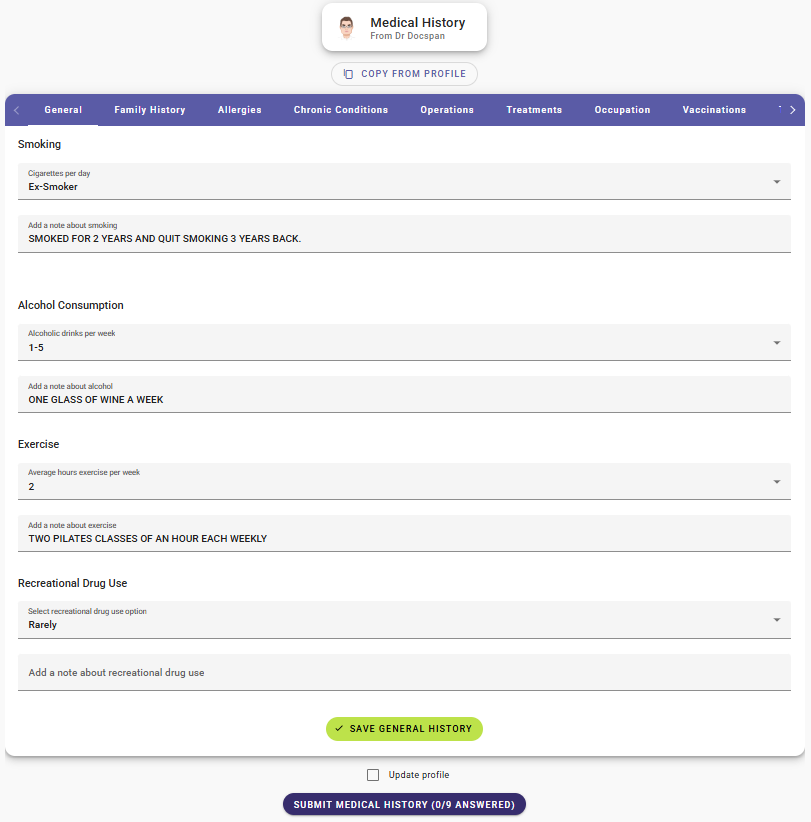
- For more information on the Medical History tabs, please refer to the user manual: Medical History Screen: Navigation and Use.
💡Please Note: Revise the information to make sure it is still up to date.
- Click on the Submit Medical History button if all the information is correct.
Update Patient Information
If your information is out of date or you are a new Patient, you will have to update your Medical History and save it.- Click on the fields you wish to update.

- Click on the Save General History button to save your updated information.
![]()
- A pop-up will appear to confirm your changes.
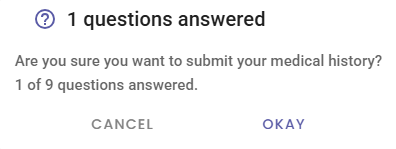
- Click on the Okay button.
![]()
- Once all the fields are updated, Tick the Update Profile checkbox, and it will be updated on the Patient Profile.
![]()
- The checkbox will change to Overwrite Profile For once ticked.
![]()
- Click on the Submit Medical History button once all your information has been updated.
![]()
Last modified: Thursday, 19 June 2025, 12:49 PM