How to Confirm Bookings with an SMS/Email Link
Why Use This Function:
By confirming your Booking through the link sent to you via SMS/Email, you notify the Practitioner that you will be attending your scheduled appointment. This confirmation helps ensure that your slot is reserved, reduces the likelihood of missed appointments, and allows the Practitioner to prepare for your visit accordingly.- This user manual will start on the Email that you received from the Practitioner.

💡Please Note: Depending on the Practice's set-up, you might receive an SMS with your link.
- Click on the Booking Confirmation link.
![]()
- The Verify Your Identity screen will open.

- Click on the Cellphone, Surname or ID field to enter the relevant information.

- Click/Tap on the Continue button.
![]()
- The Would You Like to Confirm Booking? screen will open.
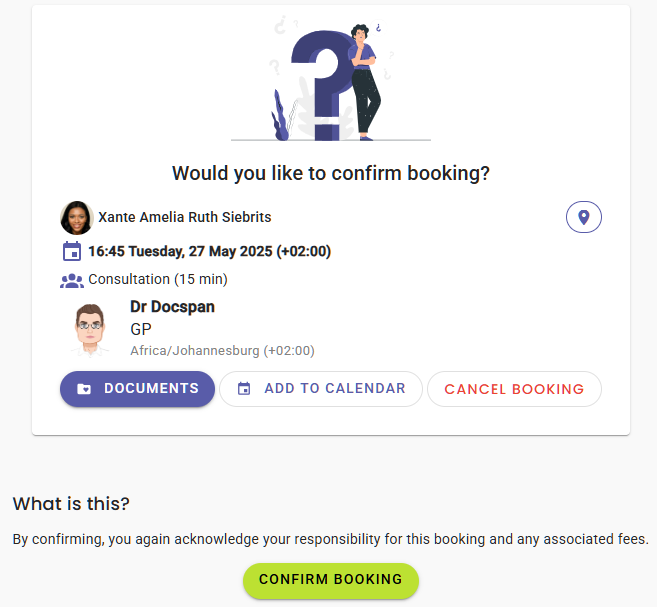
- Click on the View on Map button to access the location of the booking for directions.
![]()
- Click on the Documents button to access any documents that the Practitioner wants you to complete for your booking.
![]()
- Click on the Add to Calendar button to add the booking to the external diary of your choice.

- Click on the Confirm Booking button, to confirm that you will be attending the appointment.
![]()
💡Please Note: By confirming the booking, you agree to take full responsibility for the booking and any associated fees.
- A Notification will appear to advise that the booking was Confirmed successfully.

- The Booking Successfully Confirmed screen will open to advise that your booking has been confirmed successfully.

💡Please Note: You are able to access the Documents that the Practitioner requires from you, and add the booking to the external calendar of your choice even after the booking has been confirmed.
- Click on the Cancel Booking button, if you are not able to attend your booking.
![]()
- A Cancel Booking? pop-up will appear to ask if you are sure and advise that this action cannot be undone.

- Click on the Okay button to go ahead and cancel the booking.
![]()
- A Notification will appear to advise that the booking was Cancelled successfully.

💡Please Note: If the Cancel Booking option is not available, you will not be able to cancel your booking due to the Practitioners' terms and conditions; you will need to call the Practice.
- Once you have confirmed, the Practitioner is able to see that you will be attending your booking on their Diary.
Last modified: Tuesday, 3 June 2025, 10:39 AM