How to View PDF Document Using myGC
Viewing PDF documents on myGC allows you to access and review Clinical Documents that have been securely shared with you by your Practitioner. This feature ensures that you have easy access to important medical information. The documents are shared through a secure platform, maintaining the confidentiality and privacy of your medical information.
Open the PDF Document using the Email/SMS received from your Practitioner.
Review the PDF Document.
Additional information about the PDF Document.
The information of the Patient for whom the PDF Document is, as stated on their file.
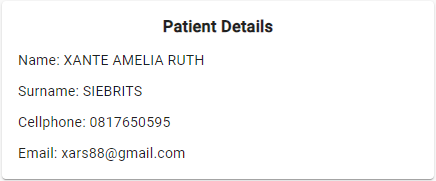
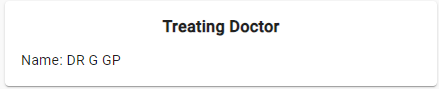
Allows you to save the Document to your device.
Save the PDF Document to your myGC Account.
- The contents of this user manual will consist of the following information:
- Open PDF Document on myGC
- View Document
- Document Details
- Patient Details
- Treating Doctor
- Download
- Link to your Account
- This user manual will start on the Email that you received from the Practitioner.
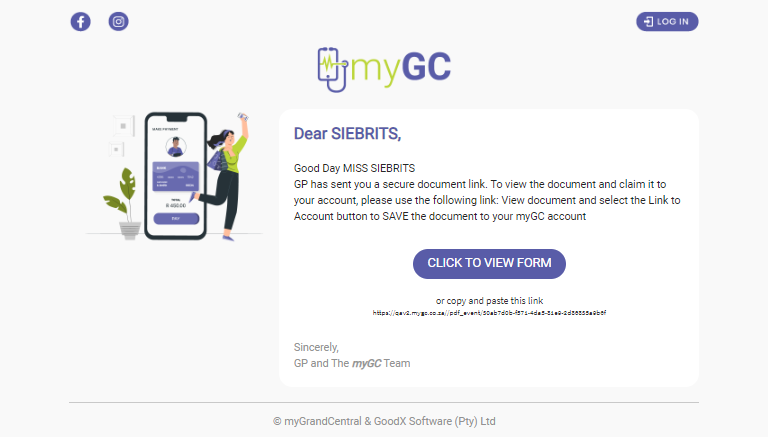
Open PDF Document on myGC
Open the PDF Document using the Email/SMS received from your Practitioner.
- Click/Tap on the Click to View Form button.
![]()
- The Verify Your Identity screen will open.

- Click/Tap on the Cellphone Number or Surname field to enter the relevant information.

- Click/Tap on the Continue button.
![]()
- The PDF Event screen will open with the document that was sent.

View Document
Review the PDF Document.

- Click/Tap on the Arrow buttons to navigate to the next or previous pages of the document.
![]()
Document Details
Additional information about the PDF Document.

- Create Date (24 Jun 2024 - 09:14): The date (dd-mmm-yyyy) and time (hh:mm) that the PDF Document was created.
- Document Title (Discovery PMB Registration Form 2024): The name of the PDF Document.
- Description (Discovery PMB Registration Form 2024): More information regarding the PDF Document.
Patient Details
The information of the Patient for whom the PDF Document is, as stated on their file.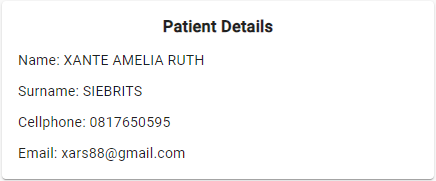
- Name (XANTE AMELIA RUTH): The name of the Patient.
- Surname (SIEBRITS): The surname of the Patient.
- Cellphone (0817650595): The cellphone number of the Patient.
- Email (xars88@gmail.com): The email address of the Patient.
Treating Doctor
The Practitioner who filled in and shared the PDF Document with the Patient.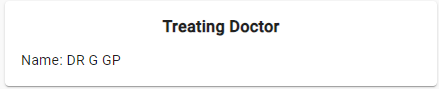
- Name (DR G GP): The Title, initials and surname of the Treating Practitioner.
Download
Allows you to save the Document to your device.
- Click on the Download button to save the document to your device.
![]()
Link to your Account
Save the PDF Document to your myGC Account.
- Click on the Link to Account button.
![]()
Please Note: Once the PDF Document has successfully been linked to your account, the button's name will change to Linked. This document will now be available under your Clinical Documents. For more information, please refer to the user manual: Clinical Documents.
![]()
Last modified: Tuesday, 25 June 2024, 12:10 PM