Billing a Theatre Session
When a Patient undergoes a surgical procedure, they spend a defined duration of time in the operating Theatre. After the operation, the start and end dates and times of the Theatre Session are recorded. These Theatre Sessions are then incorporated into the Invoice, with calculations based on specific billing codes.
- This user manual will start on the Case Management screen.

- Click on the desired Case.

- The Case Management sidebar will open.

- For more information regarding the Case Management sidebar, please refer to the user manual: Case Management Screen Sidebar: Navigation and Use.
- Click on the Invoice button.
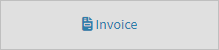
- The Invoice screen will open.
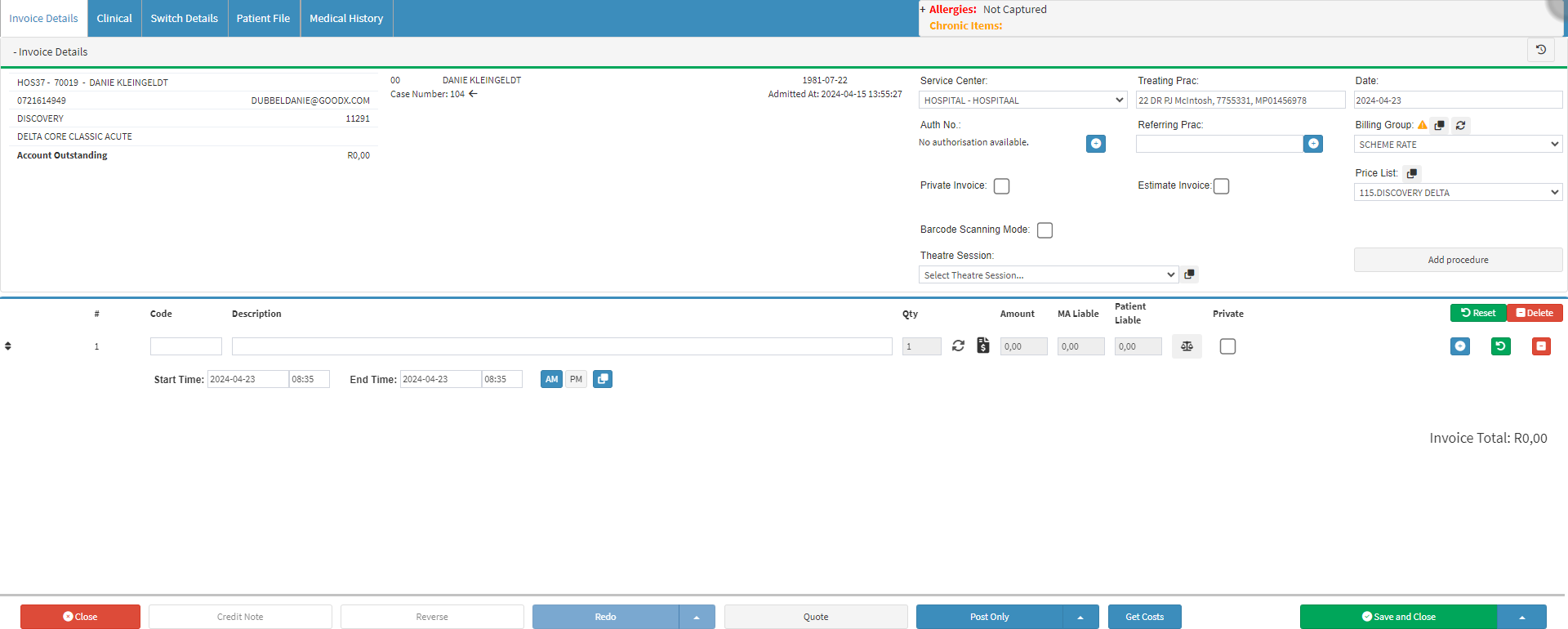
- For more information regarding the Invoice screen, please refer to the user manual: The Hospital Invoice Screen: Navigation and Use.
- Select a Theatre Session from the Theatre Session drop-down menu.
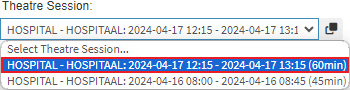
Please Note: More than one Theatre Session can be billed on the Invoice, and the AM/PM times will change accordingly.
- Bill the Theatre Session by adding the Theatre Time Code in the Code field.
![]()
- The Invoice Line will be updated.

Please Note: AM/PM billing is required for Theatre Session billing, and needs to be set up before use. For more information on How to Set Up AM/PM Billing, please refer to the user manual: Debtor Transactions.
- Click on the Post Only button when satisfied with the items added to the Invoice to Post the Invoice to the system.
![]()
- Click on the drop-up next to the Post Only button for Switching options.

- Post and Switch: Will post the Invoice to the system and Switch the claim to the Medical Aid.
- Post and Await Response: Will post the Invoice to the system and Switch the claim to the Medical Aid and wait for a response from the Medical Aid to advise if the claim has been Accepted or Rejected.
Last modified: Wednesday, 12 June 2024, 3:11 PM