Hospital Clinical Screen: Navigation and Use
The Clinical Case screen is a quick and efficient way to access all of the Clinical information related to the Patient, in one place. There are various tabs available with all of the necessary information, set up to be easily accessed and worked on.
- The contents of this user manual will consist of the following information found on the Clinical Case screen:
- Invoice Details
- Switch Details
- Clinical History
- Medical History
- Allergies and Chronic Diseases and General Health
- Clinical Case Screen Sidebar
- Save and Close
- This User Manual will start on the Case Management Screen.
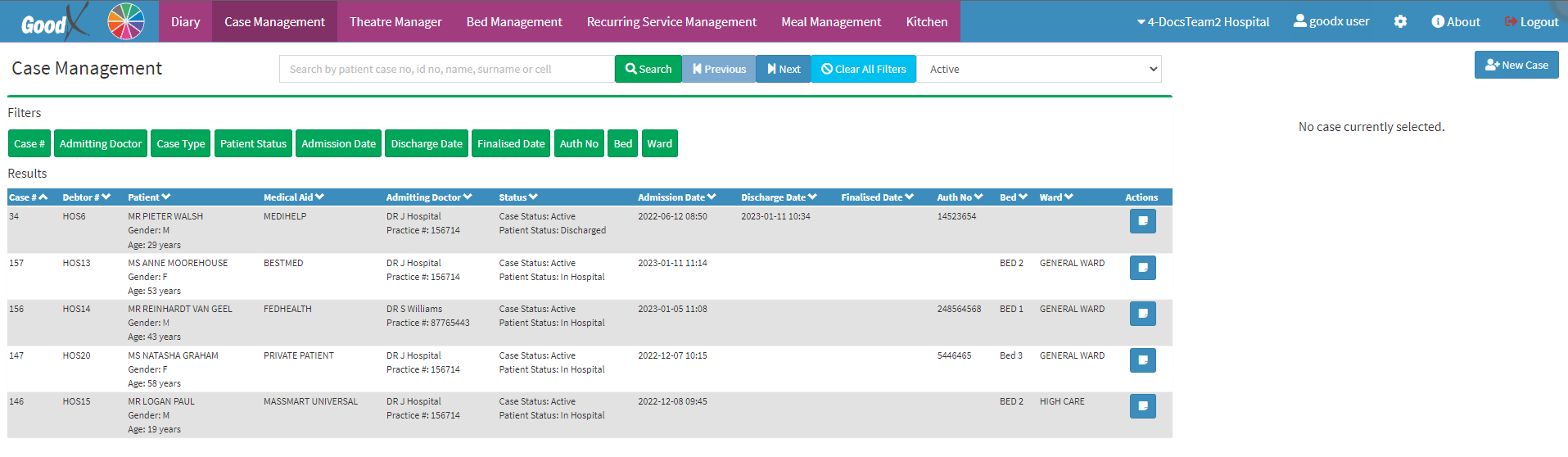
- Click on the relevant Case.
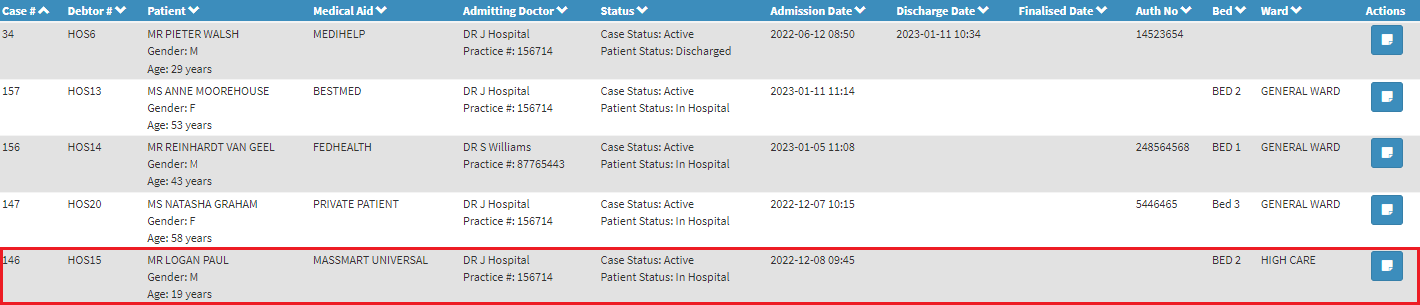
- The Case Management Sidebar will open.
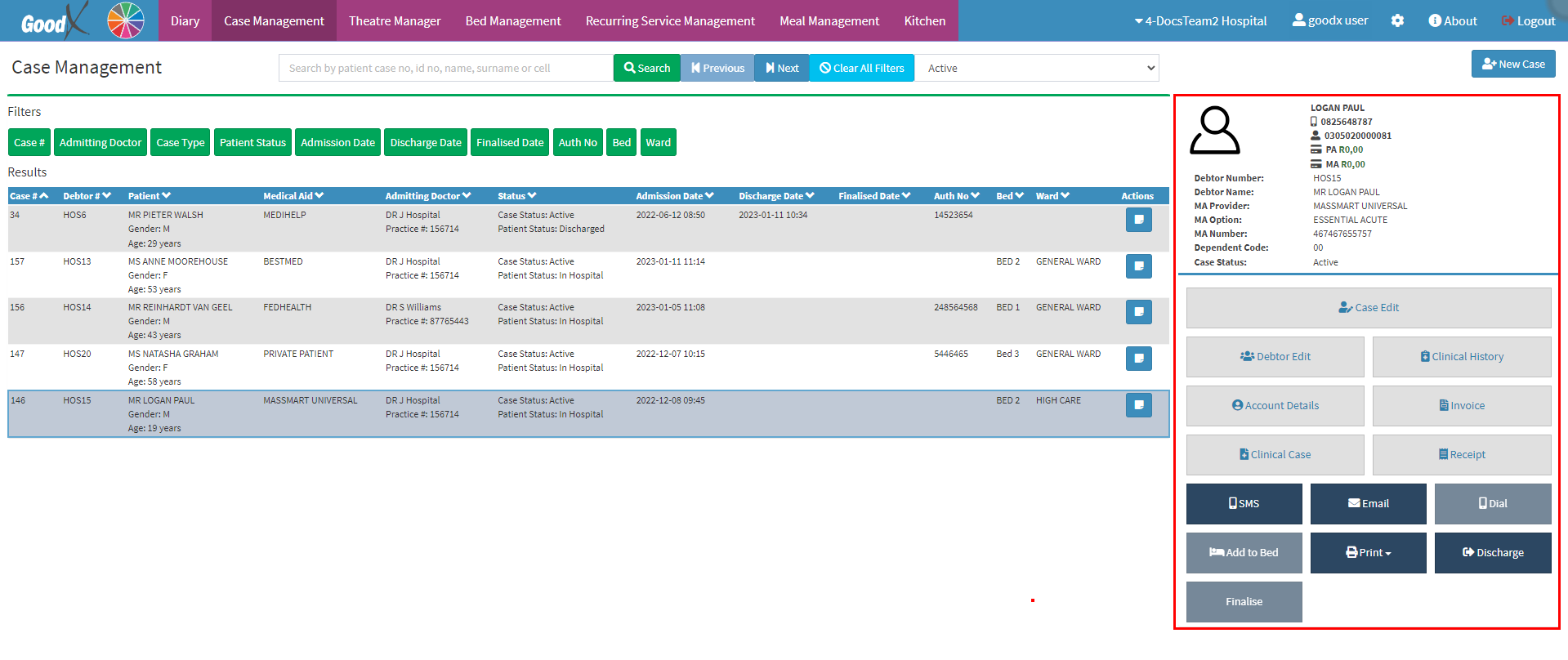
- Click on the Clinical Case button.
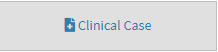
- The Clinical Case screen will open.
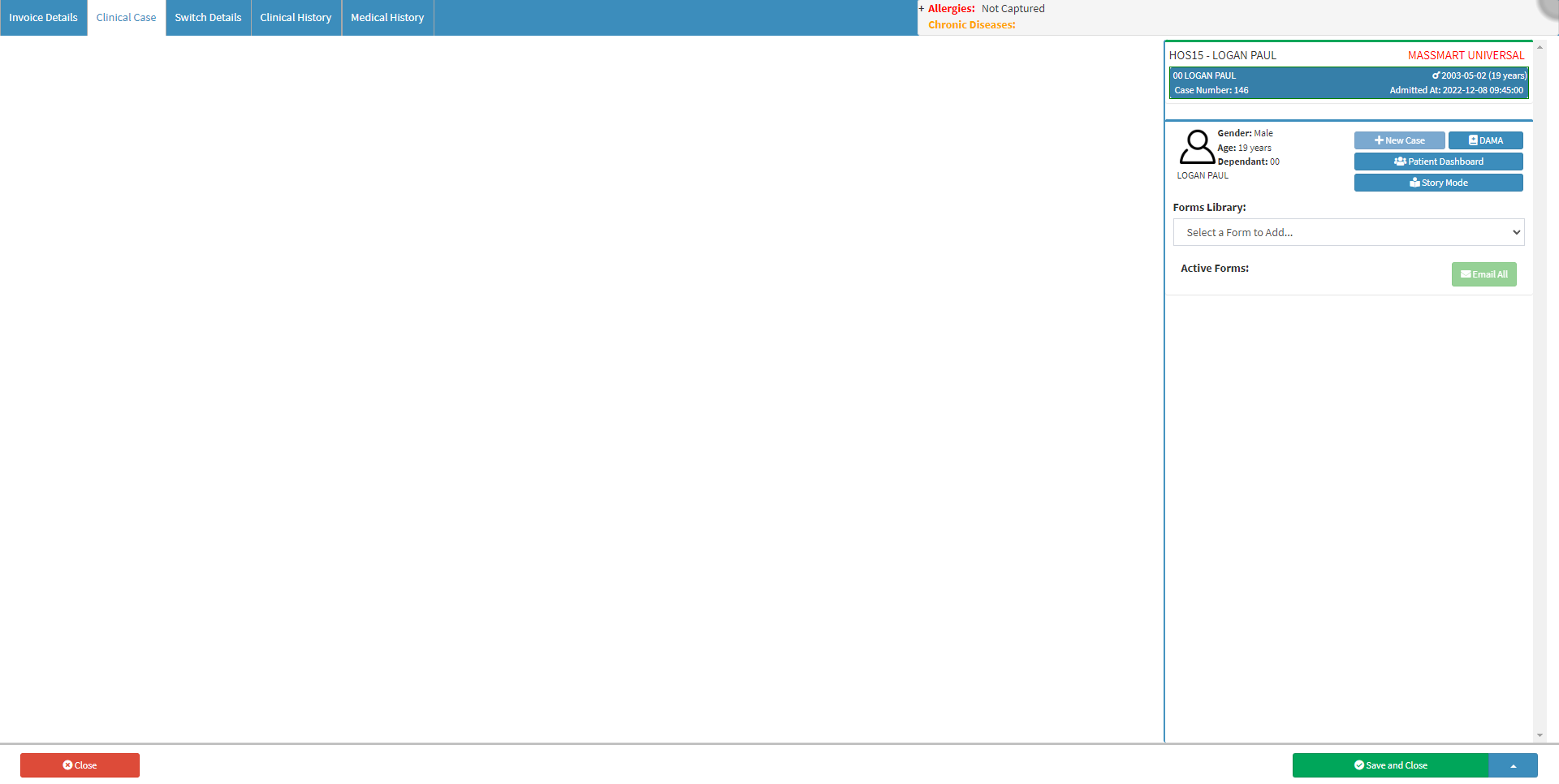
Invoice Details
The Invoice Details are the details about the Invoice for example the date it was created as well as the Treating Practitioner that is linked to the Invoice. Additional information can also be added to the Invoice Details section such as the Referring Practitioner and Authorisation codes. All the information from the Invoice Details section can be used to determine the total price of the Invoice.
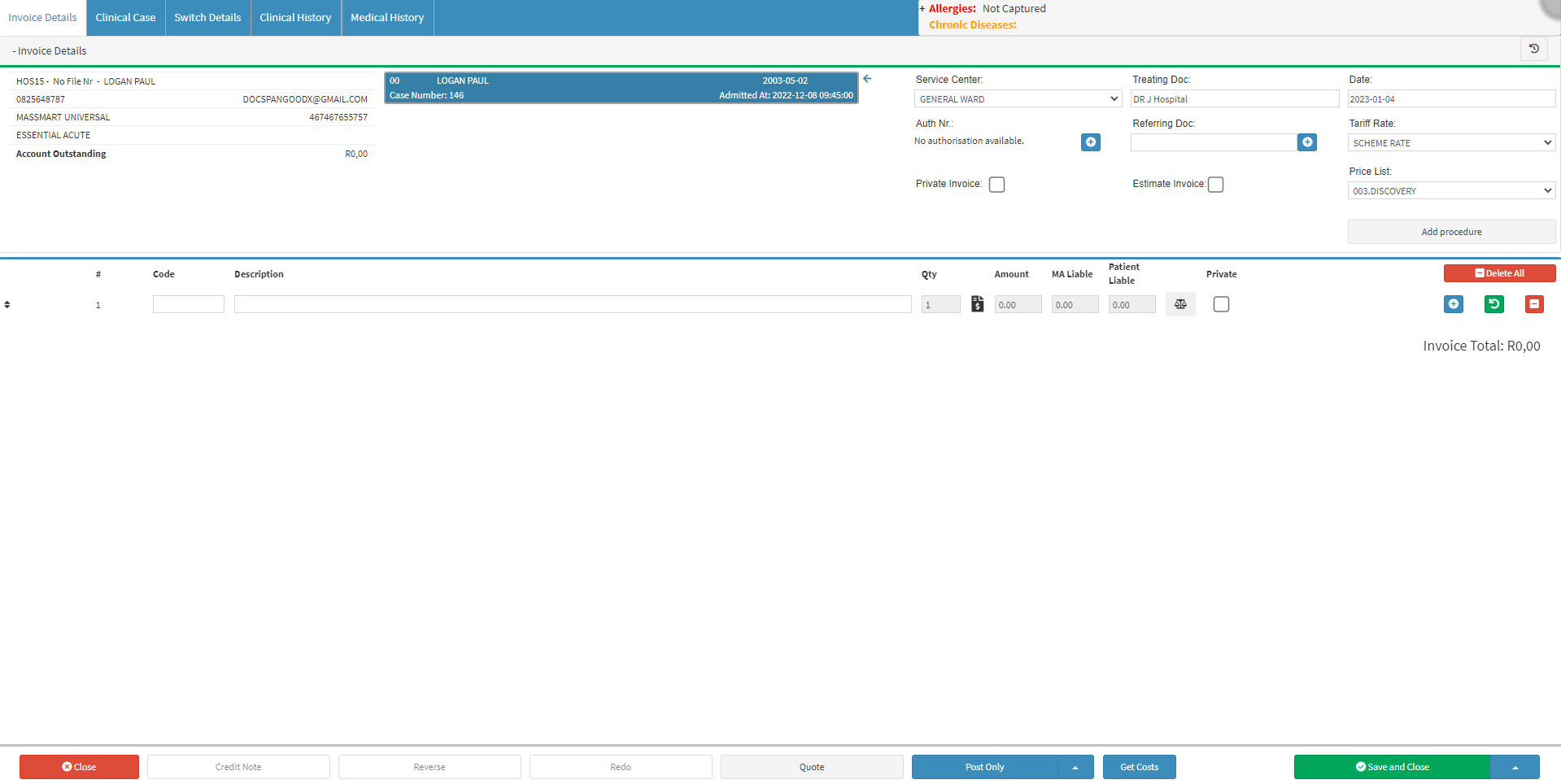
- For more information regarding the Invoice Details screen, and what information will appear on the Invoice, please refer to the user manual: WA: Invoicing.
Switch Details
The Switch Details are the details about Switch Response, for example, the details of the Patient and the details about the claim that was sent to the Medical Aid. After a Patient has been discharged from a Hospital, a claim will be sent to the Patient's Medical Aid. The claim will be processed, and a response will be sent back to the Hospital with regard to whether the claim has been approved or declined. The Switch Details screen will contain all of the relevant information regarding the process, as well as the end result of the Switching.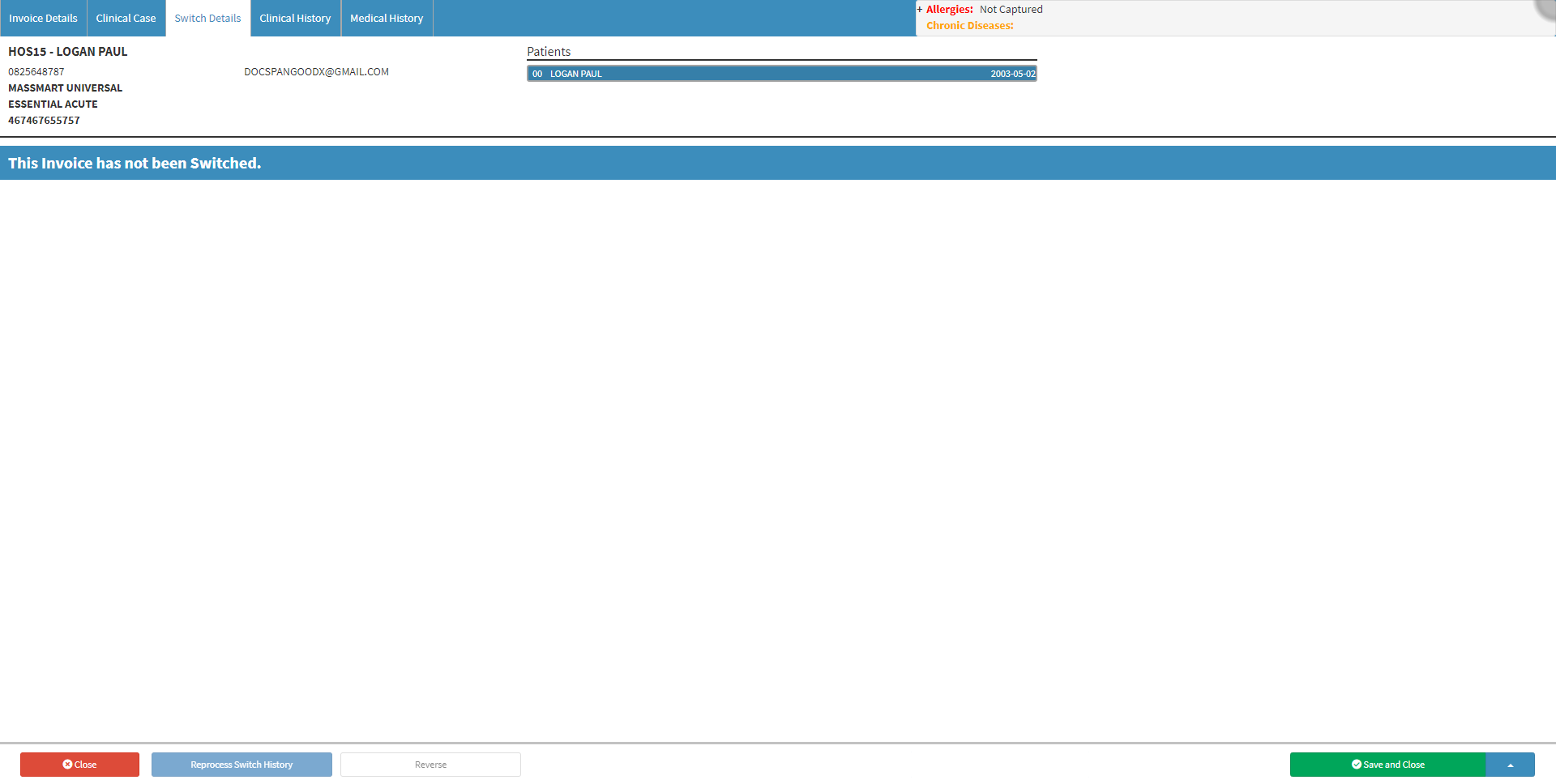
- For more information regarding the Switch Details screen, please refer to the user manual: WA: Switch Response.
Clinical History
An overview of the information regarding a patient's clinical events, such as prior scripts, sick notes, investigation forms, etc. as well as when the patient was last seen and treated at the Hospital. The clinical history can inform the Practitioner of potential health problems that the patient may be at risk for and give the Practitioner insight to the Patient's condition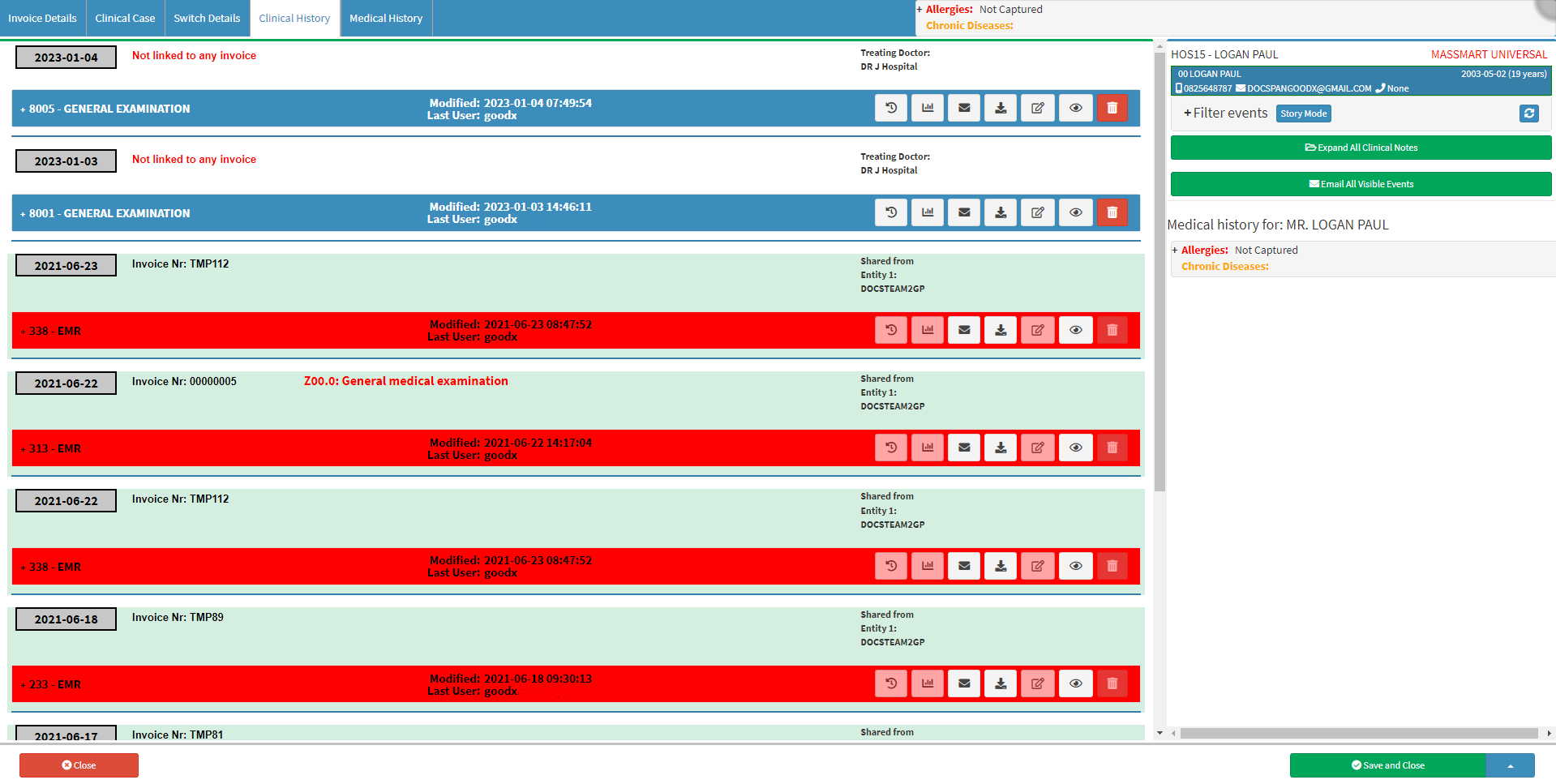
- For more information regarding the Clinical History screen, please refer to the user manual: WA: Clinical History.
Medical History
Medical history is a record of health information about a person and his or her close relatives that should be recorded by the Medical Practitioner and will affect the way that the patient is diagnosed and treated. The Medical History screen contains a variety of expandable panels with additional information. The additional panels can be filled in and changed when the Patient provides extra information.

- For more information regarding the Medical History screen, please refer to the user manual: WA: Medical History.
Allergies and Chronic Diseases and General Health
The Allergies/Chronic Diseases/General Health panel allows a user to see a summary of the information regarding the Patient's Allergies, Chronic Diseases and General Health.
- Click on the Allergies/Chronic Diseases/General Health panel.
![]()
- The Allergies/Chronic Diseases/General Health panel will expand.
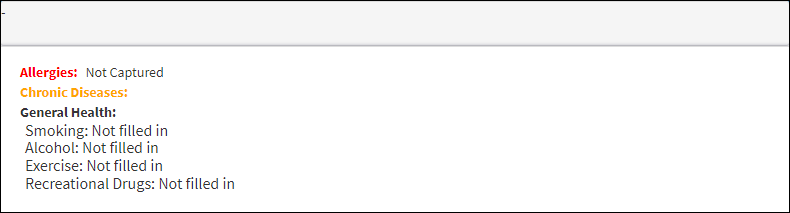
- An explanation of the information on the Allergies/Chronic Diseases/General Health panel will be given:
- Allergies: The allergies that the Patient suffers from as captured on the GoodX system.
- For more information regarding how to link allergies to a Patient, please refer to the user manual: Allergies.
- Chronic Diseases: The chronic conditions the Patient suffers from as captured on the GoodX system.
- For more information regarding how to link Chronic Conditions to a Patient, please refer to the user manual: Chronic Conditions.
- General Health: Information about general habits such as smoking, consuming alcohol, exercising and recreational drug use.
- For more information on how to capture the General Health information of the Patient, please refer to the user manual: General History.
Clinical Case Screen Sidebar
The Clinical Case Sidebar is an extended screen on the right-hand side where more functions can be accessed and information is shown about the Patient that was admitted.
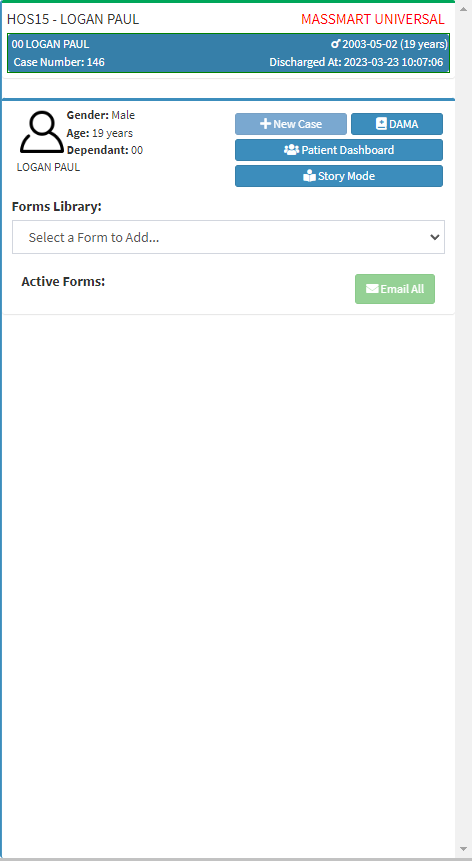
- For more information regarding the Clinical Case Screen Sidebar, please refer to the user manual: WA: Clinical Case Screen Sidebar.
Save and Close
- Click on the Close button to exit the Clinical Case screen without saving.
![]()
- Click on the drop-up menu next to the Save and Close button for more saving options.
![]()
- The drop-up menu will open.
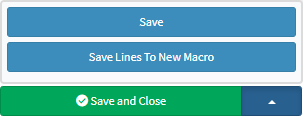
- Save: The user is able to save the changes made to the Clinical Case screen without closing the screen.
- Save Lines To New Macro: This allows the user to create a new macro.
- For an extensive explanation of the New Macro feature, please refer to the user manual: Macros (Billing Combinations).
- Click on the Save and Close button to save the Clinical Case screen and return to the Case Management screen.
![]()