Bed Management: Change Bed Type
A user is able to change the Bed Type of the Patient to fit the needs of the Hospital. For example, when there is no more space in the General Ward, a user can change the bed type in the High Care ward from a High Care Bed Type to a General Ward Bed Type. A Bed Type is a type of bed used for Patient care and treatment. For example, an adult will have a normal bed, but a baby will stay in a cot. The Bed type can also determine the price that the patient pays to sleep in the bed.
- Log in to the GoodX Desktop using your GoodX username and password.
- From the Navigator, Double Click on the Med Debs Module.
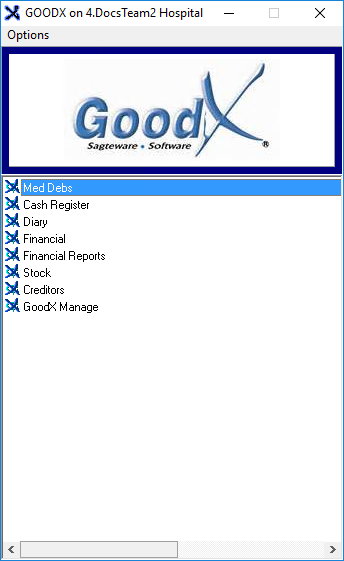
- The Debtor Manager screen will open.
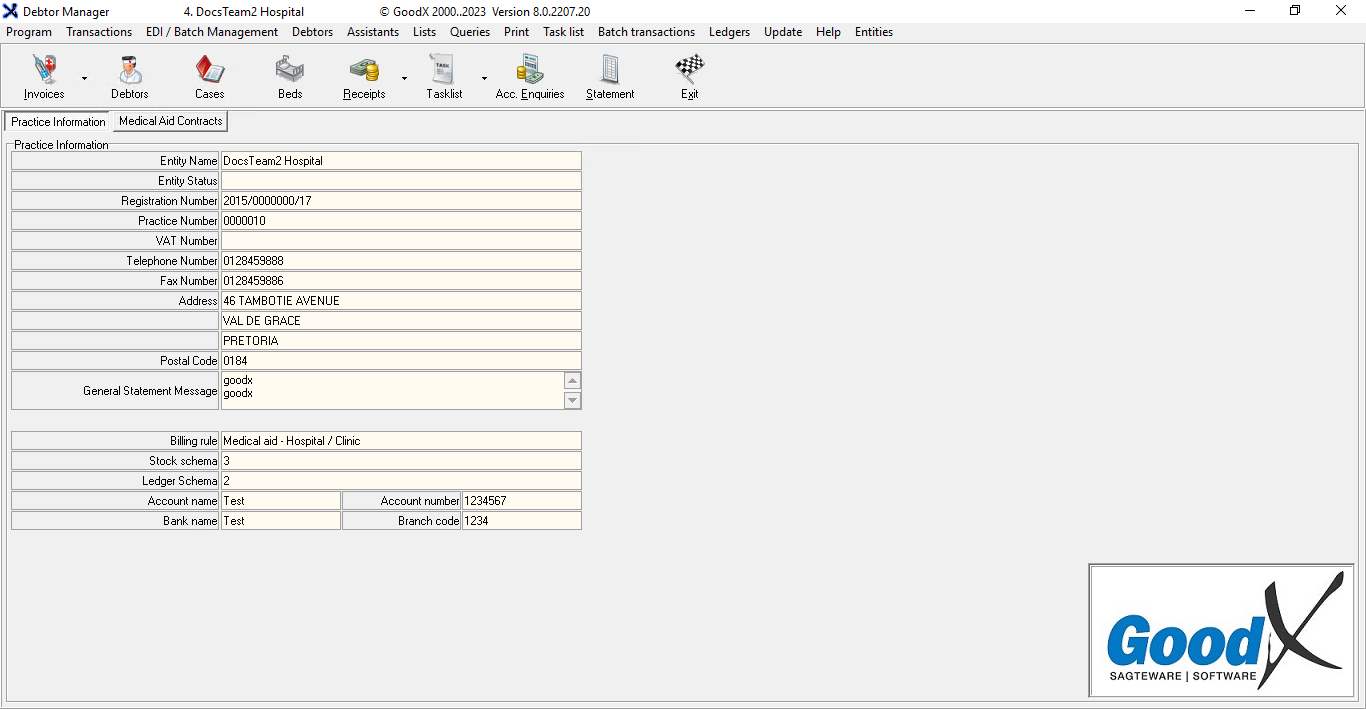
- Click on the Beds button located on the Toolbar.

- The Ward/Bed Placement screen will open.
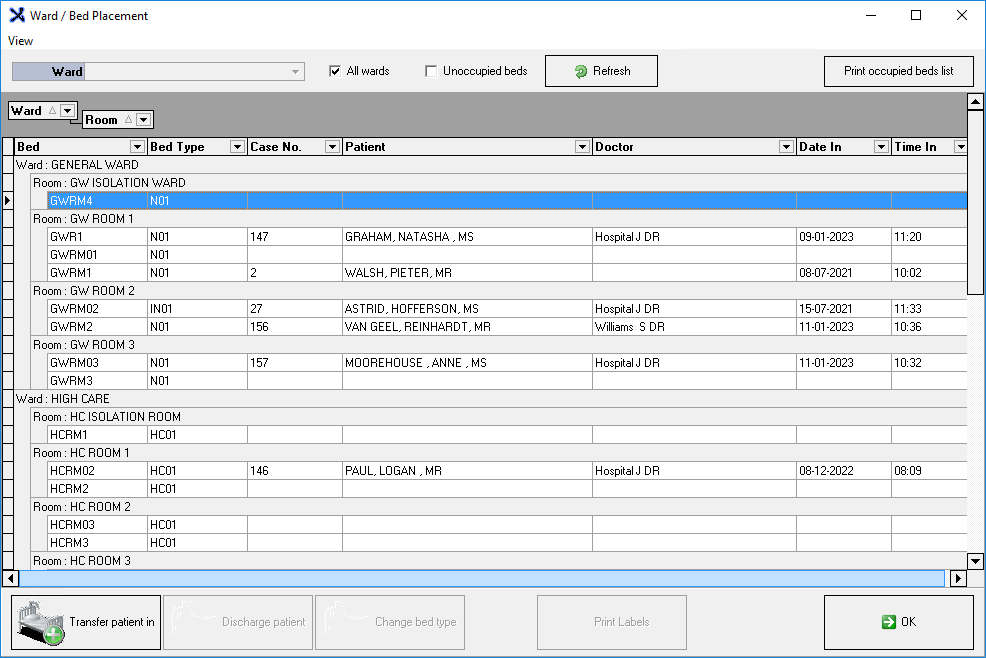
- Click on the desired Patient whose Bed Type will be changed.
![]()
- Click on the Change Bed Type button.
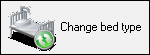
- The Bed Types screen will open.
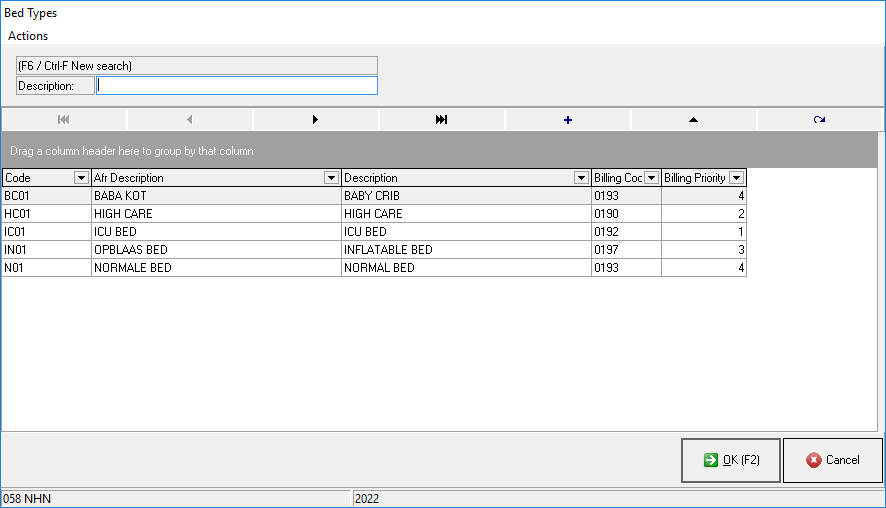
- Click on the desired Bed Type option to change the current Bed Type.
- For more information regarding how to create Bed Types, please refer to the following user manual: Bed Types.
- Click on the Cancel button to exit the Bed Types screen without changing the Bed Type.
![]()
- Click on the OK button or F2 key on the keyboard to change the Bed Type and exit the Bed Types screen.
![]()
- The Ward/Bed Placement screen will open.
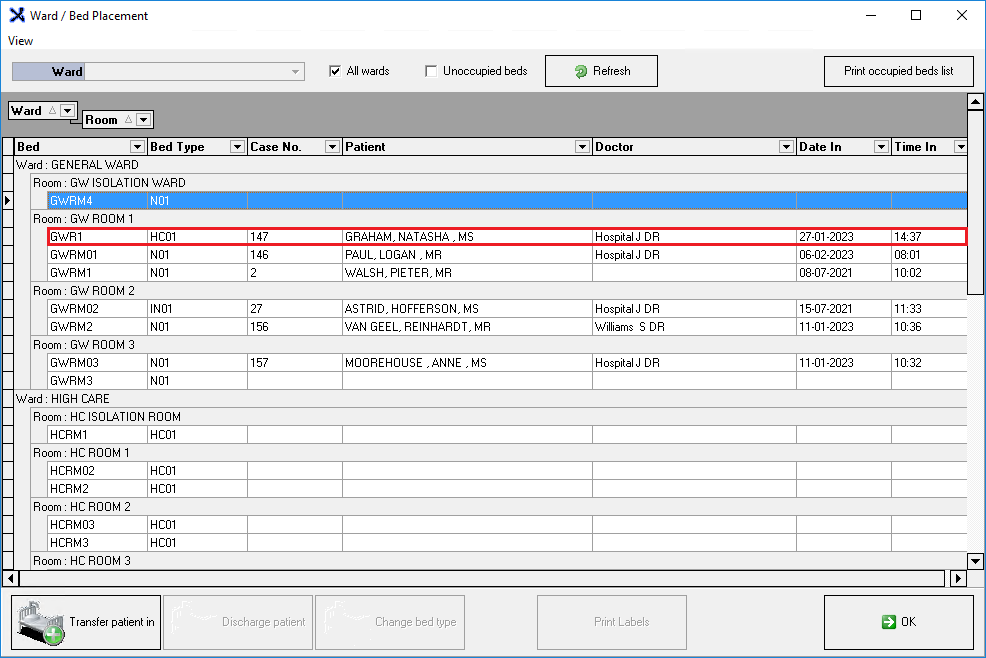
- The data in the Bed Type field has changed to the selected Bed Type.
Last modified: Thursday, 9 February 2023, 10:27 AM