Case Screen - Fixed Fee/Per Diem Tab
The Fixed/Fee Per Diem tab allows you to indicate and set up how the Case will be billed.
Cases can be billed in 3 ways:
- Fee for Service: Each item that is used will be billed separately.
- Fixed Fee: A pre-determined Fee is set up, which covers all aspects of the Procedure and Hospital stay.
- Per Diem: A standard day fee is charged which includes all Medications, Materials used and any other fees incurred on that specific day.
Please Note: Before Cases can be set up for Fixed Feed/Per Diem the setup and linking of the Codes first need to be done in the Desktop App for the options to be available within the Web App. For more information regarding how to set up the Fixed Fee/Per Diem Profiles, please refer to the user manual: Fixed Fee Setup.
- The contents of this user manual will consist of the following information:
- Fee For Service
- Per Diem
- Fixed Fee
- This user manual will start on the Case Management screen.
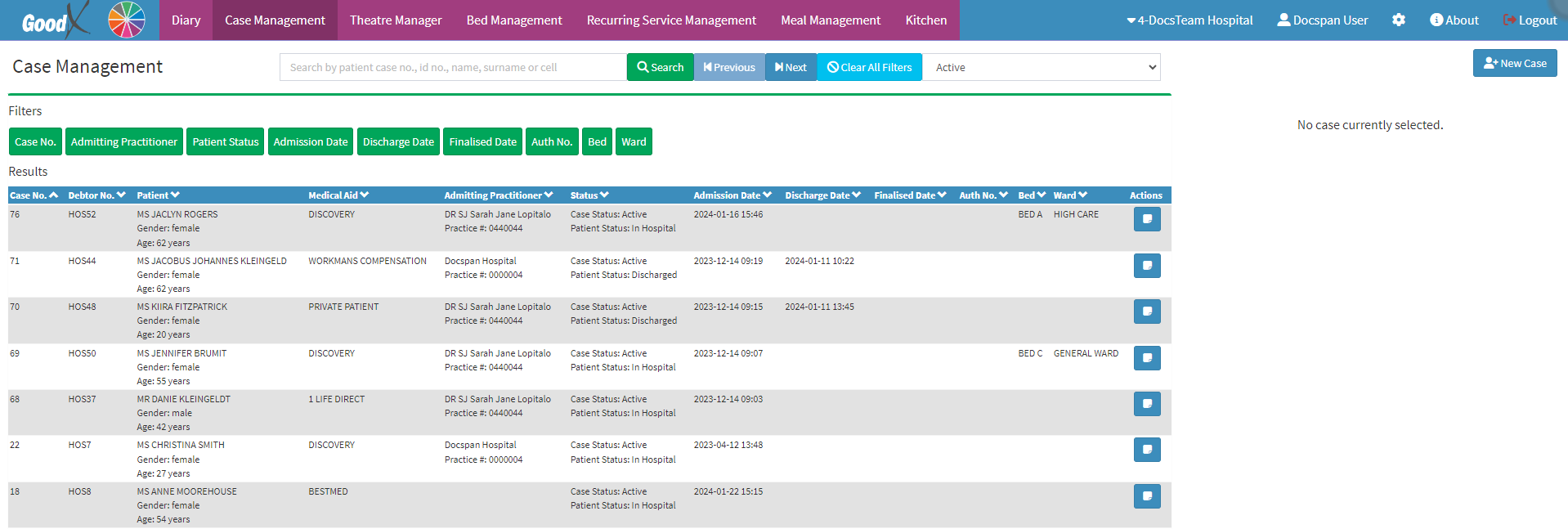
- Click on the Case of the Patient for whom you would like to set up the Fixed Fees/Diem.

- The Case sidebar will open.
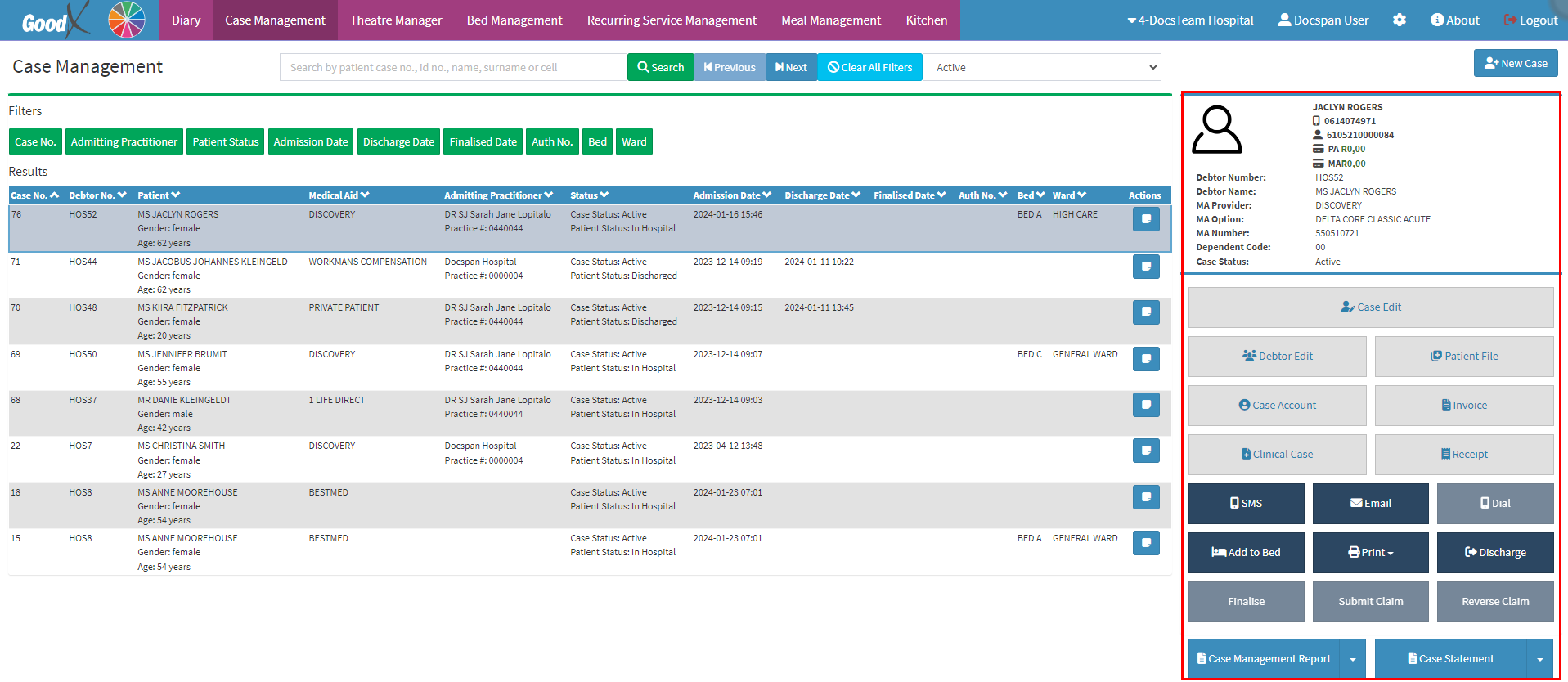
- Click on the Case Edit button.

- The Hospital Case screen will open.
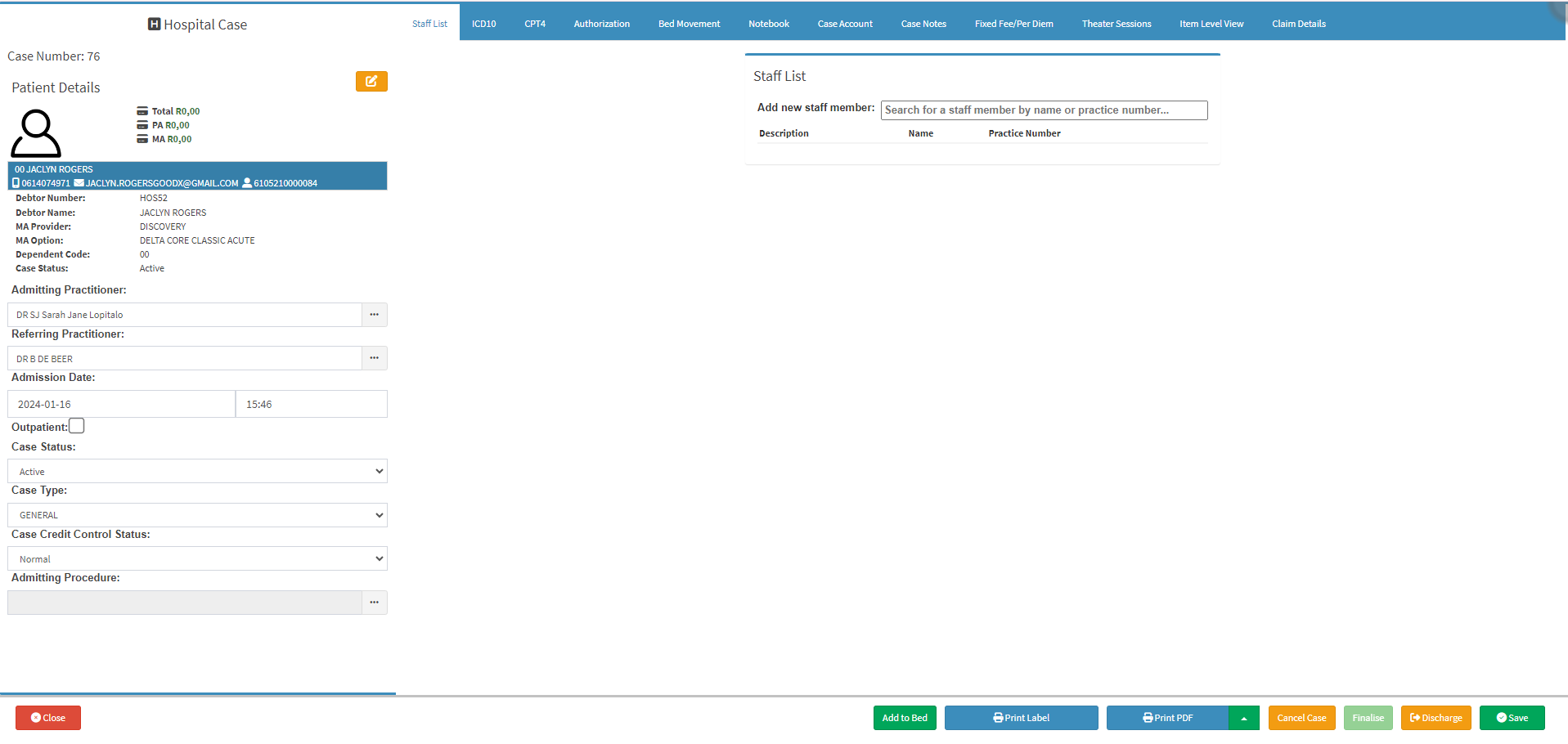
- Click on the Fixed Fee/Per Diem tab.
![]()
- The Fixed/Fee Per Diem screen will open.

- An explanation will be given for each field and option on the Fixed/Fee Per Diem screen:
Fee For Service
Each item that is used while the Patient is admitted to the Hospital, will be billed separately.
![]()
Please Note: A Case will always automatically be marked as a Fee For Service Case.
Per Diem
A standard day fee is charged which includes all Medications, Materials used and any other fees incurred on that specific day.- Click on the Per Diem radio button to mark the Case as a Per Diem Case.
![]()
- The Per Diem screen will open.

- Click on the + Per Diem Code button to add a Per Diem Code to the Case.
![]()
- For more information on how to add a Per Diem Code to the Case, please refer to the user manual: How to Add a Per Diem Code to a Case.
Please Note: You are able to load as many Per Diem Codes as needed.
Please Note: When a Per Diem Code has been added the information will display on the screen.

- The Total Amount of the Per Diem Codes that have been added will be displayed on the screen.
Please Note: This Amount cannot be changed, as the code has been preset up. For more information regarding how to set up Fixed Fee/Per Diem Codes, please refer to the user manual: Fixed Fee Setup.
- The information on the screen will be divided into columns:

- Tariff Code: The Code used to bill the Patient.
- Description: The Name describing the code.
- Price: The total value of the Fixed Fee Code.
- Start Date: The Date from when this Fixed Fee Code is valid.
- End Date: The Date until this Fixed Fee Code is valid.
- Qty: The Number of days the code is valid for. This correlates directly with the Start and End Dates.
- Claim Code: The Code that will be submitted to the Medical Aid when claiming.
- Edit: Allows the user to make changes.
- Click on the Edit button to make changes to the code that has been added.
![]()
- Delete: Removes the code from the list.
- Click on the Delete button to remove the code from the list.
![]()
Fixed Fee
A pre-determined Fee is set up, which covers all aspects of the procedure as per the agreement with the Patient and Facility.- Click on the Fixed Fee radio button to mark the Case as a Fixed Fee Case.
![]()
Please Note: If the Case has been set up as a Per Diem Case and you would like to move it to a Fixed Fee Case, an Attention! pop-up will appear to advise that the Per Diem Codes that have been set up will be deleted if the Case is switched.
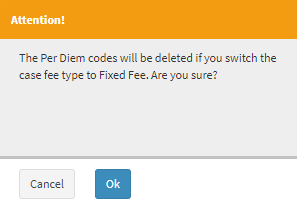
- Click on the Ok button to delete the Per Diem Codes and switch the Case to a Fixed Fee Case.
![]()
- The Fixed Fee screen will open.

- Click on the + Fixed Fee Code button to add a Fixed Fee Code to the Case.
![]()
- For more information on how to add a Fixed Fee Code to the Case, please refer to the user manual: How to Add a Fixed Fee Code to a Case.
Please Note: Only one Fixed Fee Code can be added to the Case.
Please Note: When a Fixed Fee has been added the information will display on the relevant screen.

- The Total Amount of the Fixed Fee Code will be displayed on the screen.
![]()
Please Note: This Amount cannot be changed, as the Code has been preset up. For more information regarding how to set up Fixed Fee/Per Diem Codes, please refer to the user manual: Fixed Fee Setup.
- The information on the screen will be divided into columns:

- Tariff Code: The Code used to bill the Patient.
- Description: The Name of the code describing the code.
- Price: The total value of the Fixed Fee Code.
- Start Date: The Date from when this Fixed Fee Code is valid.
- End Date: The Date until this Fixed Fee Code is valid.
- Claim Code: The Code that will be submitted to the Medical Aid when claiming.
- Edit: Allows the user to make changes.
- Click on the Edit button to make changes to the code that has been added.
![]()
- Delete: Remove the code from the list.
- Click on the Delete button to remove the code from the list.
![]()
- Click on the Save button to save all the changes that have been made.
![]()