Hospital Case List Screen: Navigation and Use
Why Use This Function:
The Hospital Case List serves as a comprehensive overview of all cases in the Hospital, allowing you to efficiently view, manage, and track the status of Patients during their stay. It enables you to Add and Edit Cases, generate detailed reports, communicate with Patients, assign them to beds, discharge them, record Clinical Notes, and Invoice Patient cases, providing a streamlined approach to managing both Patient care and administrative tasks.
The Contents of This User Manual:
- Filters
- List
- List Options
- Column Options
- Sidebar
- This user manual will start on the Hospital Case List screen.

Filters
Allows you to filter and search for cases or filter the list to the desired information.

- Use the various filter fields to Search for and Sort the Hospital Case List according to the information that you would like to see. For a more comprehensive explanation of each option within the Filters section, please refer to the user manual: How to use the Hosptial Case List Filters.
List
All the information regarding the cases in the Hospital.

- The list is divided into the following columns:
![]()
- UID: A unique identifier that identifies the case.
- Fee Type: What type of billing is used for the case. Cases can either be a Fixed Fee/Per Diem or Fee for Service type.
- Case Number: A Case number is a unique number allocated to the Hospital Case that was created. The Case Number can be used as a reference in the system and used in communication.
- Patient Name: The full name of the Patient.
- Patient Surname: The surname of the Patient.
- Patient ID No.: The official identification number of the Patient.
- Case Status: The stage the case is in, for example, Active, Pre-admitted, To be Finalised or Cancelled.
- Discharge Status: Indicates whether the Patient has been discharged from the Hospital or not.
- Debtor Account Identifier: The Account number that will be linked to the Debtor who is responsible for the account.
- Status Name: The status that has been allocated to the Debtor.
- Debtor File No.: The number that is associated with the Patients' hard copy file.
- Debtor MA Scheme Name: The name of the company that provides Medical aid to the person responsible for the account.
- Debtor MA Option Name: The name of the Medical Aid plan corresponding to the Medical Aid of the person who is responsible for the account.
- Debtor Medical Aid Number: The Medical Aid membership number of the person who is responsible for the account.
- Treating Practitioner Fullname: The initials and surname of the Practitioner who is treating the Patient.
- Admission Date: The date the Patient was admitted to the Hospital.
- Discharge Date: The date and time when the Patient was discharged from the Hospital.
- Finalised Date: The date when the Patient's case was finalised.
- Auth Nos: A number given by the Medical Aid that gives permission for a certain treatment or procedure that must be done on the Patient.
- Auth Amount: The amount that was authorised by the Medical Aid for the specific case.
- Bed Description: The number of the bed that the Patient is in.
- Ward Description: The name of the ward.
- Copayment: The amount that the Patient needs to pay that is not covered by their Medical Aid.
- Turnover: The amount that affects the Turnover of the Hospital.
- Fee Amount: In fixed fee cases the amount that was the difference between what the case cost the Hospital and the fixed fee that was charged.
- Outstanding: The amount that is still outstanding on the Patient's Hospital account.
- Patient Outstanding: The outstanding amount that the Patient is liable for.
- Outpatient: Indicates whether the Patient is being treated as an Outpatient.
- Auth Days: The number of days that the Medical Aid has authorised for the Patient to stay in the Hospital.
- Remaining Days: The number of days that are still left of the Patient's Hospital stay, that the Medical Aid has authorised.
- L.O.S: Length of Stay - The number of days the Patient has been admitted to the Hospital from their Admission date.
- Auth Date: The date that authorisation was obtained from the Medical Aid.
- L.O.S/Auth Days: Length of Stay - The number of days that the Patient was admitted to Hospital versus the number of days that have been authorised by the Medical Aid.
- Claim Process Status: Where the case is currently in the claiming process.
- Claimed By: The person who submitted the claim.
- Date of Claim Submission: The date when the claim was submitted to the Medical Aid.
- Finalised By: The name of the user that finalised the case.
List Options
Several additional options are available for the List.- Click on the + Add New button to create a new Hospital case.
![]()
- Click on the Expand Widths button to auto-fit the column width to the information within all columns.
![]()
- Click on the Reset Widths button to restore the original widths after any modifications were done.
![]()
- Click on the Sort Columns button to sort the columns in the order that you desire.
![]()
- For more information regarding how the Sort Columns feature works, please refer to the user manual: How to Sort Columns on Reports and List Screens.
- Click on the Choose Columns button to select the columns that will be displayed on the list.
![]()
- For more information regarding how the Choose Columns feature works, please refer to the user manual: How to Choose Columns on Reports and List Screens.
- Click on the Default Layout drop-down menu to select the type of layout that will be used for the screen.
![]()
Column Options
Sorting options that are available for each column.- Click on the Header of the column you would like to sort the column in ascending order (from smallest to largest).
![]()
- Click on the Header of the column a second time to sort the column in descending order (from largest to smallest).
- Click on the Header of the column a third time to reset the column filters.
Sidebar
- Click on the desired Hospital case.
![]()
- Click on the Sidebar Expander to open the Hospital Case List sidebar.
![]()
- The Hospital Case List sidebar will open.
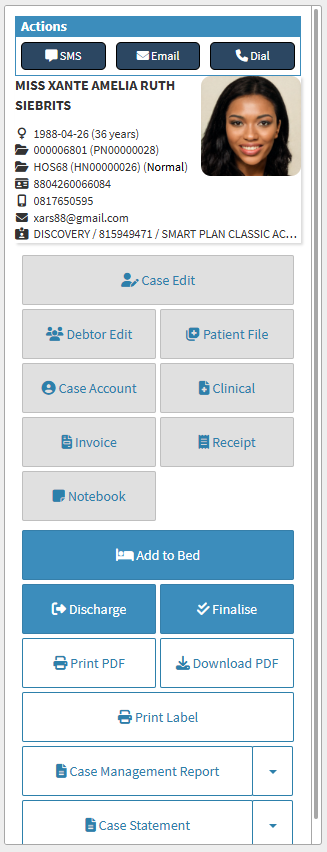
- For more information regarding the Hospital Case List sidebar, please refer to the user manual: Hospital Case List Sidebar: Navigation and Use.
Last modified: Monday, 24 February 2025, 2:56 PM